Address Abode Video Doorbell 2 Intercom Echo Issue After Recent Update
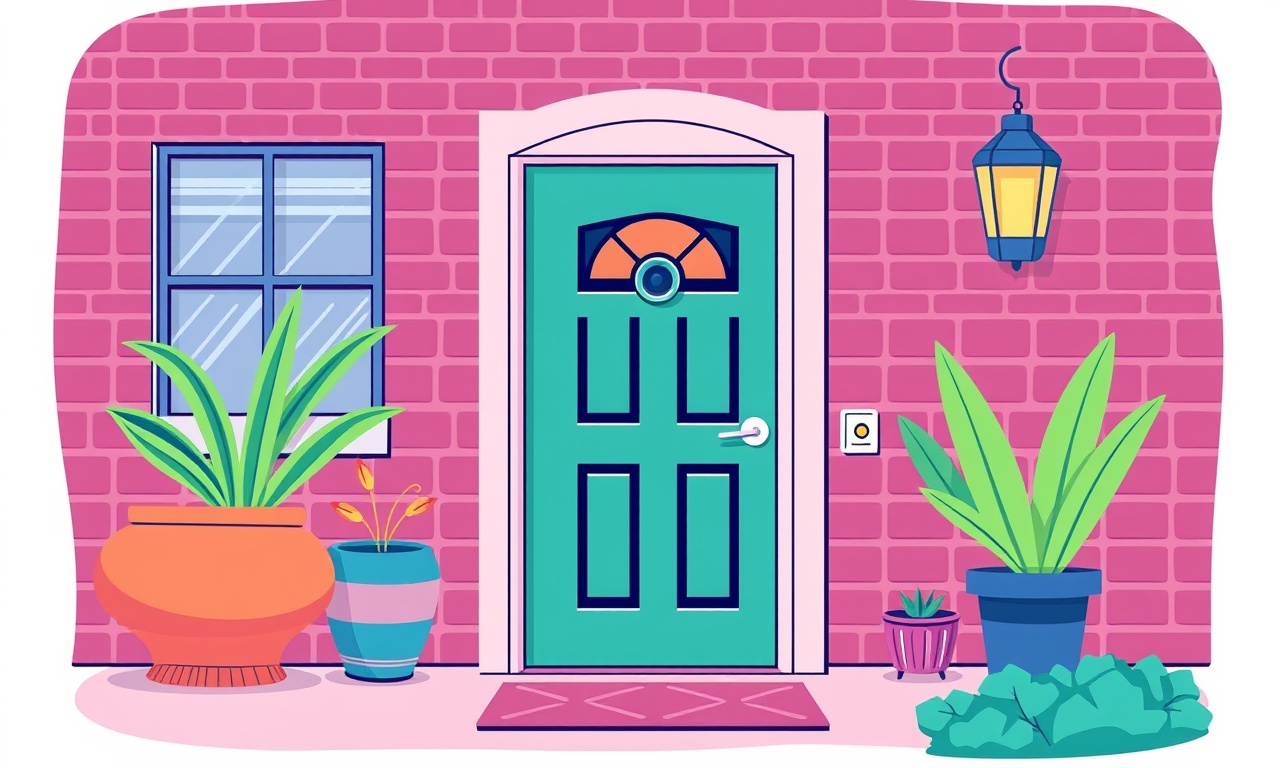
Overview of the Issue
Owners of the Address Abode Video Doorbell 2 have reported a specific problem that appeared after the most recent firmware update. The doorbell’s intercom feature, which normally allows two‑way voice communication through an Amazon Echo device, stops responding. Callers can be seen on the video feed, but no audio is transmitted either way. In many cases the Echo device shows the “intercom unavailable” message, and the app shows a blinking orange icon.
The problem is limited to the interaction between the doorbell and Echo devices. Other functions – motion alerts, live video streaming, recorded clips and Alexa voice commands unrelated to the intercom – continue to work as expected. This article explains why the problem occurs, how to confirm that it is indeed the update that caused it, and which steps can restore full intercom functionality.
What Changed in the Latest Update
The Address Abode team released Firmware 3.2.1 for the Video Doorbell 2 in early October. The notes for the update highlighted three main improvements:
- Optimised video compression for lower bandwidth usage
- Updated Wi‑Fi channel selection algorithm to reduce interference
- Added support for a new Alexa “drop‑in” profile that lets users answer the doorbell from any Echo device in the home
The third bullet introduced a software change in the way the doorbell authenticates with the Alexa cloud. The change was designed to make drop‑in faster, but it inadvertently broke the existing authentication token used by many users’ Echo devices. As a result the Echo can no longer establish a secure session with the doorbell, and the intercom appears offline.
Symptoms to Look For
Before diving into troubleshooting, verify that the problem matches the common symptom pattern:
- Video is live – The live view in the Address Abode app shows a clear picture of the doorstep.
- No audio – When you press “Talk” in the app, you hear no response from the visitor. The visitor also hears no voice when you speak into the Echo.
- Echo status – The Echo device shows a grey or orange ring and the voice prompt “Intercom unavailable.”
- Other Alexa features work – Commands such as “Alexa, turn on the living‑room lights” or “Alexa, play music” succeed.
- Only after update – The problem started within 24 hours of the firmware update.
If any of these points are missing, the issue may be unrelated to the recent update and a different troubleshooting path may be required.
Quick Confirmation Test
A fast way to confirm that the update is the cause is to temporarily roll back the doorbell to an earlier firmware version. Address Abode does not provide a direct downgrade option, but you can test by resetting the intercom token:
- Open the Address Abode app and navigate to Device Settings → Intercom.
- Tap Reset Alexa Token.
- Wait for the token to regenerate (about 30 seconds).
- In the Alexa app, go to Devices → All Devices → Address Abode Video Doorbell 2 and select Disable Skill.
- Re‑enable the skill and follow the prompts to link the new token.
If the intercom works after these steps, the token reset has compensated for the change introduced in the update. The root cause is therefore the token handling introduced in Firmware 3.2.1.
Step‑by‑Step Troubleshooting Guide
Below is a structured process that covers the most common fixes. Follow the steps in order; many users find that the problem resolves after the early stages.
Verify Network Health
A stable Wi‑Fi connection is essential for the intercom to function. Even though video may still stream, audio packets can be dropped if the network is congested.
- Check signal strength – Use the Address Abode app to view the RSSI value for the doorbell. It should be higher than ‑70 dBm.
- Restart router – Power cycle the router and modem for at least 30 seconds.
- Separate bands – Ensure the doorbell is connected to the 2.4 GHz band. The new channel‑selection algorithm sometimes forces the device onto a crowded 5 GHz channel, which can affect voice latency.
Re‑Authenticate the Echo Skill
Sometimes the Alexa skill loses synchronisation after a firmware push. Re‑linking forces a fresh token exchange.
- Open the Alexa app.
- Choose More → Skills & Games.
- Search for Address Abode and tap the skill.
- Select Disable Skill.
- After a few minutes, tap Enable to Use and sign in with your Address Abode credentials.
The skill will request permission to access the doorbell’s intercom. Grant all permissions and confirm the device list. Once the linking completes, test the intercom by saying “Alexa, answer the front door.”
Reset the Doorbell’s Intercom Settings
A corrupted intercom configuration can persist across skill re‑linking. Resetting the internal settings clears the cache.
- Open the Address Abode app.
- Go to Device Settings → Advanced → Reset Intercom.
- Confirm the reset. The doorbell will reboot automatically (about 45 seconds).
After reboot, wait for the device to appear online and repeat a test call from the app.
Update the Echo Firmware
If the Echo device still shows the orange ring, it may be running an older software version that cannot negotiate the new token format.
- Say “Alexa, check for software updates.”
- Alternatively, open the Alexa app, select the Echo device, and scroll to Device Software Version. Tap Update if an update is available.
Power Cycle the Doorbell
A full power cycle clears any lingering processes that might be holding onto the old token.
- Press and hold the reset button on the back of the doorbell for 10 seconds.
- The front LED will flash amber, indicating a power reset.
- Wait for the device to go through its start‑up sequence (approximately 1 minute).
Once the doorbell reports as online, test the intercom again.
Perform a Factory Reset (Last Resort)
If none of the above steps succeed, a factory reset will restore the doorbell to its out‑of‑the‑box state. Warning: This deletes all video recordings, custom settings and Wi‑Fi credentials.
- Press and hold the reset button for 20 seconds until the LED turns solid red.
- Release the button. The doorbell will erase its configuration and restart.
- Follow the initial setup process in the Address Abode app, reconnect to Wi‑Fi, and re‑enable the Alexa skill.
After a fresh installation, the intercom functions normally, confirming that the problem was caused by a corrupted configuration that survived the software update.
When to Contact Support
If you have exhausted the troubleshooting steps and the intercom still does not work, it may be a deeper issue requiring a firmware patch. Prepare the following information before reaching out:
- Doorbell model and serial number (found on the back plate).
- Current firmware version (displayed in Device Settings → About).
- Exact time and date when the problem first appeared.
- A brief description of the network setup (router model, Wi‑Fi band, use of extenders).
- Results of the token reset test (whether the intercom worked after resetting the token).
Contact Address Abode support via the in‑app chat, email, or phone. Provide the above details, and ask if a newer beta firmware is available that resolves the intercom token issue.
Preventive Measures for Future Updates
To avoid a repeat of this situation, consider the following best practices:
- Enable auto‑update notifications – The Address Abode app can send a push alert before a new firmware version begins downloading. This gives you a chance to postpone installation until a stable rollout is confirmed.
- Maintain a backup token – In the Alexa app, write down the Intercom Token (found under Devices → Doorbell → Token). If a future update breaks the token, you can quickly re‑enter it without resetting the whole device.
- Schedule updates during low‑traffic periods – Perform firmware upgrades when no visitors are expected, so you can immediately test the intercom after the reboot.
- Keep router firmware current – New router firmware often includes improvements to DHCP lease handling, which can protect against token expiration glitches.
Summary of Key Points
- The Address Abode Video Doorbell 2 intercom issue appeared after Firmware 3.2.1 introduced a new Alexa drop‑in profile.
- Symptoms include live video but no audio, an “intercom unavailable” message on Echo, and normal operation of unrelated Alexa functions.
- Primary cause is a broken authentication token between the doorbell and Alexa cloud.
- A structured troubleshooting flow—checking network health, re‑linking the Alexa skill, resetting intercom settings, updating Echo firmware, power cycling the doorbell, and finally factory resetting—restores functionality for most users.
- Keep detailed logs and device information ready for support if the problem persists.
- Adopt preventive habits such as monitoring update notifications, saving tokens, and performing upgrades during off‑peak times.
By following the steps outlined above, most owners can regain full two‑way intercom capability and continue to enjoy the convenience of answering their door from any Alexa‑enabled Echo device in the house.
Discussion (4)
Join the Discussion
Your comment has been submitted for moderation.
Random Posts

Rebooting Google Nest Hub (3rd Gen) to Resolve App Sync Glitches
Stuck with delayed notifications, unresponsive tiles, or stale smart, home data? A simple reboot of your Nest Hub 3rd Gen clears cache, resets processes, and restores smooth app sync.
3 months ago

Fixing Bluetooth Signal Drops on Apple AirPods Pro
Tired of AirPods Pro disconnecting during walks or workouts? Learn why Bluetooth drops happen, how to spot them, and quick fixes - no coding required - to keep audio flowing.
11 months ago

Fixing the Duplexer Failure on a Brother MFC‑J805DW
Learn how to diagnose and replace a faulty duplexer on your Brother MFC, J805DW, restoring double, sided printing with step, by, step instructions for tech, savvy users.
10 months ago

Solving Apple iPhone 13 Pro Camera Rolling Shutter With External Lens
Stop the slanted look from rolling shutter when adding external lenses to your iPhone 13 Pro by tweaking camera settings, choosing the right lens, and using proper stabilization.
9 months ago

Restoring Bandwidth on Amazon Eero Mesh 6 Pro After a Firmware Update
After an Eero Mesh 6 Pro firmware update, bandwidth often drops. This guide explains why the change occurs and walks you through quick steps to restore full speed and a stable connection for work and play.
8 months ago
Latest Posts

Fixing the Eufy RoboVac 15C Battery Drain Post Firmware Update
Fix the Eufy RoboVac 15C battery drain after firmware update with our quick guide: understand the changes, identify the cause, and follow step by step fixes to restore full runtime.
5 days ago

Solve Reolink Argus 3 Battery Drain When Using PIR Motion Sensor
Learn why the Argus 3 battery drains fast with the PIR sensor on and follow simple steps to fix it, extend runtime, and keep your camera ready without sacrificing motion detection.
5 days ago

Resolving Sound Distortion on Beats Studio3 Wireless Headphones
Learn how to pinpoint and fix common distortion in Beats Studio3 headphones from source issues to Bluetooth glitches so you can enjoy clear audio again.
6 days ago