Addressing a Bluetooth Connectivity Issue on the Dyson AM10 Smart Heater
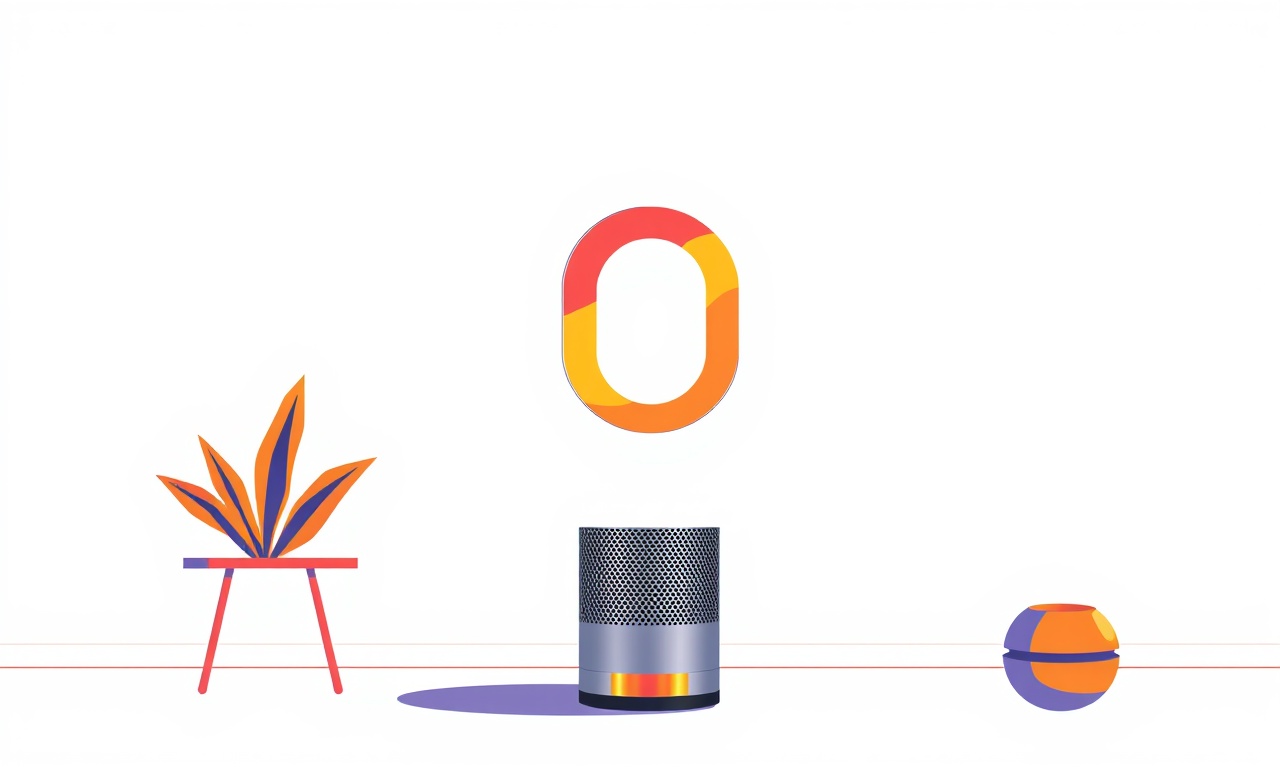
Introduction
The Dyson AM10 Smart Heater is praised for its rapid heating, intelligent airflow control and the convenience of Bluetooth‑enabled remote operation through the Dyson Link app. When the Bluetooth link fails, owners can feel cut off from temperature scheduling, thermostat adjustments and diagnostic information. This guide walks you through a systematic approach to diagnosing and fixing Bluetooth connectivity problems with the AM10. By following the steps below you will be able to restore reliable wireless control, minimise downtime and avoid unnecessary service calls.
How Bluetooth Works on the AM10
Bluetooth on the AM10 is a low‑energy radio that communicates with the Dyson Link app on a smartphone or tablet. The heater contains a Bluetooth module, an internal antenna and firmware that manages pairing, encryption and data exchange. When the module is powered, it advertises its presence and waits for a connection request from the app. Once paired, the app can send commands (set temperature, fan speed, sleep timer) and receive status updates (current temperature, filter condition, error codes).
Because the Bluetooth link is only one part of the heater’s connectivity ecosystem, problems can stem from:
- The heater’s Bluetooth hardware or firmware
- The mobile device’s Bluetooth settings or app version
- Interference from other wireless devices or structural obstacles
- Router or network configurations that affect the app’s cloud‑sync functionality
Understanding these layers helps you pinpoint the origin of the issue quickly.
Recognising Common Symptoms
Before diving into troubleshooting, verify which of the following behaviours you are experiencing:
- App cannot find the heater – The Dyson Link app shows “No devices found” or displays the AM10 as offline.
- Frequent disconnections – The heater appears in the app but drops off after a few minutes.
- Delayed response – Commands sent from the app take unusually long to affect the heater.
- Error messages – The app reports “Bluetooth error” or the heater flashes a warning light.
- Only one device can connect – The heater pairs with a phone but refuses connections from other phones or tablets.
Document the exact symptom as it will guide you to the most relevant troubleshooting step.
Preliminary Checks
Power Cycle the Heater
- Unplug the AM10 from the wall outlet.
- Wait 30 seconds.
- Plug it back in and allow the unit to boot completely (approximately 15 seconds).
Power cycling clears temporary memory and often resolves minor firmware glitches.
Verify Bluetooth Is Enabled on Your Device
Open the device’s settings and confirm that Bluetooth is turned on. On iOS, swipe down to access Control Center and check the Bluetooth icon. On Android, go to Settings → Connected devices → Bluetooth and ensure the toggle is active.
Check App Version
Open the App Store (iOS) or Google Play Store (Android), locate the Dyson Link app and verify that you have the latest version. If an update is available, install it before proceeding. Out‑of‑date apps may use deprecated Bluetooth protocols that newer firmware no longer supports.
Ensure the Heater Is Within Range
Bluetooth Low Energy (BLE) typically works reliably within 30 feet (10 meters) of the source. Keep the mobile device in the same room and avoid barriers such as thick walls, metal cabinets or large mirrors that can block the signal.
Step‑by‑Step Troubleshooting
Re‑pair the Heater
- Open the Dyson Link app and navigate to Add Device.
- The app will start scanning for nearby Dyson products.
- When the AM10 appears, select it and follow the on‑screen prompts.
If the heater does not show up, proceed to the next section.
Reset the Bluetooth Module
The AM10 includes a hidden Bluetooth reset procedure that clears the pairing list.
- Turn the heater on using the main power button.
- Press and hold the Heat and Fan buttons simultaneously for 5 seconds.
- Release the buttons; the heater’s display will flash, indicating that the Bluetooth module has been reset.
Now repeat the pairing process described above.
Update Heater Firmware
Dyson releases firmware updates that improve Bluetooth stability. Firmware updates are delivered via the Dyson Link app when the heater is connected to the internet.
- After successfully pairing, go to Device Settings in the app.
- Tap Check for Updates.
- If an update is listed, tap Install and allow the heater to complete the process (usually under 5 minutes).
Do not unplug the heater during the update.
Reinstall the Dyson Link App
Corrupted app data can interfere with Bluetooth communication.
- Delete the Dyson Link app from your device.
- Restart the device.
- Re‑install the app from the official store.
- Log in with your Dyson account and attempt to add the heater again.
Verify Router and Cloud Connectivity
Although the Bluetooth link is local, the Dyson app also checks for cloud connectivity to sync schedules and firmware. A misconfigured router can cause the app to think the heater is offline.
- Ensure that the router’s 2.4 GHz band is active. BLE does not operate on the 5 GHz band.
- Disable any AP isolation or client isolation settings that prevent devices from seeing each other on the local network.
- If you use a VPN on your phone, disable it temporarily while pairing.
Reduce Wireless Interference
Common sources of interference include:
- Wi‑Fi routers operating on channels 1, 6 or 11 (overlap with BLE).
- Cordless phones, baby monitors, microwave ovens.
Try moving the heater and phone away from these devices, or switch the router to a less crowded Wi‑Fi channel.
Test With a Different Mobile Device
If possible, use another smartphone or tablet to pair with the heater. This helps determine whether the issue is device‑specific.
- Install the Dyson Link app on the second device.
- Follow the pairing steps.
If the second device connects without issue, focus on the original phone’s Bluetooth settings, background apps or battery‑saving modes that might be limiting BLE.
Check for Physical Damage
Inspect the heater’s Bluetooth antenna area (usually located near the rear or bottom of the unit) for signs of damage, loose screws or debris. While the AM10 is designed to be robust, accidental drops can dislodge internal components. If you notice any visible damage, contact Dyson support for a warranty‑covered repair.
Advanced Diagnostics
Use a Bluetooth Scanner App
Third‑party BLE scanner apps (such as nRF Connect for Android or LightBlue for iOS) can provide low‑level insight.
- Install the scanner app on your phone.
- Start a scan and look for a device named Dyson_AM10_XXXX (where XXXX is a unique identifier).
- Verify that the device advertises a GATT service with a UUID matching Dyson’s specification (e.g.,
0000feaa-0000-1000-8000-00805f9b34fb).
If the heater does not appear, the Bluetooth radio may be faulty.
Capture Log Files
The Dyson Link app can generate diagnostic logs.
- Open the app, go to Settings → Help & Feedback.
- Choose Send Debug Log and follow the prompts to email the log to yourself.
Review the log for entries like BLE_CONNECT_FAILED or GATT_TIMEOUT. These keywords can help you communicate more clearly with Dyson support.
Reset to Factory Settings
A full factory reset erases all custom schedules, filters and Wi‑Fi credentials.
- Turn the heater off.
- Press and hold the Power, Heat, and Fan buttons simultaneously for 10 seconds.
- Release when the display flashes twice.
After the reset, the heater will appear as a new device in the app, requiring fresh Wi‑Fi configuration.
When to Call Dyson Support
Even after exhaustive troubleshooting, some problems persist due to hardware failure. Contact Dyson support if you encounter any of the following:
- The heater never appears in BLE scanner apps after a Bluetooth reset.
- The display shows a persistent error code (e.g.,
E01orF01). - The heater repeatedly restarts during firmware updates.
- Physical damage to the antenna or casing is observed.
When you call, provide the following information to accelerate the service process:
- Model number (AM10) and serial number (found on the rear label).
- Description of the symptom and steps already tried.
- Log files from the Dyson Link app.
- Date of purchase and proof of warranty coverage.
Preventative Maintenance Tips
Maintaining a stable Bluetooth connection is easier when you keep both the heater and the surrounding environment in good condition.
- Keep the heater clean – Dust can accumulate around the antenna vents. Wipe the exterior with a dry cloth once a month.
- Avoid blocking the rear – Place the unit on a stable surface with at least a few inches of clearance behind it.
- Update regularly – Enable automatic app updates on your phone and check the Dyson Link app monthly for firmware releases.
- Limit Bluetooth‑heavy devices – If you have many Bluetooth accessories in the same room, stagger their usage to reduce signal congestion.
Summary
Bluetooth connectivity on the Dyson AM10 Smart Heater hinges on a harmonious interaction between the heater’s radio module, the Dyson Link app, your mobile device and the surrounding wireless environment. By following the structured approach outlined above—starting with basic power cycles, verifying app and device settings, resetting the Bluetooth module, updating firmware, eliminating interference and, if necessary, performing advanced diagnostics—you can resolve the majority of connectivity issues without professional assistance.
Remember to:
- Keep the heater within a reasonable range and free from physical obstacles.
- Maintain up‑to‑date software on both the heater and the mobile device.
- Use a clean, interference‑free environment whenever possible.
If all else fails, Dyson’s support team stands ready to help, and a detailed log file will make the repair process smoother. With these steps in hand, you can enjoy the convenience of remote temperature control, scheduling and real‑time diagnostics that the AM10’s Bluetooth capability was designed to deliver.
Discussion (5)
Join the Discussion
Your comment has been submitted for moderation.
Random Posts

Addressing Apple iPhone 14 Pro Max Battery Drain During Gaming Sessions
Learn why iPhone 14 Pro Max batteries drain during gaming, how to diagnose the issue, and practical tweaks to keep you playing longer with less power loss.
5 months ago

Curing iPhone 14 Plus Charging Port Wear After Daily Fast Charge Cycles
Fast charging can loosen your iPhone 14 Plus port. Learn to spot slow charging and loose cables, then fix it with simple home tricks or long, term prevention.
6 months ago
Xiaomi Mi SmartGlasses 3 Eye Tracking Error Fix
Fix the eye, tracking issue on Mi SmartGlasses 3 with this step, by, step guide to diagnose, clear errors, and restore functionality without repair.
1 year ago

Overcoming Sony X900H Color Saturation Drift During HDR Playback
Discover how to spot and fix color saturation drift on your Sony X900H during HDR playback, tune settings, correct HDR metadata, and keep your scenes vivid and natural.
4 months ago

Remediating Signal Dropout on Bowers & Wilkins PX8 Noise Cancelling Headphones
Discover why the Bowers & Wilkins PX8 may drop sound and how to fix it by tackling interference, low battery, outdated firmware, obstacles and Bluetooth settings for uninterrupted audio
1 week ago
Latest Posts

Fixing the Eufy RoboVac 15C Battery Drain Post Firmware Update
Fix the Eufy RoboVac 15C battery drain after firmware update with our quick guide: understand the changes, identify the cause, and follow step by step fixes to restore full runtime.
5 days ago

Solve Reolink Argus 3 Battery Drain When Using PIR Motion Sensor
Learn why the Argus 3 battery drains fast with the PIR sensor on and follow simple steps to fix it, extend runtime, and keep your camera ready without sacrificing motion detection.
5 days ago

Resolving Sound Distortion on Beats Studio3 Wireless Headphones
Learn how to pinpoint and fix common distortion in Beats Studio3 headphones from source issues to Bluetooth glitches so you can enjoy clear audio again.
6 days ago