Addressing Wireless Interference on Bose QuietComfort 35 II Headphones
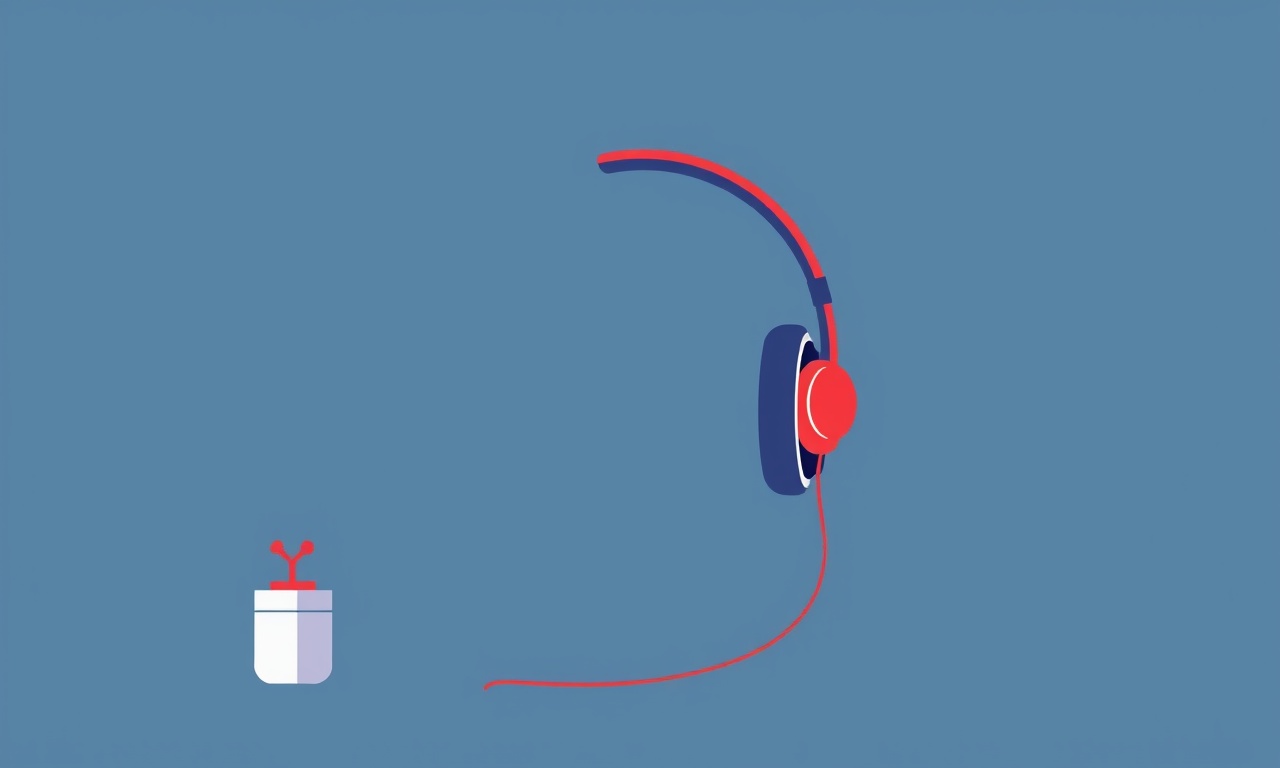
Bose QuietComfort 35 II headphones deliver a world‑class listening experience, but like all wireless devices, they can suffer from occasional interference. When the signal drops or the audio glitches, it is often due to environmental factors, competing signals, or software settings. This guide walks through every step you need to diagnose, mitigate, and ultimately eliminate wireless interference so that your headphones perform consistently, whether you’re commuting, traveling, or working from home.
What Is Wireless Interference?
Wireless interference is the disruption of a signal by other electromagnetic waves that occupy the same or a nearby frequency band. The QuietComfort 35 II uses Bluetooth 4.2, operating mainly in the 2.4 GHz ISM band. Anything that emits radio waves within this band can interfere, including Wi‑Fi routers, microwave ovens, cordless phones, and even other Bluetooth devices. Interference manifests as dropouts, stuttering audio, increased latency, or a sudden loss of connection.
Interference is not an inherent flaw in the headphones; it is a property of the wireless medium. By understanding the root causes, you can employ practical solutions that dramatically improve stability.
Common Sources of Interference for QC35 II
-
Wi‑Fi Networks
Modern routers broadcast on 2.4 GHz and 5 GHz. The 2.4 GHz band overlaps directly with Bluetooth, causing contention whenever a device is transmitting. -
Other Bluetooth Devices
Smartphones, tablets, smartwatches, and even other pairs of headphones can create a crowded spectrum, especially if they are constantly exchanging data. -
Microwave Ovens
The magnetron in a microwave emits a broad spectrum that includes 2.4 GHz. If the oven is operating while you’re using the headphones, you may notice a drop in audio quality. -
Cordless Phones and Baby Monitors
Many older cordless systems also use the 2.4 GHz band, which can cause a similar effect. -
Industrial Equipment and Power Lines
In certain environments, machinery or electrical infrastructure can generate noise in the wireless frequency band. -
Physical Obstructions
Metal objects, thick walls, or a large number of people between the headphones and the source can degrade the signal and increase susceptibility to interference.
Diagnosing the Problem
Before you start fixing interference, it helps to confirm that it is indeed the cause of your audio issues. Follow these steps:
1. Observe the Pattern
- Location Specificity: Does the problem happen only in a particular room or location?
- Device Specificity: Does it affect only one device (e.g., your phone) or all devices paired to the headphones?
2. Check Signal Strength
Use the Bose Connect app or your operating system’s Bluetooth settings to view the signal strength. A weak signal (typically below 70 %) often indicates interference or distance issues.
3. Test With a Different Source
Pair the headphones with another phone or computer. If the issue persists, it’s more likely an environmental problem. If the new device works fine, the original device may be the source of interference.
4. Turn Off Nearby Devices
Power down Wi‑Fi routers, cordless phones, or other Bluetooth devices to see if the interference disappears. If it does, you’ve identified the culprit.
Practical Solutions
Once you’ve identified the source, these practical steps can resolve the interference:
Optimize Wi‑Fi Settings
-
Switch to 5 GHz Band
Many routers support dual bands. By moving the network to 5 GHz, you avoid the 2.4 GHz congestion. Most modern smartphones and laptops can connect to both bands automatically, selecting the best one. -
Change the Wi‑Fi Channel
Even on 2.4 GHz, routers broadcast on one of three channels (1, 6, or 11). Selecting a channel that has the least other activity can reduce collision. Use a Wi‑Fi analyzer app to find the cleanest channel. -
Reduce Bandwidth Usage
Heavy downloads or streaming can saturate the network. Limiting background activity during critical listening can help maintain a steady connection.
Manage Bluetooth Devices
-
Limit the Number of Paired Devices
Remove devices you rarely use from the Bluetooth settings. Each device competes for the limited spectrum. -
Disable Bluetooth When Not Needed
Turn off Bluetooth on phones or tablets that are not actively playing audio. This reduces unnecessary chatter. -
Use the Same Device for Pairing
Whenever possible, use a single source (e.g., your primary smartphone) for all audio. Avoid having the headphones connected to multiple devices simultaneously.
Adjust Physical Placement
-
Reduce Distance
Keep the source device within 30 feet (10 m) of the headphones. The QC35 II has an effective range of about 30 feet, but obstacles can reduce this. -
Avoid Metal and Thick Walls
Position the device near a window or in a corner to minimize obstruction. If you must use a wired power adapter, try using a USB‑to‑USB extension to position the cable away from the headphones.
Software and Firmware Updates
-
Check for Bose Firmware Updates
Use the Bose Connect app to ensure your headphones run the latest firmware. Updates often include performance improvements and bug fixes that can mitigate interference. -
Update Your Device’s OS
Operating systems may include improved Bluetooth stack handling. Keeping the OS current helps maintain a stable connection.
Reset Pairing and Connections
-
Forget the Headphones
On your phone, navigate to Bluetooth settings, find the QC35 II, and choose “Forget”. -
Re‑Pair
Put the headphones in pairing mode (press and hold the power button until the light flashes blue). Connect again via the app or the OS. -
Reboot Devices
Restart both the headphones (press power button until it turns off, then on again) and the source device.
Use an Interference‑Free USB Receiver
If you’re using the QC35 II with a computer that has built‑in Bluetooth, consider a dedicated USB Bluetooth adapter that supports a newer Bluetooth version (5.0 or higher). These adapters often come with better shielding and more efficient spectrum management.
Check Power Source
- Avoid Using the Same Outlet
In some environments, a heavily loaded electrical outlet can introduce noise. Switching outlets or using a different power strip can reduce this subtle effect.
Professional Spectrum Analysis
For industrial settings or when interference persists despite all steps, a professional spectrum analyzer can pinpoint the exact frequency and source. Many technical support centers offer this service for a fee.
Advanced Troubleshooting Tips
If the basic steps do not resolve the issue, consider the following advanced methods:
Identify the Interfering Device’s Signal
-
Use a Spectrum Analyzer App
On Android or iOS, apps like “Wi‑Fi Analyzer” or “AirPort Utility” can display the strength of nearby signals. Look for spikes at 2.4 GHz. -
Turn Devices Off One By One
Systematically disable each potential interferer (router, microwave, cordless phone) and observe changes in audio quality.
Change Bluetooth Profiles
- Audio Profile (A2DP) vs. HFP/HSP
Some devices allow you to choose between high‑quality audio (A2DP) and phone call profile (HFP/HSP). Using A2DP can sometimes reduce latency and interference.
Re‑Engineer Your Home Network
-
Mesh Networks
Installing a mesh Wi‑Fi system can distribute the 5 GHz signal more evenly, reducing the need to rely on the 2.4 GHz band. -
Use Ethernet for Heavy Traffic
If you have a stable wired connection, route heavy data traffic over Ethernet, freeing the Wi‑Fi bandwidth for audio streaming.
Adjust Environmental Factors
-
Microwave Operation Timing
Schedule heavy cooking or microwave use for times when you are not using the headphones. -
Physical Separation
Keep cordless phones and other potential interferers at least a few meters away from the listening area.
Proactive Measures for the Future
Once you have stabilized your connection, these practices will help keep interference at bay:
-
Regular Firmware Checks
Set a reminder every quarter to check for Bose firmware updates. -
Keep the Software Updated
Enable automatic updates on both your phone and the Bose app. -
Use Dual Band Wi‑Fi
Most home networks now default to 5 GHz. If your router only offers 2.4 GHz, consider upgrading. -
Create a Dedicated Listening Space
Designate an area with minimal metal objects and fewer wireless devices. -
Educate Household Members
Inform others that certain devices (microwave, cordless phones) can impact your headphones. Encourage them to turn off or move these devices when you’re listening. -
Backup Pairing Plan
Keep a list of primary and secondary devices. If one device starts to interfere, you can quickly switch to the backup.
Frequently Asked Questions
Q: Why does the audio stutter only when I am near my Wi‑Fi router?
A: The router’s 2.4 GHz signal competes with the Bluetooth signal. Moving closer to the router or switching to 5 GHz can resolve this.
Q: Can I change the Bluetooth channel on my phone?
A: Smartphones do not allow manual Bluetooth channel selection; the OS manages this automatically. Updating the OS may improve channel selection.
Q: Does the QC35 II support Bluetooth 5.0?
A: The headphones themselves use Bluetooth 4.2, but pairing them with a Bluetooth 5.0 adapter can improve range and stability.
Q: Is there a way to reduce the Bluetooth power consumption to avoid interference?
A: The headphones automatically manage power. The best approach is to minimize the number of active devices and keep the connection within optimal distance.
Q: My headphones still disconnect during long listening sessions. What else can I do?
A: Consider using a wired connection via the 3.5 mm headphone jack. While this sacrifices wireless convenience, it eliminates interference entirely.
Final Thoughts
Wireless interference is an inevitable side effect of sharing a crowded 2.4 GHz spectrum. However, by systematically diagnosing the problem, optimizing your environment, and applying the practical solutions outlined above, you can dramatically improve the reliability of your Bose QuietComfort 35 II headphones. Once you establish a clean, interference‑free setup, you’ll enjoy uninterrupted music, podcasts, and calls—exactly what Bose promises. Stay proactive, keep your firmware up to date, and remember that a few adjustments can transform a glitchy experience into a seamless one.
Discussion (10)
Join the Discussion
Your comment has been submitted for moderation.
Random Posts

Addressing Apple iPhone 14 Pro Max Battery Drain During Gaming Sessions
Learn why iPhone 14 Pro Max batteries drain during gaming, how to diagnose the issue, and practical tweaks to keep you playing longer with less power loss.
5 months ago

Curing iPhone 14 Plus Charging Port Wear After Daily Fast Charge Cycles
Fast charging can loosen your iPhone 14 Plus port. Learn to spot slow charging and loose cables, then fix it with simple home tricks or long, term prevention.
6 months ago
Xiaomi Mi SmartGlasses 3 Eye Tracking Error Fix
Fix the eye, tracking issue on Mi SmartGlasses 3 with this step, by, step guide to diagnose, clear errors, and restore functionality without repair.
1 year ago

Overcoming Sony X900H Color Saturation Drift During HDR Playback
Discover how to spot and fix color saturation drift on your Sony X900H during HDR playback, tune settings, correct HDR metadata, and keep your scenes vivid and natural.
4 months ago

Remediating Signal Dropout on Bowers & Wilkins PX8 Noise Cancelling Headphones
Discover why the Bowers & Wilkins PX8 may drop sound and how to fix it by tackling interference, low battery, outdated firmware, obstacles and Bluetooth settings for uninterrupted audio
1 week ago
Latest Posts

Fixing the Eufy RoboVac 15C Battery Drain Post Firmware Update
Fix the Eufy RoboVac 15C battery drain after firmware update with our quick guide: understand the changes, identify the cause, and follow step by step fixes to restore full runtime.
5 days ago

Solve Reolink Argus 3 Battery Drain When Using PIR Motion Sensor
Learn why the Argus 3 battery drains fast with the PIR sensor on and follow simple steps to fix it, extend runtime, and keep your camera ready without sacrificing motion detection.
5 days ago

Resolving Sound Distortion on Beats Studio3 Wireless Headphones
Learn how to pinpoint and fix common distortion in Beats Studio3 headphones from source issues to Bluetooth glitches so you can enjoy clear audio again.
6 days ago