AeraMax M2 App Pairing Failure Resolution
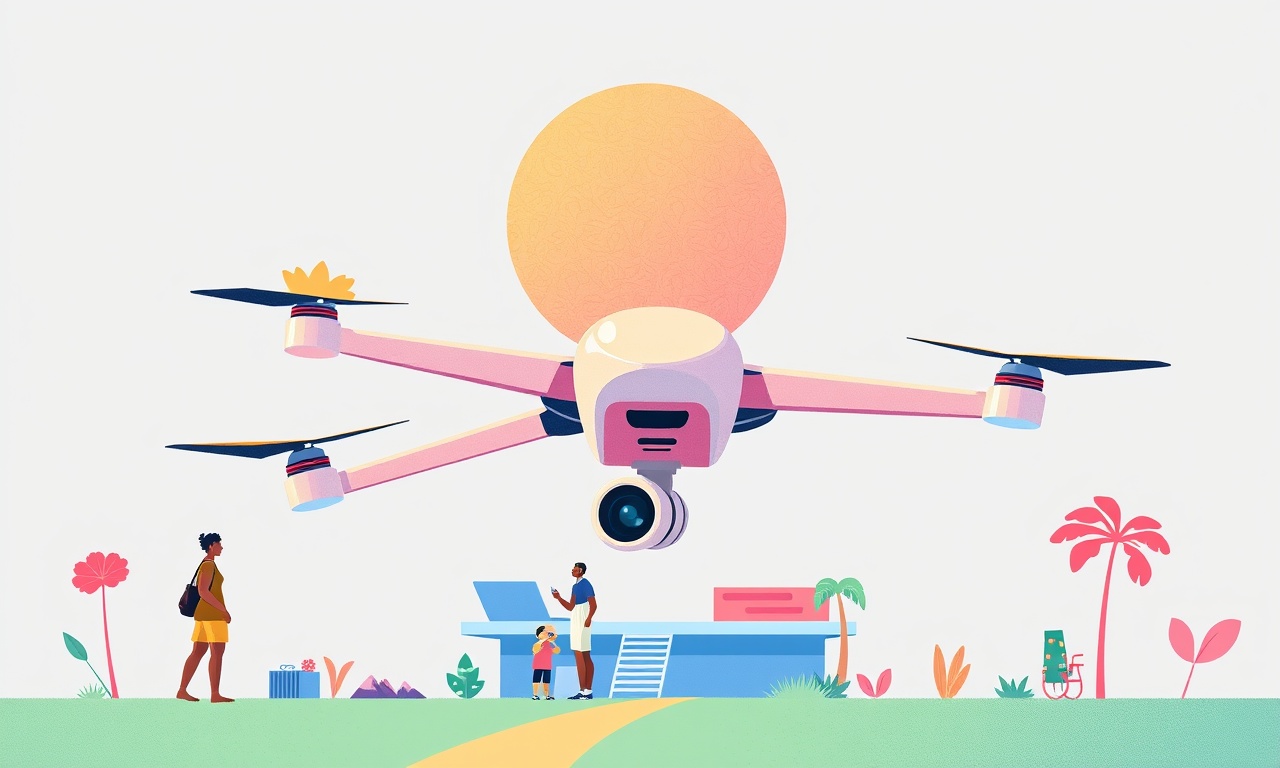
Overview
The AeraMax M2 air purifier offers a sophisticated app‑based control system that lets you monitor air quality, adjust fan speeds, set schedules and receive maintenance alerts from anywhere. When the app cannot pair with the unit, the experience feels incomplete and the purifier may run without the convenience of smart features. This guide walks you through every possible reason for a pairing failure and provides a clear, step‑by‑step process to restore a reliable connection.
What a successful pairing looks like
A successful pairing results in the following signs:
- The AeraMax M2 appears in the device list of the AeraMax app.
- Real‑time air‑quality data (PM2.5, VOCs, temperature, humidity) is displayed within a few seconds.
- Remote commands such as “Turn On”, “Set Speed to Medium” or “Start Night Mode” respond instantly.
- The app shows the purifier’s firmware version and any pending updates.
If any of these indicators are missing, proceed to the troubleshooting sections below.
Common causes of pairing failure
Understanding the root cause makes the resolution faster. The most frequent issues include:
- Wi‑Fi network incompatibility – The purifier only works on a 2.4 GHz network; a 5 GHz or mixed network will prevent connection.
- Incorrect Wi‑Fi credentials – A typo in the SSID or password stops the device from authenticating.
- Router settings – MAC address filtering, AP isolation, or disabled DHCP can block the purifier.
- Out‑dated app or firmware – Older software may lack the protocols required for a new device.
- Bluetooth interference – The initial Bluetooth handshake can be disrupted by other nearby devices.
- Physical obstacles – Thick walls, metal cabinets or a location far from the router reduce signal strength.
- Device reset needed – A lingering config from a previous setup can cause conflicts.
Preparation before you start
Gather the following items and information to streamline the process:
- A smartphone or tablet running iOS 13 or later, or Android 9 or later.
- The official AeraMax app installed from the App Store or Google Play.
- The Wi‑Fi network name (SSID) and password, confirmed to be a 2.4 GHz network.
- Access to your router’s admin page (username and password).
- A small Phillips screwdriver if you need to open the back panel for a manual reset.
Make sure the purifier is placed within 10 feet of the router for the initial pairing attempt. Power the unit on and verify that the LED indicator on the front panel glows solid blue, indicating normal operation.
Step‑by‑step resolution process
1. Verify network compatibility
- Open your router’s settings and confirm that the 2.4 GHz band is enabled.
- If dual‑band or “Smart Connect” is active, create a separate SSID for the 2.4 GHz band.
- Ensure the network uses WPA2‑PSK security; WPA3 or enterprise modes are not supported.
2. Confirm Wi‑Fi credentials
- On a separate device, connect to the same Wi‑Fi network to test the password.
- Re‑enter the SSID and password exactly as they appear, paying attention to case‑sensitivity and special characters.
3. Check router settings
- Disable MAC address filtering or add the purifier’s MAC address (found on the back label) to the allowed list.
- Turn off AP isolation, which can prevent devices from communicating with each other.
- Verify that DHCP is active and that the address pool has free IP slots.
4. Update the app and firmware
- Launch the AeraMax app, go to Settings → About → Check for Updates.
- If an update is available, install it before attempting to pair.
- In the same menu, look for a “Device Firmware” section. If the purifier shows an older version, you will need to pair it first to apply the update, so skip to the manual reset step if pairing fails repeatedly.
5. Perform a factory reset on the purifier
A clean slate eliminates hidden configuration errors.
- Turn the unit off using the power button on the front panel.
- Press and hold the “Reset” button (located behind the filter compartment) for 10 seconds.
- Release the button; the front LED will flash amber three times, indicating reset mode.
If the unit does not have a physical reset button, follow the soft reset procedure:
- With the unit powered on, press and hold the “Power” and “Mode” buttons simultaneously for 7 seconds until the LED blinks rapidly.
6. Initiate the Bluetooth handshake
- Open the AeraMax app and select “Add New Device”.
- The app will request permission to use Bluetooth; grant it.
- Place the phone within 3 feet of the purifier and wait for the device name “AeraMax M2” to appear in the list.
If the device does not appear:
- Turn off any other Bluetooth devices in the vicinity that could cause interference.
- Restart the phone’s Bluetooth service.
7. Complete the Wi‑Fi provisioning
- Once the purifier is detected via Bluetooth, the app will prompt you to select a Wi‑Fi network.
- Choose the 2.4 GHz SSID you verified earlier and enter the password.
- The app will display a progress bar while the purifier connects to the network.
During this step, you may see a “Connecting…” message for up to 2 minutes. If it fails, the app will show an error code. Note the code for later reference.
8. Verify successful pairing
- After the connection process finishes, the purifier’s LED should turn solid green.
- The app will now show real‑time air‑quality readings and provide remote control options.
If the app still reports a failure, proceed to the advanced troubleshooting section.
Advanced troubleshooting
Inspect the signal strength
- In the router’s admin page, locate the “Connected Devices” list.
- Find the entry for the AeraMax M2 and note the signal quality value (often displayed as a percentage or dBm).
- If the signal is below 30 % or weaker than –70 dBm, relocate the purifier closer to the router or consider adding a Wi‑Fi extender.
Use a static IP address
Some routers assign IP addresses that conflict with the purifier’s internal network.
- In the router, reserve a static IP for the purifier’s MAC address (e.g., 192.168.1.250).
- In the app, after selecting the Wi‑Fi network, tap “Advanced Settings” and enter the reserved IP, subnet mask 255.255.255.0, and gateway 192.168.1.1.
Disable VPN or firewall on your phone
If you use a VPN app or have a firewall enabled, the Bluetooth provisioning may be blocked. Temporarily turn off these services while you pair, then re‑enable them afterward.
Reset network settings on the phone
- On iOS: Settings → General → Reset → Reset Network Settings.
- On Android: Settings → System → Reset options → Reset Wi‑Fi, mobile & Bluetooth.
After the reset, reconnect to the Wi‑Fi network and repeat steps 6 and 7.
Re‑flash firmware manually
If the device firmware is severely outdated, you can download the latest firmware package from the official AeraMax support site.
- Extract the firmware file to a USB drive.
- Plug the USB drive into the purifier’s side port (if available) and hold the “Reset” button for 5 seconds.
- The unit will enter firmware update mode; the LED will pulse orange.
- The app will automatically detect the update and install it.
Caution: Do not unplug the purifier or interrupt the update process.
Verifying the restored connection
Once you have completed the resolution steps, follow this checklist to ensure the system is fully functional:
- Open the app and confirm that the device status shows “Online”.
- Check the real‑time PM2.5, VOC, temperature and humidity values for plausibility.
- Use the app to change fan speed and verify the unit responds within a few seconds.
- Set a timer for “Night Mode” and confirm the purifier dims its LEDs and lowers speed as instructed.
- Navigate to Settings → Device Info and verify the firmware version matches the latest release noted on the support website.
If every item checks out, the pairing issue is resolved.
Preventive tips for future stability
- Keep the router firmware up to date; manufacturers often release patches that improve compatibility with IoT devices.
- Schedule a monthly check in the app to confirm the purifier’s firmware is current.
- Avoid placing the purifier near large metal objects or inside closed cabinets; airflow and signal penetration suffer in these conditions.
- If you change Wi‑Fi passwords, update the credentials in the app promptly. The purifier will otherwise lose connectivity and may need to be reset.
- Enable automatic OTA (over‑the‑air) updates in the app if you prefer the device to receive firmware patches without manual intervention.
Frequently asked questions
What does error code 101 mean?
Error 101 indicates that the app could not reach the router during the Wi‑Fi provisioning stage. Verify the password, network band, and that DHCP is active.
Can I pair the purifier with a guest Wi‑Fi network?
Yes, as long as the guest network is on the 2.4 GHz band, uses WPA2‑PSK, and allows device‑to‑device communication. Some routers isolate guests, which prevents pairing.
Why does the app keep showing “Connecting…” forever?
A prolonged “Connecting…” usually points to weak signal strength or router settings such as AP isolation. Relocating the unit or adjusting router options resolves the issue.
Is it safe to use a Wi‑Fi extender?
A Wi‑Fi extender that supports the 2.4 GHz band and maintains the same SSID can improve signal reach. Ensure the extender is placed between the router and purifier for optimal performance.
Do I need to keep Bluetooth on after pairing?
Bluetooth is only required for the initial handshake. After successful pairing, the purifier operates solely over Wi‑Fi, so you may disable Bluetooth to conserve battery on your phone.
When to contact support
If you have exhausted all troubleshooting steps and the purifier still fails to pair, gather the following information before reaching out:
- Device serial number (found on the back label).
- Firmware version displayed in the app or on the unit’s screen.
- Error code shown during the failed pairing attempt.
- A brief description of your network setup (router model, 2.4 GHz SSID, any special security settings).
Contact AeraMax support through one of these channels:
- Phone: 1‑800‑555‑0123 (available 8 am‑8 pm EST, Monday‑Friday)
- Email: support@aeramax.com (include the details listed above)
- Live chat: Accessible via the AeraMax website’s support page
The support team may request a remote diagnostic session. Ensure your phone or tablet is charged and within reach during the call.
Summary
Pairing failures with the AeraMax M2 app are typically caused by network incompatibility, outdated software, or residual configuration from previous setups. By confirming that the Wi‑Fi network meets the 2.4 GHz requirement, resetting the purifier, and following the systematic Bluetooth and Wi‑Fi provisioning steps, most users can restore full smart‑control functionality. Advanced troubleshooting options such as static IP assignment, firmware manual flashing, and router setting adjustments provide deeper remedies for stubborn cases. Regular maintenance, firmware updates, and mindful placement of the purifier help prevent future connectivity issues, ensuring that clean air and smart convenience remain in perfect harmony.
Discussion (6)
Join the Discussion
Your comment has been submitted for moderation.
Random Posts

Addressing Apple iPhone 14 Pro Max Battery Drain During Gaming Sessions
Learn why iPhone 14 Pro Max batteries drain during gaming, how to diagnose the issue, and practical tweaks to keep you playing longer with less power loss.
5 months ago

Curing iPhone 14 Plus Charging Port Wear After Daily Fast Charge Cycles
Fast charging can loosen your iPhone 14 Plus port. Learn to spot slow charging and loose cables, then fix it with simple home tricks or long, term prevention.
6 months ago
Xiaomi Mi SmartGlasses 3 Eye Tracking Error Fix
Fix the eye, tracking issue on Mi SmartGlasses 3 with this step, by, step guide to diagnose, clear errors, and restore functionality without repair.
1 year ago

Overcoming Sony X900H Color Saturation Drift During HDR Playback
Discover how to spot and fix color saturation drift on your Sony X900H during HDR playback, tune settings, correct HDR metadata, and keep your scenes vivid and natural.
4 months ago

Remediating Signal Dropout on Bowers & Wilkins PX8 Noise Cancelling Headphones
Discover why the Bowers & Wilkins PX8 may drop sound and how to fix it by tackling interference, low battery, outdated firmware, obstacles and Bluetooth settings for uninterrupted audio
1 week ago
Latest Posts

Fixing the Eufy RoboVac 15C Battery Drain Post Firmware Update
Fix the Eufy RoboVac 15C battery drain after firmware update with our quick guide: understand the changes, identify the cause, and follow step by step fixes to restore full runtime.
5 days ago

Solve Reolink Argus 3 Battery Drain When Using PIR Motion Sensor
Learn why the Argus 3 battery drains fast with the PIR sensor on and follow simple steps to fix it, extend runtime, and keep your camera ready without sacrificing motion detection.
5 days ago

Resolving Sound Distortion on Beats Studio3 Wireless Headphones
Learn how to pinpoint and fix common distortion in Beats Studio3 headphones from source issues to Bluetooth glitches so you can enjoy clear audio again.
6 days ago