Banishing Overheat Warnings on the Dyson AM15 Smart Heater
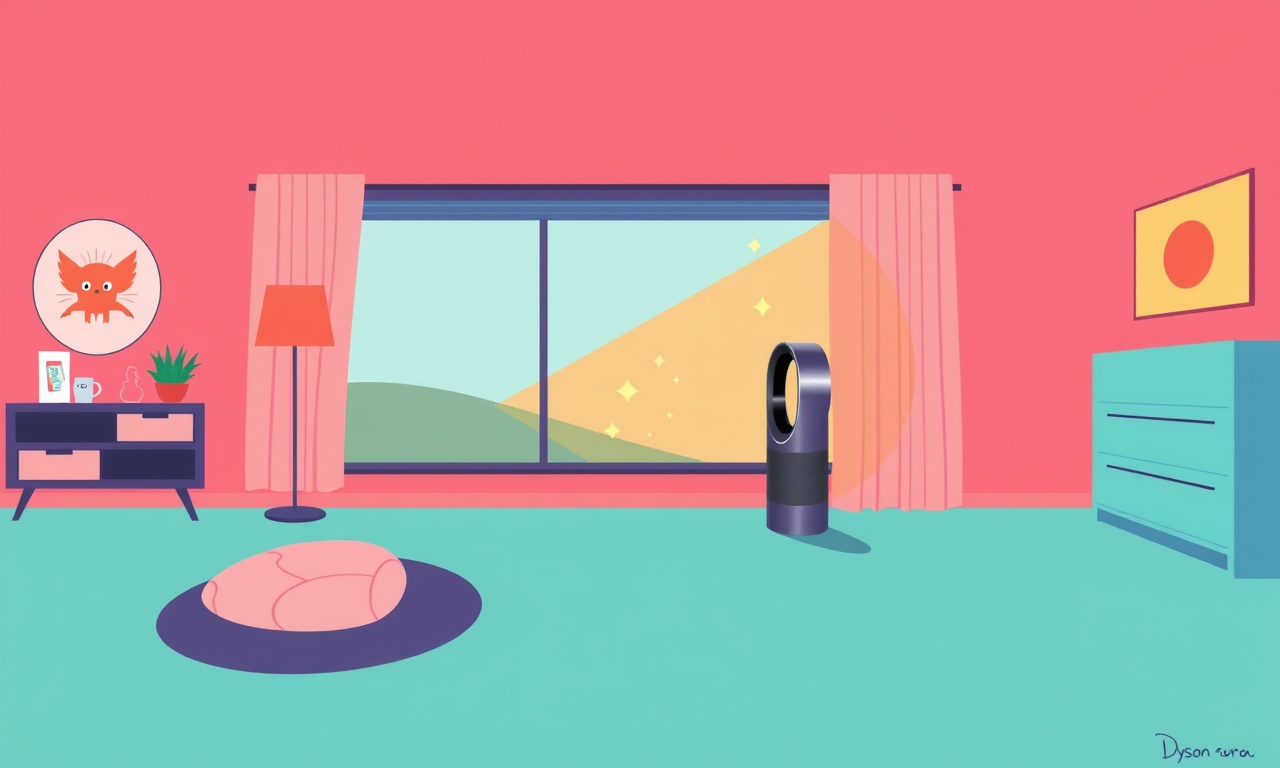
Introduction
If you own a Dyson AM15 Smart Heater you already know that it can provide instant, even heat and that it is controlled via an app or voice assistant. You may also have noticed that the unit sometimes displays an overheat warning. This is a safety feature that protects both the heater and your home. However, a frequent warning can be annoying and may even cause you to hesitate about using the heater in the future. This article will explain why overheat warnings appear, what common causes exist, and how you can take practical steps to minimise or eliminate them while keeping safety as a priority.
Why Overheat Warnings Occur
The Dyson AM15 is designed to heat a room quickly but it also must stay within safe temperature limits. The heater contains an internal thermostat and temperature sensors that monitor the surrounding air and the device’s own temperature. When any of these sensors detect a temperature that exceeds the manufacturer’s safety threshold, an overheat warning is triggered. The main reasons include:
- Excessive ambient temperature
- Blocked air vents or a closed cabinet
- Malfunctioning temperature sensor
- Firmware issues
- Use in an unsuitable environment (high humidity, small enclosed spaces)
Understanding these triggers is the first step toward preventing unnecessary warnings.
Common Situations That Trigger Warnings
1. Using the Heater in a Closed Space
When you place the AM15 inside a cabinet or a room that has limited ventilation, the heat cannot disperse. The internal sensors then read a temperature that is higher than safe. Even if the room is not hot, the device itself can become hot enough to trigger a warning.
2. Overheating from the Room’s Ambient Temperature
If the room you are heating is already warm—especially during a heatwave—adding the AM15’s output can push the overall temperature beyond the safety threshold. The heater will pause and display a warning until the temperature drops.
3. Faulty Sensors
Occasionally a sensor may fail or become stuck on a high reading. The heater will think it is overheating even when it is not.
4. Firmware Glitches
Older firmware may have bugs that cause false alarms. Keeping the software up‑to‑date is therefore essential.
5. Using the Heater at High Humidity
High humidity can affect the heater’s electronics and cause the safety system to trigger. The device may interpret the humidity as a temperature rise.
Step‑by‑Step Guide to Reduce or Eliminate Overheat Warnings
Below are practical measures that can help you avoid unnecessary warnings while keeping the heater safe.
1. Ensure Adequate Ventilation
- Place the heater at least 20 cm away from walls or other obstacles.
- Avoid placing the unit inside cabinets or small enclosures.
- Use the heater in rooms with sufficient airflow—preferably with a fan or open windows.
2. Check the Room’s Ambient Temperature
- Use a separate thermometer to monitor the room temperature.
- If the room is already above 27 °C, consider reducing the heater’s output level or turning it off for a while.
- If you are using the heater on a humid night, wait until the humidity decreases before turning it on.
3. Keep the Heater Clean
- Dust and debris can accumulate on the air vents, reducing airflow.
- Wipe the heater’s exterior and vents with a dry cloth every week.
- Never use water or cleaning solutions directly on the heater’s heating element.
4. Inspect and Reset the Sensor
- If you suspect a faulty sensor, reset the heater by unplugging it for 30 seconds and plugging it back in.
- If the warning persists, contact Dyson support for a sensor test or replacement.
5. Update the Firmware
- Open the Dyson Home app and check for firmware updates.
- Install any available updates, as they often include bug fixes for sensor handling.
- Enable automatic updates if the app offers that option.
6. Use Appropriate Settings
- The AM15 allows you to choose a low, medium or high heat level.
- Select the lowest level that still provides comfort.
- Avoid setting the heater to “Maximum” for prolonged periods.
7. Turn Off When Unnecessary
- The heater’s auto‑stop function will shut it off after 30 minutes if no activity is detected.
- Use this feature to avoid continuous operation that might lead to overheating.
8. Monitor the Device
- Keep an eye on the heater’s LED indicator.
- A flashing orange light indicates a warning; a steady green light means normal operation.
9. Use Dyson’s “Smart” Features Wisely
- The app allows you to set a room temperature target.
- When the target is reached, the heater will automatically shut down, preventing unnecessary heat build‑up.
Safety First
While the goal is to minimise overheat warnings, it is crucial to keep safety at the forefront. Avoid disabling safety features without a clear understanding of the consequences. Do not:
- Remove or tamper with the safety thermostat or temperature sensor.
- Keep the heater in a place where it could catch fire, such as on a bed or near a curtain.
- Over‑extend the heater’s rated use—do not use it for longer than the manufacturer recommends in a single session.
FAQ
Q: What if I keep seeing overheat warnings even after following all the steps?
A: This may indicate a hardware fault. Contact Dyson support for a diagnosis or a replacement.
Q: Can I replace the sensor myself?
A: The Dyson AM15 is not designed for end‑user repair. Seek professional help.
Q: Will using the heater on a humid day trigger false warnings?
A: Yes, high humidity can affect the internal sensors. In such cases, lower the heater setting or wait until the humidity drops.
Q: Is it safe to keep the heater on for a full 24‑hour cycle?
A: The unit has built‑in safety features that will shut it off after a preset time if there is no user interaction. However, for continuous operation, use a dedicated heating appliance that is designed for long‑term use.
Q: Can I use the Dyson AM15 in a small bedroom?
A: Yes, as long as you maintain sufficient clearance around the unit and monitor the room temperature.
Final Thoughts
The Dyson AM15 Smart Heater offers a blend of rapid warmth, smart control, and safety. Overheat warnings are built‑in safeguards that help prevent damage or fire. By understanding the causes of these warnings and following practical steps—such as ensuring proper ventilation, monitoring ambient temperature, keeping the unit clean, updating firmware, and using appropriate settings—you can keep the warnings at a minimum. Always respect the safety features; they are there to protect you and your home.
Discussion (6)
Join the Discussion
Your comment has been submitted for moderation.
Random Posts

Analyzing iPhone 13 Pro Max Apple Pay Transaction Declines After Software Update
After the latest iOS update, iPhone 13 Pro Max users see more Apple Pay declines. This guide explains the technical cause, how to diagnose the issue, and steps to fix payment reliability.
2 months ago

Dyson AM15 Mist Not Spreading What Causes It And How To Repair
Find out why your Dyson AM15 Mist isn’t misting, learn the common causes, and follow our step, by, step guide to restore full misting performance quickly.
2 months ago

Adjusting the Neato Botvac D6 for Unexpected Cleaning Pause
Learn why your Neato Botvac D6 pauses, diagnose the issue, and tweak settings for smooth, uninterrupted cleaning.
11 months ago

Quelling LG OLED G1 Picture Loop at Startup
Stop the LG OLED G1 picture loop that stutters at startup, follow these clear steps to diagnose software glitches, adjust settings, and restore a smooth launch every time.
4 months ago

Resolving Room Acoustics Calibration on Samsung HW Q990T
Calibrate your Samsung HW, Q990T to your room's acoustics and unlock true cinema-quality sound, every dialogue and subtle score becomes crystal clear.
1 month ago
Latest Posts

Fixing the Eufy RoboVac 15C Battery Drain Post Firmware Update
Fix the Eufy RoboVac 15C battery drain after firmware update with our quick guide: understand the changes, identify the cause, and follow step by step fixes to restore full runtime.
5 days ago

Solve Reolink Argus 3 Battery Drain When Using PIR Motion Sensor
Learn why the Argus 3 battery drains fast with the PIR sensor on and follow simple steps to fix it, extend runtime, and keep your camera ready without sacrificing motion detection.
5 days ago

Resolving Sound Distortion on Beats Studio3 Wireless Headphones
Learn how to pinpoint and fix common distortion in Beats Studio3 headphones from source issues to Bluetooth glitches so you can enjoy clear audio again.
6 days ago