BenQ W5700 HDMI Input Failure Troubleshooting
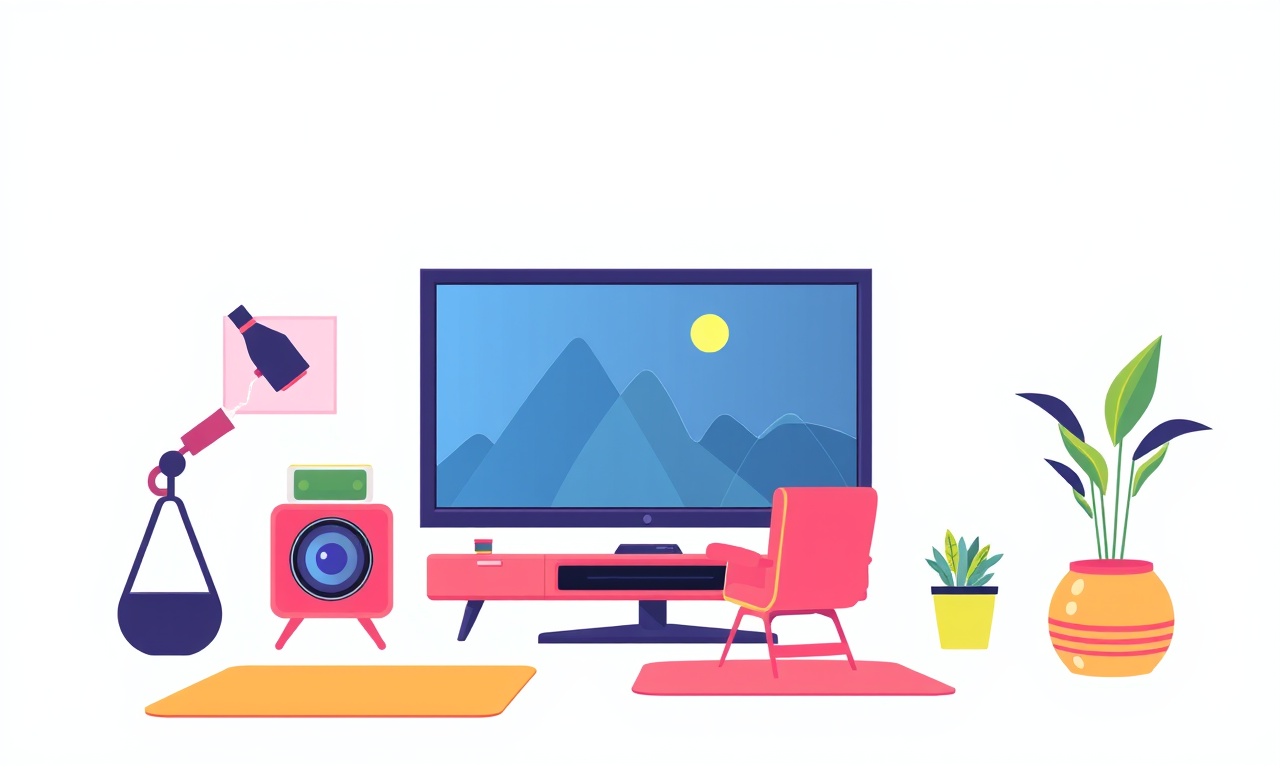
Overview of HDMI Input Failure
When a projector stops accepting a signal from an HDMI source, the first instinct is often to blame the source device, such as a Blu‑ray player or streaming box. However, the problem can arise anywhere along the signal path—from the cable to the projector’s internal hardware. This guide focuses on diagnosing and fixing HDMI input failures on the BenQ W5700, a 4K projector that is known for its high‑quality image and reliable performance when configured correctly. By following the step‑by‑step procedures below you can pinpoint the root cause and restore a clean picture in most cases.
Know Your Setup
Before diving into troubleshooting, gather the following information:
| Item | What to Check | Why It Matters |
|---|---|---|
| Source Device | TV, Blu‑ray player, game console, laptop, media streamer | Different devices output different HDMI versions (e.g., 1.4, 2.0, 2.1). |
| HDMI Cable | Type (e.g., HDMI‑C, HDMI‑SC), length, certification | Longer cables or low‑quality ones can introduce signal loss. |
| Port Location | Which HDMI port on the projector (1, 2, 3, or 4) | Port 4 is often the “primary” port but all are interchangeable unless disabled. |
| Projector Firmware | Current version and any recent updates | Outdated firmware can cause compatibility issues with newer HDMI standards. |
| Input Settings | HDMI input source selected in the projector’s menu | Selecting the wrong input will result in no picture. |
Documenting these details will help you reference them later, especially if you need to contact BenQ support.
Step 1 – Verify the Source Device Is Working
The simplest cause of an HDMI failure is a malfunctioning source. Test the device on a different display such as a TV or monitor.
- If the source works on another display
The problem lies between the source and the projector. - If the source fails on all displays
Replace or repair the source device. - If the source works but the resolution is lower than 4K
The source may be outputting at a lower HDMI version that the projector can’t interpret correctly.
If you confirm the source is fine, move to the cable.
Step 2 – Inspect the HDMI Cable
HDMI cables are often the silent culprits.
- Check for physical damage
Look for bent, frayed, or broken pins. Even a slight bend can cause intermittent issues. - Test a known good cable
Swap the current cable with a high‑speed certified cable that is rated for 4K@60Hz. - Shorten the cable if possible
Long cables can attenuate the signal. Use a cable no longer than 15–20 ft for optimal performance. - Try a different cable type
If you’re using a standard HDMI‑C, switch to an HDMI‑SC or vice versa to rule out a pin mismatch.
If the problem disappears after replacing the cable, the original cable was the issue. If the issue persists, proceed to the next step.
Step 3 – Confirm the Correct HDMI Port and Input Source
The projector’s menu can sometimes default to a different port.
- Navigate to the Input menu
Use the projector’s remote or on‑board controls. - Select the HDMI port that your cable is plugged into
Ports are usually labeled HDMI 1, 2, 3, or 4. - Check that the input is set to “HDMI” and not “Component” or another option
Some projectors allow multiple video inputs per port.
If the correct port is already selected and the issue remains, check the projector’s signal settings.
Step 4 – Adjust the Projector’s HDMI Settings
The W5700 includes a few HDMI‑specific settings that can affect signal reception.
4.1 HDMI Mode
The projector can operate in HDMI or HDMI 2.1 mode depending on the source’s capabilities.
- Access the HDMI settings
In the menu, locate HDMI or Video Input options. - Switch between HDMI and HDMI 2.1
If your source supports 4K@60Hz via HDMI 2.1, ensure the projector is in the matching mode.
4.2 HDCP Status
High‑bandwidth Digital Content Protection (HDCP) is required for many 4K sources.
- Check HDCP status
The projector menu may show HDCP or Protected status. - If HDCP shows an error, it indicates a handshake problem.
A possible fix is to update the projector firmware (see Step 6).
4.3 Resolution & Refresh Rate
Some projectors automatically adjust resolution, while others require manual selection.
- Set the resolution to match your source
In the Input Resolution menu, choose Auto or manually set 3840×2160 at 60Hz. - Disable any 3D or HDR settings temporarily
These can cause a source to fail if the projector does not support them.
If after these adjustments the input still fails, proceed to examine the signal path.
Step 5 – Test the Signal with a Different Source
If you suspect the projector’s HDMI port may be damaged, try a different device on the same cable and port.
- Use a different 4K source
For example, a different Blu‑ray player or a laptop. - If the new source works, the original source was the problem.
- If the new source fails as well, the projector’s HDMI port may be defective or misconfigured.
You can also swap the cable into a different port on the projector. If the new port works, the original port was at fault.
Step 6 – Update the Projector Firmware
Outdated firmware can create incompatibilities with newer HDMI standards or HDCP versions.
- Check the current firmware version
In the System or About menu, note the firmware number. - Visit BenQ’s support site
Search for the W5700 firmware download. - Download the latest firmware
Save the ZIP file to a USB drive (formatted to FAT32). - Install the firmware
Plug the USB into the projector’s USB port, follow the on‑screen instructions, and let the projector reboot.
After updating, re‑check the HDMI input. Firmware updates often resolve subtle handshake or compatibility issues.
Step 7 – Use a Signal Analyzer or HDMI Tester
If you have access to an HDMI signal analyzer, it can help confirm whether the signal is reaching the projector and whether it is being accepted.
- Connect the analyzer between the source and the projector
Observe the latency, signal strength, and HDCP status. - Look for errors or low signal levels
A weak signal may require a signal booster or a higher quality cable.
If the analyzer shows a perfect signal but the projector still shows “No Signal,” the projector’s HDMI input circuitry may be damaged.
Step 8 – Factory Reset the Projector
Sometimes misconfigurations can be stubborn. Resetting the projector restores all settings to factory defaults.
- Navigate to the System or Reset menu
Look for Reset or Factory Reset. - Confirm the reset
The projector will clear all custom settings, including input assignments. - Re‑configure the projector
After the reset, re‑select the HDMI input and adjust resolution settings.
A factory reset can eliminate hidden glitches that a simple menu adjustment missed.
Step 9 – Check for Physical Obstructions or Damage
- Inspect the HDMI port
Ensure no dust or debris is blocking the pins. - Check the port’s alignment
Misaligned ports can cause intermittent contact. - Look for any visible damage
A bent or broken port may require professional repair.
If you notice any physical issues, contact a qualified technician.
Step 10 – Contact BenQ Support
When all troubleshooting steps fail, it is likely a hardware fault that requires professional assistance.
- Gather documentation
Include firmware version, cable details, source device, and the steps you’ve already taken. - Contact BenQ Customer Support
Use the phone number or live chat available on the BenQ website. - Mention any error codes
If the projector displays a specific error, provide that number.
BenQ’s support team can guide you through advanced diagnostics, arrange a repair, or facilitate a warranty claim if applicable.
Prevention Tips
Once the HDMI issue is resolved, consider these practices to avoid future failures:
- Use only high‑speed, 4K‑rated HDMI cables
Label the cables to identify their purpose. - Keep cables short and untangled
Long, twisted cables can degrade the signal. - Regularly update firmware
BenQ releases firmware to address emerging HDMI and HDCP standards. - Avoid frequent plugging and unplugging
Repeated mechanical stress can damage ports. - Enable HDMI sleep mode if supported
This reduces power consumption and protects the port when idle.
Adopting these habits will keep your W5700 running smoothly for years.
Summary
HDMI input failures on the BenQ W5700 can stem from a wide range of sources—from a defective cable to firmware incompatibilities. By systematically checking the source device, cable, port selection, projector settings, and firmware, you can isolate the problem in most scenarios. If the issue persists after following the steps above, a factory reset or professional service will likely be necessary. Armed with this guide, you should be able to restore a crisp, uninterrupted 4K image on your W5700 and enjoy your home entertainment experience without interruption.
Discussion (9)
Join the Discussion
Your comment has been submitted for moderation.
Random Posts

Analyzing iPhone 13 Pro Max Apple Pay Transaction Declines After Software Update
After the latest iOS update, iPhone 13 Pro Max users see more Apple Pay declines. This guide explains the technical cause, how to diagnose the issue, and steps to fix payment reliability.
2 months ago

Dyson AM15 Mist Not Spreading What Causes It And How To Repair
Find out why your Dyson AM15 Mist isn’t misting, learn the common causes, and follow our step, by, step guide to restore full misting performance quickly.
2 months ago

Adjusting the Neato Botvac D6 for Unexpected Cleaning Pause
Learn why your Neato Botvac D6 pauses, diagnose the issue, and tweak settings for smooth, uninterrupted cleaning.
11 months ago

Quelling LG OLED G1 Picture Loop at Startup
Stop the LG OLED G1 picture loop that stutters at startup, follow these clear steps to diagnose software glitches, adjust settings, and restore a smooth launch every time.
4 months ago

Resolving Room Acoustics Calibration on Samsung HW Q990T
Calibrate your Samsung HW, Q990T to your room's acoustics and unlock true cinema-quality sound, every dialogue and subtle score becomes crystal clear.
1 month ago
Latest Posts

Fixing the Eufy RoboVac 15C Battery Drain Post Firmware Update
Fix the Eufy RoboVac 15C battery drain after firmware update with our quick guide: understand the changes, identify the cause, and follow step by step fixes to restore full runtime.
5 days ago

Solve Reolink Argus 3 Battery Drain When Using PIR Motion Sensor
Learn why the Argus 3 battery drains fast with the PIR sensor on and follow simple steps to fix it, extend runtime, and keep your camera ready without sacrificing motion detection.
5 days ago

Resolving Sound Distortion on Beats Studio3 Wireless Headphones
Learn how to pinpoint and fix common distortion in Beats Studio3 headphones from source issues to Bluetooth glitches so you can enjoy clear audio again.
6 days ago