BenQ W5705 Audio Delay Reduction Technique
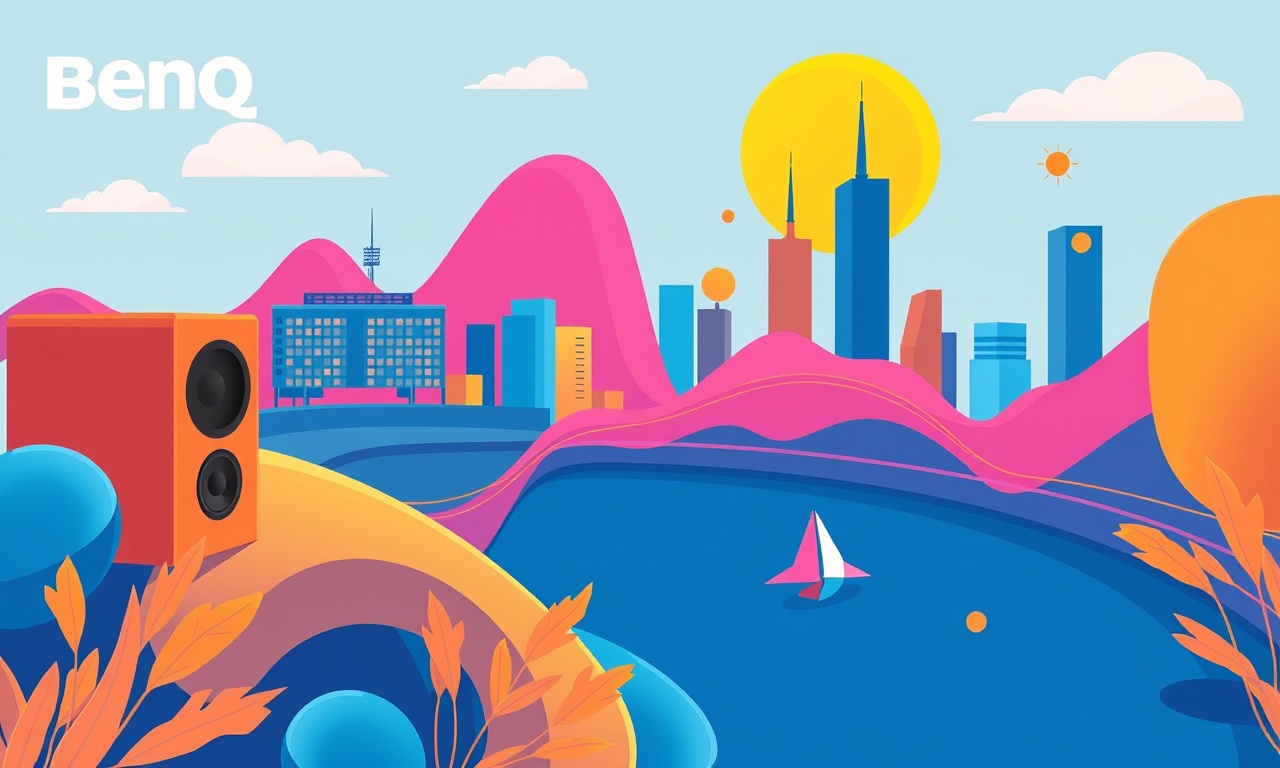
Introduction
When you invest in a high‑end projector like the BenQ W5705, you expect cinematic quality both visually and audibly. The image is crisp, the colors are vivid, and the 3D effect feels immersive. Yet many users report a nagging disconnect between what the screen shows and what the speakers deliver. This phenomenon, commonly known as audio delay or lip‑sync issue, can break the illusion of a true movie experience. Fortunately, the W5705 offers built‑in tools and settings that help you align the sound with the picture. In this guide we will explore the nature of audio delay, explain why it happens in modern projector systems, and walk you through step‑by‑step techniques to reduce or eliminate the lag using the features of the BenQ W5705.
Why Does Audio Delay Occur?
Before diving into the practical steps, it helps to understand the sources of audio lag in a projector‑based home entertainment setup:
-
Signal Processing: The projector receives an HDMI signal, converts it from digital to analog for the display, and processes the video data. Video decoding is typically more CPU‑intensive than audio decoding, which can introduce a few milliseconds of delay.
-
Audio Extraction and Transmission: In many setups the audio is extracted from the HDMI stream (HD‑Audio, Dolby Digital, DTS) and sent through an HDMI‑to‑optical or optical‑to‑receiver converter. Each conversion step can add a small but measurable latency.
-
Receiver Processing: A home theater receiver may perform digital signal processing (DSP), surround sound upmixing, or headphone virtual surround. These tasks add additional milliseconds of delay.
-
Speaker System Latency: The time it takes for a speaker to physically produce sound after receiving a signal can vary. Subwoofers, for instance, may have higher latency because they require more mechanical movement.
-
Room Acoustics: Reflections and reverberations can cause sound to arrive later than the visual cue. While this is not latency per se, it can feel like a delay.
The combination of these factors can result in an audible lag of 50–150 ms, noticeable enough to distract viewers who expect their lip movements to match the dialogue.
BenQ W5705 Features That Help Sync Audio
The W5705 was designed with modern home theater consumers in mind. It includes several options that simplify the synchronization process:
-
HDMI Audio Return Channel (ARC) and eARC
Allows the projector to send audio back to a compatible receiver over HDMI, preserving the original audio stream without additional cables. -
Audio Delay Setting
The projector’s on‑screen display (OSD) menu includes an Audio Delay adjustment slider that can be set in 10 ms increments up to 100 ms. This direct control gives you a quick way to shift the audio forward or backward. -
HDMI Signal Timing Adjustment
An option in the System menu that tweaks the timing of the HDMI transmission, useful if you are sourcing from a device that itself has latency issues. -
3D Audio Support
The W5705 can decode Dolby Digital 5.1/7.1 and DTS formats. Its internal DSP is highly optimized, minimizing processing lag. -
HDR Compatibility
HDR10/HDR10+ processing can add a small extra delay due to tone mapping. The projector offers a HDR Delay toggle to compensate if needed.
With these tools at your disposal, you can fine‑tune the audio‑video sync to near perfection.
Preparing Your Setup for Sync
Before you start adjusting settings, follow these preparation steps to ensure a consistent baseline.
1. Connect the Core Components
- Projector: Place the W5705 on a stable surface or wall‑mount. Connect the HDMI source (Blu‑ray player, gaming console, streaming box) to the HDMI 1 port.
- Receiver: Connect the projector’s HDMI ARC/eARC port to the receiver’s ARC/eARC input using a high‑speed HDMI cable that supports the latest standard (HDMI 2.1 recommended).
- Speakers: Wire the receiver to your surround speakers, ensuring that the subwoofer is powered separately.
2. Set the Receiver’s Audio Format
On your receiver, select the exact audio format that matches your source (e.g., 5.1.2 Dolby Digital). Avoid automatic format detection if you are experiencing sync problems, as it can cause the receiver to reprocess the stream unexpectedly.
3. Verify Power‑Saving Settings
Some projectors and receivers have power‑saving modes that delay processing to save energy. Disable any such features on both the projector and the receiver to keep latency consistent.
4. Test a Known Reference
Use a short video clip that contains dialogue and a clear audio cue, such as the opening scene of a recent movie or a dedicated audio‑sync test file (e.g., “Audio Sync Test Clip” available from many audio‑visual labs). Record the clip on a smartphone or DSLR to analyze the audio‑visual relationship later.
Step‑by‑Step Guide to Reduce Audio Delay
The following steps assume you have performed the preparation tasks above and are ready to fine‑tune the sync.
1. Start with the Projector’s Audio Delay Setting
- Press the Menu button on the projector remote.
- Navigate to Audio → Audio Delay.
- Set the slider to 0 ms as the starting point.
- Exit the menu and play the reference clip.
What to Look For
- If the lip movements lag behind the sound, increase the delay in 10 ms increments.
- If the sound lags behind the image, decrease the delay (if your projector allows negative values) or use the Audio Sync feature on the receiver (see below).
Record the clip again each time you make a change. A quick side‑by‑side comparison will show whether the adjustments have moved the audio closer to the picture.
2. Use the Receiver’s Audio Sync Adjustment (If Available)
Many modern receivers feature an audio‑delay slider or a lip sync function. The BenQ W5705 can communicate the delay setting to the receiver via HDMI eARC, but the receiver may have its own more granular control.
- Open your receiver’s menu and locate the Audio Sync or Lip Sync setting.
- Adjust the delay in 1 ms increments, starting from 0 ms.
- Re‑play the reference clip and observe the results.
This dual‑adjustment approach (projector + receiver) gives you a larger effective range of sync adjustment.
3. Fine‑Tune HDMI Signal Timing
If the audio delay cannot be compensated fully by the audio delay settings, try adjusting the HDMI timing:
- From the projector’s Menu, go to System → HDMI → Signal Timing.
- Set the timing to +50 ms or ‑50 ms depending on which way the audio is lagging.
- Test again.
Adjusting the signal timing can be particularly useful if you are using older HDMI cables or a source device that introduces its own latency.
4. Check for HDR Delay
If your content uses HDR10 or HDR10+, there might be an extra delay introduced during color conversion:
- In the projector’s Menu, navigate to HDR → HDR Delay.
- Enable the toggle or set it to 10 ms if you notice that the HDR video lags slightly behind the audio.
- Verify the result.
HDR processing is typically faster in newer projectors, but it is worth checking if you are watching high‑end HDR content.
5. Measure and Confirm
After each adjustment, record the clip again. Use a video editing program or a simple audio‑visual analyzer to overlay the audio waveform and video frame. Look for the point where the audio peaks (e.g., a spoken “Hello”) and compare it to the corresponding lip movement frame. The goal is to have both events align within a 5 ms window for a flawless experience.
Advanced Tips for Persistent Sync Issues
Even after adjusting all the above settings, some users still report small delays. Here are advanced techniques to tackle stubborn sync problems.
1. Update Firmware
Both the projector and receiver firmware can contain performance improvements that reduce latency. Check the BenQ website for the latest projector firmware, and ensure your receiver’s firmware is up to date. Reboot both devices after updating.
2. Use a Dedicated Audio‑Sync Cable
If your receiver and projector support it, connect an HDMI cable rated for 8K/60Hz or higher. Lower‑grade cables can introduce unpredictable latency spikes.
3. Employ an External Audio Processor
A small DSP unit that sits between the source and the receiver can offer a custom delay buffer. Configure the DSP to apply a precise audio delay that offsets the known projector lag. This method is overkill for most home theaters but useful for professional installations.
4. Adjust Room Acoustics
Micro‑second delays caused by reverberations can be minimized by adding acoustic panels or a bass trap. While this does not directly change the electronic delay, it can reduce the perceived lag caused by echoing sounds.
5. Enable “Video Delay” on the Receiver
Some receivers allow you to add a delay to the video stream instead of the audio. If you find the audio perfectly in sync but the picture is lagging, switch to video delay mode and adjust in 1 ms increments.
Common Pitfalls to Avoid
| Pitfall | Why It Happens | How to Fix |
|---|---|---|
| Using an older HDMI cable | Sub‑par cables can introduce latency | Replace with a certified high‑speed HDMI 2.1 cable |
| Mixing different audio formats | Automatic format switching can add processing time | Set a fixed format in the receiver |
| Turning on power‑saving modes | Delay increases to reduce power consumption | Disable all power‑saving features |
| Relying on TV audio sync features | Many TVs have hard‑coded delay that conflicts with projector settings | Bypass TV audio and use projector output directly |
| Neglecting firmware updates | Known bugs causing lag may be fixed | Keep both projector and receiver updated |
Troubleshooting Checklist
If you still cannot get the audio to match the picture, run through this checklist:
- [ ] Verify all cables are secure and high‑quality.
- [ ] Confirm that the source device is not applying its own delay (e.g., an older Blu‑ray player).
- [ ] Ensure the receiver is set to the same audio format as the source.
- [ ] Check that the projector’s audio delay is set to 0 ms (or the appropriate value you determined).
- [ ] Confirm the HDMI ARC/eARC connection is active.
- [ ] Test with a different source device to isolate whether the problem is source‑specific.
- [ ] Reset the projector to factory settings and re‑apply the delay settings.
If after all these steps the issue persists, contact BenQ support or your audio‑visual integrator for professional assistance.
Conclusion
A well‑synchronized audio‑visual system transforms your living room into a cinema. The BenQ W5705 equips you with powerful tools—audio delay sliders, HDMI timing adjustments, HDR delay toggles—to match sound and image within a few milliseconds. By carefully preparing your setup, methodically adjusting each setting, and using the advanced techniques outlined above, you can eliminate frustrating lip‑sync issues and fully enjoy the immersive experience that modern projectors promise. Whether you’re watching the latest blockbuster, a classic film, or gaming in 3D, a finely tuned audio‑video sync will let you lose yourself in the story without distraction.
Discussion (9)
Join the Discussion
Your comment has been submitted for moderation.
Random Posts

Analyzing iPhone 13 Pro Max Apple Pay Transaction Declines After Software Update
After the latest iOS update, iPhone 13 Pro Max users see more Apple Pay declines. This guide explains the technical cause, how to diagnose the issue, and steps to fix payment reliability.
2 months ago

Dyson AM15 Mist Not Spreading What Causes It And How To Repair
Find out why your Dyson AM15 Mist isn’t misting, learn the common causes, and follow our step, by, step guide to restore full misting performance quickly.
2 months ago

Adjusting the Neato Botvac D6 for Unexpected Cleaning Pause
Learn why your Neato Botvac D6 pauses, diagnose the issue, and tweak settings for smooth, uninterrupted cleaning.
11 months ago

Quelling LG OLED G1 Picture Loop at Startup
Stop the LG OLED G1 picture loop that stutters at startup, follow these clear steps to diagnose software glitches, adjust settings, and restore a smooth launch every time.
4 months ago

Resolving Room Acoustics Calibration on Samsung HW Q990T
Calibrate your Samsung HW, Q990T to your room's acoustics and unlock true cinema-quality sound, every dialogue and subtle score becomes crystal clear.
1 month ago
Latest Posts

Fixing the Eufy RoboVac 15C Battery Drain Post Firmware Update
Fix the Eufy RoboVac 15C battery drain after firmware update with our quick guide: understand the changes, identify the cause, and follow step by step fixes to restore full runtime.
5 days ago

Solve Reolink Argus 3 Battery Drain When Using PIR Motion Sensor
Learn why the Argus 3 battery drains fast with the PIR sensor on and follow simple steps to fix it, extend runtime, and keep your camera ready without sacrificing motion detection.
5 days ago

Resolving Sound Distortion on Beats Studio3 Wireless Headphones
Learn how to pinpoint and fix common distortion in Beats Studio3 headphones from source issues to Bluetooth glitches so you can enjoy clear audio again.
6 days ago