Bionaire B500 Drain Pump Not Engaging, Fix
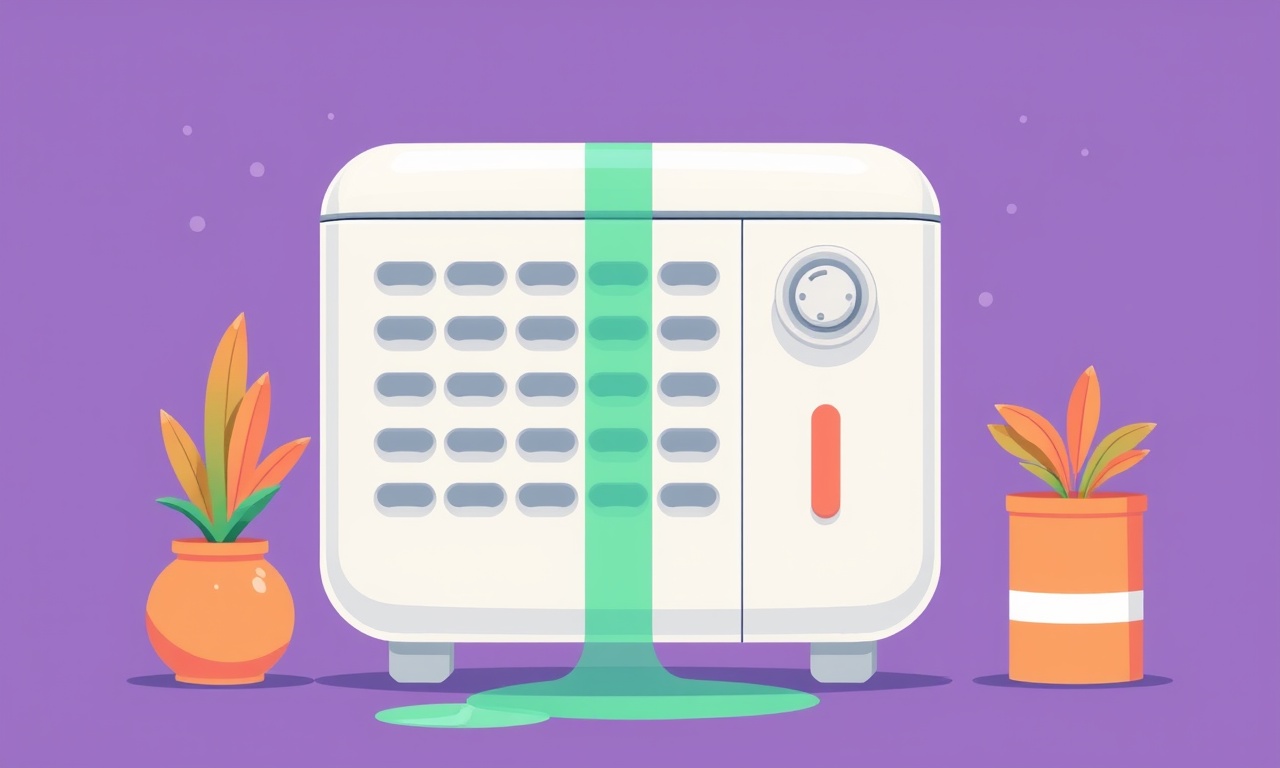
The Drain Pump on Your Bionaire B500 Isn’t Engaging: Why It Happens and How to Fix It
The Bionaire B500 is a popular dehumidifier for many households. It pulls excess moisture from the air and condenses it into water that is pumped out through a drain line. When the drain pump fails to engage, the unit stops working and can even damage the internal components if left unchecked. Below you will find a thorough, step‑by‑step guide to diagnosing and fixing a Bionaire B500 drain pump that isn’t engaging. Follow each section carefully, use the right tools, and you’ll restore your dehumidifier to full operating condition.
Recognizing the Problem
A drain pump that won’t engage can manifest in several ways:
- The dehumidifier turns on, but the pump motor stays off.
- A low‑level warning light stays on even after the water tank is emptied.
- Water drips from the unit instead of being pumped out.
- You hear a faint clicking or buzzing sound that never starts the pump.
- The unit shuts off after a short run or displays a “pump error” message on the control panel.
If you notice any of these symptoms, it’s time to investigate the pump’s health. Before you start, make sure you’ve unplugged the unit and disconnected it from any power source to avoid electric shock.
Safety First
Safety is paramount when working with electrical appliances. Here are the precautions you should take:
- Disconnect the unit from the wall outlet before opening any panels or touching internal components.
- Wait a few minutes after unplugging to allow the system to fully discharge.
- Use insulated tools to reduce the risk of accidental contact with live wires.
- Avoid using water or any liquid near the electrical connections. If you need to clean something, use a dry cloth or a compressed‑air can.
- If you are unsure about any step or if the pump has been damaged by a power surge, consider calling a licensed appliance repair technician.
Step‑by‑Step Troubleshooting Guide
1. Verify Power Supply
A common reason the pump doesn’t engage is simply a lack of power:
- Confirm the outlet is working by plugging in another device.
- Check the power cord for visible damage or kinks.
- Inspect the plug and socket for loose connections or corrosion.
If the power is fine, proceed to the next step.
2. Check the Drain Hose
Even if the pump motor is functional, a blocked hose can prevent it from running:
- Pull out the drain hose from the unit.
- Flush it with a hose or a long pipe to clear any blockage.
- Ensure the hose is correctly positioned in the drain tray and not kinked.
- Re‑insert the hose and test the pump again.
3. Inspect the Pump for Blockage or Damage
A partially clogged or damaged pump can stop it from engaging:
- Locate the pump, usually near the water reservoir or under the unit’s base.
- Remove any debris or accumulated debris around the pump’s inlet and outlet ports.
- Use a small brush or compressed air to clean the area.
- Look for signs of wear such as broken impellers or frayed wiring.
If the pump appears physically damaged, it may need to be replaced.
4. Examine the Motor and Wiring
A fault in the motor or its wiring can prevent the pump from engaging:
- Open the unit’s access panel to reach the pump.
- Inspect the motor housing for dents, cracks, or scorch marks.
- Check the wiring harness for loose or disconnected wires.
- Look for any signs of corrosion or burn marks along the wires.
If any wires are frayed or disconnected, re‑secure or replace them. If the motor housing shows damage, replace the pump.
5. Test the Pump with a Multimeter
If the physical inspection looks normal, test the pump’s electrical continuity:
- Set your multimeter to the DC voltage range (usually 20 VDC).
- Reconnect the power and carefully touch the multimeter probes to the pump’s power terminals.
- Observe the reading. A healthy pump should show a voltage close to the unit’s rated voltage (typically 12 V to 24 V, depending on the model).
- Switch the multimeter to the continuity mode and test the resistance between the terminals. A reading of zero or a low value indicates good continuity; a high resistance suggests a break.
If the pump shows no voltage or a high resistance, the motor or its controller is likely faulty.
6. Test the Pump Relay and Control Board
Some Bionaire units use a relay or a control board to activate the pump:
- Locate the relay or control board near the pump.
- Inspect the relay contacts for burn marks or corrosion.
- If you have a spare relay, swap it temporarily to see if the pump engages.
- Check the control board for any burnt components or blown fuses.
A faulty relay or board can prevent the pump from starting even when the motor itself is fine.
7. Clean the Pump Sensor
The pump might be equipped with a sensor that detects when it should start:
- Look for a small sensor near the pump housing.
- Gently wipe the sensor with a dry, lint‑free cloth.
- Check for any signs of dirt or water damage.
- Test the sensor by cycling the unit to see if the pump activates.
Sometimes a dirty sensor can give a false reading, causing the pump to stay off.
8. Replace the Pump if Necessary
If all of the above steps fail to resolve the issue, the pump itself is likely defective:
- Purchase a replacement pump that matches the Bionaire B500 specifications.
- Disconnect the power and remove the old pump by unscrewing or unhooking it.
- Install the new pump by reversing the removal steps.
- Re‑connect the wiring, ensuring all connections are secure.
- Re‑attach the drain hose and any access panels.
Once the new pump is in place, test the unit by running it in a low‑humidity environment and watching for proper pumping.
9. Reset the Unit
After replacing or fixing the pump, reset the unit:
- Turn off the power.
- Press the reset button (often located near the display).
- Wait a few seconds, then power the unit back on.
- Observe if the pump engages and the display clears any error codes.
If the unit still displays a pump error, further investigation of the control board may be required.
Preventive Maintenance Tips
Even after you fix the pump, regular maintenance can prevent future failures:
- Clean the filter every two weeks during heavy use.
- Inspect the drain hose monthly for kinks or blockages.
- Check the water reservoir for mineral buildup and clean it with a mild vinegar solution if needed.
- Keep the unit away from moisture when not in use to prevent corrosion.
- Schedule annual service with a qualified technician if you notice any recurring issues.
When to Call a Professional
You should seek professional help if:
- You are not comfortable working with electrical components.
- The pump appears to have a complex electronic control failure.
- There is a persistent odor, smoke, or fire risk associated with the unit.
- The unit is still under warranty and you want to avoid voiding it by opening the case.
A licensed technician can diagnose and repair more advanced issues such as circuit board failure or internal component replacements.
Frequently Asked Questions
| Question | Answer |
|---|---|
| Can I use a different pump model? | Use only a pump that matches the B500’s voltage, size, and specifications. |
| Will cleaning the drain hose solve all pump issues? | It can solve many mechanical blockages, but electrical faults require other steps. |
| Is there a risk of flooding if the pump fails again? | Yes, if the unit is left running without a functioning pump, the reservoir can overflow. |
| How often should I replace the pump? | Pump lifespan varies, but most last 2–5 years with proper care. |
Visual Reference
Below is an illustrative diagram of the Bionaire B500’s internal layout, showing the pump, drain hose, and control board. This can help you locate the components during your troubleshooting.
Summary
A drain pump that isn’t engaging in a Bionaire B500 can be caused by simple blockages, electrical faults, or mechanical damage. By systematically checking power supply, hoses, the pump itself, wiring, and control components, you can pinpoint the root cause. Often a clean hose or a fresh pump will restore full functionality. Regular maintenance and timely repairs keep the unit running efficiently and prevent costly replacements.
Remember always to prioritize safety, unplug before working, and seek professional assistance if the problem involves complex electrical components. With these steps, you’ll have your dehumidifier humming again and your indoor air comfortable in no time.
Discussion (10)
Join the Discussion
Your comment has been submitted for moderation.
Random Posts

Reassessing the Audio Jack Dropout on LG Velvet 2
Explore why the LG Velvet 2's 3.5mm jack glitches, what triggers audio dropouts, user fixes, and LG's stance: essential insight for current and future Android phones.
1 year ago

Philips HP700 Fan Stalls Quietly Even At Low Speed Why This Happens And What To Do
Discover why your Philips HP700 quietly stalls at low speed, spot early signs, and fix the issue to keep steady airflow.
2 weeks ago

How to Stop Sharp LC-40M from Producing Audio Sync Issues While Gaming
Fix your Sharp LC-40M so game audio stays in sync. Learn quick settings tweaks, cable checks, and audio-output fixes that keep sound matching action for a flawless gaming experience.
6 months ago

Solve Arlo Pro 4 Wireless Connection Problems
Discover quick fixes for offline Arlo Pro 4 cameras. Check power, Wi, Fi, firmware, reset steps, and more get your live feed back up fast.
4 months ago

Panasonic D45 Dryer Timer Skips Final Drying Cycle
Discover why your Panasonic D45 dryer skips its final cycle, learn the symptoms, root causes, and easy fixes to keep clothes dry, save energy, and avoid extra runs.
5 months ago
Latest Posts

Fixing the Eufy RoboVac 15C Battery Drain Post Firmware Update
Fix the Eufy RoboVac 15C battery drain after firmware update with our quick guide: understand the changes, identify the cause, and follow step by step fixes to restore full runtime.
5 days ago

Solve Reolink Argus 3 Battery Drain When Using PIR Motion Sensor
Learn why the Argus 3 battery drains fast with the PIR sensor on and follow simple steps to fix it, extend runtime, and keep your camera ready without sacrificing motion detection.
5 days ago

Resolving Sound Distortion on Beats Studio3 Wireless Headphones
Learn how to pinpoint and fix common distortion in Beats Studio3 headphones from source issues to Bluetooth glitches so you can enjoy clear audio again.
6 days ago