Clearing App Crashes on Amazon Fire TV Cube
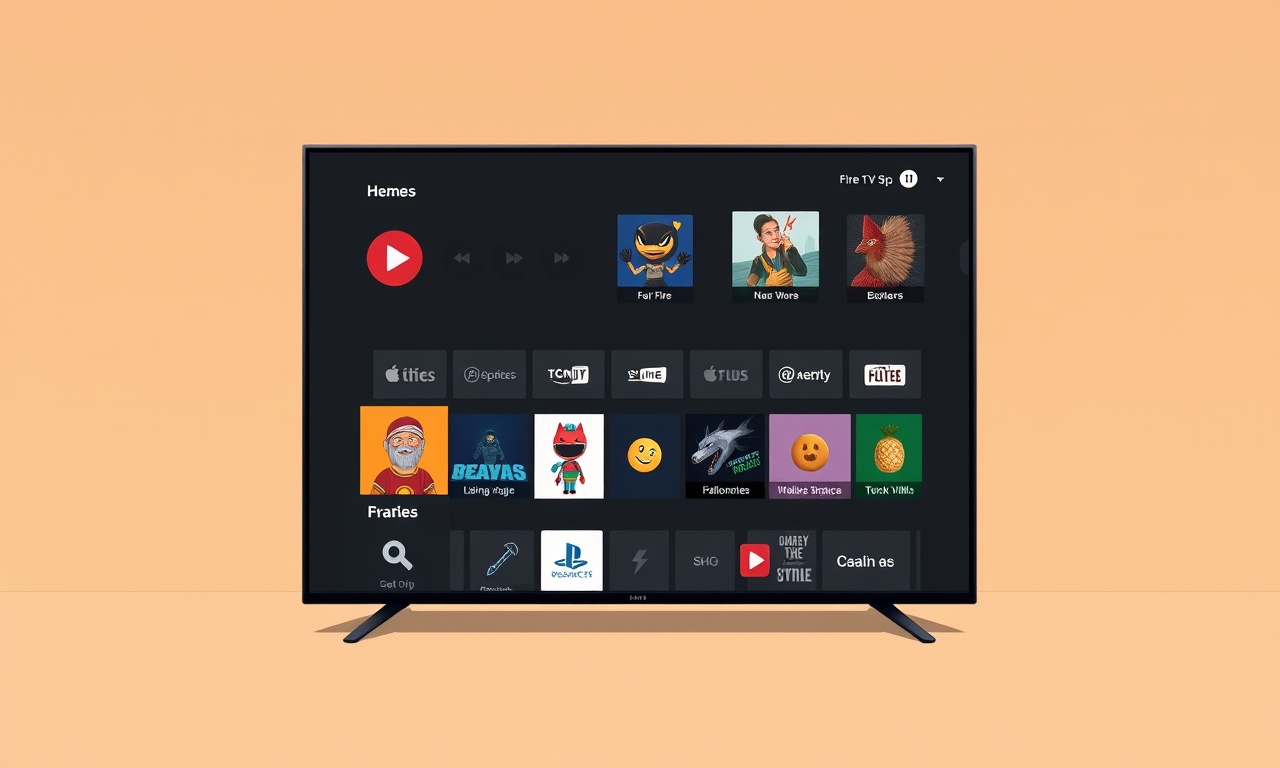
Amazon Fire TV Cube devices are built to provide a smooth streaming experience, but occasionally apps may stop working or crash unexpectedly. When this happens it can be frustrating, especially if you rely on your Cube for movies, games, or smart‑home control. This guide walks you through a comprehensive set of steps to diagnose and clear app crashes on the Fire TV Cube, ensuring that your entertainment system runs reliably again.
Why Apps Crash on the Fire TV Cube
Before diving into solutions, it helps to understand the most common reasons behind an app crash:
- Software bugs in either the app or the operating system (OS).
- Out‑of‑date software—either the app itself or the Fire OS.
- Insufficient storage or corrupted app files.
- Conflicting background processes that tie up RAM or CPU resources.
- Network hiccups that prevent the app from connecting to its servers.
- Device overheating, which can cause apps to terminate abruptly.
By systematically checking each of these areas you can usually pinpoint and resolve the problem.
Quick‑Fix Checklist
-
Restart the Fire TV Cube
A simple reboot clears temporary files and frees memory. -
Update the Fire OS
Go to Settings → Device & Software → Check for Updates. -
Update the problematic app
Open the App store, find the app, and tap Update if available. -
Clear the app’s cache and data
Navigate to Settings → Applications → Manage Installed Applications, select the app, then choose Clear Cache and Clear Data. -
Reinstall the app
Uninstall, then download fresh from the store. -
Free up storage
Remove unused apps or media that are taking up space. -
Check network stability
Ensure your Wi‑Fi signal is strong; consider moving the router or using a wired connection. -
Factory reset (last resort)
This wipes all data and returns the Cube to its original state.
Step‑by‑Step Guide to Clearing App Crashes
1. Restart Your Fire TV Cube
A reboot often solves transient problems.
- Press and hold the Home button on your remote until the quick menu appears.
- Navigate to Settings → My Fire TV → Restart.
- Confirm and wait for the device to reboot.
After the restart, try launching the app again. If the crash persists, move to the next step.
2. Verify Fire OS is Up to Date
Running the latest OS version ensures compatibility with new apps and bug fixes.
- Open Settings.
- Scroll down to Device & Software.
- Select Check for Updates.
- If an update is available, tap Download and Install.
3. Update the Affected App
Developers frequently release patches for stability.
- Go to Apps and scroll to the app that crashes.
- Highlight it and press the Menu button (three dots).
- If Update appears, tap it.
- Wait for the update to finish.
If the app shows no update, proceed to the next step.
4. Clear Cache and Data
Over time, apps accumulate cached files that can become corrupted.
- From Settings, go to Applications.
- Choose Manage Installed Applications.
- Find and select the problematic app.
- Tap Clear Cache.
- Tap Clear Data (this will reset the app to its default state).
After clearing, open the app again. If it still crashes, reinstall it.
5. Reinstall the App
Reinstalling forces the device to download a fresh copy of the app files.
- In Manage Installed Applications, tap Uninstall on the app.
- Confirm the deletion.
- Return to the App store, search for the app, and tap Download.
Once installed, launch the app. A fresh install should eliminate corrupted files.
6. Check Storage Space
The Fire TV Cube has limited internal storage. When it’s full, apps can behave unpredictably.
- Open Settings → Applications → Manage Installed Applications.
- Review the storage usage of each app.
- If a single app occupies a large portion of space, consider uninstalling it or clearing its cache.
Alternatively, you can connect a USB drive for additional storage or move media to an external source.
7. Manage Background Processes
Some apps run background tasks that consume RAM, leading to crashes.
- Open Settings → Applications.
- Under Running Applications, you’ll see which apps are active.
- For any non-essential app, tap Stop to free up memory.
If a particular app is always in the background, consider disabling it from auto‑launching.
8. Inspect Network Connectivity
Poor or intermittent internet can cause streaming apps to fail.
- Signal Strength: Position the Cube near your router.
- Wi‑Fi Band: 5 GHz offers faster speeds; switch if 2.4 GHz is overloaded.
- Wired Connection: If you have an Ethernet port, use a cable for stability.
Test the network by opening the Settings → Network screen and verifying a strong connection.
9. Reset App Preferences
Sometimes resetting preferences restores default settings for all apps.
- Navigate to Settings → Applications.
- Scroll down and tap Reset All Preferences.
- Confirm.
This action does not delete app data but restores default configurations.
10. Factory Reset (Final Option)
If none of the above steps resolves the crash, a factory reset may be necessary. Backup any important data before proceeding.
- Go to Settings → Device & Software.
- Select Reset to Factory Defaults.
- Confirm the reset.
After the Cube restarts, set it up as new and reinstall only the apps you need.
Additional Troubleshooting Tips
| Symptom | Possible Cause | Suggested Fix |
|---|---|---|
| App freezes on launch | Insufficient RAM | Restart device; close background apps |
| App repeatedly crashes after scrolling | Corrupted cache | Clear cache and data |
| Streaming stalls during playback | Network issues | Move router closer, switch to 5 GHz |
| App opens then closes after a few seconds | App bug | Update or reinstall app |
| System slowdown when opening app | Too many apps installed | Uninstall unused apps or clear storage |
Frequently Asked Questions
Q: Why does the app crash only after a firmware update?
A: New OS versions may change APIs or memory management. If the app hasn’t been updated to support the new OS, it can crash. Check for an app update or revert to the previous OS version if possible.
Q: Can third‑party launchers cause crashes?
A: The Fire TV Cube only supports Amazon’s official launcher. Using an unsupported or buggy third‑party launcher can interfere with app processes. Stick to the default launcher.
Q: What if the app never appears in the Manage Installed Applications list?
A: Some system apps cannot be removed. For those, you can still Clear Cache and Clear Data via Settings → Applications → Manage Applications.
Q: Is it safe to delete the User Data folder from the Cube’s storage?
A: Deleting User Data can erase all personalized settings and saved states for apps. Only do this if you have a backup or are prepared to reset apps to default.
When to Seek Professional Support
If you have followed every step and the app still crashes, consider reaching out:
- Amazon Customer Support: They can verify device health and firmware integrity.
- App Developer: Some crashes are specific to certain apps; contacting the developer may provide a patch.
- Local Technician: If the Cube exhibits hardware failures (e.g., overheating, unresponsive remote), a professional inspection may be required.
Preventive Measures for the Future
| Prevention | How to Implement |
|---|---|
| Keep the OS and apps up to date | Enable automatic updates in Settings → Device & Software. |
| Monitor storage usage | Periodically review Applications → Manage Installed Applications. |
| Reduce background processes | Disable auto‑launch for rarely used apps. |
| Secure your network | Use a strong password, keep router firmware current, and separate guest networks. |
| Backup important data | Store screenshots or playlists in cloud services. |
Closing Thoughts
An app crash on the Amazon Fire TV Cube is rarely a permanent issue. By methodically checking for updates, clearing caches, managing storage, and ensuring a stable network, most crashes can be resolved quickly. If the problem persists, a factory reset is a reliable last resort that restores the Cube to a clean state. Armed with this step‑by‑step guide, you can keep your home entertainment system running smoothly and enjoy uninterrupted streaming.
Discussion (9)
Join the Discussion
Your comment has been submitted for moderation.
Random Posts

Analyzing iPhone 13 Pro Max Apple Pay Transaction Declines After Software Update
After the latest iOS update, iPhone 13 Pro Max users see more Apple Pay declines. This guide explains the technical cause, how to diagnose the issue, and steps to fix payment reliability.
2 months ago

Dyson AM15 Mist Not Spreading What Causes It And How To Repair
Find out why your Dyson AM15 Mist isn’t misting, learn the common causes, and follow our step, by, step guide to restore full misting performance quickly.
2 months ago

Adjusting the Neato Botvac D6 for Unexpected Cleaning Pause
Learn why your Neato Botvac D6 pauses, diagnose the issue, and tweak settings for smooth, uninterrupted cleaning.
11 months ago

Quelling LG OLED G1 Picture Loop at Startup
Stop the LG OLED G1 picture loop that stutters at startup, follow these clear steps to diagnose software glitches, adjust settings, and restore a smooth launch every time.
4 months ago

Resolving Room Acoustics Calibration on Samsung HW Q990T
Calibrate your Samsung HW, Q990T to your room's acoustics and unlock true cinema-quality sound, every dialogue and subtle score becomes crystal clear.
1 month ago
Latest Posts

Fixing the Eufy RoboVac 15C Battery Drain Post Firmware Update
Fix the Eufy RoboVac 15C battery drain after firmware update with our quick guide: understand the changes, identify the cause, and follow step by step fixes to restore full runtime.
5 days ago

Solve Reolink Argus 3 Battery Drain When Using PIR Motion Sensor
Learn why the Argus 3 battery drains fast with the PIR sensor on and follow simple steps to fix it, extend runtime, and keep your camera ready without sacrificing motion detection.
5 days ago

Resolving Sound Distortion on Beats Studio3 Wireless Headphones
Learn how to pinpoint and fix common distortion in Beats Studio3 headphones from source issues to Bluetooth glitches so you can enjoy clear audio again.
6 days ago