Correct Arlo Pro 4 Power Surge Interruptions in the Garage
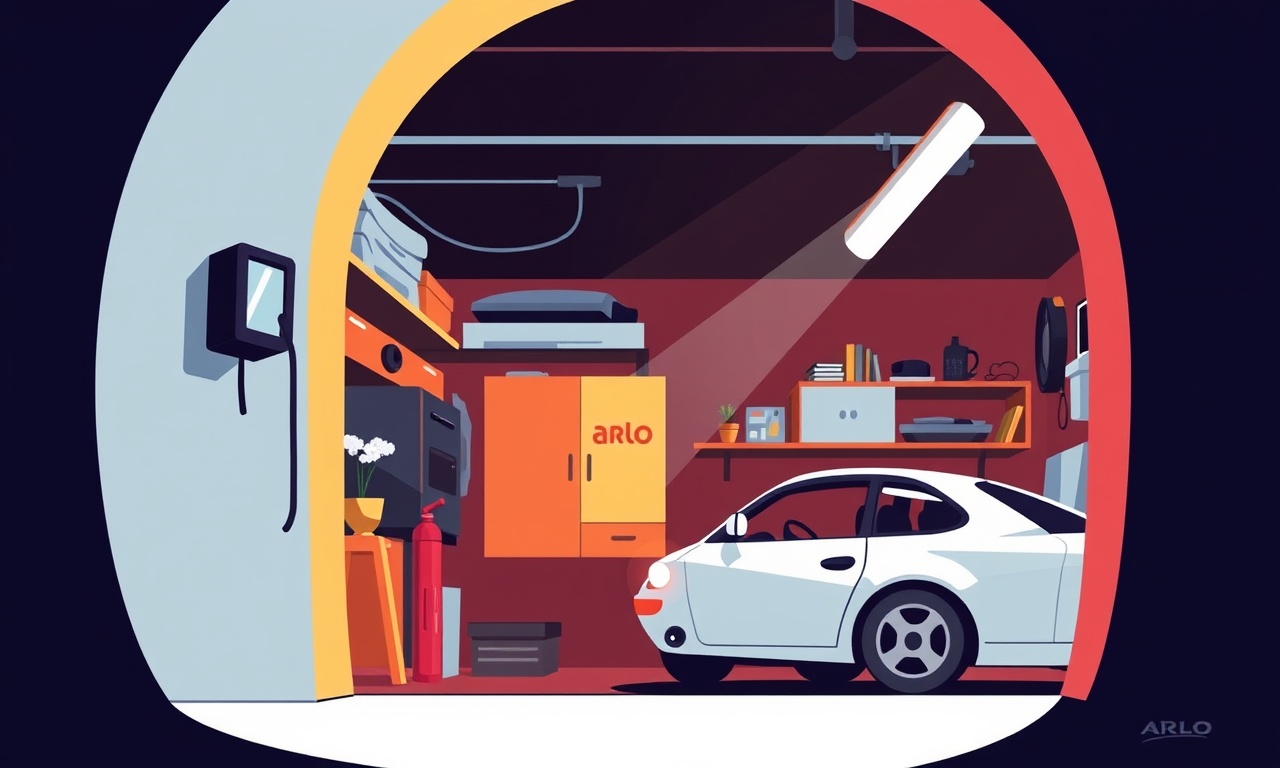
Understanding Power Surge Interruptions in a Garage Environment
Smart home cameras such as the Arlo Pro 4 bring peace of mind, but they rely on a steady electrical supply. A garage is often a place of high voltage activity: power tools, electric car chargers, garage door motors, and the main electrical panel all coexist in the same space. These devices can generate voltage spikes that interfere with the camera’s operation, causing it to cut off or reboot unpredictably.
Below is a comprehensive guide that explains why these interruptions happen, how to pinpoint the exact cause, and a step‑by‑step plan for correcting them so your Arlo Pro 4 stays online and reliable.
Why Power Surges Occur in Garages
The garage’s electrical environment is typically more volatile than the rest of the house for several reasons:
- Frequent switching of high‑draw appliances such as power tools or electric vehicle chargers creates rapid changes in load.
- Loose or corroded wiring in older homes increases the risk of arcing.
- Shared circuits for lighting, outlets, and the garage door opener often mean that a surge in one device can ripple through the entire system.
- Outdoor weather conditions (rain, lightning) can induce stray currents that travel through the building’s grounding system.
When a surge occurs, the extra voltage can travel through the power line that supplies the Arlo Pro 4, damaging its internal components or forcing the camera to reset.
Common Sources of Interruption
-
Shared Outlet Usage
The camera may be plugged into the same outlet as a power‑heavy tool or a charging station. When the tool starts, the sudden draw pulls voltage from the entire circuit. -
Unprotected Outlets
Outlets that lack surge protection allow spikes to reach the device directly. -
Improper Grounding
If the outlet is not grounded correctly, the surge can travel through the camera’s casing. -
Long Power Cables
Extended cable runs can pick up interference from adjacent wiring. -
Defective Power Strip or UPS
An old or damaged power strip may amplify the surge instead of attenuating it. -
Weak Wi‑Fi Signal
While not an electrical surge, signal dropouts can mimic power interruptions if the camera loses connectivity for a few seconds.
Diagnosing the Issue
Step 1: Observe the Pattern
Keep a log of when the camera disconnects. Note whether it correlates with the use of a tool, the activation of the garage door, or lightning storms.
Step 2: Test the Outlet
Use a simple voltage tester to check the outlet’s voltage when the camera is online and when it disconnects. A sudden drop or spike indicates a problem.
Step 3: Inspect the Cable
Look for any visible damage or fraying. If the cable is over 10 feet, consider swapping it for a shorter one.
Step 4: Check the Surge Protector
If you’re using a surge protector, test it with another device to confirm it’s functioning. Many units have an indicator light; a red or yellow light often signals failure.
Step 5: Evaluate Wi‑Fi
Move a Wi‑Fi extender closer to the camera and observe if the disconnections persist. This helps rule out signal interference.
Step‑by‑Step Fixes
1. Replace the Outlet or Add a Dedicated Circuit
If the outlet shares a circuit with high‑draw equipment, consider moving the camera to a dedicated 15‑amp outlet.
- Turn off the breaker that supplies the garage.
- Install a new outlet with a proper ground.
- Wire the outlet following local code, or hire a licensed electrician.
2. Install a High‑Quality Surge Protector
Choose a surge protector that offers at least 1,200 V of clamping voltage and has a response time under 1 µs.
- Place the protector on a low‑voltage outlet, directly near the camera’s power cable.
- Make sure the protector has a built‑in indicator that turns green when it’s active.
3. Use a Uninterruptible Power Supply (UPS)
A UPS adds battery backup and cleans the power line.
- Pick a UPS with enough capacity for a single camera (around 300 W is usually sufficient).
- Connect the UPS to a dedicated outlet, then connect the camera’s power cable to the UPS’s output.
4. Shorten the Power Cable
If the existing cable is long, replace it with a shorter, shielded cable rated for outdoor use.
- Ensure the cable has a proper IP rating for the garage environment.
- Connect the cable directly to the surge protector or UPS.
5. Secure the Grounding
Verify that the outlet’s ground pin is solid.
- If you suspect grounding issues, use a multimeter to test continuity between the outlet and a known ground point.
- If continuity is lacking, repair the wiring or replace the outlet.
6. Update Firmware and App Settings
Occasionally, firmware glitches can masquerade as power problems.
- Open the Arlo app, go to the camera settings, and check for updates.
- Install any pending firmware or software updates.
7. Optimize Wi‑Fi Coverage
If Wi‑Fi interference is suspected, adjust the camera’s location or upgrade the network.
- Place a Wi‑Fi extender or mesh node closer to the camera.
- Switch to a less congested 5 GHz channel if possible.
8. Check Battery Health
The Arlo Pro 4 has a built‑in battery that can drain quickly if the camera is cycling on and off.
- In the app, review the battery level history.
- If the battery frequently drops below 30 %, consider replacing it.
Preventive Measures for Long‑Term Stability
- Regularly Inspect Wiring: Check for corrosion or wear on all garage outlets.
- Maintain Surge Protectors: Replace them every 3–5 years, even if the indicator shows “green.”
- Avoid Extension Cords: Use only certified, short extension cords if absolutely necessary.
- Maintain Firmware: Turn on auto‑updates to ensure the camera receives the latest stability patches.
- Use a Dedicated Power Strip: Keep the camera and its accessories on a power strip with built‑in surge protection and a short, shielded cable.
Maintenance Checklist
| Item | Frequency | Notes |
|---|---|---|
| Inspect outlet and wiring | Quarterly | Look for loose screws, corrosion. |
| Test surge protector | Monthly | Use a multimeter to verify functionality. |
| Replace UPS battery | Annually | If UPS is over 3 years old. |
| Update firmware | As released | Check the Arlo app for updates. |
| Verify Wi‑Fi signal | As needed | Reposition extenders if dropouts occur. |
| Check battery health | Every 6 months | Replace if capacity falls below 80 %. |
When to Call a Professional
If after applying all fixes the camera continues to disconnect, the issue may lie deeper:
- Persistent Voltage Fluctuations: A professional electrician should perform a load test on the garage circuit.
- Grounding Problems: A licensed electrician can run a proper grounding rod or repair faulty grounding.
- Damaged Wiring: Any visible damage in the house wiring must be addressed by a professional.
Frequently Asked Questions
Q: Will installing a UPS cause the camera to draw too much power?
A: No. A UPS designed for home security cameras is typically rated to handle the power draw of a single camera without overloading.
Q: Can I use the Arlo Pro 4 outdoors in the garage?
A: The camera is rated for indoor use only. Exposure to extreme temperatures or moisture can damage the unit.
Q: What is the safest way to connect the camera to a surge protector?
A: Connect the surge protector’s main power cord to a grounded outlet first, then plug the camera’s power cable directly into the surge protector’s port.
Q: Does a longer Wi‑Fi signal range guarantee fewer power interruptions?
A: A stronger Wi‑Fi signal reduces connectivity drops, which can be mistaken for power interruptions, but it does not protect against actual electrical surges.
Final Thoughts
Power surge interruptions in a garage are a common challenge for smart home security systems, but they are not insurmountable. By understanding the root causes, diagnosing accurately, and following the step‑by‑step fixes outlined above, you can restore reliable operation to your Arlo Pro 4. Protecting the camera’s power supply, ensuring proper grounding, and maintaining a healthy network environment are the three pillars that keep your security footage continuous and uninterrupted.
Investing a little time and effort into a dedicated circuit, quality surge protection, and regular maintenance will pay off with fewer headaches, a longer lifespan for your camera, and peace of mind that your home is monitored around the clock.
Discussion (9)
Join the Discussion
Your comment has been submitted for moderation.
Random Posts

Rebooting Google Nest Hub (3rd Gen) to Resolve App Sync Glitches
Stuck with delayed notifications, unresponsive tiles, or stale smart, home data? A simple reboot of your Nest Hub 3rd Gen clears cache, resets processes, and restores smooth app sync.
3 months ago

Fixing Bluetooth Signal Drops on Apple AirPods Pro
Tired of AirPods Pro disconnecting during walks or workouts? Learn why Bluetooth drops happen, how to spot them, and quick fixes - no coding required - to keep audio flowing.
11 months ago

Fixing the Duplexer Failure on a Brother MFC‑J805DW
Learn how to diagnose and replace a faulty duplexer on your Brother MFC, J805DW, restoring double, sided printing with step, by, step instructions for tech, savvy users.
10 months ago

Solving Apple iPhone 13 Pro Camera Rolling Shutter With External Lens
Stop the slanted look from rolling shutter when adding external lenses to your iPhone 13 Pro by tweaking camera settings, choosing the right lens, and using proper stabilization.
9 months ago

Restoring Bandwidth on Amazon Eero Mesh 6 Pro After a Firmware Update
After an Eero Mesh 6 Pro firmware update, bandwidth often drops. This guide explains why the change occurs and walks you through quick steps to restore full speed and a stable connection for work and play.
8 months ago
Latest Posts

Fixing the Eufy RoboVac 15C Battery Drain Post Firmware Update
Fix the Eufy RoboVac 15C battery drain after firmware update with our quick guide: understand the changes, identify the cause, and follow step by step fixes to restore full runtime.
5 days ago

Solve Reolink Argus 3 Battery Drain When Using PIR Motion Sensor
Learn why the Argus 3 battery drains fast with the PIR sensor on and follow simple steps to fix it, extend runtime, and keep your camera ready without sacrificing motion detection.
5 days ago

Resolving Sound Distortion on Beats Studio3 Wireless Headphones
Learn how to pinpoint and fix common distortion in Beats Studio3 headphones from source issues to Bluetooth glitches so you can enjoy clear audio again.
6 days ago