Correcting Channel Imbalance on JBL Bar 4.1
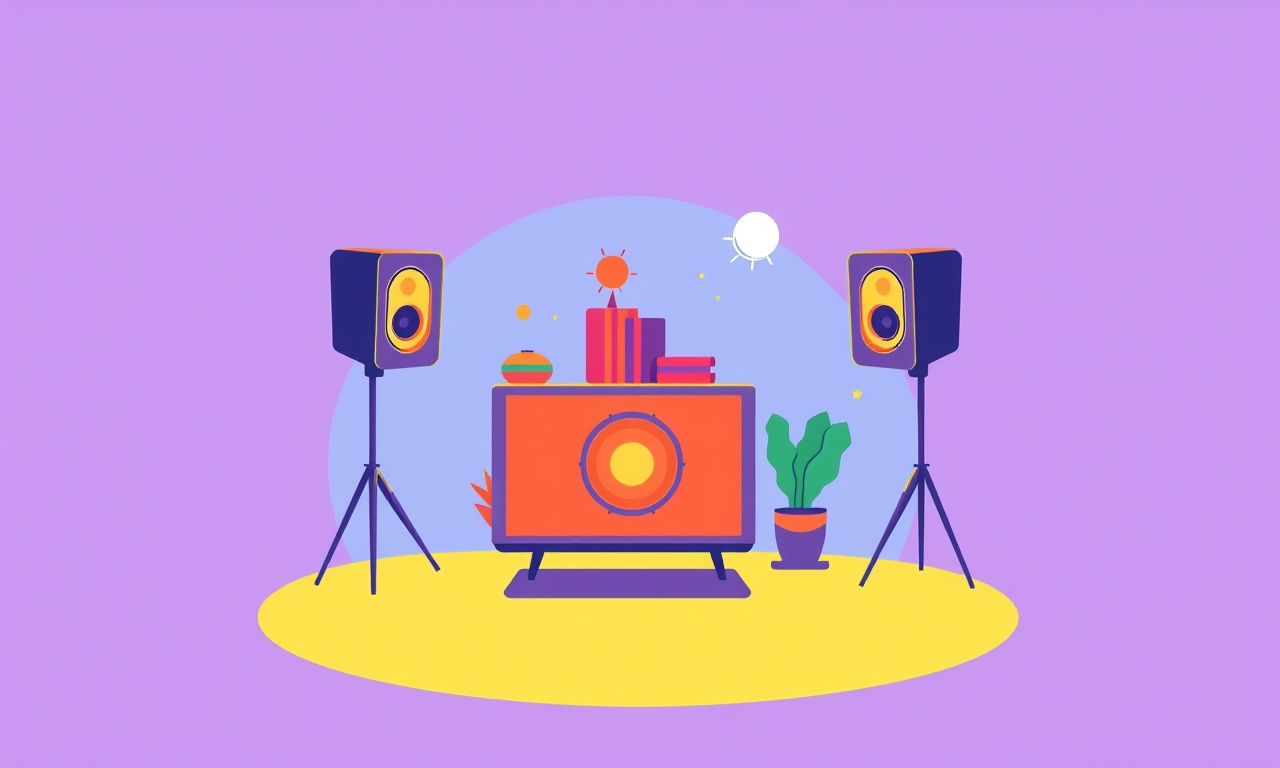
Introduction
A JBL Bar 4.1 soundbar is designed to deliver a balanced, immersive audio experience from the comfort of your living room. When one channel sounds louder or softer than another, the surround sound effect can feel off, causing a less convincing picture. Channel imbalance may arise from wiring issues, speaker placement, or even software settings. This guide walks you through the complete process of diagnosing and correcting channel imbalance on your JBL Bar 4.1, from basic checks to advanced calibration techniques.
Understanding Channel Imbalance
Channel imbalance refers to a situation where one or more audio channels (left, right, center, or subwoofer) deliver a different loudness level than intended. In a 4.1 system you have four main channels plus one low‑frequency channel (the subwoofer). When any of these diverge, the stereo image can shift, making dialogue appear off‑center or action scenes feel uneven.
- Left vs. Right – Common in home theater setups when the left or right speaker is closer to the TV or has a different orientation.
- Center vs. Surround – The center channel should dominate dialogue; if it is weaker, conversations may seem muffled.
- Subwoofer (1) Balancing – A subwoofer that is too loud can swamp the main speakers, while one that is too quiet will leave bass lacking.
Common Causes of Channel Imbalance
-
Imbalanced Speaker Placement
- Speakers not at equal distance from the listening position.
- Walls or furniture altering sound paths.
-
Incorrect Wiring
- Loose connections on the back of the soundbar or the AV receiver.
- Crossover settings mismatched for the speaker types.
-
Faulty Cables or Inputs
- Damaged HDMI or optical cables.
- Low‑quality adapters that drop signal fidelity.
-
Software Configuration
- Channel level settings in the soundbar menu.
- Dolby Digital or DTS surround processing mis‑tuned.
-
Speaker Health Issues
- A damaged driver in one of the speakers.
- Degradation due to age or environmental conditions.
Tools You Will Need
- Soundbar Remote or the JBL Bar 4.1 Control App.
- HDMI / Optical Cable (if using an AV receiver).
- Digital Sound Level Meter (optional but helpful).
- Audio Calibration Disc (such as JBL or Audyssey).
- Multi‑tone Generator (for checking speaker polarity).
Step‑by‑Step Guide to Correcting Channel Imbalance
1. Verify the Problem with a Quick Test
Before making any adjustments, confirm that imbalance exists.
- Play a track or movie with a balanced mix.
- Listen for the following cues:
- Dialogue centered in the middle.
- Music and sound effects equally distributed.
- If you notice a consistent shift toward one side, proceed with the troubleshooting steps below.
2. Check Physical Speaker Placement
- Measure the distance from each speaker to the main listening area.
- Aim for equal spacing; if one speaker is noticeably farther, reposition it.
- Avoid placing speakers directly against walls or behind furniture that can reflect sound.
3. Inspect Wiring Connections
- Power Off the soundbar and AV receiver.
- Unplug all cables from the back of the JBL Bar 4.1.
- Inspect for visible wear or bent pins.
- Re‑insert connectors firmly, ensuring a secure fit.
If you are using an external subwoofer, check the subwoofer cable and its connection to the soundbar.
4. Reset Channel Levels to Default
- Press the Setup button on the remote.
- Navigate to Audio → Level Settings.
- Select Reset to restore factory defaults for all channels.
- Power on the soundbar and test the audio again.
If the imbalance persists, move to the next step.
5. Use the JBL Bar 4.1 Calibration Feature
The JBL Bar 4.1 includes an automated calibration routine that can equalize levels across channels.
- Select the Auto Calibration option from the setup menu.
- The soundbar will play a series of tones through each speaker.
- Follow on‑screen prompts to place the calibration microphone (if available) or let the soundbar self‑measure.
- Once finished, review the displayed level adjustments and confirm the settings.
6. Manually Adjust Channel Levels
If automated calibration does not resolve the issue, adjust each channel manually.
- In the Setup menu, go to Audio → Level Settings.
- Use the remote to increase or decrease the Left, Right, Center, and Subwoofer levels.
- A good starting point is to set the Center to 0 dB, then adjust Left and Right to match it.
- Ensure the Subwoofer level sits at about –3 dB relative to the main channels, unless your room or personal preference suggests otherwise.
Repeat the listening test after each adjustment.
7. Verify Speaker Polarity
An inverted speaker can cause destructive interference, effectively lowering its output level.
- Use a multi‑tone generator or a test audio file that alternates left/right signals.
- Observe if the signal flips correctly across all speakers.
- If a speaker shows a phase reversal, check its wiring: swap the positive and negative terminals on that speaker or its cable.
8. Test with an External Source
Sometimes the problem may lie with the source device rather than the soundbar.
- Connect the JBL Bar 4.1 to a different TV or streaming device.
- Use a high‑quality HDMI or optical cable.
- Repeat the listening test.
If imbalance disappears, consider updating the firmware on the original source or checking its audio settings.
9. Firmware Update
Outdated firmware can cause audio glitches.
- Connect the soundbar to the internet via Wi‑Fi or Ethernet.
- Navigate to Setup → System → Update.
- Follow prompts to install the latest firmware.
- Reboot the soundbar and re‑run the calibration routine.
10. Advanced Calibration Using External Software
For users with an AV receiver or home theater PC, you can use calibration tools such as Audyssey, Dirac Live, or Dolby Atmos Calibration.
- Connect the JBL Bar 4.1 to the receiver using HDMI ARC or optical.
- Run the calibration software, placing its measurement microphone at your main listening position.
- Follow the software’s instructions to calibrate each channel.
- Apply the generated EQ curves to the receiver.
This approach can fine‑tune room acoustics and channel balance beyond the soundbar’s built‑in options.
Checking Your Results
After all adjustments, perform a comprehensive listening test:
- Dialogue Test – Use a TV show episode; dialogue should be clear and centered.
- Music Test – Play a stereo track; bass and highs should feel balanced.
- Action Sequence – Observe sound effects moving smoothly from left to right.
- Subwoofer Test – Ensure deep bass complements, not overpowers, the main channels.
If you still notice a faint bias, revisit the manual level adjustments or consider using a sound level meter to quantify the difference in dB.
Troubleshooting Common Issues
| Symptom | Likely Cause | Fix |
|---|---|---|
| One speaker is silent | Loose wire or damaged driver | Check wiring, replace damaged speaker |
| Subwoofer is too loud | Incorrect subwoofer gain or crossover | Lower subwoofer level in settings |
| Dialogue sounds off‑center | Center channel too low | Increase center level |
| Overall volume too low | Volume control at minimum | Raise volume on soundbar or AV receiver |
| Balance changes after reboot | Firmware bug | Update firmware or reset to factory settings |
Maintenance Tips for Long‑Term Balance
- Clean the speaker grilles every few months to prevent dust buildup that can attenuate sound.
- Avoid placing the soundbar near high‑temperature sources like radiators or direct sunlight, as heat can affect speaker drivers.
- Regularly check cable integrity; replace old HDMI cables after 2–3 years.
- Re‑calibrate annually or after significant room changes (new furniture, wall paint).
Summary
Balancing the channels on a JBL Bar 4.1 is a systematic process that starts with simple checks—speaker placement, wiring, and basic settings—and may extend to advanced calibration tools. By following the steps outlined above, you can restore a true, immersive audio experience. Remember to keep firmware up to date, regularly test the system, and maintain proper speaker hygiene to ensure your soundbar remains in peak performance for years to come.
Discussion (7)
Join the Discussion
Your comment has been submitted for moderation.
Random Posts

Analyzing iPhone 13 Pro Max Apple Pay Transaction Declines After Software Update
After the latest iOS update, iPhone 13 Pro Max users see more Apple Pay declines. This guide explains the technical cause, how to diagnose the issue, and steps to fix payment reliability.
2 months ago

Dyson AM15 Mist Not Spreading What Causes It And How To Repair
Find out why your Dyson AM15 Mist isn’t misting, learn the common causes, and follow our step, by, step guide to restore full misting performance quickly.
2 months ago

Adjusting the Neato Botvac D6 for Unexpected Cleaning Pause
Learn why your Neato Botvac D6 pauses, diagnose the issue, and tweak settings for smooth, uninterrupted cleaning.
11 months ago

Quelling LG OLED G1 Picture Loop at Startup
Stop the LG OLED G1 picture loop that stutters at startup, follow these clear steps to diagnose software glitches, adjust settings, and restore a smooth launch every time.
4 months ago

Resolving Room Acoustics Calibration on Samsung HW Q990T
Calibrate your Samsung HW, Q990T to your room's acoustics and unlock true cinema-quality sound, every dialogue and subtle score becomes crystal clear.
1 month ago
Latest Posts

Fixing the Eufy RoboVac 15C Battery Drain Post Firmware Update
Fix the Eufy RoboVac 15C battery drain after firmware update with our quick guide: understand the changes, identify the cause, and follow step by step fixes to restore full runtime.
5 days ago

Solve Reolink Argus 3 Battery Drain When Using PIR Motion Sensor
Learn why the Argus 3 battery drains fast with the PIR sensor on and follow simple steps to fix it, extend runtime, and keep your camera ready without sacrificing motion detection.
5 days ago

Resolving Sound Distortion on Beats Studio3 Wireless Headphones
Learn how to pinpoint and fix common distortion in Beats Studio3 headphones from source issues to Bluetooth glitches so you can enjoy clear audio again.
6 days ago