Correcting Power LED Strobe on Xiaomi Mi TV Stick
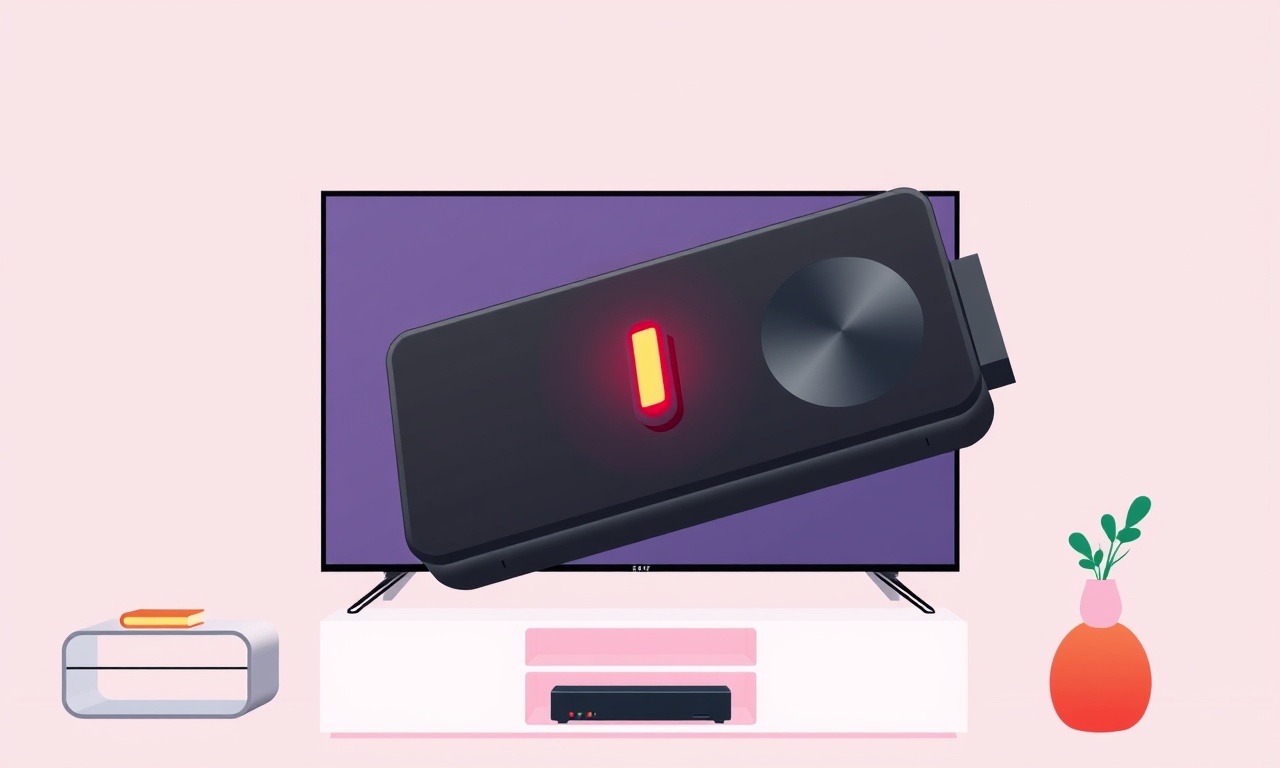
The Xiaomi Mi TV Stick is a compact and powerful streaming device that turns any HDMI‑enabled television into a smart entertainment hub. One of the first signs that something is wrong with the stick is a strobing power LED. While a steady light usually means the unit is powered correctly, a blinking or flashing LED often signals that the device is struggling to receive or regulate power. If you notice a strobe rather than a solid glow, the problem can be traced to a range of causes—from the power adapter and cable to the internal power circuitry of the stick itself. The following guide walks you through a systematic approach to diagnosing and correcting a power LED strobe on a Xiaomi Mi TV Stick, ensuring that you can get back to streaming without unnecessary delays.
Understanding the Power LED Strobe
The power LED on the Mi TV Stick is not merely a status indicator; it is a diagnostic tool. A solid green light indicates that the stick has successfully acquired power and is booting normally. In contrast, a rapid strobe—usually one flash every half‑second or faster—suggests that the device is experiencing a power drop or that the internal voltage regulator cannot maintain a stable output. The strobe is the device’s way of telling you that the current supplied to the system is insufficient or inconsistent. Recognizing this difference early on saves you from more complicated troubleshooting later.
The LED strobe can be influenced by the following elements:
- External power source: The adapter or USB port supplying the stick.
- Cable quality: A damaged or low‑quality USB cable can drop voltage.
- Internal circuitry: Faulty components within the stick, especially the power management IC.
- Firmware state: Corrupted or outdated firmware can misinterpret power readings.
By addressing each of these areas, you can usually isolate the root cause of the strobe.
Common Causes of a Power LED Strobe
Inadequate Power Adapter
The Xiaomi Mi TV Stick is designed to operate from a USB power source that delivers 5 V and at least 1.5 A. Many users inadvertently plug the stick into a low‑current USB port on a TV or a basic computer USB port that supplies only 0.5 A. The insufficient current leads to voltage sag, which the device detects and responds to by strobing its LED.
Faulty or Worn‑Out USB Cable
USB cables are often the unsung heroes of the streaming ecosystem. A cable with degraded internal conductors or a broken USB connector can introduce resistance that prevents the stick from receiving adequate power. Even a cable that appears physically intact can have micro‑fractures in the insulation that become problematic over time.
Internal Power Management Fault
The Mi TV Stick houses a power management integrated circuit (PMIC) that monitors voltage and current. If the PMIC itself is defective—perhaps due to a manufacturing defect or accidental damage—the LED will strobe because the stick is unable to regulate its own supply.
Firmware Corruption
The Mi TV Stick’s firmware controls many low‑level functions, including how it reads and responds to power inputs. A corrupted firmware update or a failed OTA update can leave the device in an unstable state where the LED strobe is a symptom of deeper software issues.
Overheating
In rare cases, excessive heat can cause the internal power circuitry to behave erratically. If the stick is left in a hot environment or is covered, thermal expansion can affect the regulator and result in a strobe.
Safety Precautions Before You Begin
While the Mi TV Stick is small and generally safe, it is important to observe a few safety practices to protect both yourself and the device:
- Disconnect from Power – Always unplug the stick from any power source before handling it.
- Avoid Static Discharge – Ground yourself or touch a grounded metal object before touching the device to prevent static damage.
- Work on a Clean Surface – Use a static‑safe mat or a clean, dry table.
- Inspect Cables and Adapters – Do not use cables or adapters that show visible wear, kinks, or damage.
- Keep Work Area Dry – Moisture can cause short circuits; work in a dry environment.
Adhering to these precautions will keep you and your Mi TV Stick safe throughout the troubleshooting process.
Step‑by‑Step Fix: Checking the Power Adapter
1. Verify Adapter Output
The most common culprit for a strobing LED is an adapter that cannot deliver the required 5 V at 1.5 A. Check the label on the adapter for the voltage and amperage. If the adapter reads 5 V but only 1 A, it is insufficient.
2. Replace with a Certified Adapter
If your adapter falls short, replace it with a reputable 5 V/2 A adapter. It is recommended to use a brand that provides a regulated output and a safety circuit, such as a charger from a well‑known phone manufacturer. Avoid generic “USB charger” labels that might deliver unstable voltage.
3. Test the Adapter on a Multimeter
Using a 3‑wire USB test lead, measure the voltage at the tip of the cable before it connects to the stick. A reading close to 5 V indicates the adapter is functioning correctly. A lower reading suggests a defective adapter.
4. Observe LED Behavior
After connecting the new adapter, wait a few seconds. If the LED now glows steadily, the power adapter was the issue. Keep the new adapter as the primary power source for the device.
Step‑by‑Step Fix: Inspecting the Stick’s USB Connector
Even with a proper adapter, the connector on the stick itself may be the problem. Follow these steps:
- Visual Inspection – Look for bent pins, debris, or oxidation. A light microscope or a magnifying glass can help spot minute cracks.
- Clean the Connector – If you see grime, use a can of compressed air to blow it out. A small brush or a toothpick can remove stubborn debris.
- Check for Loose Fit – Insert the cable into the stick’s USB port slowly. A loose fit can cause intermittent contact, leading to strobing.
- Try an Alternative Cable – Swap in a new, high‑quality USB‑A to USB‑C cable to see if the problem persists.
A cleaned and properly seated connector often resolves the strobe without more invasive measures.
Step‑by‑Step Fix: Resetting Firmware
Firmware corruption can sometimes manifest as a power LED strobe. A simple reset can restore normal operation:
1. Power Cycle
Unplug the stick, wait 30 seconds, then plug it back in. This simple power cycle can sometimes clear transient firmware errors.
2. Factory Reset via Remote
If the device powers on but the LED still strobing, use the Mi TV Stick remote to navigate to Settings → Device → About → Reset. This action will wipe the device and reinstall the latest firmware.
3. Update Firmware
After the reset, check for software updates. Connect the device to Wi‑Fi and go to Settings → System → Updates. Installing the latest firmware ensures you have any bug fixes related to power management.
4. Verify LED Status
Once the update finishes, observe the LED. A steady green light indicates that the firmware has been corrected.
Step‑by‑Step Fix: Replacing the Power Supply
If a new adapter does not solve the problem, the issue may lie inside the stick’s power supply module. Replacement involves more advanced skills:
- Open the Enclosure – Carefully pry apart the plastic shell using a plastic opening tool to avoid cracking.
- Locate the Power Module – Identify the small, flat regulator chip near the USB port. It will have a label indicating the manufacturer.
- Desolder the Faulty Component – Use a soldering iron and desoldering braid to remove the old chip. Exercise caution to avoid damaging surrounding components.
- Install a Replacement Chip – Obtain a compatible replacement from a reputable electronics supplier. Solder the new chip in place, ensuring correct orientation.
- Reassemble – Once the new component is installed, reassemble the enclosure and test the device.
This process requires a steady hand and some electronics knowledge. If you are not comfortable performing a solder job, it is safer to replace the entire stick.
Step‑by‑Step Fix: Using a Different USB Port
When using a Mi TV Stick with a TV’s built‑in USB port, the strobe can be caused by the port’s limited current supply. Follow these guidelines:
- Avoid TV USB Ports – Most TV USB ports provide 0.5 A. Use a wall‑powered USB charger instead.
- Try a Different Port – If the TV has multiple ports, some may provide higher current. Test each one individually.
- Use a Powered Hub – Connect a powered USB hub between the charger and the stick. This hub can ensure a stable 5 V/1.5 A supply to the stick.
- Check Cable Length – Shorter cables reduce resistance, which helps maintain voltage.
By ensuring the stick receives adequate current from the port, you can eliminate strobing caused by insufficient power.
Troubleshooting Additional Issues
Inspect for Physical Damage
If the LED strobe persists after all previous steps, examine the device for cracks, dents, or water damage. Physical damage often compromises internal components and can be the root cause of strobing.
Verify TV Power Settings
Some TVs have power‑saving features that limit the voltage supplied to USB ports. Check the TV’s settings menu for options related to USB power output and disable any that restrict current.
Test on a Different Television
Connect the Mi TV Stick to another TV or monitor to rule out issues specific to the original TV’s hardware. A consistent LED behavior on a different TV confirms the original TV is the problem.
Contact Support
If none of the above steps resolve the issue, the device may be defective or beyond repair. Reach out to Xiaomi’s customer support or the retailer for warranty service or replacement.
Preventive Measures for Long‑Term Reliability
- Use Certified Accessories – Only use official or high‑quality adapters and cables to avoid voltage issues.
- Keep the Stick Air‑Circulated – Position the device in a location with good airflow to prevent overheating.
- Regular Firmware Updates – Enable automatic updates so the device receives the latest power‑management patches.
- Avoid Physical Stress – Do not bend or twist the cable when connecting or disconnecting the stick.
- Protect from Moisture – Keep the device away from humid environments or direct contact with liquids.
Adhering to these practices will reduce the likelihood of a strobing LED reappearing and extend the life of your Mi TV Stick.
Conclusion
A strobing power LED on the Xiaomi Mi TV Stick can be an alarming sign of a power‑related problem, but it is not a fatal flaw. By methodically checking the power adapter, cable, internal firmware, and hardware components, most users can restore normal operation with minimal effort. The key is to approach the problem systematically: first rule out external power sources, then inspect connectors, reset firmware, and only then consider internal hardware replacements. Keeping the device on a stable 5 V/1.5 A supply, using reputable accessories, and maintaining good airflow will keep the LED steady and your streaming experience uninterrupted.
Discussion (7)
Join the Discussion
Your comment has been submitted for moderation.
Random Posts

Rebooting Google Nest Hub (3rd Gen) to Resolve App Sync Glitches
Stuck with delayed notifications, unresponsive tiles, or stale smart, home data? A simple reboot of your Nest Hub 3rd Gen clears cache, resets processes, and restores smooth app sync.
3 months ago

Fixing Bluetooth Signal Drops on Apple AirPods Pro
Tired of AirPods Pro disconnecting during walks or workouts? Learn why Bluetooth drops happen, how to spot them, and quick fixes - no coding required - to keep audio flowing.
11 months ago

Fixing the Duplexer Failure on a Brother MFC‑J805DW
Learn how to diagnose and replace a faulty duplexer on your Brother MFC, J805DW, restoring double, sided printing with step, by, step instructions for tech, savvy users.
10 months ago

Solving Apple iPhone 13 Pro Camera Rolling Shutter With External Lens
Stop the slanted look from rolling shutter when adding external lenses to your iPhone 13 Pro by tweaking camera settings, choosing the right lens, and using proper stabilization.
9 months ago

Restoring Bandwidth on Amazon Eero Mesh 6 Pro After a Firmware Update
After an Eero Mesh 6 Pro firmware update, bandwidth often drops. This guide explains why the change occurs and walks you through quick steps to restore full speed and a stable connection for work and play.
8 months ago
Latest Posts

Fixing the Eufy RoboVac 15C Battery Drain Post Firmware Update
Fix the Eufy RoboVac 15C battery drain after firmware update with our quick guide: understand the changes, identify the cause, and follow step by step fixes to restore full runtime.
5 days ago

Solve Reolink Argus 3 Battery Drain When Using PIR Motion Sensor
Learn why the Argus 3 battery drains fast with the PIR sensor on and follow simple steps to fix it, extend runtime, and keep your camera ready without sacrificing motion detection.
5 days ago

Resolving Sound Distortion on Beats Studio3 Wireless Headphones
Learn how to pinpoint and fix common distortion in Beats Studio3 headphones from source issues to Bluetooth glitches so you can enjoy clear audio again.
6 days ago