Correcting Sound Balance on Google Nest Mini
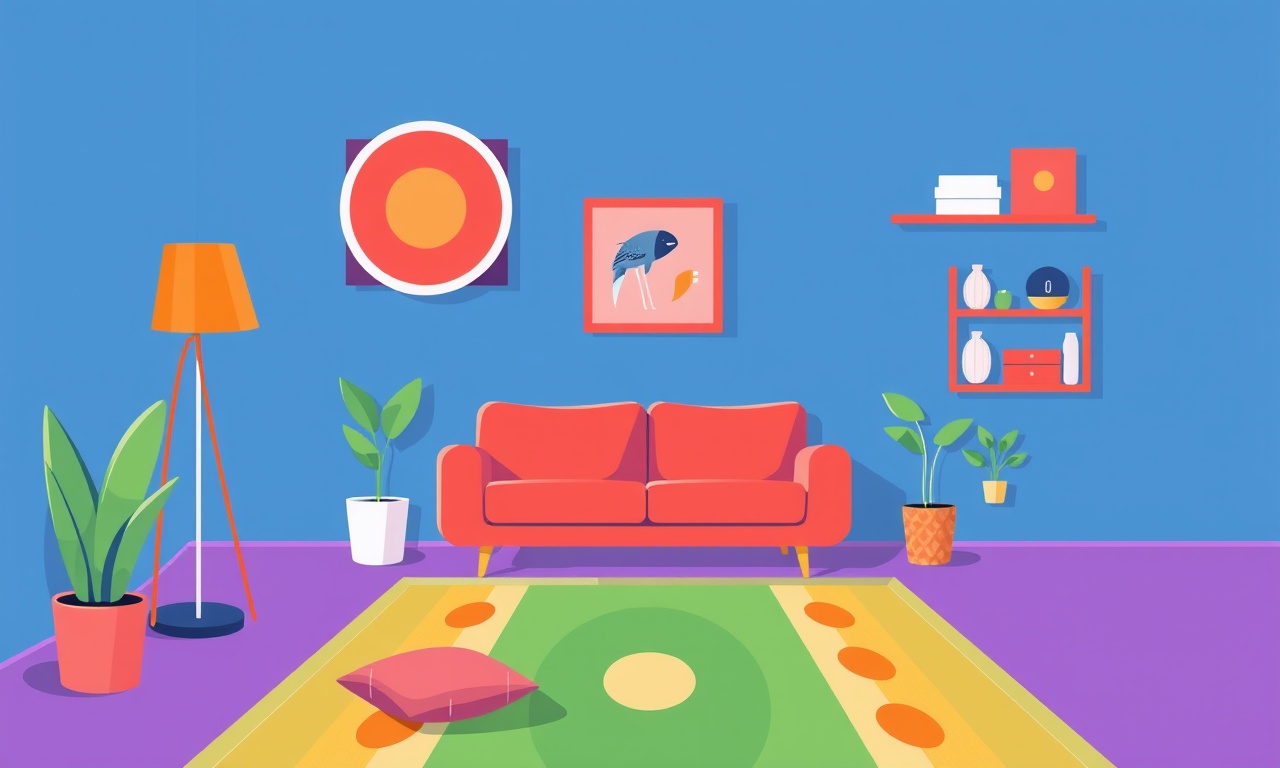
Correcting Sound Balance on Google Nest Mini
Sound balance is essential for a pleasant listening experience. When a Google Nest Mini sounds too quiet, overly loud, or off‑center, it can distract from music, podcasts, and voice commands. The following guide walks you through all the steps you can take—from simple app adjustments to advanced calibration tricks—to make sure your Nest Mini delivers the sound quality you expect.
Understand the Nest Mini’s Audio Architecture
The Nest Mini houses a single 1.5‑inch full‑range driver, powered by a built‑in amplifier. Unlike larger smart speakers, it does not expose a traditional equalizer or separate treble/woofer controls. Instead, sound characteristics are controlled by:
- Software settings in the Google Home app
- Physical placement in the room
- Ambient acoustic conditions
- Firmware updates that adjust speaker behavior
Because the hardware is fixed, the most effective ways to balance sound are through software tweaks and careful placement.
1. Keep the Software Updated
Firmware updates often include audio improvements, bug fixes, and new features that can influence volume and clarity.
- Open the Google Home app on your phone or tablet.
- Tap the device icon for your Nest Mini.
- Select Settings > Device information.
- If a Firmware update button appears, tap it and follow the prompts.
- Restart the Nest Mini by unplugging it for 10 seconds and plugging it back in.
Why it matters: Each update can subtly adjust how the amplifier processes audio, making your speakers louder or clearer without changing any hardware.
2. Adjust Volume and Sound Levels
Nest Mini offers two primary volume controls:
- Assistant volume (how loud Google Assistant responses are)
- Media volume (how loud music, podcasts, etc., play)
a. Assistant Volume
- In the Google Home app, tap the Nest Mini’s device.
- Tap Assistant > Voice Match (if enabled) or Assistant voice.
- Drag the Assistant volume slider to your preferred level.
- Test by saying “Hey Google, what’s the weather?” and listening.
b. Media Volume
- While media is playing, use the Google Home app or the Nest Mini’s physical button to adjust volume.
- Alternatively, say “Hey Google, turn the volume up a little.” and fine‑tune with “turn the volume up a notch” commands.
Tip: The Nest Mini’s volume is not tied to the TV volume if you’re using it as a smart home device in a living room. Keep a consistent level so it doesn’t clash with other audio sources.
3. Use “Equalizer” Features in Google Home (Limited)
While the Nest Mini itself lacks a full EQ, the Google Home app allows you to adjust the sound profile for certain media types:
- Open the app and navigate to the Nest Mini.
- Tap Settings > Advanced settings > Audio.
- Here you may find options like Audio focus or Media volume lock. Toggle them to see if they affect perceived balance.
If these options are unavailable or ineffective, you’ll need to rely on external tools or third‑party devices, which we cover later.
4. Optimize Speaker Placement
Physical location is one of the most powerful ways to affect sound balance.
| Factor | Recommendation |
|---|---|
| Orientation | Face the speaker toward the main listening area. The Nest Mini’s speaker sits on top, so angle the device slightly downward if you’re at a table. |
| Room Acoustics | Avoid hard surfaces (glass, tile) directly opposite the speaker; use rugs or curtains to dampen echoes. |
| Obstructions | Keep the device free of furniture or walls within 1–2 feet. Even a small obstacle can absorb or reflect sound unevenly. |
| Height | Place the Nest Mini on a shelf or tabletop rather than directly on the floor. The built‑in microphone array is more effective at head level. |
Experimentation tip: Move the Nest Mini a few inches to the left or right and listen to how the audio balance shifts. Small changes can have a noticeable effect.
5. Calibrate with a Test Track
A controlled test can help you determine whether the Nest Mini’s output is consistent across frequencies.
- Search for “audio test tone” or “audio frequency test” on YouTube or a streaming service.
- Play a track that covers the full audible spectrum (20 Hz to 20 kHz).
- While listening, observe:
- Low frequencies (bass) should feel present but not overwhelming.
- Mid frequencies (voices, instruments) should be clear.
- High frequencies (treble) should be crisp without harshness.
If you notice a frequency range that sounds too quiet or too loud, try adjusting the device’s placement or use a third‑party equalizer app on your phone.
6. Use Third‑Party Audio Enhancers
If the Nest Mini’s built‑in options are insufficient, consider pairing it with an external device that offers EQ controls:
a. Bluetooth Audio Adapter
- Buy a Bluetooth transmitter that includes an equalizer (e.g., Bluetooth Audio Adapter with EQ).
- Pair the Nest Mini to the adapter.
- Use the adapter’s companion app to tweak bass, mids, and treble until balance is achieved.
b. External Speaker System
- Connect a higher‑end Bluetooth speaker to the Nest Mini via the “Audio Output” feature in the Google Home app.
- The Nest Mini will send all audio to the external speaker, where you can adjust volume and EQ settings.
Note: External solutions add complexity and may introduce latency, so test them thoroughly before integrating into everyday use.
7. Voice Command Tricks for Fine‑Tuning
Google Assistant is designed to interpret subtle commands. Use these to fine‑tune the Nest Mini:
- “Hey Google, increase the volume by one step.” – Increments volume by a small amount.
- “Hey Google, lower the volume by one step.” – Decrements volume slightly.
- “Hey Google, set the volume to 50%.” – Sets a specific level.
- “Hey Google, stop the music.” – Ensures you’re not listening to the wrong track when testing.
Repeatedly adjusting the volume with these commands during a test track can help you find the sweet spot.
8. Reset and Restore
If you’ve tried everything and the Nest Mini still sounds imbalanced, a reset can help:
- In the Google Home app, tap the device > Settings > Factory reset.
- Follow the prompts to erase all settings and restore factory defaults.
- Re‑setup the Nest Mini from scratch, allowing you to test each adjustment step by step without legacy settings interfering.
Warning: A factory reset will erase all paired devices and voice matches, so you’ll need to re‑configure them afterward.
9. Troubleshooting Common Issues
| Symptom | Likely Cause | Fix |
|---|---|---|
| Sound feels too low, even at max volume | Low firmware or power issues | Update firmware, try a different outlet |
| Sound is distorted or “chip‑munching” | Hardware malfunction | Contact Google support, consider replacement |
| Volume changes unexpectedly | Voice Match misidentification | Re‑train voice profile or disable Voice Match |
| Audio lags behind voice commands | Bluetooth interference | Move device closer, reduce Wi‑Fi congestion |
If none of the fixes work, reaching out to Google support with your device’s serial number and a detailed description of the problem is the next best step.
10. Advanced: Using Routines to Set Custom Volume
Google Home allows you to create Routines that set the Nest Mini to a predetermined volume at specific times or triggers.
- Open the Google Home app > Routines.
- Tap Add routine > When I say or When I arrive.
- Add an action: Adjust volume to the desired level (e.g., 60%).
- Save and test by triggering the routine.
This can be handy for setting a “movie night” volume that is lower than your usual listening level.
11. Final Tips for Consistent Balance
- Keep the Nest Mini away from high‑frequency emitters (microwave, TV, phone) that can interfere with the microphone array and cause misinterpretation of volume commands.
- Use the same room for all media to maintain a consistent acoustic environment.
- Regularly re‑test with an audio track every few weeks to catch any drift in balance caused by software updates.
- Document your preferred settings (volume levels, speaker placement coordinates) so you can restore them after a reset or if you change rooms.
Images to Help Visualize Key Steps
Balancing sound on a Google Nest Mini is largely a matter of adjusting software settings and carefully positioning the device. While the hardware offers limited EQ options, the steps above provide a comprehensive path to a well‑balanced audio experience. Happy listening!
Discussion (9)
Join the Discussion
Your comment has been submitted for moderation.
Random Posts

Reassessing the Audio Jack Dropout on LG Velvet 2
Explore why the LG Velvet 2's 3.5mm jack glitches, what triggers audio dropouts, user fixes, and LG's stance: essential insight for current and future Android phones.
1 year ago

Philips HP700 Fan Stalls Quietly Even At Low Speed Why This Happens And What To Do
Discover why your Philips HP700 quietly stalls at low speed, spot early signs, and fix the issue to keep steady airflow.
2 weeks ago

How to Stop Sharp LC-40M from Producing Audio Sync Issues While Gaming
Fix your Sharp LC-40M so game audio stays in sync. Learn quick settings tweaks, cable checks, and audio-output fixes that keep sound matching action for a flawless gaming experience.
6 months ago

Solve Arlo Pro 4 Wireless Connection Problems
Discover quick fixes for offline Arlo Pro 4 cameras. Check power, Wi, Fi, firmware, reset steps, and more get your live feed back up fast.
4 months ago

Panasonic D45 Dryer Timer Skips Final Drying Cycle
Discover why your Panasonic D45 dryer skips its final cycle, learn the symptoms, root causes, and easy fixes to keep clothes dry, save energy, and avoid extra runs.
5 months ago
Latest Posts

Fixing the Eufy RoboVac 15C Battery Drain Post Firmware Update
Fix the Eufy RoboVac 15C battery drain after firmware update with our quick guide: understand the changes, identify the cause, and follow step by step fixes to restore full runtime.
5 days ago

Solve Reolink Argus 3 Battery Drain When Using PIR Motion Sensor
Learn why the Argus 3 battery drains fast with the PIR sensor on and follow simple steps to fix it, extend runtime, and keep your camera ready without sacrificing motion detection.
5 days ago

Resolving Sound Distortion on Beats Studio3 Wireless Headphones
Learn how to pinpoint and fix common distortion in Beats Studio3 headphones from source issues to Bluetooth glitches so you can enjoy clear audio again.
6 days ago