Correcting WiFi Dropouts on Samsung Galaxy Watch 7
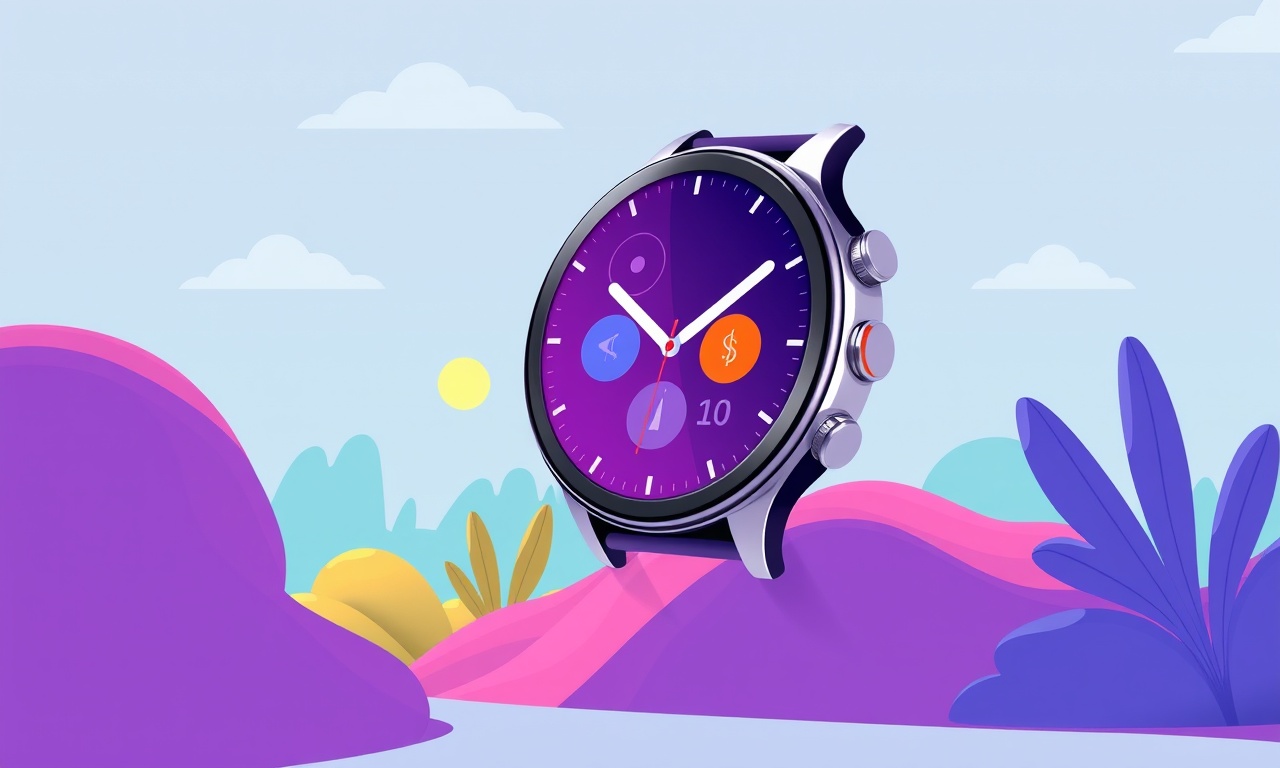
If you have ever been frustrated by a sudden loss of connectivity on your Samsung Galaxy Watch 7, you are not alone. The smartwatch’s ability to stay in touch with your phone, the internet, or even a smart home hub depends on a steady Wi‑Fi link. When that link drops, you miss notifications, fitness data stops syncing, and your daily routine suffers.
Below you will find a thorough, step‑by‑step guide to diagnosing and fixing Wi‑Fi dropouts on your Galaxy Watch 7. The advice covers everything from simple software tweaks to more involved router adjustments, ensuring you can keep your wrist‑worn companion connected whenever you need it.
Understanding the Problem
Why Wi‑Fi Dropouts Happen
The Galaxy Watch 7, like all Bluetooth and Wi‑Fi enabled devices, is subject to a handful of common interference sources:
- Physical barriers – walls, floors, or even the back of a phone can block radio waves.
- Signal congestion – many routers operate on the same 2.4 GHz channel; a crowded spectrum can cause intermittent drops.
- Distance from the router – the farther the watch is from the access point, the weaker the signal becomes.
- Firmware bugs – outdated watchOS or firmware can have unresolved bugs affecting connectivity.
- Router misconfiguration – certain router settings (e.g., MAC filtering, band‑steering) can inadvertently drop devices.
- Competing devices – other Wi‑Fi or Bluetooth gadgets can interfere, especially on the same channel.
Once you know what can go wrong, you can start narrowing down the cause.
Step 1 – Verify Your Network on Other Devices
The first thing to confirm is that the Wi‑Fi network itself is stable.
- Check a phone or laptop connected to the same router. Browse a few pages, stream a video, or run a speed test.
- Observe the router’s LED lights. A solid “Internet” light usually indicates a healthy connection; flashing or off lights may signal issues.
If other devices experience no dropouts, the problem is specific to the Watch 7. If they do, the router or ISP may need attention.
Step 2 – Make Sure Your Watch Is Using Wi‑Fi Correctly
The Galaxy Watch 7 can connect to Wi‑Fi directly, but it often relies on the phone’s hotspot when the phone is in range. Follow these steps:
- Open the Galaxy Wearable app on your phone.
- Tap Watch Settings → Connections → Wi‑Fi.
- Toggle Wi‑Fi on.
- In the list of available networks, locate your home router and select it.
- Enter your password and connect.
Important: Some users inadvertently switch the watch to “Smart Connect” mode, which prefers the phone’s data over Wi‑Fi. Disable this if you want consistent Wi‑Fi usage.
Step 3 – Keep the Watch and the App Updated
Software updates often include bug fixes for connectivity.
- Update the watch: In the Galaxy Wearable app, go to About watch → Software update. Install any available updates.
- Update the phone: Ensure your phone’s OS and the Galaxy Wearable app are both current.
If a recent update was the trigger, sometimes rolling back to a previous firmware can help, though this is more advanced and requires Samsung’s support.
Step 4 – Restart Both Devices
A simple reboot can clear temporary glitches.
- Restart the Watch 7: Hold the power button until the power menu appears, then tap “Restart.”
- Restart the phone: Hold power and tap “Restart” or “Reboot.”
After both restart, re‑connect the watch to Wi‑Fi and test stability.
Step 5 – Reset Network Settings on the Watch
If the issue persists, resetting network preferences can erase corrupted settings.
- In the Galaxy Wearable app, tap Watch Settings → Reset → Network Settings.
- Confirm the reset.
- Re‑add your Wi‑Fi network as described in Step 2.
This action does not erase personal data, but you will need to re‑pair the watch with the phone afterward.
Step 6 – Use a Different Wi‑Fi Network
To isolate whether the router is the culprit:
- Set up a mobile hotspot from another device (e.g., a smartphone).
- Connect the Watch 7 to that hotspot.
- Observe if dropouts still occur.
If the watch stays connected reliably on a different network, your home router likely needs configuration adjustments.
Step 7 – Fine‑Tune Router Settings
Many dropouts stem from router channel congestion or improper band settings. Follow these guidelines:
Enable 5 GHz if Possible
The Galaxy Watch 7 supports 5 GHz Wi‑Fi, which is less crowded.
- Log into your router’s admin panel (usually 192.168.0.1 or 192.168.1.1).
- Navigate to Wireless Settings.
- Switch the band to 5 GHz or enable dual‑band operation.
- Save and reboot the router.
Adjust the Channel
If you stay on 2.4 GHz:
- Use a tool like Wi‑Fi Analyzer (Android) or the built‑in router diagnostics to view channel usage.
- Switch the router to a less crowded channel (often 1, 6, or 11 in the US).
Disable MAC Filtering
MAC filtering restricts which devices can connect. Temporarily disable it to rule out a block.
Turn Off Band‑Steering
Band‑steering forces devices to 2.4 GHz for better coverage. This can cause dropouts on devices that prefer 5 GHz.
Step 8 – Reduce Interference
Other electronics can interfere:
- Microwave ovens, cordless phones, and baby monitors often occupy 2.4 GHz.
- Bluetooth devices share the same spectrum; turn off or move them away.
- Metal objects between the router and watch can reflect signals.
If you suspect interference, reposition the router or move the watch to a different area.
Step 9 – Use the “Wi‑Fi Direct” Feature
The Galaxy Wearable app offers a Wi‑Fi Direct option that creates a peer‑to‑peer network between the phone and the watch, bypassing the router. This can improve stability when the router’s signal is weak.
- Open the Galaxy Wearable app.
- Go to Watch Settings → Connections → Wi‑Fi Direct.
- Toggle it on.
Note that this feature is best used for quick local connections; it may not support internet access unless your phone shares its connection.
Step 10 – Reset to Factory Settings (Last Resort)
If all else fails, a factory reset may solve persistent software problems.
- Back up your data: Sync with Samsung Cloud or Google account.
- In the Galaxy Wearable app, navigate to Watch Settings → Reset → Factory data reset.
- Confirm and wait for the process to finish.
- Re‑pair the watch to your phone and restore data if desired.
A factory reset removes all third‑party apps, custom settings, and caches, giving you a clean slate.
When to Seek Professional Help
- Persistent hardware failure: If you notice the watch’s Wi‑Fi indicator blinking erratically even after a reset, it might be a hardware defect.
- Warranty or repair: If your device is still under warranty, contact Samsung Support or visit an authorized service center.
- Advanced router configuration: If you’re unfamiliar with router settings, consult your ISP’s support team or a network professional.
Samsung’s support team can provide firmware versions tailored to your region, which may resolve subtle incompatibilities.
Quick Reference Checklist
| Action | What to Look For |
|---|---|
| Verify network on other devices | Consistent connection, no dropouts |
| Connect Watch 7 to Wi‑Fi via app | Watch shows “Connected” |
| Update firmware | No pending updates |
| Restart both devices | No error screens |
| Reset network settings | Re‑add Wi‑Fi network |
| Test on a different hotspot | Stability on alternate network |
| Switch to 5 GHz | Watch shows “5 GHz” |
| Adjust router channel | Lower interference |
| Disable MAC filtering | All devices connect |
| Reduce interference | Remove or move sources |
| Use Wi‑Fi Direct | Local connection works |
| Factory reset | Clean software state |
Final Thoughts
A stable Wi‑Fi connection on the Samsung Galaxy Watch 7 enhances every aspect of the watch’s functionality—from seamless notifications to real‑time health tracking. While dropouts can be frustrating, they are almost always solvable through a methodical approach: check the network, update software, tweak router settings, and eliminate interference.
With the steps above, you’ll be equipped to keep your watch in sync, no matter where you are in your home or office. If a problem persists, remember that Samsung’s support network is ready to help you diagnose deeper hardware issues or provide region‑specific firmware updates. Happy watching!
Discussion (9)
Join the Discussion
Your comment has been submitted for moderation.
Random Posts

Addressing Apple iPhone 14 Pro Max Battery Drain During Gaming Sessions
Learn why iPhone 14 Pro Max batteries drain during gaming, how to diagnose the issue, and practical tweaks to keep you playing longer with less power loss.
5 months ago

Curing iPhone 14 Plus Charging Port Wear After Daily Fast Charge Cycles
Fast charging can loosen your iPhone 14 Plus port. Learn to spot slow charging and loose cables, then fix it with simple home tricks or long, term prevention.
6 months ago
Xiaomi Mi SmartGlasses 3 Eye Tracking Error Fix
Fix the eye, tracking issue on Mi SmartGlasses 3 with this step, by, step guide to diagnose, clear errors, and restore functionality without repair.
1 year ago

Overcoming Sony X900H Color Saturation Drift During HDR Playback
Discover how to spot and fix color saturation drift on your Sony X900H during HDR playback, tune settings, correct HDR metadata, and keep your scenes vivid and natural.
4 months ago

Remediating Signal Dropout on Bowers & Wilkins PX8 Noise Cancelling Headphones
Discover why the Bowers & Wilkins PX8 may drop sound and how to fix it by tackling interference, low battery, outdated firmware, obstacles and Bluetooth settings for uninterrupted audio
1 week ago
Latest Posts

Fixing the Eufy RoboVac 15C Battery Drain Post Firmware Update
Fix the Eufy RoboVac 15C battery drain after firmware update with our quick guide: understand the changes, identify the cause, and follow step by step fixes to restore full runtime.
5 days ago

Solve Reolink Argus 3 Battery Drain When Using PIR Motion Sensor
Learn why the Argus 3 battery drains fast with the PIR sensor on and follow simple steps to fix it, extend runtime, and keep your camera ready without sacrificing motion detection.
5 days ago

Resolving Sound Distortion on Beats Studio3 Wireless Headphones
Learn how to pinpoint and fix common distortion in Beats Studio3 headphones from source issues to Bluetooth glitches so you can enjoy clear audio again.
6 days ago