Curing WiFi Drop on TCL Roku Streaming Stick 4K
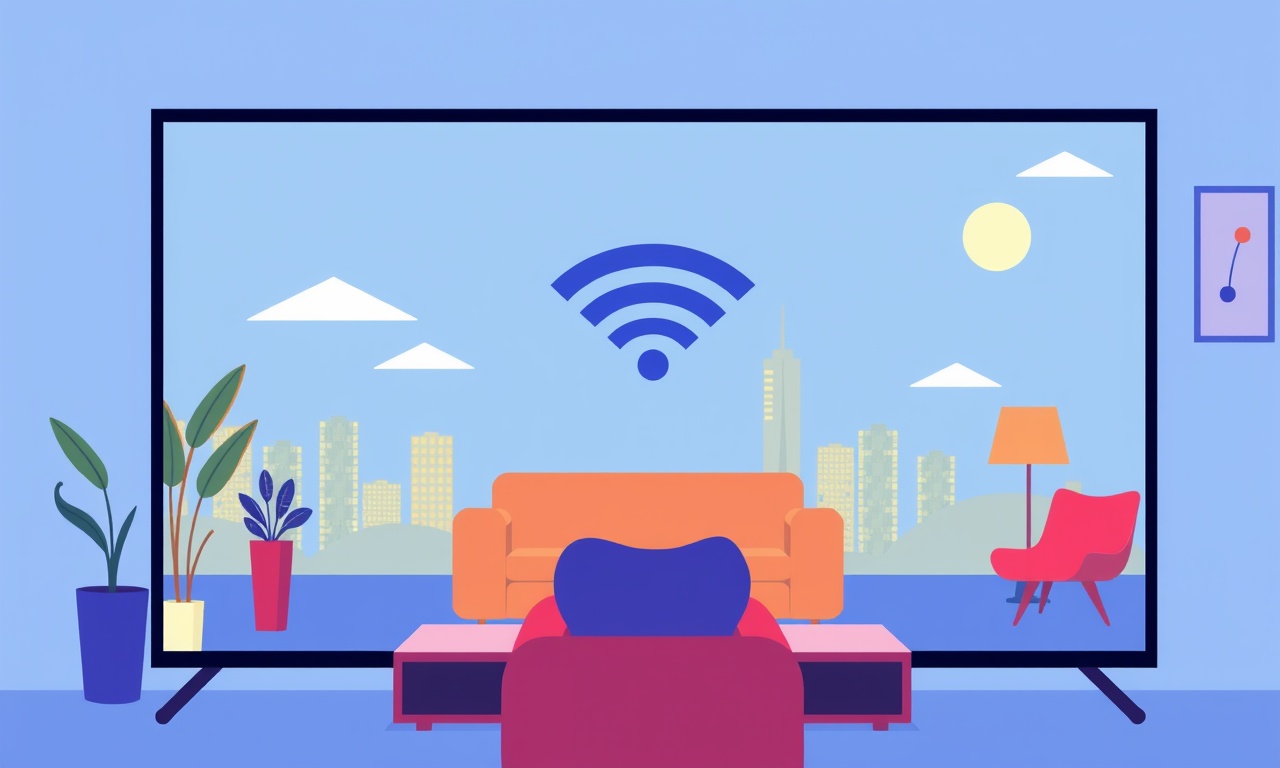
Introduction
A steady Wi‑Fi signal is the backbone of any modern streaming experience. The TCL Roku Streaming Stick 4K is celebrated for its crisp 4K playback, a full‑featured app library, and a surprisingly simple setup process. Yet, like all wireless devices, it can suffer from intermittent drops, sudden buffering, or complete loss of connection. These disruptions can turn a relaxed binge‑watch into a frustrating hunt for solutions.
This guide dives deep into why Wi‑Fi drops happen with the TCL Roku Streaming Stick 4K, explores the most common causes, and walks you through a comprehensive set of remedies. Whether you’re a seasoned tech enthusiast or a casual viewer who just wants a smooth movie night, the information here will help you restore and maintain a reliable streaming link.
Understanding the Problem
What Does a Wi‑Fi Drop Look Like?
A Wi‑Fi drop manifests in several ways:
- The Roku’s screen flashes an error icon or “Lost Connection” banner.
- Streaming apps pause or show buffering waves for an extended period.
- The stick fails to launch apps or search results, forcing a reboot.
- Remote controls become unresponsive, as the stick cannot communicate with the TV.
These symptoms typically occur when the device temporarily loses its link to the home network or when the router throttles bandwidth for that particular device.
Why Does It Happen?
There are two broad categories of causes:
-
Network‑related issues
- Interference from other devices or structural obstacles.
- Router firmware bugs or misconfigurations.
- DHCP lease problems or IP conflicts.
-
Device‑related issues
- Outdated firmware on the stick.
- Temperature or power supply problems.
- Inadequate signal strength due to placement.
The following sections break down each category and provide actionable steps.
Quick Checks Before Diving In
1. Verify the Router’s Health
- Restart the router: Hold the power button for 10 seconds, then reconnect.
- Check other devices: Does a smartphone or laptop experience the same hiccups?
- Confirm internet speed: Run a speed test on a device connected to the same network.
If the router is stable for other devices, the issue likely lies with the Roku stick.
2. Confirm Power Supply Adequacy
The TCL Roku Streaming Stick 4K requires a minimum of 5 V/1 A. The USB‑to‑power adapter supplied with the stick should be used, not the TV’s USB port, which may deliver insufficient current.
Step‑by‑Step Troubleshooting Guide
Step 1: Reboot the Stick
- Power off the stick by unplugging it from the HDMI port.
- Wait 30 seconds, then plug it back in.
- Allow the device to boot completely.
This simple reset can clear temporary glitches in the Wi‑Fi module.
Step 2: Update Roku Firmware
- From the Roku home screen, navigate to Settings → System → System update.
- Select Check now.
- If an update is available, follow the on‑screen prompts to install.
- Reboot after installation.
Firmware updates often contain bug fixes for Wi‑Fi stability and compatibility.
Step 3: Adjust Wi‑Fi Settings
3.1 Switch to 5 GHz
- Why: The 5 GHz band offers higher speeds and is less crowded than 2.4 GHz.
- How:
- Log into your router’s admin interface.
- Locate the Wi‑Fi settings for 5 GHz.
- Assign a unique SSID (e.g., “HomeNet‑5G”).
- Connect the Roku to this SSID.
3.2 Set a Static IP
IP address changes can cause intermittent drops.
- On the Roku, go to Settings → Network → Wireless → Advanced settings.
- Choose Use a static IP.
- Enter:
- IP address: Pick an address outside the router’s DHCP range but within the same subnet.
- Subnet mask: Usually 255.255.255.0.
- Gateway: Your router’s IP (e.g., 192.168.1.1).
- DNS server: Use a public DNS like 8.8.8.8.
Save and test connectivity.
Step 4: Relocate the Stick
Physical barriers and interference can degrade signal strength.
- Avoid placing the stick behind metal objects, near microwaves, or in the same drawer as a Wi‑Fi router.
- Move the stick closer to the router, ideally on the same wall or within 10 ft.
- Use a powered HDMI extender if the stick must remain far from the TV.
Step 5: Disable Wi‑Fi Protected Setup (WPS)
WPS can cause temporary lockouts.
- Open your router’s admin panel.
- Turn off WPS.
- Reboot the router.
- Re‑pair the Roku to the Wi‑Fi network.
Step 6: Clear the DHCP Lease
- On the Roku: Settings → Network → Wireless → Advanced → Clear DHCP lease.
- On the router: Access DHCP settings and delete the lease entry for the Roku’s MAC address.
- Reboot the stick and the router.
This forces a fresh IP assignment, eliminating stale lease conflicts.
Step 7: Check for Firmware Bugs on the Router
Some routers exhibit firmware bugs that drop certain device types.
- Search online for “Roku Wi‑Fi drop firmware X”.
- If a known bug exists, update the router’s firmware.
- If the issue persists, consider a router replacement or a dedicated Wi‑Fi extender.
Step 8: Verify Signal Strength on the Stick
- On the Roku, open Settings → Network → Wireless.
- The signal strength will appear as a bar indicator.
- If it is low (1‑2 bars), it indicates insufficient signal and you should relocate or add a repeater.
Step 9: Use a Wired Connection (Ethernet Adapter)
For critical streaming, a wired connection eliminates Wi‑Fi instability.
- Purchase a Roku Ethernet adapter (compatible with the Roku Streaming Stick 4K).
- Plug the adapter into the stick’s USB port.
- Connect an Ethernet cable from the adapter to your router.
- Reboot and test the connection.
Step 10: Reset to Factory Settings (Last Resort)
If all else fails:
- On the Roku, go to Settings → System → Advanced system settings → Factory reset.
- Confirm the reset.
- Re‑configure the stick from scratch.
This step will erase all apps and preferences, but often resolves deep‑seated software conflicts.
Advanced Techniques for Persistent Issues
A. Powerline Adapters
If running an Ethernet cable is impractical, use Powerline adapters that transmit data over the home’s electrical wiring.
- Connect one adapter to the router’s Ethernet port.
- Plug the second adapter near the Roku.
- Attach the adapter’s Ethernet cable to the Roku Ethernet adapter.
Powerline can provide a stable link comparable to a direct Ethernet cable.
B. Mesh Wi‑Fi Systems
A mesh network offers uniform coverage and can eliminate dead spots.
- Deploy a mesh Wi‑Fi kit with at least one node near the Roku.
- Assign a dedicated SSID for the Roku node.
- This ensures the stick remains within range of a robust signal.
C. Network Isolation
If interference is suspected, isolate the Roku on a separate VLAN or network.
- Configure a guest network with no access to main devices.
- Connect the Roku to this network.
- This reduces contention on the primary Wi‑Fi band.
D. Adjust Router MTU Settings
Sometimes, the Maximum Transmission Unit (MTU) size can cause packet loss.
- In the router admin panel, locate the MTU setting (often under Advanced → WAN).
- Set MTU to 1500 (the default for most networks).
- Save and reboot.
Common Myths Debunked
| Myth | Reality |
|---|---|
| A higher Wi‑Fi speed always means better streaming. | Speed is important, but signal stability and low latency are more critical for streaming. |
| A power adapter is not necessary for the Roku. | The stick requires a stable 5 V/1 A supply; using a low‑current USB port can cause drops. |
| Rebooting the router always fixes everything. | While helpful, underlying firmware bugs or interference may persist. |
Checklist for Maintaining Connection
- [ ] Verify router firmware is current.
- [ ] Keep the Roku firmware updated.
- [ ] Use a 5 GHz band when possible.
- [ ] Position the stick near a clear line of sight to the router.
- [ ] Monitor signal strength regularly.
- [ ] Use a dedicated power adapter.
- [ ] Switch to a wired connection for critical viewing sessions.
Following this checklist helps prevent most Wi‑Fi drop scenarios.
Troubleshooting Table
| Symptom | Likely Cause | Quick Fix |
|---|---|---|
| Stuck on “Lost Connection” | Weak signal | Move closer to router |
| Frequent buffering | DHCP conflict | Clear lease |
| Drops after long streaming | Power instability | Use proper adapter |
| No signal after router reboot | MAC filtering | Remove or add MAC |
| Only 4K apps drop | 5 GHz interference | Switch to 2.4 GHz or change channel |
When to Seek Professional Help
- Persistent drops despite all fixes: Your home network may have structural issues requiring a professional assessment.
- Router hardware failure: Replacing a faulty router can solve the problem.
- Interference from neighboring networks: A Wi‑Fi analyzer can help identify channel congestion.
Final Thoughts
A TCL Roku Streaming Stick 4K is a powerful, compact device that can deliver cinematic experiences in high definition. However, like all wireless gear, it is vulnerable to signal fluctuations. By understanding the root causes of Wi‑Fi drops and applying systematic troubleshooting, you can maintain a smooth streaming environment.
Remember that many issues stem from simple factors—placement, power, or firmware. Keep your device and network firmware up to date, monitor signal quality, and use the proper power source. If problems persist, consider wired solutions or mesh systems to reinforce connectivity.
With these tools and knowledge in hand, you can enjoy uninterrupted, high‑quality streaming and bring your home entertainment to life without frustrating interruptions. Happy streaming!
Discussion (7)
Join the Discussion
Your comment has been submitted for moderation.
Random Posts

Maytag M2011 Microwave Error Code 12, Troubleshooting Tips
Error Code 12 on a Maytag M2011 signals a power or high voltage fault. Follow a step by step guide to inspect the transformer, diode, and connections, and restore your microwave without costly repairs.
4 weeks ago

Strategy to Avoid Unresponsive Power Button on Sonoff Smart Plug S40
Keep your Sonoff S40 button responsive by learning why it fails and how to prevent it with simple care, firmware updates, and smart habits.
1 year ago

AVer CAM3400 Microphone Silences Voice When Using Zoom
Find out why your AVer CAM3400 mic cuts out on Zoom, learn step-by-step fixes, and know when to call a pro to keep your audio loud and clear.
9 months ago

Correcting a Fan Speed Oscillation on the Lasko LS7500 Tower Heater
Learn how to stop the Lasko LS7500 fan from wavering by clearing dust, checking bearings and tightening connections, simple steps that restore steady heat and prolong your heater’s life.
9 months ago

Fix Sony SmartCam Indoor Noise Interference
Discover why your Sony SmartCam hisses, crackles, or distorts indoors, learn to spot power, cord and wireless culprits, and fix the noise with simple, lasting solutions.
3 weeks ago
Latest Posts

Fixing the Eufy RoboVac 15C Battery Drain Post Firmware Update
Fix the Eufy RoboVac 15C battery drain after firmware update with our quick guide: understand the changes, identify the cause, and follow step by step fixes to restore full runtime.
5 days ago

Solve Reolink Argus 3 Battery Drain When Using PIR Motion Sensor
Learn why the Argus 3 battery drains fast with the PIR sensor on and follow simple steps to fix it, extend runtime, and keep your camera ready without sacrificing motion detection.
5 days ago

Resolving Sound Distortion on Beats Studio3 Wireless Headphones
Learn how to pinpoint and fix common distortion in Beats Studio3 headphones from source issues to Bluetooth glitches so you can enjoy clear audio again.
6 days ago