Dealing with Fan Whine on Honeywell HPA350
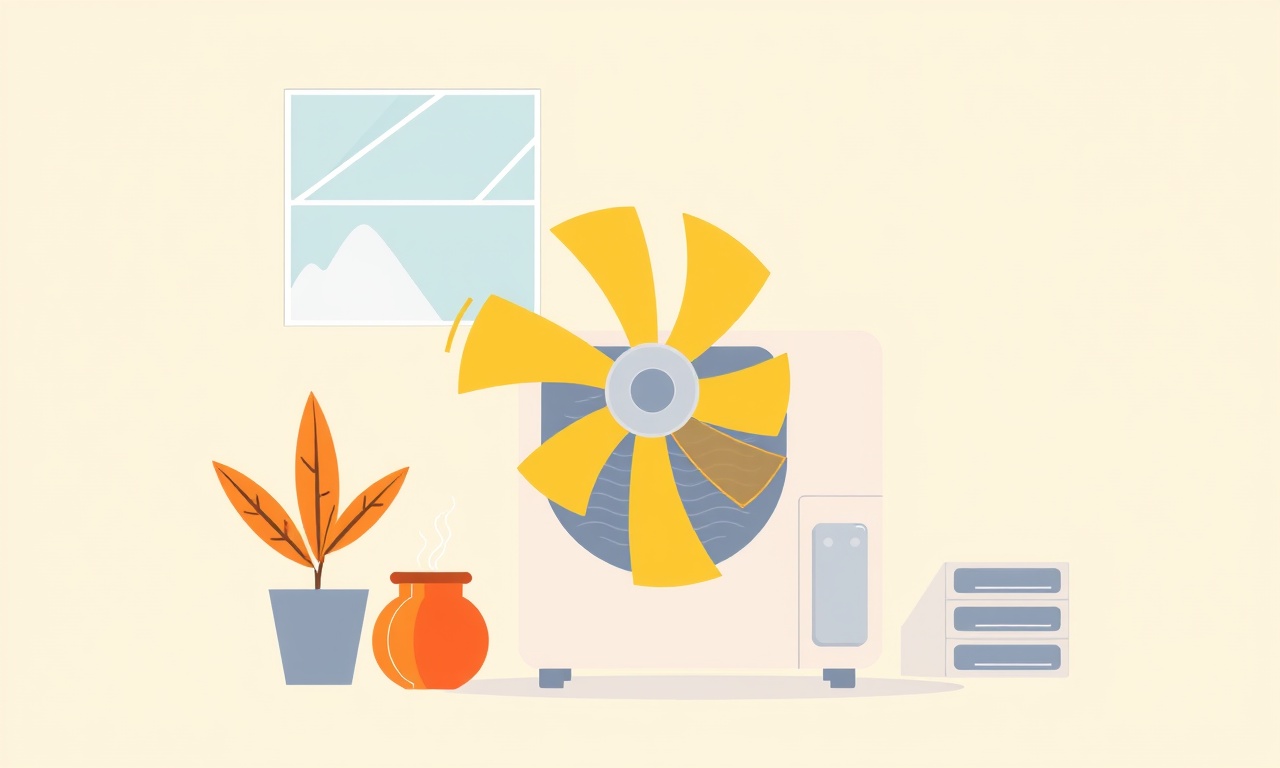
In many households the Honeywell HPA350 stands as a silent guardian, purifying the air and improving indoor comfort. Over time, however, users have reported a persistent noise that can be traced to the unit’s fan—often described as a whining or buzzing sound that grows louder with higher fan speeds. This article explains why that whine appears, how to spot it, and what you can do to eliminate it. Whether you’re a seasoned DIYer or a first‑time owner, the step‑by‑step guidance below will help you restore quiet, efficient operation to your air purifier.
What Causes Fan Whine on the HPA350?
Fan whine is usually the audible result of mechanical or electrical irregularities. With the HPA350, the most common culprits include:
- Loose or missing screws: The fan housing and motor can shift slightly if fasteners are not tight enough, creating vibration.
- Worn bearings or bushings: Bearings that have lost their lubrication or have become damaged can produce a high‑pitched hum.
- Impacted or clogged filter: A dirty filter restricts airflow, forcing the fan to work harder and generating more noise.
- Incorrect fan blade alignment: A blade that is not centered or is bent can spin unevenly.
- Motor aging or electrical issues: The motor’s internal components can degrade, especially after repeated use.
The whine usually increases at higher fan speeds because the motor has to work harder. Identifying the root cause is essential for a lasting fix.
How to Recognize the Problem
Before diving into repairs, confirm that the noise originates from the fan:
- Turn on the unit and let it reach its normal operating temperature.
- Listen carefully while changing the fan speed. If the noise escalates with speed, the fan is the most likely source.
- Check the filter: If the filter is visibly dirty, replace it.
- Observe the unit’s vibration: A subtle shaking can indicate a loose component.
If the whine persists after filter replacement and a quick visual check, proceed with the troubleshooting guide.
Tools You’ll Need
- Phillips head screwdriver
- Flat‑head screwdriver or nut driver set
- Clean, dry cloths
- Isopropyl alcohol (optional, for cleaning)
- Replacement screws (if necessary)
- Replacement fan motor or bearing kit (if needed)
Having these items on hand reduces downtime and ensures a smoother repair process.
Step‑by‑Step Diagnosis
1. Inspect the Exterior Housing
Remove any decorative covers or panels that are easy to unscrew. Once the housing is open, look for:
- Loose screws: Tighten all screws that secure the fan housing to the frame.
- Debris or dust: A build‑up can impede movement; wipe it away.
Tip: A light dusting of isopropyl alcohol on the fan blades can help remove sticky residues that cause imbalance.
2. Check the Fan Blade Alignment
With the housing open, locate the fan blades. They should sit squarely on the motor shaft:
- Tilted blades: Use a level or a straight edge to check for evenness.
- Bent blades: If a blade is bent, gently straighten it or replace the blade assembly.
A misaligned blade can cause the motor to work harder and produce noise.
3. Assess Bearing Condition
Lift the fan assembly carefully. With the motor off, turn the blades manually:
- Smooth rotation: If the blades spin freely with no resistance, the bearings are likely fine.
- Rough or sticky feel: This indicates worn bearings that may need lubrication or replacement.
If you cannot feel the bearings, remove the motor from the housing and inspect the bearing housings for wear or damage.
4. Verify Airflow and Filter Integrity
Even if the fan itself appears fine, a clogged filter can force the motor to compensate:
- Check airflow: Feel the air coming out of the intake vents. Reduced airflow is a sign of obstruction.
- Replace or clean filter: Follow Honeywell’s instructions for filter replacement.
Detailed Repair Procedures
A. Tightening Loose Fasteners
- Locate every screw that connects the fan housing to the main frame.
- Use the correct screwdriver to tighten each screw just enough to eliminate play.
- Check for uniform tension: All screws should feel equally firm.
After tightening, run the unit at the highest speed to confirm the noise has diminished.
B. Re‑Aligning Fan Blades
- Remove the fan blades if possible.
- Realign them so that each blade sits flat against the motor shaft.
- Reattach and test for balanced rotation.
If blades remain warped after gentle adjustment, purchase a replacement blade set from Honeywell or a reputable third‑party supplier.
C. Replacing or Lubricating Bearings
- Detach the fan motor carefully; keep the bearings attached.
- Inspect bearing housings for scratches or deformation.
- Lubricate with a few drops of light machine oil or replace the bearings entirely if they are damaged.
Safety note: Never use excessive force when reassembling. A mis‑aligned bearing can damage the motor.
D. Cleaning the Fan Motor
- Unplug the unit before any work.
- Remove the motor housing and gently wipe away dust from the coils and fan.
- Avoid water: Use a dry cloth or a mild solvent to clean without damaging electrical components.
After cleaning, reassemble and run the unit at a low speed. Increase gradually, monitoring noise levels.
E. Replacing the Fan Motor
If all other steps fail and the motor continues to whine:
- Purchase a compatible replacement motor for the HPA350.
- Disconnect the old motor following the disassembly steps.
- Install the new motor, ensuring all connectors are secure.
- Test at low speed before fully restarting the unit.
Preventive Maintenance Tips
- Change the filter according to the manufacturer’s schedule (usually every 3–6 months).
- Clean the fan and housing once a month to prevent dust buildup.
- Check fasteners quarterly; vibration can loosen screws over time.
- Keep the unit away from extreme temperatures or humidity, which can accelerate bearing wear.
Adopting these habits keeps the fan operating quietly and extends the life of your HPA350.
When Professional Help is Needed
Despite thorough DIY fixes, some issues require expert attention:
- Electrical faults: Unexplained voltage drops or motor overheating.
- Complex mechanical failures: Sealed bearings or integrated motor assemblies that are not user‑serviceable.
- Warranty coverage: If the unit is still under warranty, contacting Honeywell support is recommended to avoid voiding terms.
In these cases, use Honeywell’s official service channels to schedule a repair or obtain a replacement part.
Frequently Asked Questions
| Question | Answer |
|---|---|
| Can I use a different filter? | Non‑certified filters may alter airflow and pressure, potentially increasing fan noise. Stick with Honeywell‑approved filters. |
| Does fan speed affect noise? | Yes, higher speeds increase motor load and can amplify any mechanical irregularities. |
| Is the whine normal after a new filter? | A slight increase is expected when a new filter is installed, but persistent whine indicates a mechanical problem. |
| How often should I inspect the fan? | At least once every six months, more frequently if you notice unusual sounds. |
| Will replacing the fan blade reduce noise? | If the blade was misaligned or damaged, replacement will restore smooth rotation and lower noise. |
Conclusion
Fan whine in the Honeywell HPA350 can stem from a variety of simple, addressable issues—from loose screws to clogged filters. By systematically inspecting the fan housing, checking blade alignment, verifying bearing health, and ensuring clean airflow, most users can restore quiet operation without professional intervention. Regular preventive maintenance, such as timely filter changes and periodic cleaning, helps avert future noise problems and keeps your air purifier running efficiently for years to come.
If after following this guide the whine persists, contact Honeywell customer support or a qualified appliance technician to resolve deeper mechanical or electrical faults. With these steps in hand, you’ll enjoy clean, silent air in your home.
Discussion (12)
Join the Discussion
Your comment has been submitted for moderation.
Random Posts

Addressing Apple iPhone 14 Pro Max Battery Drain During Gaming Sessions
Learn why iPhone 14 Pro Max batteries drain during gaming, how to diagnose the issue, and practical tweaks to keep you playing longer with less power loss.
5 months ago

Curing iPhone 14 Plus Charging Port Wear After Daily Fast Charge Cycles
Fast charging can loosen your iPhone 14 Plus port. Learn to spot slow charging and loose cables, then fix it with simple home tricks or long, term prevention.
6 months ago
Xiaomi Mi SmartGlasses 3 Eye Tracking Error Fix
Fix the eye, tracking issue on Mi SmartGlasses 3 with this step, by, step guide to diagnose, clear errors, and restore functionality without repair.
1 year ago

Overcoming Sony X900H Color Saturation Drift During HDR Playback
Discover how to spot and fix color saturation drift on your Sony X900H during HDR playback, tune settings, correct HDR metadata, and keep your scenes vivid and natural.
4 months ago

Remediating Signal Dropout on Bowers & Wilkins PX8 Noise Cancelling Headphones
Discover why the Bowers & Wilkins PX8 may drop sound and how to fix it by tackling interference, low battery, outdated firmware, obstacles and Bluetooth settings for uninterrupted audio
1 week ago
Latest Posts

Fixing the Eufy RoboVac 15C Battery Drain Post Firmware Update
Fix the Eufy RoboVac 15C battery drain after firmware update with our quick guide: understand the changes, identify the cause, and follow step by step fixes to restore full runtime.
5 days ago

Solve Reolink Argus 3 Battery Drain When Using PIR Motion Sensor
Learn why the Argus 3 battery drains fast with the PIR sensor on and follow simple steps to fix it, extend runtime, and keep your camera ready without sacrificing motion detection.
5 days ago

Resolving Sound Distortion on Beats Studio3 Wireless Headphones
Learn how to pinpoint and fix common distortion in Beats Studio3 headphones from source issues to Bluetooth glitches so you can enjoy clear audio again.
6 days ago