Diagnosing iPhone 15 Pro NFC Payment Failures After Case Installation
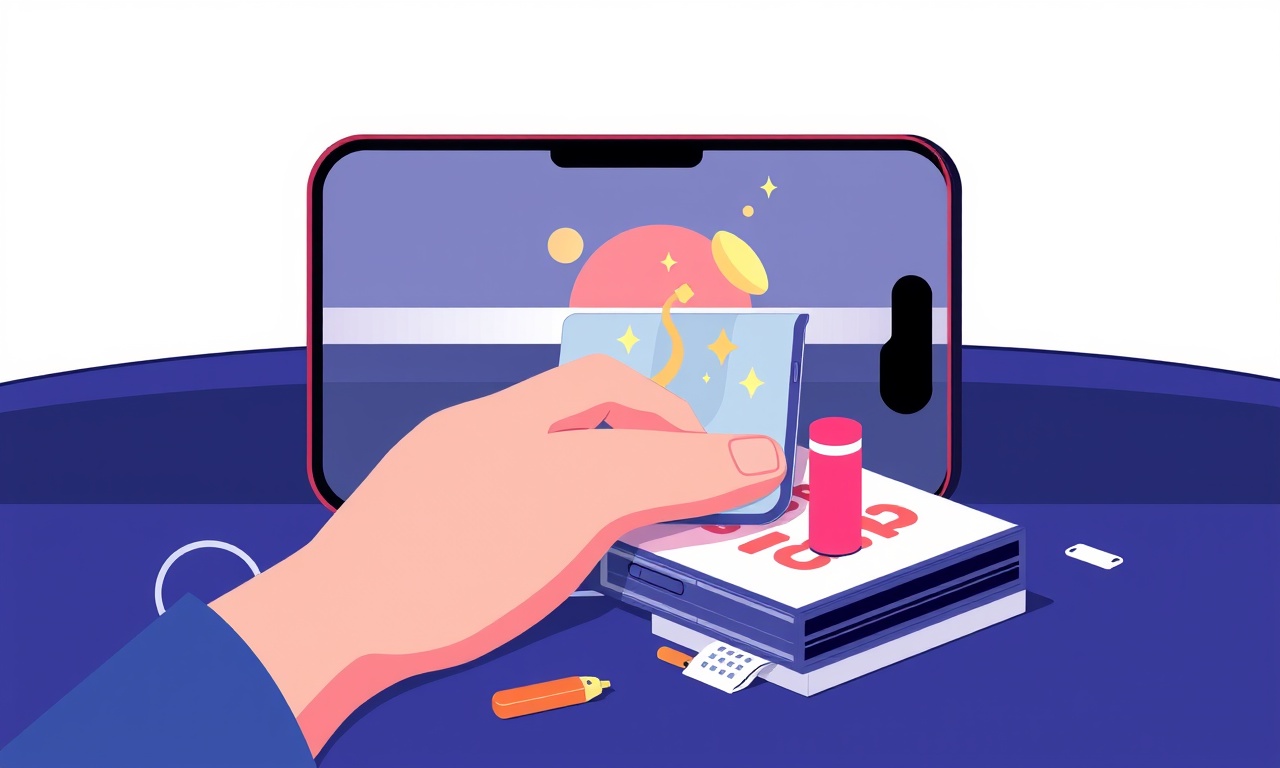
Introduction
Since its launch the iPhone 15 Pro has been praised for its sleek design, powerful processor and reliable contactless payment capability. Yet a growing number of owners report that Apple Pay stops working the moment a new protective case is installed. The problem can be frustrating because the phone itself appears to be functioning perfectly, and the issue often surfaces only after the user has taken the time to personalize the device with a case that looks great on paper.
This guide walks you through the most common causes of NFC payment failures that appear after a case is fitted, explains how to test each possibility, and provides practical steps to restore full functionality. By the end of the article you will be able to diagnose whether the case is the culprit, whether the NFC antenna has been damaged, or whether software settings need attention.
How NFC works in the iPhone 15 Pro
Near Field Communication (NFC) is a short‑range radio technology that enables the iPhone to exchange data with payment terminals, transit gates and compatible accessories. In the iPhone 15 Pro the NFC antenna is embedded in the back‑center of the device, just above the camera module. When you hold the phone near a reader, the antenna generates a magnetic field that powers the transaction and transfers encrypted payment credentials.
Key points to remember
- The antenna is a thin copper trace that runs close to the outer shell of the phone.
- It relies on a clear, unobstructed path to the reader.
- Metal or magnetic materials placed between the antenna and the reader can reduce field strength or completely block communication.
Because the antenna is so thin, even a case that looks harmless can interfere with the signal if it contains metal, magnetic shielding, or a poorly designed internal frame.
Common reasons for NFC payment failure after installing a case
| Reason | Why it matters | Typical symptom |
|---|---|---|
| Metal components in the case | Metal reflects or absorbs the magnetic field generated by the antenna. | Apple Pay flashes “Unable to read” or simply does nothing when tapped. |
| Excessive thickness near the antenna | The antenna needs to be within a few millimetres of the reader; thick material adds distance. | Transaction takes longer or fails intermittently. |
| Magnetic clasps or closures | Magnetic force can distort the antenna’s field. | Failure only when the case is closed tightly. |
| Poorly aligned case frame | If the case shifts the phone’s back away from its original position, the antenna may be mis‑aligned. | Consistent failure regardless of case orientation. |
| Software glitch triggered by accessories | Some cases contain NFC tags for smart‑home pairing that can confuse the system. | Random “Payment not supported” messages. |
| Physical damage to the antenna during case installation | Bending or cracking the antenna trace can happen if force is applied. | Failure persists even after removing the case. |
Understanding these scenarios helps you focus your troubleshooting on the most likely cause.
Preparing for diagnosis
Before you start any testing, gather the following items
- The iPhone 15 Pro with the case installed.
- A known‑good NFC payment terminal (a retail checkout register or a contactless card reader).
- A second iPhone or an Android device that can perform NFC tests, if available.
- A small piece of non‑metallic paper or a thin plastic card.
- Optional: a dedicated NFC testing app such as “NFC Tools” from the App Store.
Make sure the phone is fully charged, the screen is unlocked, and the latest iOS version is installed. Out‑of‑date software can sometimes interfere with Apple Pay even when the hardware is fine.
Step‑by‑step diagnostic process
1. Verify that Apple Pay works without the case
- Power off the phone and remove the case carefully.
- Re‑power the device and attempt a small transaction at a nearby terminal.
- If the payment succeeds, the problem is almost certainly case related. If it still fails, the issue may be deeper – perhaps the antenna or software.
2. Test with a thin non‑metallic barrier
- Place a thin piece of paper or a plastic card directly over the back of the phone where the antenna resides.
- Keep the case on the phone.
- Try the same transaction.
- If the payment now works, the case is likely adding too much distance or a metallic layer.
3. Swap to a different case
- If you have another case (preferably made of silicone or TPU without metal), install it.
- Repeat the transaction test.
- Success with the new case confirms the original case is the source of interference.
4. Inspect the case for metal components
Open the case and look for any metal clips, magnetic closures, or reinforced frames. Even a thin aluminium strip used for structural support can disrupt the antenna.
5. Use an NFC testing app
- Install “NFC Tools” from the App Store.
- Open the app, select “Read” and hold the phone near the phone’s own back (the app can read its own NFC field).
- If the app reports “No tag detected,” the antenna’s field is being blocked. Perform the test with and without the case for comparison.
6. Check for software issues
- Go to Settings → Wallet & Apple Pay and toggle the “Allow Payments on Mac” switch off and on.
- Restart the phone.
- Attempt the transaction again.
If the problem persists after all these steps, the antenna may have been damaged during case installation.
Interpreting the results
| Observation | Likely cause | Recommended action |
|---|---|---|
| Payment works without case but not with it | Case adds distance or contains metal | Choose a case made of non‑metallic material, or use a thinner design |
| Payment works with a paper barrier but not with case | Case is too thick or metallic | Replace case with a slimmer, all‑plastic model |
| Payment fails both with and without case | Possible antenna damage or software glitch | Contact Apple Support or visit an authorized service provider |
| NFC testing app reads field without case but not with case | Case blocks the antenna | Same as first two rows – select a different case |
| Payment intermittently works depending on how tightly case is closed | Magnetic clasp interfering | Use a case with a non‑magnetic closure or keep the clasp loose during payments |
When to replace the case
If the diagnostic steps point to the case as the blocking factor, consider the following criteria before discarding it
- Material composition – Silicone, TPU, or soft rubber are usually safe.
- Thickness – Keep the back thickness under 1 mm for optimal NFC performance.
- Presence of metal reinforcement – Avoid any case that advertises “metal frame” or “aluminium back.”
- Design around the antenna – Some manufacturers provide a cut‑out or a dedicated NFC window; prefer those designs.
Purchasing a case from a reputable brand that explicitly states “NFC compatible” can save future headaches.
When to seek professional help
Even with a case‑free iPhone, NFC failures can arise from:
- Physical trauma – Dropping the phone can crack the antenna trace.
- Water intrusion – Moisture can corrode internal components.
- Manufacturing defect – Rare but possible, especially in early production batches.
If you have ruled out the case and the problem persists, schedule a Genius Bar appointment or contact Apple Support. Be prepared to describe the steps you have taken, as this will speed up the diagnostic process.
Preventive tips for reliable NFC payments
- Choose the right case – Look for “NFC friendly” labels and avoid metal backplates.
- Keep the back clean – Dust or debris can fill gaps and affect signal strength.
- Avoid magnetic accessories near the back – Key holders, magnetic mounts and some wallets can create interference.
- Update iOS regularly – Apple often releases subtle improvements to NFC handling.
- Test after major updates – A quick Apple Pay test after a new iOS version can catch regressions early.
Conclusion
Diagnosing NFC payment failures on the iPhone 15 Pro after installing a case is a systematic process of elimination. By first confirming that Apple Pay works without the case, then testing with thin barriers, swapping to alternative cases, and using an NFC testing app, you can pinpoint whether the case is the source of interference or if deeper hardware issues exist.
If the case is the culprit, select a non‑metallic, thin design that respects the antenna’s location. If the problem lives on even after removing the case, professional service is the safest route. Following the preventive measures outlined above will help you maintain smooth, trouble‑free contactless payments for the life of your device.
Discussion (10)
Join the Discussion
Your comment has been submitted for moderation.
Random Posts

Maytag M2011 Microwave Error Code 12, Troubleshooting Tips
Error Code 12 on a Maytag M2011 signals a power or high voltage fault. Follow a step by step guide to inspect the transformer, diode, and connections, and restore your microwave without costly repairs.
4 weeks ago

Strategy to Avoid Unresponsive Power Button on Sonoff Smart Plug S40
Keep your Sonoff S40 button responsive by learning why it fails and how to prevent it with simple care, firmware updates, and smart habits.
1 year ago

AVer CAM3400 Microphone Silences Voice When Using Zoom
Find out why your AVer CAM3400 mic cuts out on Zoom, learn step-by-step fixes, and know when to call a pro to keep your audio loud and clear.
9 months ago

Correcting a Fan Speed Oscillation on the Lasko LS7500 Tower Heater
Learn how to stop the Lasko LS7500 fan from wavering by clearing dust, checking bearings and tightening connections, simple steps that restore steady heat and prolong your heater’s life.
9 months ago

Fix Sony SmartCam Indoor Noise Interference
Discover why your Sony SmartCam hisses, crackles, or distorts indoors, learn to spot power, cord and wireless culprits, and fix the noise with simple, lasting solutions.
3 weeks ago
Latest Posts

Fixing the Eufy RoboVac 15C Battery Drain Post Firmware Update
Fix the Eufy RoboVac 15C battery drain after firmware update with our quick guide: understand the changes, identify the cause, and follow step by step fixes to restore full runtime.
5 days ago

Solve Reolink Argus 3 Battery Drain When Using PIR Motion Sensor
Learn why the Argus 3 battery drains fast with the PIR sensor on and follow simple steps to fix it, extend runtime, and keep your camera ready without sacrificing motion detection.
5 days ago

Resolving Sound Distortion on Beats Studio3 Wireless Headphones
Learn how to pinpoint and fix common distortion in Beats Studio3 headphones from source issues to Bluetooth glitches so you can enjoy clear audio again.
6 days ago