Dyson AM10 Air Purifier Mist Not Emerging What To Check
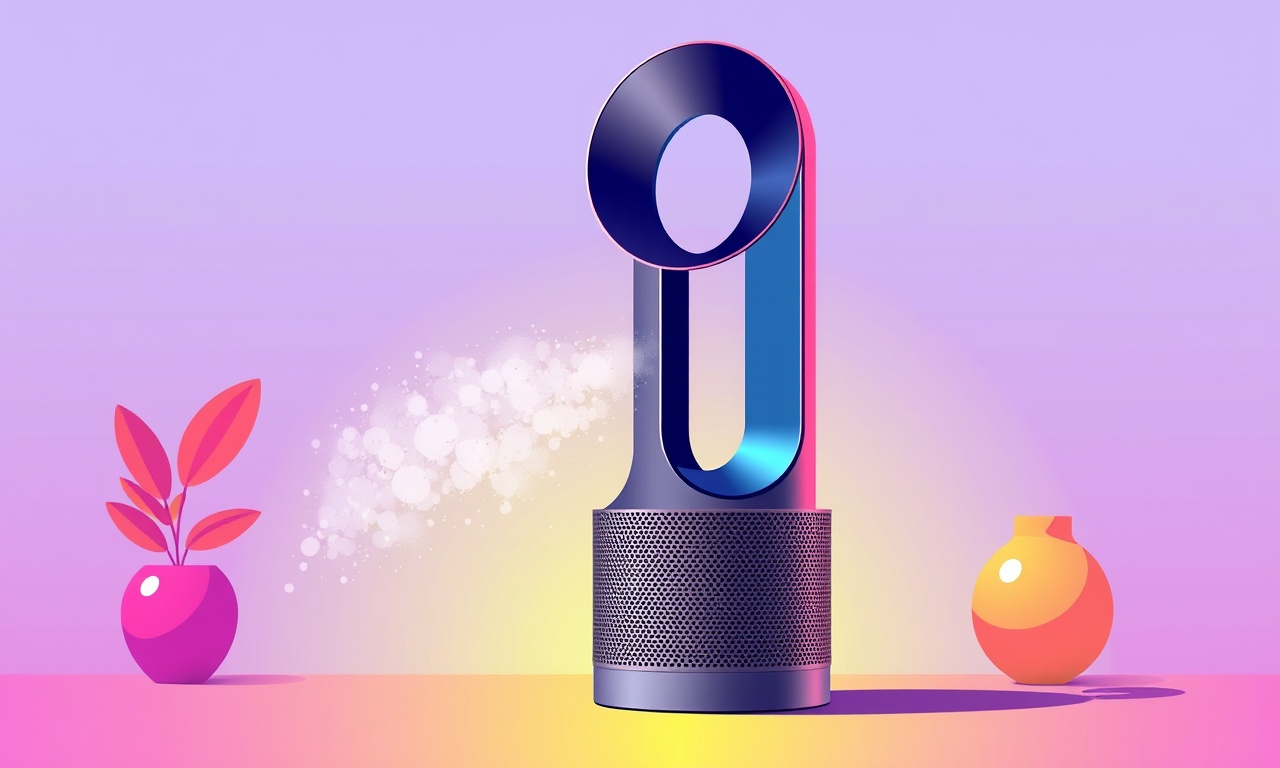
In modern homes the Dyson AM10 Air Purifier Mist has become a popular choice for those who want fresh air, improved humidity and a cleaner environment all in one device. When it fails to release mist, the convenience it promises disappears and users often feel frustrated. Understanding why the mist might not emerge, and what steps can be taken to resolve the issue, can restore both the device’s performance and the user’s peace of mind.
Why Does the Mist Not Appear?
The AM10’s misting function relies on a delicate interplay between its humidifier module, water reservoir, and a fine‑mist fan. When any component of this system is compromised—whether by water quality, clogging, incorrect settings, or firmware glitches—the mist output can be reduced or eliminated. Below is a comprehensive guide that walks through all the likely culprits and how to address them.
Familiarising Yourself with the AM10’s Mist System
Before diving into troubleshooting, it helps to understand the device’s core components and how they interact:
- Water Reservoir – Holds the water that will be converted into mist. It must remain clean and free of mineral buildup.
- Humidifier Module – Consists of a vibrating plate and a small fan that create a fine mist.
- Control Interface – The touchpad and on‑screen display let you select mist intensity and schedule.
- Power Supply – A 220 V AC input powers the unit; a malfunction here can affect all functions, including mist output.
A clear picture of these parts makes it easier to spot where a malfunction may have occurred.
1. Inspect the Water Reservoir and Water Quality
The first place to look is the water reservoir. Over time, mineral deposits from tap water accumulate on the reservoir walls and the evaporative plate, reducing water flow and hindering mist production.
Steps to Check and Clean the Reservoir
- Empty the unit – Remove all water and disconnect the power supply.
- Rinse the reservoir – Use lukewarm water and a soft brush to scrub the interior.
- Descale – For hard water areas, prepare a mild vinegar solution (one part white vinegar to two parts water). Let it sit for 30 minutes before rinsing thoroughly.
- Dry – Ensure the reservoir is completely dry before refilling.
If mineral buildup persists despite cleaning, consider using distilled or filtered water to reduce mineral content.
2. Verify the Humidifier Settings
The AM10 offers multiple mist settings, from low to high intensity. A misconfigured setting can make it seem as though the mist is not emerging.
Quick Settings Check
- Touch the mist icon on the control panel.
- Observe the level indicator – It should show a non‑zero value.
- Adjust if needed – Slide the bar to a higher level.
Some users may accidentally leave the mist function at “Off.” Double‑check that the icon is lit and the indicator is active.
3. Examine the Fan and Vibration Plate
The fan and vibration plate work together to disperse water into a fine mist. Blockages or wear can dampen their performance.
Inspection Checklist
- Look for obstructions – Small dust particles or hair can get trapped in the fan housing.
- Check the fan blades – They should spin freely without wobbling.
- Feel for vibration – When the unit is on, the plate should vibrate slightly; if it is muted, the mechanism may be jammed.
If you notice any debris or physical blockage, carefully remove it with tweezers or a small brush. Avoid using metal tools that could scratch the surface.
4. Ensure Proper Power Supply
Without adequate power, the device may run but fail to activate the mist function.
Power‑Related Checks
- Voltage check – Verify that the outlet provides 220 V AC.
- Cable inspection – Look for frayed or damaged power cords.
- Reset switch – Some units have a reset button; press it if the display shows an error code.
If the unit is connected to a surge protector or extension cord, try plugging it directly into a wall outlet to rule out power issues.
5. Look for Firmware or Software Glitches
Manufacturers occasionally release firmware updates that fix bugs related to misting and humidity control.
Firmware Troubleshooting
- Check the display – If a message appears such as “Update Available,” follow the on‑screen prompts.
- Use the Dyson Link app – Connect the device via Wi‑Fi and verify that the software is up to date.
- Restart the unit – Turn it off, wait 30 seconds, then power it back on.
If the firmware is already current and the problem persists, a factory reset may be required. Refer to the user manual for reset instructions.
6. Test with a Small Water Volume
Sometimes the mist may be present but invisible due to low output. Using a small amount of water can help you see whether the mist is forming at all.
Mini‑Test Procedure
- Fill the reservoir with about one cup of water – Enough to trigger misting but not too much to cause overflow.
- Select a high mist setting – This increases the chances of mist visibility.
- Observe the output – Look for a gentle spray of mist near the fan outlet.
If mist appears at this small scale but not during normal use, the issue may be related to a clogged passageway that becomes clear when the water flow is minimal.
7. Inspect the Air Filter
Although the filter mainly removes particulates, a heavily clogged filter can restrict airflow, indirectly affecting mist production.
Filter Maintenance
- Locate the filter – It sits behind the front panel.
- Remove and shake – Detach the filter and shake it to dislodge dust.
- Wash if washable – Some filters can be rinsed with water; dry completely before reinstalling.
- Replace if necessary – Follow the manufacturer’s guidance on filter lifespan.
A clean filter ensures optimal airflow, which supports the humidifier’s operation.
8. Check for Physical Damage
Accidental drops, impacts, or exposure to liquids can damage internal components.
Damage Indicators
- Visible cracks – Inspect the housing for fractures.
- Misaligned parts – Ensure the reservoir and fan mount firmly in place.
- Water seepage – Any leak inside the unit can compromise electronics.
If you detect significant damage, contact Dyson support for repair or replacement options.
9. Consider Environmental Factors
The surrounding environment can influence mist output. Extreme temperatures, high humidity, or dust levels can affect the device’s performance.
Environmental Mitigation
- Avoid direct sunlight – Place the unit on a cool surface.
- Keep it dry – Dusty or wet rooms may clog filters and fans.
- Maintain room temperature – Extreme cold can thicken water, hindering mist formation.
Adjusting the room conditions can help the AM10 operate within its optimal parameters.
10. When All Else Fails: Contact Dyson Support
If you have exhausted all the steps above and the mist still does not emerge, it is time to seek professional assistance.
How to Reach Dyson Support
- Visit the Dyson website – Search for the support page and locate the AM10 model.
- Use the Live Chat – Immediate help is often available via chat.
- Call the service hotline – Have your serial number ready; it is typically located on the back of the unit.
- Book a technician – For hardware repairs that require disassembly, Dyson offers on‑site service in many regions.
Document your troubleshooting steps when contacting support. This will help technicians diagnose the issue more efficiently.
Frequently Asked Questions
| Question | Answer |
|---|---|
| Can I use tap water? | Tap water works but may leave mineral deposits. Distilled or filtered water reduces scaling. |
| What if the mist is weak but present? | Likely a partial blockage or low water level. Clean the reservoir and check the fan. |
| Is a firmware update mandatory? | Only if the unit reports an update. It can fix known bugs but is not always required for mist issues. |
| How often should I replace the filter? | Every 3–6 months, depending on usage and environment. |
| Will over‑watering cause damage? | Excess water can leak and damage internal electronics. Always fill within the marked level. |
Conclusion
A malfunctioning mist function on the Dyson AM10 Air Purifier Mist can stem from a variety of causes—from mineral buildup and clogged fans to power or firmware issues. By methodically inspecting the water reservoir, checking settings, ensuring clean filters, and verifying power supply, most users can restore mist output without professional help. When these steps do not resolve the problem, reaching out to Dyson support is the next prudent step.
Maintaining the device with regular cleaning, using appropriate water, and keeping firmware up to date will prolong its lifespan and keep the mist consistently available. With these guidelines in hand, users can confidently troubleshoot and enjoy the full benefits of their Dyson AM10 Air Purifier Mist.
Discussion (10)
Join the Discussion
Your comment has been submitted for moderation.
Random Posts

Rebooting Google Nest Hub (3rd Gen) to Resolve App Sync Glitches
Stuck with delayed notifications, unresponsive tiles, or stale smart, home data? A simple reboot of your Nest Hub 3rd Gen clears cache, resets processes, and restores smooth app sync.
3 months ago

Fixing Bluetooth Signal Drops on Apple AirPods Pro
Tired of AirPods Pro disconnecting during walks or workouts? Learn why Bluetooth drops happen, how to spot them, and quick fixes - no coding required - to keep audio flowing.
11 months ago

Fixing the Duplexer Failure on a Brother MFC‑J805DW
Learn how to diagnose and replace a faulty duplexer on your Brother MFC, J805DW, restoring double, sided printing with step, by, step instructions for tech, savvy users.
10 months ago

Solving Apple iPhone 13 Pro Camera Rolling Shutter With External Lens
Stop the slanted look from rolling shutter when adding external lenses to your iPhone 13 Pro by tweaking camera settings, choosing the right lens, and using proper stabilization.
9 months ago

Restoring Bandwidth on Amazon Eero Mesh 6 Pro After a Firmware Update
After an Eero Mesh 6 Pro firmware update, bandwidth often drops. This guide explains why the change occurs and walks you through quick steps to restore full speed and a stable connection for work and play.
8 months ago
Latest Posts

Fixing the Eufy RoboVac 15C Battery Drain Post Firmware Update
Fix the Eufy RoboVac 15C battery drain after firmware update with our quick guide: understand the changes, identify the cause, and follow step by step fixes to restore full runtime.
5 days ago

Solve Reolink Argus 3 Battery Drain When Using PIR Motion Sensor
Learn why the Argus 3 battery drains fast with the PIR sensor on and follow simple steps to fix it, extend runtime, and keep your camera ready without sacrificing motion detection.
5 days ago

Resolving Sound Distortion on Beats Studio3 Wireless Headphones
Learn how to pinpoint and fix common distortion in Beats Studio3 headphones from source issues to Bluetooth glitches so you can enjoy clear audio again.
6 days ago