Dyson Pure Cool T01 Sensor Reset Procedure
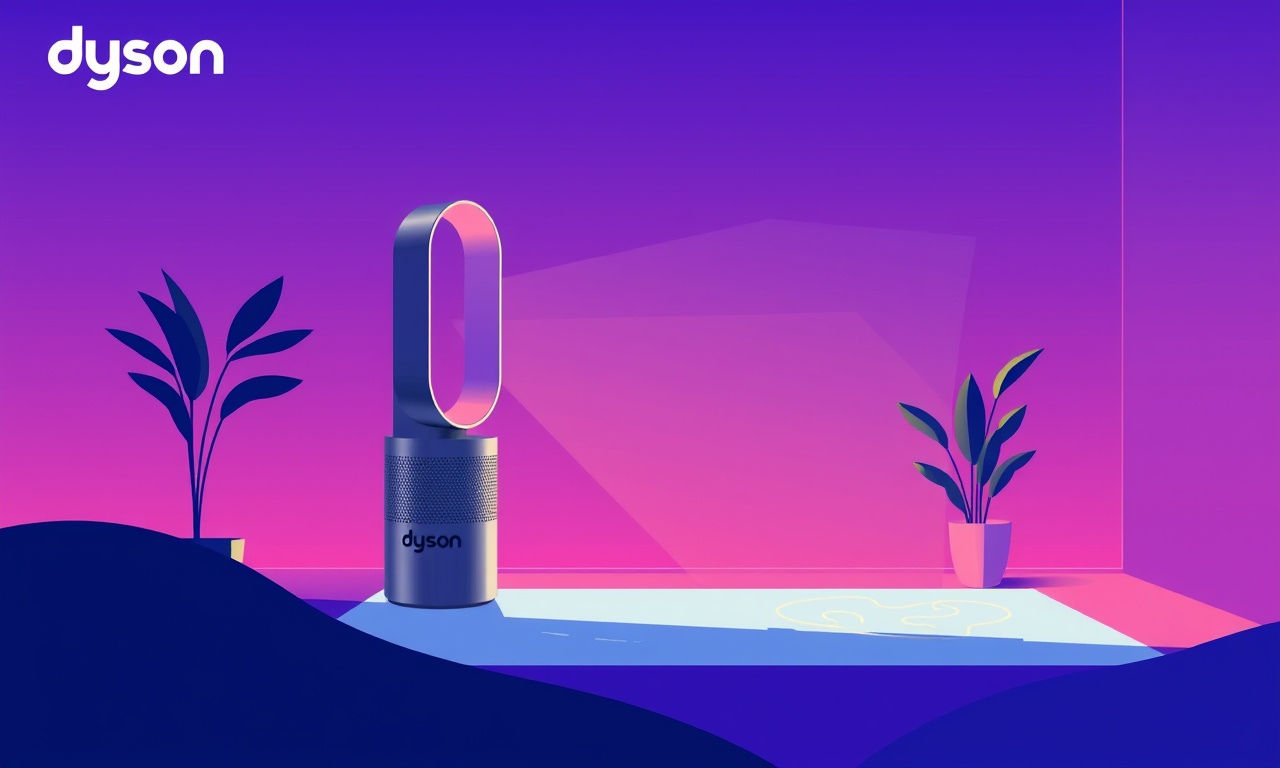
Introduction
The Dyson Pure Cool T01 has earned a reputation for combining powerful air purification with sleek design. Its intelligent sensors constantly monitor air quality and temperature, adjusting fan speed and filtration to keep indoor environments comfortable and healthy. Over time, however, these sensors can become misaligned or corrupted, leading to inaccurate readings or erratic fan behaviour. Resetting the sensor back to factory settings is a straightforward, firmware‑independent procedure that restores proper functionality without the need for a technician. This guide walks you through every step, from understanding why a reset is necessary to troubleshooting common issues that may arise.
Understanding the Sensor System
How the T01 Detects Air Quality
The T01 houses a cluster of particulate matter (PM) sensors and a temperature/humidity sensor embedded in the main body of the device. The sensors feed data to the internal microcontroller, which translates readings into fan speed and filter‑clean‑reminder notifications. The device is designed to learn from the environment, gradually adjusting its response curves over weeks of use. Because the learning algorithm stores parameters locally, a firmware glitch or a prolonged exposure to extreme dust can lock the system into an incorrect state.
What “Sensor Reset” Means
A sensor reset clears the stored learning data and returns the device to its factory calibration. The hardware remains untouched; only the software memory that governs sensor interpretation is wiped. After a reset, the device behaves as if it were brand new, recalibrating itself as it encounters fresh air conditions.
Why Reset the Sensor?
- Inaccurate PM Readings: You notice that the displayed PM level is much higher or lower than what you observe on other monitors.
- Unresponsive Fan Speed Adjustments: The fan stops varying speed in response to changing air quality.
- Erratic Filter‑Maintenance Alerts: The device repeatedly signals that the filter needs replacement, even though you have just installed a fresh one.
- Battery Drain or Power Issues: Sudden battery depletion or intermittent power loss can be a symptom of sensor mismanagement.
If any of these symptoms appear, a sensor reset is often the simplest first line of defense before resorting to more invasive troubleshooting.
Preparation Before Resetting
- Back Up Your Data (Optional): If you have a connected app, note the current air‑quality statistics. The reset will erase all historical data from the device’s memory.
- Ensure Power Supply: Place the device on a stable surface, close to a power outlet or, if using the cordless model, ensure the battery is fully charged.
- Clear the Airway: Vacuum or sweep around the device to remove dust and debris that might interfere with the sensors during recalibration.
- Locate the Reset Button: The reset button is a small, recessed pinhole on the front panel near the charging port. You will need a pointed tool such as a paperclip or a small pin.
Reset Procedure
Step 1 – Power Off the Device
- If the device is connected to a wall outlet, switch it off using the power button.
- For cordless units, press the power button until the device turns off.
Step 2 – Press and Hold the Reset Button
- Insert your paperclip into the recessed pinhole and gently press the reset button.
- Hold it down for five seconds. You will notice the LED indicator start to pulse.
Step 3 – Release the Button
- After five seconds, release the reset button.
- The LED will flash twice, confirming that the reset command has been accepted.
Step 4 – Power On the Device
- Turn the device back on by pressing the power button.
- Within a few seconds, the device will display a neutral air‑quality value (usually 0 µg/m³) and start the self‑calibration routine.
Step 5 – Observe the Calibration
- Allow the T01 to run for 30 minutes without obstruction.
- During this period, the LED will pulse at a steady rhythm. Once the calibration completes, the LED will return to a steady glow.
Step 6 – Verify Functionality
- Open the Dyson Link app or check the built‑in display to confirm that PM readings are now accurate and fan speeds adjust normally.
- If you had set any custom temperature thresholds, reconfigure them in the app.
Troubleshooting Common Issues
The Device Does Not Respond to the Reset Button
- Check Button Depth: Ensure you are pressing deep enough into the pinhole.
- Inspect for Debris: Clean the pinhole with compressed air or a cotton swab to remove any obstructions.
- Battery Check: If cordless, try plugging the device into a charger for at least 15 minutes before resetting.
After Reset, the Device Still Shows Erroneous Readings
- Sensor Calibration Lag: Give the device at least an hour in a stable environment to fully recalibrate.
- External Interference: Move the device away from large metal objects or strong magnets that may distort sensor output.
- Firmware Update Needed: Check the Dyson Link app for available updates and install them.
The Fan Stays at a Fixed Speed
- Check Temperature Settings: In the app, ensure that temperature‑based fan control is enabled.
- Filter Replacement Prompt: If the device repeatedly asks for filter replacement, confirm that the filter is correctly seated.
- Reset Again: Perform the sensor reset a second time; sometimes a double reset clears residual misconfigurations.
Maintenance Tips to Prevent Future Sensor Issues
- Regular Cleaning: Dust the exterior and surrounding area at least twice a month.
- Filter Replacement: Replace filters according to the manufacturer’s schedule or sooner if the filter‑clean indicator lights up.
- Firmware Updates: Keep the device’s firmware current; updates often include bug fixes for sensor algorithms.
- Optimal Placement: Position the T01 on a flat surface, 30 cm above the floor, away from direct sunlight or vents.
Frequently Asked Questions
Q: Will resetting the sensor delete my saved preferences?
A: Only the learning data for sensor calibration is cleared. Preferences such as fan speed settings, schedules, and filter reminders remain intact.
Q: Can I reset the sensor without the reset button?
A: No. The reset button is the only supported method to clear the sensor calibration.
Q: How often should I reset the sensor?
A: Only when you experience sensor‑related issues. Routine use does not require periodic resets.
Q: Does the reset affect battery life?
A: No. Resetting does not alter battery capacity or health.
Q: Is the reset safe for the device’s firmware?
A: Absolutely. The reset is a software operation that does not touch the device’s firmware, ensuring safe operation.
Conclusion
A sensor reset on the Dyson Pure Cool T01 is a quick, user‑friendly solution to many of the performance hiccups that can arise over time. By following the steps outlined above, you restore the device’s ability to accurately monitor air quality, adjust fan speeds, and maintain filter‑replacement notifications. Regular maintenance and firmware updates complement this reset process, ensuring that your T01 continues to deliver pristine air for years to come.
Discussion (3)
Join the Discussion
Your comment has been submitted for moderation.
Random Posts

Reassessing the Audio Jack Dropout on LG Velvet 2
Explore why the LG Velvet 2's 3.5mm jack glitches, what triggers audio dropouts, user fixes, and LG's stance: essential insight for current and future Android phones.
1 year ago

Philips HP700 Fan Stalls Quietly Even At Low Speed Why This Happens And What To Do
Discover why your Philips HP700 quietly stalls at low speed, spot early signs, and fix the issue to keep steady airflow.
2 weeks ago

How to Stop Sharp LC-40M from Producing Audio Sync Issues While Gaming
Fix your Sharp LC-40M so game audio stays in sync. Learn quick settings tweaks, cable checks, and audio-output fixes that keep sound matching action for a flawless gaming experience.
6 months ago

Solve Arlo Pro 4 Wireless Connection Problems
Discover quick fixes for offline Arlo Pro 4 cameras. Check power, Wi, Fi, firmware, reset steps, and more get your live feed back up fast.
4 months ago

Panasonic D45 Dryer Timer Skips Final Drying Cycle
Discover why your Panasonic D45 dryer skips its final cycle, learn the symptoms, root causes, and easy fixes to keep clothes dry, save energy, and avoid extra runs.
5 months ago
Latest Posts

Fixing the Eufy RoboVac 15C Battery Drain Post Firmware Update
Fix the Eufy RoboVac 15C battery drain after firmware update with our quick guide: understand the changes, identify the cause, and follow step by step fixes to restore full runtime.
5 days ago

Solve Reolink Argus 3 Battery Drain When Using PIR Motion Sensor
Learn why the Argus 3 battery drains fast with the PIR sensor on and follow simple steps to fix it, extend runtime, and keep your camera ready without sacrificing motion detection.
5 days ago

Resolving Sound Distortion on Beats Studio3 Wireless Headphones
Learn how to pinpoint and fix common distortion in Beats Studio3 headphones from source issues to Bluetooth glitches so you can enjoy clear audio again.
6 days ago