Eliminating Echo Dot 6th Generation Voice Recognition Lag
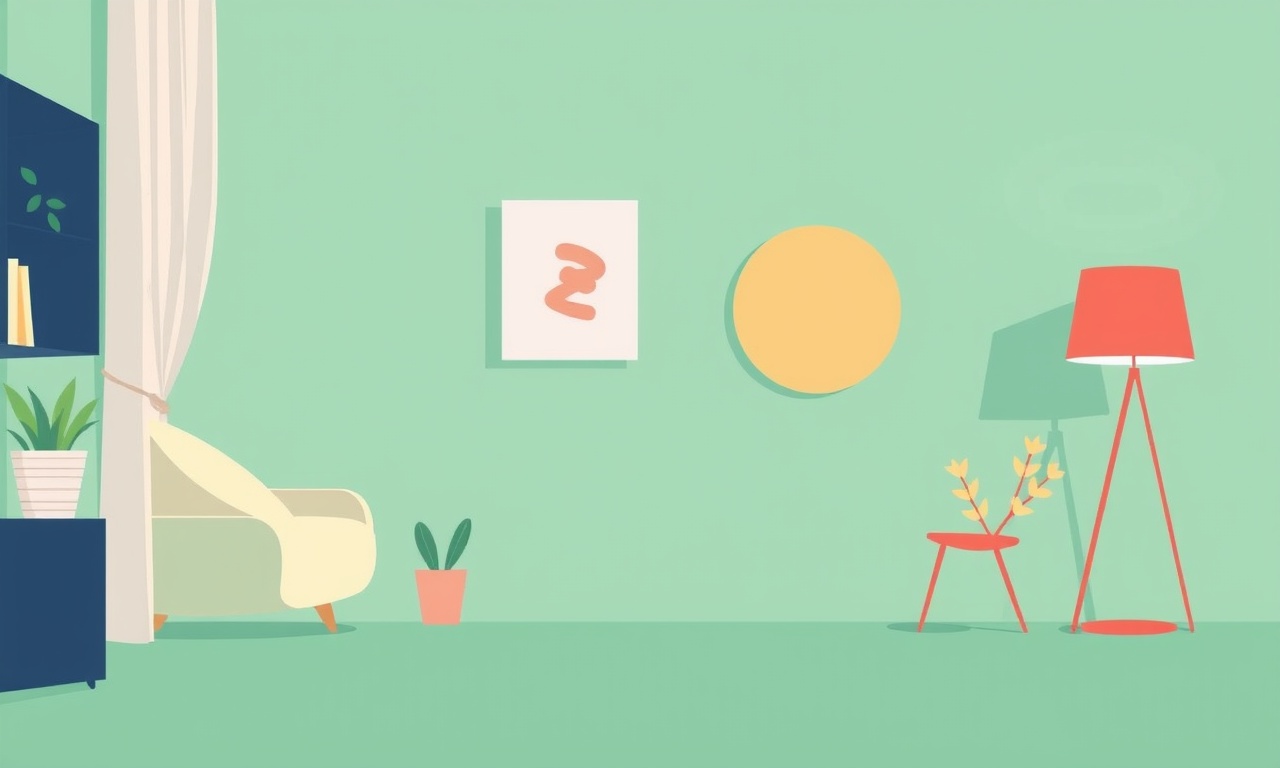
Voice‑recognition lag on the Echo Dot 6th Gen can feel like a small annoyance that quickly turns into a big headache, especially when you rely on Alexa for daily tasks. This article explores the most common causes of lag, offers a step‑by‑step guide to eliminate it, and provides advanced troubleshooting tips and best‑practice recommendations. By the time you finish reading, you’ll have a clear roadmap to keep your Echo Dot responsive and efficient.
Understanding Voice‑Recognition Lag
Voice‑recognition lag refers to the delay between saying a wake word or command and hearing Alexa’s audible response. The lag can vary from a fraction of a second to several seconds. Even a 500‑millisecond delay can feel jarring, but a delay of more than a second can make Alexa appear unresponsive.
Lag originates from two primary sources:
-
Device‑Side Processing
The Echo Dot’s local processor detects the wake word and forwards the audio to Amazon’s cloud servers. A bottleneck here can be caused by firmware issues, insufficient microphone sensitivity, or power‑saving modes. -
Network‑Side Latency
Once the wake word is detected, the audio is transmitted over your Wi‑Fi network to Amazon’s servers. Any network congestion, router misconfiguration, or weak signal can add to the delay.
Quick‑Fix Checklist
Before diving into detailed steps, try these quick fixes:
- Power‑cycle the Echo Dot – unplug for 30 seconds, then plug back in.
- Restart your router – reboot the router and wait a minute for the network to stabilize.
- Move the device – place the Echo Dot near the router or a less congested Wi‑Fi zone.
- Check for firmware updates – the Alexa app will notify you if a new firmware is available.
If the lag persists, follow the sections below for a systematic approach.
Updating Firmware and Alexa App
Step 1 – Open the Alexa App
- Launch the Alexa app on your smartphone.
- Tap Devices > Echo & Alexa > select your Echo Dot.
Step 2 – Verify Firmware
- Under Device Settings, scroll to Device Firmware.
- If an update is listed, tap Download and let the device complete the update.
A missing firmware update is one of the most common reasons for lag. Amazon frequently releases patches that improve wake‑word detection algorithms and network performance.
Optimizing Network Performance
Choose the Right Wi‑Fi Band
- 5 GHz vs. 2.4 GHz – The 5 GHz band is typically less crowded and offers faster data transfer rates.
- In the Alexa app, go to Device Settings > Wi‑Fi and select 5 GHz if available.
Improve Signal Strength
- Place the Echo Dot in a central location, free from thick walls and metal objects.
- Avoid placing it near microwaves or cordless phones that can interfere with the 2.4 GHz band.
Adjust Router Settings
- Disable Band Steering – Some routers automatically shift devices between 2.4 GHz and 5 GHz. Disabling this can keep the Echo Dot on the faster band.
- Enable Quality of Service (QoS) – Prioritize traffic for the Echo Dot’s MAC address.
- Change DNS Servers – Use public DNS such as 1.1.1.1 or 8.8.8.8 to reduce lookup times.
Use a Mesh System
If you have a large home, a mesh Wi‑Fi system ensures consistent coverage. Install a node near the Echo Dot for optimal performance.
Adjusting Microphone Sensitivity
Fine‑Tune Wake‑Word Detection
- Open the Alexa app and go to Device Settings > Wake Word.
- Switch to Alexa (default) or Hey Amazon if you prefer.
- In Alexa Voice Settings, adjust the Microphone Volume slider. Increasing it can help the device pick up the wake word faster, especially in noisy environments.
Disable “Quiet Mode”
- Under Device Settings > Advanced Settings, ensure Quiet Mode is off.
- Quiet Mode reduces sensitivity, which can increase lag.
Factory Reset and Re‑Configuration
If the above steps don’t resolve lag, a factory reset can eliminate software glitches.
Step 1 – Reset the Device
- Press and hold the Action button (the button with a dot) for about 25 seconds.
- The light ring turns orange, then blue, and finally turns off.
Step 2 – Re‑Set Up
- Open the Alexa app and add a new device.
- Follow the on‑screen instructions, ensuring you connect to the strongest Wi‑Fi band and keep the device close to the router during setup.
After re‑setup, monitor the device for at least 24 hours to confirm that lag has been eliminated.
Advanced Troubleshooting
Use Wi‑Fi Analyzer Tools
- Download a Wi‑Fi analyzer app on your phone.
- Scan your network to identify overlapping channels and interference sources.
- Switch your router to a less crowded channel (e.g., channel 36 for 5 GHz).
Inspect Alexa Logs
- In the Alexa app, go to More > Settings > Alexa Privacy > View Device History.
- Look for repeated “wake word not detected” errors or “network error” logs.
Update Router Firmware
- Access your router’s admin panel (usually 192.168.1.1 or 192.168.0.1).
- Check for firmware updates and install them.
- Some routers have a “Smart Connect” feature that may automatically move devices; disabling it can help maintain a consistent connection for the Echo Dot.
Test with a Wired Connection
- If your router supports Ethernet-over-USB, connect an Ethernet cable from the router to a USB Wi‑Fi adapter, then plug that adapter into the Echo Dot’s USB port (if the model supports it).
- This eliminates wireless interference entirely.
Contact Amazon Support
If lag continues after all diagnostics, open a support ticket through the Alexa app. Provide them with:
- Device model and firmware version.
- Router brand, model, and firmware.
- A brief description of the lag pattern (e.g., only during certain times of day).
Amazon’s support team can provide firmware patches or hardware replacements if needed.
Best‑Practice Recommendations
| Recommendation | Why It Helps | Quick Tip |
|---|---|---|
| Keep Alexa App Updated | Fresh features and bug fixes | Enable automatic updates |
| Use Strong Wi‑Fi Signal | Reduces network latency | Place Echo Dot near router |
| Avoid Network Overload | Prevents packet delays | Limit heavy‑bandwidth activities |
| Maintain Firmware | Fixes known bugs | Check for updates monthly |
| Optimize Mic Sensitivity | Improves wake‑word detection | Adjust in Alexa Voice Settings |
| Employ Mesh Network | Uniform coverage | Deploy nodes strategically |
The Role of Amazon’s Edge Processing
Amazon introduced edge‑processing for wake‑word detection in newer Echo models. This feature lets the device process the wake word locally, reducing reliance on the cloud and cutting down initial latency. However, the Echo Dot 6th Gen still relies on a combination of local and cloud processing. Ensuring the device firmware is current guarantees that it uses the latest edge‑processing improvements.
Frequently Asked Questions
Q: Why does Alexa lag only after I update the router’s firmware?
A: Some router firmware changes the way it handles traffic, which can inadvertently deprioritize Alexa’s packets. Re‑prioritize the Echo Dot in the router’s QoS settings.
Q: Can I fix lag by using a power‑line adapter?
A: Power‑line adapters can provide a more stable network path than Wi‑Fi, but they are sensitive to electrical noise. If your home has a clean electrical wiring setup, this may help.
Q: Does adding more Echo devices worsen lag?
A: Adding devices can increase overall traffic, but each Echo operates on its own channel. The main issue is ensuring each device has sufficient bandwidth; otherwise, congestion can arise.
Final Thoughts
Voice‑recognition lag on the Echo Dot 6th Gen is rarely a hardware failure; it usually stems from software or network settings. By systematically updating firmware, optimizing Wi‑Fi, fine‑tuning microphone sensitivity, and employing advanced diagnostics when needed, you can almost always eliminate the lag. Regular maintenance—checking for updates, verifying router settings, and monitoring network performance—keeps the Echo Dot running smoothly.
Remember that technology is an ecosystem. The Echo Dot’s performance is directly tied to your home network and the surrounding environment. Treat your smart home like any well‑maintained appliance: keep it updated, keep it clean, and keep it in the right place. With these practices, your Echo Dot will respond promptly, making your smart‑home experience truly seamless.
Discussion (9)
Join the Discussion
Your comment has been submitted for moderation.
Random Posts

Reassessing the Audio Jack Dropout on LG Velvet 2
Explore why the LG Velvet 2's 3.5mm jack glitches, what triggers audio dropouts, user fixes, and LG's stance: essential insight for current and future Android phones.
1 year ago

Philips HP700 Fan Stalls Quietly Even At Low Speed Why This Happens And What To Do
Discover why your Philips HP700 quietly stalls at low speed, spot early signs, and fix the issue to keep steady airflow.
2 weeks ago

How to Stop Sharp LC-40M from Producing Audio Sync Issues While Gaming
Fix your Sharp LC-40M so game audio stays in sync. Learn quick settings tweaks, cable checks, and audio-output fixes that keep sound matching action for a flawless gaming experience.
6 months ago

Solve Arlo Pro 4 Wireless Connection Problems
Discover quick fixes for offline Arlo Pro 4 cameras. Check power, Wi, Fi, firmware, reset steps, and more get your live feed back up fast.
4 months ago

Panasonic D45 Dryer Timer Skips Final Drying Cycle
Discover why your Panasonic D45 dryer skips its final cycle, learn the symptoms, root causes, and easy fixes to keep clothes dry, save energy, and avoid extra runs.
5 months ago
Latest Posts

Fixing the Eufy RoboVac 15C Battery Drain Post Firmware Update
Fix the Eufy RoboVac 15C battery drain after firmware update with our quick guide: understand the changes, identify the cause, and follow step by step fixes to restore full runtime.
5 days ago

Solve Reolink Argus 3 Battery Drain When Using PIR Motion Sensor
Learn why the Argus 3 battery drains fast with the PIR sensor on and follow simple steps to fix it, extend runtime, and keep your camera ready without sacrificing motion detection.
5 days ago

Resolving Sound Distortion on Beats Studio3 Wireless Headphones
Learn how to pinpoint and fix common distortion in Beats Studio3 headphones from source issues to Bluetooth glitches so you can enjoy clear audio again.
6 days ago