Eliminating Motion Sensor Lag on Apple Watch Series 7
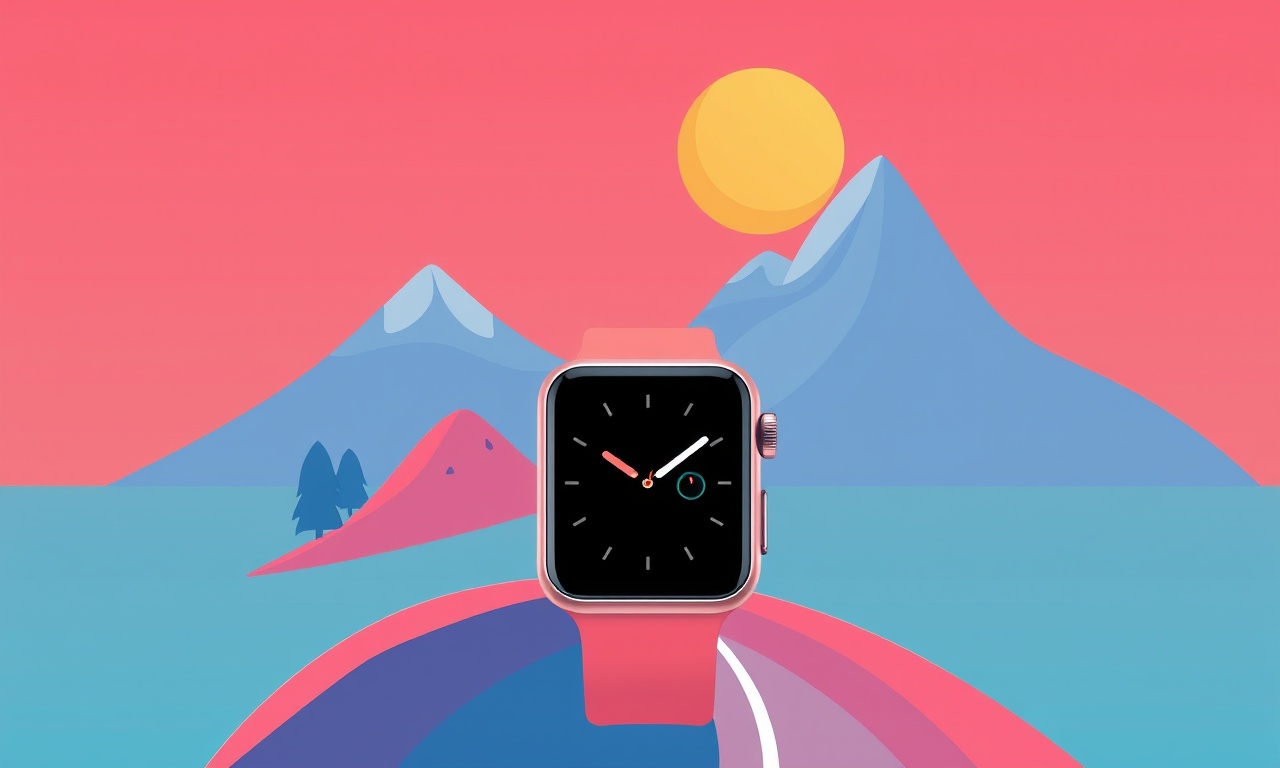
Introduction
The Apple Watch Series 7 is celebrated for its fast processor, crisp display, and the ease with which it tracks activity. Yet for some users the motion sensor feels sluggish—steps are registered a few seconds late, workouts start later than they should, or the heart‑rate monitor lags behind. This delay, known as motion sensor lag, can erode the trust you place in your smartwatch for accurate metrics. Understanding why it happens and how to eliminate it is essential for anyone who relies on the watch for fitness, health, or everyday convenience.
What is Motion Sensor Lag?
Motion sensor lag refers to a temporal mismatch between physical activity and the smartwatch’s recording of that activity. Instead of a prompt reaction to a quick jog or a swift arm movement, the device may take several seconds to update the step count, heart‑rate graph, or workout timer. The lag can manifest as:
- Delayed step counting – the step counter jumps in bursts rather than continuously.
- Stuttered heart‑rate charts – the graph lags behind real‑time measurements.
- Workout start delay – the activity timer begins a few seconds after you press “Start.”
These symptoms are typically caused by software inefficiencies, background tasks, or hardware calibration issues rather than a fundamental flaw in the Apple Watch’s design.
Why It Matters for the Series 7
The Series 7 brings a faster processor, increased battery life, and a larger display, but it also relies on the same built‑in accelerometer, gyroscope, and magnetometer that older models use. If these sensors are not operating at peak efficiency, the watch’s ability to provide real‑time feedback suffers. For athletes, a lag can distort pace calculations. For casual users, it can feel like the watch is “not in sync” with you, leading to frustration.
Common Causes of Lag
Several factors can introduce lag:
- Outdated watchOS – Newer firmware includes optimizations for sensor handling and background task management.
- Low battery or aggressive power saving – When the battery dips below a threshold, the watch throttles sensor frequency to conserve power.
- Background app activity – Apps that continuously sync or refresh can monopolize the processor.
- Misaligned or uncalibrated sensors – Physical wear or improper calibration can cause the accelerometer to misinterpret motion.
- Excessive notifications – High notification volume can force the watch to process alerts before sensor data.
- Hardware degradation – Over time, dust, moisture, or component aging can affect sensor fidelity.
Addressing each of these systematically can significantly reduce lag.
Diagnostics: How to Check for Lag
Before diving into fixes, confirm that lag is indeed the issue:
- Step Counter Test – Walk or run for a minute and watch the step counter. A smooth increase indicates minimal lag.
- Heart‑Rate Graph – During a workout, zoom into the heart‑rate chart. A lag will show as a trailing line.
- Workout Timer – Start a workout and check if the timer aligns with your physical activity.
If you notice persistent delays, proceed to the next section.
Keep watchOS Updated
The first line of defense against lag is ensuring your watch is on the latest software.
- Open the Apple Watch app on your paired iPhone.
- Go to General → Software Update.
- If an update is available, tap Download and Install.
Apple’s updates routinely refine sensor processing, reduce background task interference, and improve battery management. Even a minor patch can shave milliseconds off sensor latency.
Manage Battery Level
Battery health directly influences sensor frequency.
- Charge to 80 % or above when engaging in high‑intensity workouts.
- If the battery falls below 20 %, the watch may throttle the accelerometer to preserve power.
- Avoid using the watch in extreme temperatures, as low temperatures can temporarily reduce sensor responsiveness.
Regularly checking battery health (Settings → Battery → Battery Health) helps anticipate when a low battery might induce lag.
Reduce Background App Interference
Some apps consume processing cycles even when you’re not actively using them.
- On the iPhone, open the Watch app → General → Background App Refresh.
- Disable this feature for apps that are not essential (e.g., news, games).
- Additionally, close apps on the Apple Watch by double‑tapping the side button and swiping them off.
Limiting background activity frees up the CPU for sensor data handling.
Calibrate the Sensors
Misaligned sensors can misinterpret movement. The Series 7 includes a built‑in calibration routine that can be accessed through the iPhone’s Health app.
- Open Health on the iPhone.
- Navigate to Browse → Motion & Fitness.
- Tap Calibration and follow the on‑screen instructions.
- During calibration, walk or run straight for a set distance, then turn, then walk back.
This routine aligns the accelerometer, gyroscope, and magnetometer with your body’s orientation, reducing lag in step counting and workout tracking.
Reset Motion Sensor Data
If calibration alone does not help, resetting the sensor data can be effective.
- On the Apple Watch, open Settings → General → Reset.
- Choose Reset All Settings (this will not erase data but will revert sensor configurations).
- Reboot the watch after resetting.
This process clears any corrupted sensor logs that might be causing latency.
Adjust Workout Settings
Certain workout settings can increase sensor load.
- Go to Watch app → Workout → Options.
- Turn off High‑Accuracy GPS unless needed for outdoor running or cycling. High‑accuracy mode can cause the watch to process GPS data at a higher rate, potentially delaying sensor updates.
- Enable Workout Power Saving to reduce sensor frequency during low‑intensity workouts.
Balancing accuracy with power can mitigate lag without sacrificing meaningful data.
Disable Unnecessary Notifications
Every notification prompts the watch to wake its display and process data.
- In the Watch app → Notifications, disable alerts for non‑essential apps (e.g., social media).
- For essential apps, select Show on Lock Screen only if you need real‑time updates; otherwise, allow them to appear only when you interact with the watch.
Reducing notification volume keeps the processor focused on motion data.
Check for Hardware Issues
Sometimes lag originates from hardware degradation.
- Inspect the watch for any physical damage, especially near the sensor housing (under the crown and button area).
- If you suspect moisture damage, let the watch dry in a warm, dry environment.
- Use a firmware restore via iTunes or Finder: this will reinstall the latest software and reinitialize hardware settings.
If lag persists after a restore, hardware failure is likely.
Contact Apple Support or Service
When all software and calibration steps fail, it’s time to seek professional help.
- Schedule a Apple Care+ or Apple Store visit.
- Bring the watch’s serial number (found in Settings → General → About).
- Explain the lag symptoms and the steps you’ve taken.
Apple technicians can run diagnostic tests on the accelerometer and gyroscope to confirm whether a hardware replacement is necessary.
When to Consider Replacement
If your Apple Watch Series 7 exhibits persistent lag that cannot be resolved through software or calibration, consider replacement.
- A lag of more than 2–3 seconds consistently across multiple activities often indicates a failing sensor module.
- Replacement units under warranty or Apple Care+ will usually be repaired or replaced at no cost.
- If the watch is out of warranty, evaluate the cost of a new Series 8 or later model versus the time and hassle of continued lag.
Quick Tips for Preventing Lag
- Update regularly: Enable automatic updates to stay current.
- Keep battery above 50 % during workouts.
- Close background apps before exercising.
- Calibrate annually or after a battery change.
- Limit notifications to essentials.
Adhering to these practices will keep your sensor performance smooth.
Summary
Motion sensor lag on the Apple Watch Series 7 can stem from software, battery, background activity, calibration, or hardware issues. By methodically updating watchOS, managing battery health, reducing background interference, calibrating sensors, resetting settings, and fine‑tuning workout options, most users can eliminate lag. If lag persists, a diagnostic visit to Apple or a firmware restore is advisable. Maintaining a clean software environment and keeping hardware in good condition ensures that your smartwatch delivers real‑time feedback, keeping you in sync with your fitness goals.
Discussion (9)
Join the Discussion
Your comment has been submitted for moderation.
Random Posts

Analyzing iPhone 13 Pro Max Apple Pay Transaction Declines After Software Update
After the latest iOS update, iPhone 13 Pro Max users see more Apple Pay declines. This guide explains the technical cause, how to diagnose the issue, and steps to fix payment reliability.
2 months ago

Dyson AM15 Mist Not Spreading What Causes It And How To Repair
Find out why your Dyson AM15 Mist isn’t misting, learn the common causes, and follow our step, by, step guide to restore full misting performance quickly.
2 months ago

Adjusting the Neato Botvac D6 for Unexpected Cleaning Pause
Learn why your Neato Botvac D6 pauses, diagnose the issue, and tweak settings for smooth, uninterrupted cleaning.
11 months ago

Quelling LG OLED G1 Picture Loop at Startup
Stop the LG OLED G1 picture loop that stutters at startup, follow these clear steps to diagnose software glitches, adjust settings, and restore a smooth launch every time.
4 months ago

Resolving Room Acoustics Calibration on Samsung HW Q990T
Calibrate your Samsung HW, Q990T to your room's acoustics and unlock true cinema-quality sound, every dialogue and subtle score becomes crystal clear.
1 month ago
Latest Posts

Fixing the Eufy RoboVac 15C Battery Drain Post Firmware Update
Fix the Eufy RoboVac 15C battery drain after firmware update with our quick guide: understand the changes, identify the cause, and follow step by step fixes to restore full runtime.
5 days ago

Solve Reolink Argus 3 Battery Drain When Using PIR Motion Sensor
Learn why the Argus 3 battery drains fast with the PIR sensor on and follow simple steps to fix it, extend runtime, and keep your camera ready without sacrificing motion detection.
5 days ago

Resolving Sound Distortion on Beats Studio3 Wireless Headphones
Learn how to pinpoint and fix common distortion in Beats Studio3 headphones from source issues to Bluetooth glitches so you can enjoy clear audio again.
6 days ago