Eliminating Voice Assistant Errors on Amazon Fire TV Stick 4K Lite
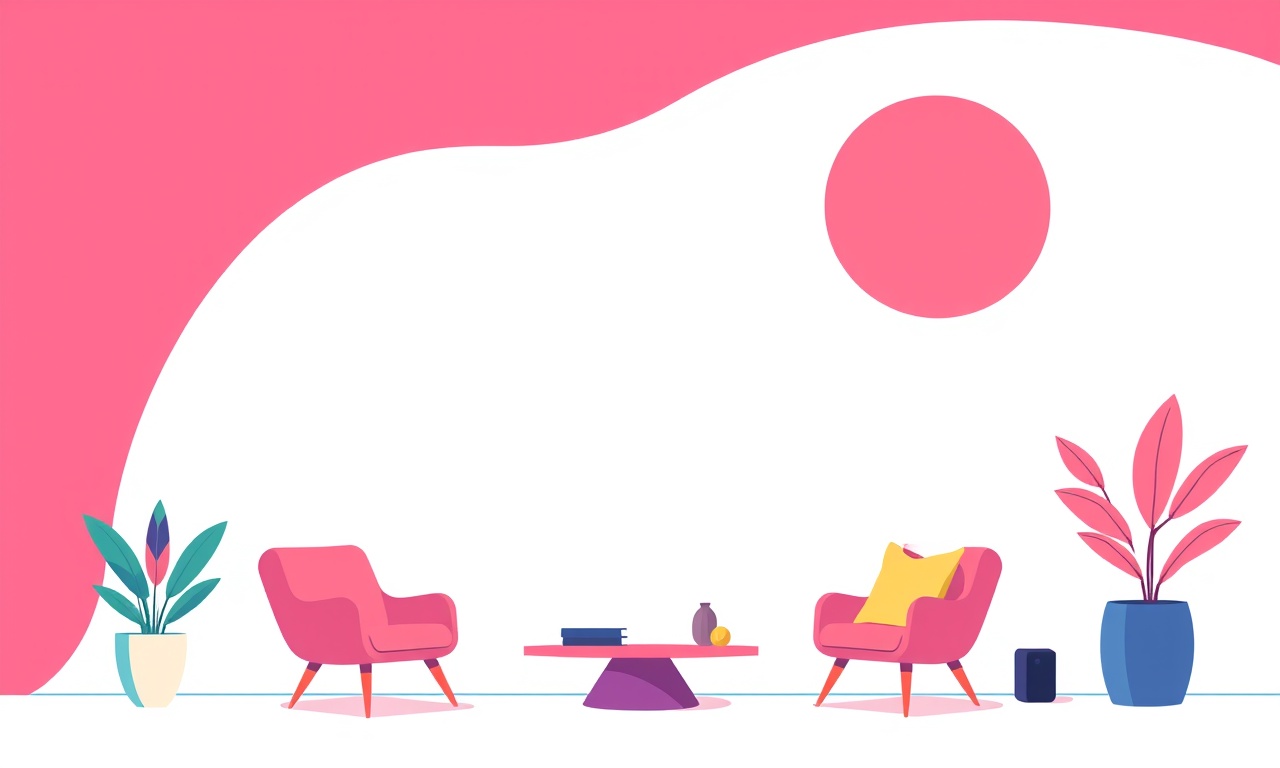
When the Amazon Fire TV Stick 4K Lite is connected to a living room wall outlet and the remote’s microphone button is pressed, the expectation is a smooth interaction with Alexa. In reality, users often encounter voice assistant errors that interrupt their viewing experience. These errors can stem from simple connectivity hiccups, outdated firmware, or deeper integration problems with Alexa. The goal of this guide is to help you diagnose, troubleshoot, and ultimately eliminate voice assistant errors on your Fire TV Stick 4K Lite so that your smart entertainment hub functions as intended.
Why Voice Assistant Errors Occur on the Fire TV Stick 4K Lite
The Fire TV Stick 4K Lite offers a voice assistant that is built into the remote and integrated with Amazon’s Alexa ecosystem. However, the assistant is a complex system that depends on several layers working in harmony:
- Audio Input Path: The remote’s built‑in microphone, signal routing, and audio processing.
- Network Layer: Reliable Wi‑Fi connectivity that feeds the voice data to Amazon’s cloud servers.
- Software Stack: Fire OS, the Alexa app, and any installed skills or services.
- User Configuration: Language settings, voice profiles, and device permissions.
When any of these layers is misconfigured or temporarily down, the assistant may return error messages such as “Sorry, I didn’t catch that” or fail to execute commands entirely. Understanding this multi‑layer dependency helps in pinpointing where a problem lies.
Common Causes of Voice Assistant Errors
1. Weak or Intermittent Wi‑Fi Signal
The Fire TV Stick 4K Lite relies on a steady Wi‑Fi connection to send voice commands to Amazon’s servers. If the signal is weak or fluctuates, commands may time out or not be transmitted correctly.
2. Microphone or Remote Issues
Physical damage to the remote’s microphone, dust accumulation, or battery problems can prevent the audio from being captured accurately. Some users have reported that replacing the remote battery or cleaning the mic area improves reliability.
3. Outdated Software
Fire OS and the Alexa app are periodically updated to fix bugs and improve performance. Running an older version can introduce compatibility issues with newer cloud services.
4. Conflicting Skills or Third‑Party Apps
If multiple skills or third‑party streaming apps are installed, they might interfere with each other’s voice command handling. For instance, a skill that overrides the “Open” command could lead to unexpected behavior.
5. Region or Language Settings
The assistant’s language and region settings must match the user’s preferences and the content available. Misconfigured settings can cause the assistant to misunderstand commands or refuse to process them.
6. Device Permissions
Fire TV Stick 4K Lite requires specific permissions to access the microphone and network. If these permissions are revoked accidentally, the assistant will not function.
Step‑by‑Step Diagnosis
The first step in eliminating voice assistant errors is to confirm which component is responsible. Follow these troubleshooting steps systematically.
Check the Wi‑Fi Connection
- Open the Fire TV home screen and navigate to Settings > Network.
- Verify that the device shows a healthy connection status. A “Good” signal strength is preferable.
- If the signal is weak, try moving the router closer or using a Wi‑Fi extender.
Test the Remote Microphone
- Press the microphone button on the remote. You should see a pulsing light indicating that the microphone is listening.
- Speak a simple command, such as “Play Netflix.” Listen for any error prompts.
- If the light does not pulse or no response is heard, try replacing the remote’s battery or cleaning the mic area with a dry cloth.
Verify Software Versions
- Go to Settings > My Fire TV > About > Check for Updates. If an update is available, install it immediately.
- Repeat the check for the Alexa app by opening the app and looking for an update notification.
Simplify the Skill List
- Open the Alexa app on your phone or tablet.
- Navigate to Skills & Games > Your Skills and review the list.
- Disable any skills that are not essential or that you suspect might conflict with the assistant’s core commands.
Align Language and Region Settings
- In the Fire TV settings, select Preferences > Language. Ensure the language matches your spoken language.
- Also verify the region under Settings > Preferences > Country/Region.
Confirm Permissions
- Open Settings > My Fire TV > Permissions.
- Ensure Microphone and Network permissions are granted.
Practical Solutions to Resolve Errors
Once the culprit is identified, implement the following solutions to restore flawless voice interaction.
Optimize Wi‑Fi Quality
- Re‑position the Router: Place the router in a central location, away from thick walls.
- Use 5 GHz Band: If the network offers dual‑band, switch the Fire TV Stick to 5 GHz for reduced interference.
- Restart Networking Equipment: Power cycle the router and modem to clear transient glitches.
Clean and Replace the Remote
- Dust Removal: Use a soft, lint‑free cloth to clean around the microphone.
- Battery Check: Replace the remote battery with a fresh one if it is not fully charged.
Keep Software Updated
- Enable automatic updates in Settings > Device & Software > App Store.
- Periodically check for Fire OS updates to keep the system secure and efficient.
Re‑configure Alexa Skills
- In the Alexa app, go to Settings > Device Settings > Fire TV Stick and reset voice preferences if needed.
- Disable “Custom Voice Responses” that may conflict with the default assistant responses.
Reset the Fire TV Stick
When all else fails, a factory reset can resolve deep‑seated issues.
- Open Settings > My Fire TV > Reset to Factory Defaults.
- Confirm the action; the device will restart and return to a clean state.
- Re‑install the Alexa app and re‑configure your account.
Use a Dedicated External Microphone
If the built‑in microphone remains problematic, consider an external microphone that connects to the Fire TV Stick’s USB port. This can bypass the remote’s hardware issues entirely.
Advanced Tips for a Consistent Voice Experience
Once the core errors are eliminated, you can fine‑tune the assistant for a more personalized experience.
Voice Training
- In the Alexa app, navigate to Settings > Alexa Preferences > Voice Training.
- Record multiple pronunciations of key phrases to improve recognition accuracy.
Smart Home Integration
- Use the Alexa Skills Store to add compatible smart home devices.
- Set up routines that combine streaming commands with smart home actions, like dimming lights when a movie starts.
Monitor Network Traffic
If you suspect bandwidth throttling, use a network monitoring tool on your router to view traffic patterns when voice commands are issued. This can reveal hidden congestion.
Use Voice‑Controlled Browsing
The Fire TV Stick 4K Lite supports voice‑controlled web browsing via the Silk browser. Enable this feature in Settings > Apps > Silk > Voice.
Common Scenarios and Quick Fixes
| Scenario | Likely Cause | Quick Fix |
|---|---|---|
| “Alexa, play Star Wars” results in a generic error | Outdated Fire OS | Update to the latest firmware |
| Microphone button does not respond | Remote battery low | Replace battery |
| Voice commands execute but content fails to load | Wi‑Fi bandwidth issue | Move closer to router or use Ethernet adapter |
| Commands interpreted incorrectly | Language setting mismatch | Verify language and region in Settings |
These scenarios illustrate how a focused approach can lead to immediate relief. Remember that most voice assistant errors are either software or network related and can be addressed with simple steps.
How to Report Persistent Problems to Amazon
If the error persists after following all troubleshooting steps, Amazon’s support team can help diagnose deeper issues. Here’s how to reach them:
- Press the home button on the remote and navigate to Settings > Help.
- Select Contact Us and choose the “Voice Assistant” category.
- Provide a detailed description and, if possible, a short video of the error.
Amazon often recommends using the Fire TV app on a mobile device to send logs directly, which speeds up the troubleshooting process.
Final Thoughts
Eliminating voice assistant errors on the Amazon Fire TV Stick 4K Lite is a matter of systematic diagnosis and targeted fixes. By ensuring that the Wi‑Fi connection is strong, the remote microphone is clean and functional, software is up to date, and Alexa settings are correctly configured, most users will enjoy a seamless voice experience. When problems persist, deeper steps such as resetting the device or contacting Amazon support can provide further assistance.
With these techniques in hand, you can transform the Fire TV Stick 4K Lite from a simple streaming device into a fully integrated smart hub, where voice commands feel natural and reliable. The result is a more enjoyable, hands‑free entertainment experience that truly lives up to the promise of modern smart home technology.
Discussion (5)
Join the Discussion
Your comment has been submitted for moderation.
Random Posts

Addressing Apple iPhone 14 Pro Max Battery Drain During Gaming Sessions
Learn why iPhone 14 Pro Max batteries drain during gaming, how to diagnose the issue, and practical tweaks to keep you playing longer with less power loss.
5 months ago

Curing iPhone 14 Plus Charging Port Wear After Daily Fast Charge Cycles
Fast charging can loosen your iPhone 14 Plus port. Learn to spot slow charging and loose cables, then fix it with simple home tricks or long, term prevention.
6 months ago
Xiaomi Mi SmartGlasses 3 Eye Tracking Error Fix
Fix the eye, tracking issue on Mi SmartGlasses 3 with this step, by, step guide to diagnose, clear errors, and restore functionality without repair.
1 year ago

Overcoming Sony X900H Color Saturation Drift During HDR Playback
Discover how to spot and fix color saturation drift on your Sony X900H during HDR playback, tune settings, correct HDR metadata, and keep your scenes vivid and natural.
4 months ago

Remediating Signal Dropout on Bowers & Wilkins PX8 Noise Cancelling Headphones
Discover why the Bowers & Wilkins PX8 may drop sound and how to fix it by tackling interference, low battery, outdated firmware, obstacles and Bluetooth settings for uninterrupted audio
1 week ago
Latest Posts

Fixing the Eufy RoboVac 15C Battery Drain Post Firmware Update
Fix the Eufy RoboVac 15C battery drain after firmware update with our quick guide: understand the changes, identify the cause, and follow step by step fixes to restore full runtime.
5 days ago

Solve Reolink Argus 3 Battery Drain When Using PIR Motion Sensor
Learn why the Argus 3 battery drains fast with the PIR sensor on and follow simple steps to fix it, extend runtime, and keep your camera ready without sacrificing motion detection.
5 days ago

Resolving Sound Distortion on Beats Studio3 Wireless Headphones
Learn how to pinpoint and fix common distortion in Beats Studio3 headphones from source issues to Bluetooth glitches so you can enjoy clear audio again.
6 days ago