Epson PowerLite 1781W Color Calibration Troubleshooting
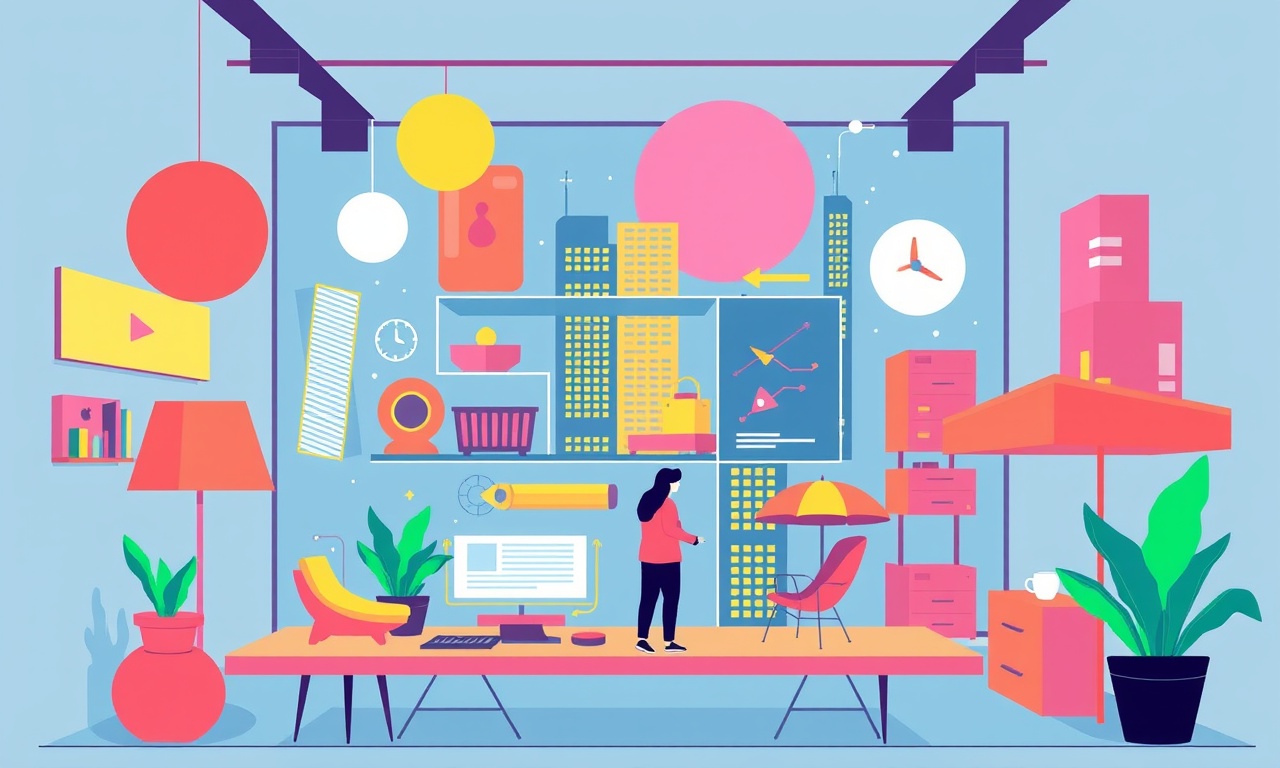
The Epson PowerLite 1781W is a popular choice for home entertainment systems because it offers high brightness, a long lamp life, and a convenient wireless connection. Even with the best hardware, however, viewers often notice that the projected image does not match the colors they see on their monitor or in the source material. A common culprit is incorrect color calibration. Below is a comprehensive guide that walks you through diagnosing the problem, preparing the projector for calibration, using Epson’s software tools, performing a step‑by‑step color calibration, and troubleshooting the most common issues that can arise.
Common Color Issues
Color problems with the 1781W can manifest in several ways:
- Red or blue tint: The image may appear overly warm or cool, indicating an imbalance in the color temperature.
- Unbalanced saturation: Certain colors may look washed out while others look overly intense.
- Shadow banding: Gradations in dark areas may appear as discrete steps rather than smooth transitions.
- Contrast loss: Blacks may look gray, and bright highlights may be blown out.
- Non‑uniformity across the screen: One corner may be brighter or differently colored than the rest.
These symptoms often stem from incorrect lamp alignment, aging optics, or improper projector settings. Calibration helps align the projector’s internal color space with the reference standards used by the content.
Preparation
Before you start calibrating, follow these practical steps to ensure accurate results.
1. Room Environment
- Keep the ambient light as low as possible. A dark room guarantees that the projector’s brightness and contrast are not distorted by external light.
- Ensure that the screen is clean, matte, and free from scratches. A clean screen reflects the light evenly and reduces color distortion.
- Verify that the projector’s lamp is fully warmed up. Allow the projector to run for at least 15–20 minutes before calibration to reach thermal stability.
2. Projector Positioning
- Place the projector on a stable surface at the recommended throw distance (about 4–5 meters for the 1781W). Check the projector’s manual for precise throw ratios.
- Align the projector so that the image is centered on the screen. Use the projector’s built‑in leveling functions to get a square image if possible.
3. Connectivity
- Connect the projector to a PC or laptop that has the latest graphics driver installed. A stable HDMI or DisplayPort connection is essential.
- Disable any on‑screen display (OSD) overlay or menu during calibration. The calibration software should run in full‑screen mode.
Epson Software and Calibration Tools
Epson provides two primary tools for color calibration:
- Epson Calibration Utility (ECU): A lightweight Windows application that allows manual adjustment of the RGB gains, offset, and gamma curves.
- Epson Calibration Engine (ECE): A more advanced tool that can perform automatic calibration and generate a custom ICC profile for your display.
For the 1781W, we recommend using the ECU because it offers a straightforward interface and works reliably on all supported operating systems. If you prefer automated calibration, you can try the ECE, but you may need to tweak the settings manually afterward.
Installing the ECU
- Visit the Epson support page and download the “Epson Calibration Utility” for your operating system.
- Install the program, following the on‑screen prompts. Restart the computer if prompted.
- Connect the projector and open the ECU. The software should detect the projector automatically.
Understanding the Interface
The ECU window is divided into three sections:
- RGB Gain Controls: Sliders that adjust the red, green, and blue levels independently.
- Offset Controls: Adjust the baseline of each color channel, useful for correcting black level mismatches.
- Gamma Settings: Fine‑tune the curve of each channel to match standard luminance responses.
The live preview panel displays the current color output, allowing you to see the effect of each adjustment immediately.
Step‑by‑Step Color Calibration
Below is a methodical approach to calibrate your 1781W. The process uses a test pattern that the projector will display and the ECU to tweak the settings until the projected colors match the reference values.
1. Load a Test Pattern
Epson includes a built‑in calibration pattern. In the ECU, click Load Test Pattern and choose “Color Balance” or “Standard”. The pattern displays a series of gray levels, color bars, and a color checker block.
If you prefer external patterns, download a 100 % calibrated color checker image (e.g., X-Rite ColorChecker Passport) and use a separate screen to display it.
2. Adjust the White Point
- In the test pattern, locate the white bar (usually at the top of the screen).
- Set the projector’s Color Temperature to 6500K (standard daylight). This is the default for most content.
- Using the RGB Gain sliders, bring the luminance of the white bar as close as possible to the target value. The ECU typically displays a reference value (e.g., 100 % or 255). Adjust until the projected bar matches this target within a narrow margin.
3. Tweak the RGB Gains
- Locate the RGB bars within the pattern. Each bar corresponds to pure red, green, or blue.
- For each bar, adjust its corresponding RGB Gain slider so that the bar appears as a pure, evenly saturated color.
- Verify that the bars are of equal brightness. If one bar is noticeably lighter or darker, adjust its gain accordingly.
4. Fine‑Tune the Offsets
- The offset sliders affect the baseline intensity of each color channel. They are critical for correcting black level or gray balance issues.
- Using the gray scale portion of the test pattern, adjust each channel’s offset so that the mid‑tones (50 % gray) are accurate.
- Aim for the gray bars to be neutral. Avoid over‑compensation, which can cause banding.
5. Calibrate Gamma
- Gamma controls the relationship between input brightness and output luminance. Use the gamma sliders to adjust the shape of the curve.
- Test the mid‑tone gray bars again. Adjust gamma until the gray bars match the target luminance profile (typically a 2.2 gamma curve).
- Check the black levels on the darkest part of the test pattern. If they appear too bright, increase the gamma on that channel.
6. Save the Profile
Once you are satisfied with the adjustments:
- Click Save Profile within the ECU.
- Give the profile a descriptive name (e.g., “HomeTheater 1781W – 6500K”).
- Optionally, export an ICC profile to your PC for use in video editing or playback software.
7. Verify the Calibration
To ensure the calibration holds:
- Switch to a full‑screen video (e.g., a test film with a wide color gamut).
- Observe the colors, shadows, and highlights. They should now appear more natural and balanced.
- Re‑check the test pattern to confirm that the color bars still match the reference values.
Troubleshooting Common Problems
Even after careful calibration, you may still encounter issues. Here are solutions for the most frequent problems.
1. Persistent Color Cast
- Cause: The projector’s internal color memory may be corrupted or the lamp has reached its end of life.
- Solution: Reset the projector’s factory settings via the OSD menu, then repeat the calibration. If the cast remains, consider replacing the lamp or contacting Epson support.
2. Banding in Dark Scenes
- Cause: Insufficient bit depth or inadequate gamma settings.
- Solution: In the ECU, increase the gamma for all channels slightly. Test with a dark scene; if banding improves, fine‑tune until the transition appears smooth.
3. Inconsistent Brightness Across the Screen
- Cause: Lens distortion or uneven lamp output.
- Solution: Use the projector’s Auto‑Focus and Auto‑Level functions to correct focus and alignment. If the problem persists, perform a projector leveling calibration using a dedicated leveling tool.
4. Color Shifts After Power Cycling
- Cause: The projector’s lamp warms up slowly, causing temporary color shifts.
- Solution: Allow the projector to warm up for at least 30 minutes before use. Some users add a warm‑up routine in the project settings (if available).
5. Incompatible Source Material
- Cause: Content encoded with a different color space (e.g., BT.2020 or DCI-P3).
- Solution: Adjust the projector’s Color Space setting to match the source. For most home theater content, keep it on BT.709 (Standard HD) or Rec. 2020 for 4K HDR.
Advanced Tips for Enthusiasts
If you want to push the 1781W’s performance even further, consider the following advanced techniques.
Custom ICC Profiles for Video Playback
When using media players that support ICC profiles (e.g., VLC, MPC-HC), load the profile you saved from the ECU. This ensures that the player’s color space conversion matches the projector’s calibration, resulting in more accurate colors.
LUT (Look‑Up Table) Implementation
Some advanced users create a 3D LUT that maps the projector’s output to a target color space. You can apply this LUT within video editing software (DaVinci Resolve, Premiere Pro) before playback, which offers precise control over color grading.
Lamp Replacement and Calibration Refresh
Projector lamps degrade over time, affecting color balance. Every 1000 hours of use, schedule a lamp replacement and re‑run the calibration to maintain optimal image quality.
Using a Colorimeter
For the most accurate calibration, use a hardware colorimeter (e.g., Datacolor Spyder, X‑rite i1Display). Connect it to your PC, launch the calibration software, and let the device measure the projector’s output directly. This method produces industry‑grade color accuracy.
Conclusion
Color calibration is essential for any home theater enthusiast who wants the Epson PowerLite 1781W to deliver vivid, true‑to‑life images. By following the preparation steps, using Epson’s Calibration Utility, and methodically adjusting the RGB gains, offsets, and gamma, you can eliminate common color issues and achieve a balanced, professional display. If problems persist, the troubleshooting section provides practical fixes, while the advanced tips allow you to refine the system further. With patience and attention to detail, your 1781W projector will provide a viewing experience that rivals the best cinema‑grade equipment.
Discussion (9)
Join the Discussion
Your comment has been submitted for moderation.
Random Posts

Reassessing the Audio Jack Dropout on LG Velvet 2
Explore why the LG Velvet 2's 3.5mm jack glitches, what triggers audio dropouts, user fixes, and LG's stance: essential insight for current and future Android phones.
1 year ago

Philips HP700 Fan Stalls Quietly Even At Low Speed Why This Happens And What To Do
Discover why your Philips HP700 quietly stalls at low speed, spot early signs, and fix the issue to keep steady airflow.
2 weeks ago

How to Stop Sharp LC-40M from Producing Audio Sync Issues While Gaming
Fix your Sharp LC-40M so game audio stays in sync. Learn quick settings tweaks, cable checks, and audio-output fixes that keep sound matching action for a flawless gaming experience.
6 months ago

Solve Arlo Pro 4 Wireless Connection Problems
Discover quick fixes for offline Arlo Pro 4 cameras. Check power, Wi, Fi, firmware, reset steps, and more get your live feed back up fast.
4 months ago

Panasonic D45 Dryer Timer Skips Final Drying Cycle
Discover why your Panasonic D45 dryer skips its final cycle, learn the symptoms, root causes, and easy fixes to keep clothes dry, save energy, and avoid extra runs.
5 months ago
Latest Posts

Fixing the Eufy RoboVac 15C Battery Drain Post Firmware Update
Fix the Eufy RoboVac 15C battery drain after firmware update with our quick guide: understand the changes, identify the cause, and follow step by step fixes to restore full runtime.
5 days ago

Solve Reolink Argus 3 Battery Drain When Using PIR Motion Sensor
Learn why the Argus 3 battery drains fast with the PIR sensor on and follow simple steps to fix it, extend runtime, and keep your camera ready without sacrificing motion detection.
5 days ago

Resolving Sound Distortion on Beats Studio3 Wireless Headphones
Learn how to pinpoint and fix common distortion in Beats Studio3 headphones from source issues to Bluetooth glitches so you can enjoy clear audio again.
6 days ago