Fix a Faulty Brew Switch on the Jura E8
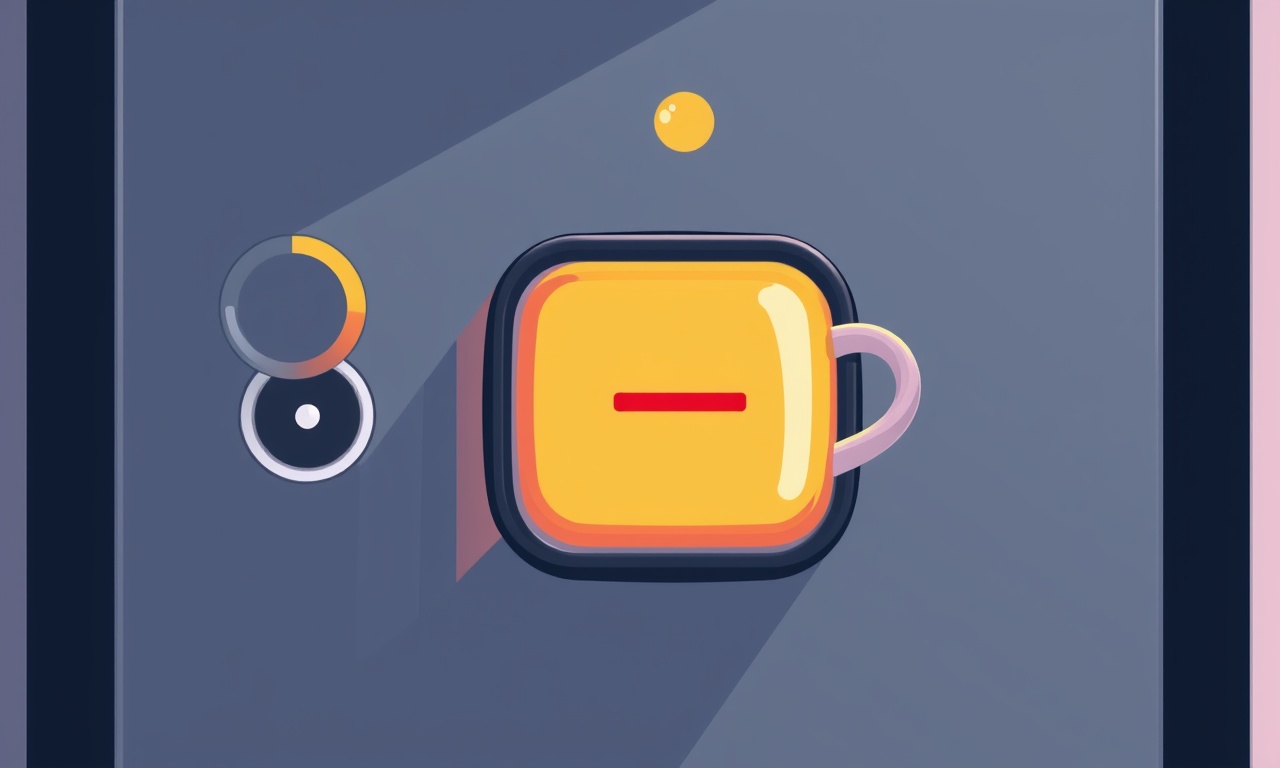
The Jura E8 is a favorite for home baristas who value precision and convenience. When the brew button stops responding, it can feel like the machine has lost its soul. This article walks you through diagnosing and repairing a faulty brew switch so you can restore the E8 to its full brewing glory.
Why the Brew Switch Fails
The brew switch is a small, yet critical, component that initiates the entire coffee cycle. Several factors can cause it to fail:
- Electrical wear – repeated pressing over months can wear out internal contacts.
- Moisture infiltration – tiny amounts of water can corrode contacts, especially if the machine is left unattended in humid conditions.
- Dust and debris – particles can lodge around the switch or its enclosure, preventing proper contact.
- Manufacturing defects – a batch of switches may have internal faults that surface after a few months of use.
Recognizing the symptoms early can save you a trip to a service centre and keep your coffee routine uninterrupted.
Preparing for the Repair
Before opening the Jura E8, follow these safety and preparation steps:
- Unplug the machine – always disconnect power before working on any electrical appliance.
- Let the machine cool – the brewing unit and water tank can retain heat; give it at least 10 minutes after use.
- Gather tools – you will need a Phillips head screwdriver, a small flat‑head screwdriver, a pair of needle‑nose pliers, a clean cloth, isopropyl alcohol (90 % or higher), and optionally a multimeter for testing continuity.
- Set a clean work area – lay down a towel or non‑slip mat so that screws and small parts do not scatter.
Locating the Brew Switch
The brew switch on the Jura E8 is situated near the front of the machine, slightly recessed in the user interface panel. It looks like a small rectangular button with a subtle notch where the user presses. When you press it, the machine lights the “Brew” indicator and the brewing cycle starts.
Removing the Front Panel
The front panel protects the switch and provides a clean aesthetic. To access the switch, remove this panel carefully.
- Identify the screws – on the lower right‑hand corner of the front panel there are usually two Phillips screws. Use the screwdriver to loosen them gently.
- Lift the panel – once the screws are removed, pull the panel toward you. A rubber gasket may release; if it resists, apply gentle pressure in the centre of the panel to allow the gasket to flex.
- Disconnect any cables – a small flex cable connects the panel to the motherboard. Detach it by gently pulling on the connector ends.
- Set aside the panel – place it on the towel; you will need it later to re‑assemble.
At this point you have a clear view of the brew switch assembly.
Inspecting the Switch
With the panel removed, you can examine the switch for obvious signs of damage.
- Cracked plastic – any visible cracks mean the switch housing is compromised.
- Sticky residue – if there is a film of grime, it may be blocking the contacts.
- Corrosion – dark, powdery deposits on the metal contacts indicate moisture damage.
If you see any of these issues, it is time to clean or replace the switch.
Cleaning the Switch
Many brewing problems resolve simply by cleaning. Follow these steps:
- Detach the switch – using the flat‑head screwdriver, gently pry the switch from its housing. The switch is usually held by a plastic clip; releasing it frees the switch.
- Wipe the contacts – dip a cotton swab in isopropyl alcohol and lightly swipe both the metal contacts on the switch and the corresponding contacts in the housing. Allow them to dry completely.
- Remove debris – if the switch housing is clogged, use a soft brush or a can of compressed air to clear dust.
- Re‑attach the switch – slide the switch back into its housing, ensuring it snaps securely into place.
After cleaning, test the switch by briefly pressing it. If the machine still fails to respond, proceed to the next step.
Testing with a Multimeter
To confirm whether the switch is electrically functional, use a multimeter set to continuity or resistance mode.
- Set up the meter – place the probes on the two metal contact points of the switch.
- Press the switch – while the meter is active, push the brew button.
- Read the result – a click sound or a green light on the meter indicates continuity. A lack of continuity means the switch contacts have failed.
If the switch does not show continuity, replacement is necessary.
Replacing the Brew Switch
A faulty switch can be replaced with an identical part or a compatible universal switch. Jura parts are sold through authorized dealers; however, generic switches often work if they match the dimensions and electrical ratings.
Materials Needed
- New brew switch (matching the original specifications)
- Phillips and flat‑head screwdrivers
- Needle‑nose pliers (optional)
- Clean cloth
- Isopropyl alcohol
Replacement Steps
- Remove the old switch – use the flat‑head screwdriver to pry the clip that holds the switch. Carefully lift the switch out of its housing.
- Clean the mounting area – wipe away any grime or residue around the switch contacts with a cloth dampened in alcohol.
- Insert the new switch – place the new switch into the housing. Ensure the metal contacts align perfectly with the corresponding contacts.
- Secure the clip – snap the plastic clip back into place.
- Test the new switch – press the brew button to confirm that the machine lights the indicator and starts the brewing cycle.
- Re‑assemble the front panel – reconnect the flex cable, screw the panel back into position, and push it firmly until the gasket seals.
If the brew button now works reliably, you have successfully repaired the machine.
Common Troubleshooting Tips
Even after a successful replacement, keep an eye out for related issues:
- Check the power supply – a weak power source can mimic a switch failure. Try plugging the machine into a different outlet.
- Inspect the water reservoir – ensure the reservoir is seated correctly; an improperly placed reservoir can send an error that disables the brew button.
- Software updates – Jura occasionally releases firmware updates that improve button responsiveness. Use the Jura Companion app or the machine’s interface to check for updates.
- Keep the machine dry – avoid leaving the lid open for extended periods. Use a dry cloth to wipe any splashes on the surface.
When to Call a Professional
If you encounter any of the following, consider professional service:
- Electrical wiring damage – visible burn marks or exposed wires.
- Motor or pump issues – the machine fails to pump water even after a working brew button.
- Complex internal repairs – accessing the coffee head or boiler requires disassembly beyond the front panel.
- Warranty concerns – if your Jura E8 is still under warranty, opening the panel may void it.
Authorized Jura service technicians can handle these cases with calibrated tools and genuine parts.
Preventive Maintenance Checklist
To keep the brew switch—and the entire Jura E8—in peak condition:
- Monthly cleaning – wipe the exterior and gently clean the switch contacts with alcohol.
- Bi‑weekly descaling – follow the manufacturer’s descaling cycle to prevent mineral buildup.
- Regular software checks – keep firmware up to date.
- Avoid over‑pressing – a gentle tap is all that the switch needs; excessive force can wear contacts prematurely.
Adhering to these practices can extend the life of your machine and reduce the likelihood of a faulty brew switch.
Summary
A non‑responsive brew button on the Jura E8 can be frustrating, but it is usually a solvable issue. By unplugging the machine, removing the front panel, inspecting the switch, cleaning or replacing it, and re‑assembling, you can restore full functionality. Use a multimeter to verify continuity, and remember that preventive cleaning and maintenance are the best defense against future failures.
With the brew switch fixed, your Jura E8 will again deliver that rich, espresso‑like crema you love. Enjoy a fresh cup of coffee with the confidence that your machine is in top working order.
Discussion (7)
Join the Discussion
Your comment has been submitted for moderation.
Random Posts

Addressing Apple iPhone 14 Pro Max Battery Drain During Gaming Sessions
Learn why iPhone 14 Pro Max batteries drain during gaming, how to diagnose the issue, and practical tweaks to keep you playing longer with less power loss.
5 months ago

Curing iPhone 14 Plus Charging Port Wear After Daily Fast Charge Cycles
Fast charging can loosen your iPhone 14 Plus port. Learn to spot slow charging and loose cables, then fix it with simple home tricks or long, term prevention.
6 months ago
Xiaomi Mi SmartGlasses 3 Eye Tracking Error Fix
Fix the eye, tracking issue on Mi SmartGlasses 3 with this step, by, step guide to diagnose, clear errors, and restore functionality without repair.
1 year ago

Overcoming Sony X900H Color Saturation Drift During HDR Playback
Discover how to spot and fix color saturation drift on your Sony X900H during HDR playback, tune settings, correct HDR metadata, and keep your scenes vivid and natural.
4 months ago

Remediating Signal Dropout on Bowers & Wilkins PX8 Noise Cancelling Headphones
Discover why the Bowers & Wilkins PX8 may drop sound and how to fix it by tackling interference, low battery, outdated firmware, obstacles and Bluetooth settings for uninterrupted audio
1 week ago
Latest Posts

Fixing the Eufy RoboVac 15C Battery Drain Post Firmware Update
Fix the Eufy RoboVac 15C battery drain after firmware update with our quick guide: understand the changes, identify the cause, and follow step by step fixes to restore full runtime.
5 days ago

Solve Reolink Argus 3 Battery Drain When Using PIR Motion Sensor
Learn why the Argus 3 battery drains fast with the PIR sensor on and follow simple steps to fix it, extend runtime, and keep your camera ready without sacrificing motion detection.
5 days ago

Resolving Sound Distortion on Beats Studio3 Wireless Headphones
Learn how to pinpoint and fix common distortion in Beats Studio3 headphones from source issues to Bluetooth glitches so you can enjoy clear audio again.
6 days ago