Fix Amana ARF3239 Refrigerator Display Screen Failure
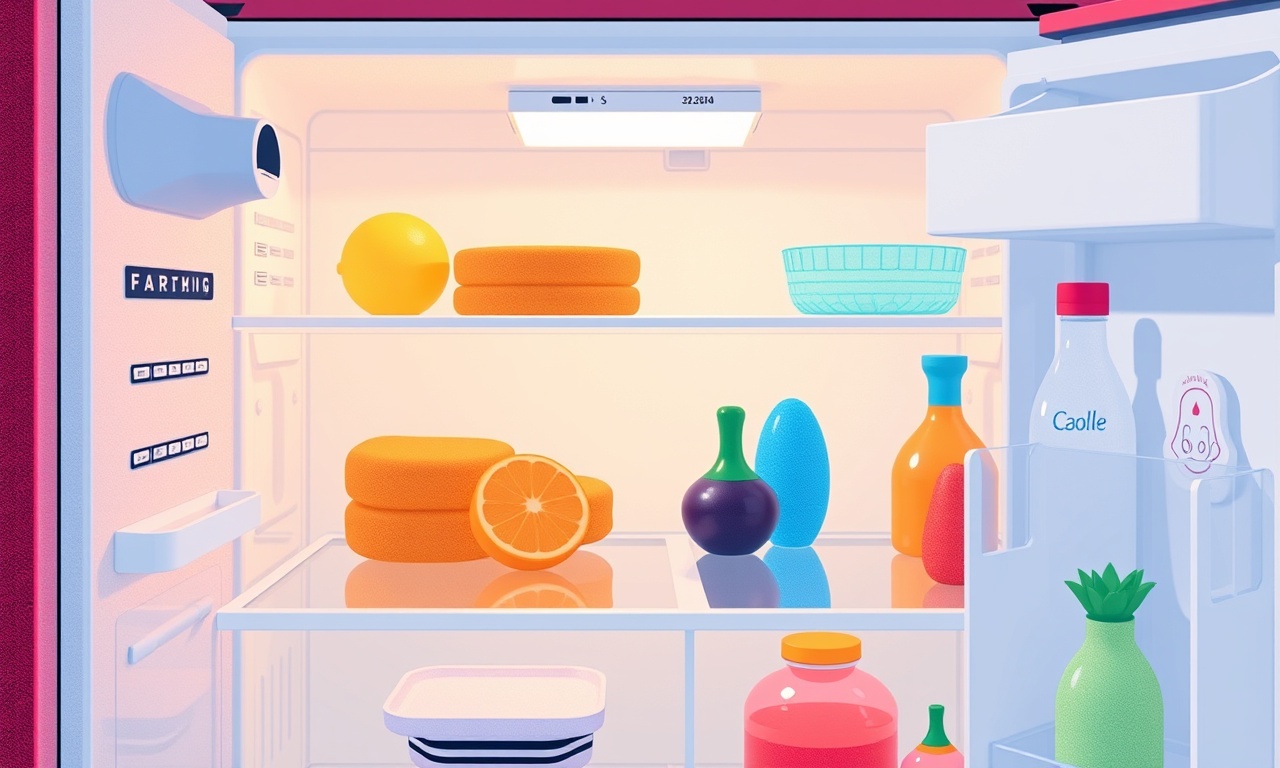
Understanding the Problem
The Amana ARF3239 refrigerator is a popular unit for many households. One of its most frequently reported issues is the failure of the electronic display screen. When the screen goes blank or shows a garbled message, it can make the fridge feel unsafe and unreliable.
A faulty display does not usually indicate a mechanical failure in the cooling system; instead, it points to problems with the control board, wiring, or the screen module itself. Because the display controls temperature settings, door‑alarm alerts, and defrost timing, a quick fix is essential to restore confidence in the appliance.
Safety First
Before touching any part of the refrigerator, always disconnect power. Even a brief moment of contact with live wires can be dangerous. Follow these precautions:
- Unplug the refrigerator from the outlet or switch off the circuit breaker that powers it.
- Allow at least 10 minutes for capacitors in the compressor to discharge.
- Keep a flashlight or a lamp with a dimmer for visibility inside the fridge compartment.
- Wear insulated gloves if you are not confident with electronics.
Gather the Right Tools
Having the correct tools will speed up the repair and reduce the risk of accidental damage.
- Phillips head screwdriver (size #2)
- Flat‑head screwdriver
- Small socket set (ratchet, 3/16″ and 1/4″)
- Multimeter (with continuity and voltage functions)
- Replacement display board or screen module (check Amana parts catalog)
- Anti‑static wrist strap
- Soldering iron (optional, for rewiring)
- Clean, lint‑free cloths
- Isopropyl alcohol (90% or higher)
- Small plastic pry tools
All of these items are readily available at a hardware store or an online retailer.
Step‑by‑Step Repair
1. Remove the Interior Panels
- Open the refrigerator and remove any shelves or drawers to clear the path.
- Using the flat‑head screwdriver, remove the screws that hold the interior panel to the back wall.
- Carefully pull the panel away, exposing the wiring harness that connects to the display screen.
- Set the panel aside on a flat surface; keep the screws for reassembly.
2. Identify the Display Module
The ARF3239 typically has a rectangular, black display module mounted near the control panel. It is connected by a small, multi‑pin ribbon cable.
The module is usually labeled with a part number or “Display Board.” If you can’t locate it, refer to the service manual or check for a small black box on the back of the fridge’s interior.
3. Test the Wiring Harness
Before removing the display, use the multimeter to check for continuity on the ribbon cable.
- Set the meter to continuity mode.
- Touch the probes to the ends of each pin. A tone or a green light indicates continuity.
- If the cable shows breaks or irregular readings, replace it with a new one.
4. Inspect the Display Board
Remove the screws that secure the display board to the cabinet.
While examining the board, look for:
- Burnt or discolored components
- Loose solder joints
- Corrosion on the connectors
- Damaged capacitors or resistors
If any component appears damaged, it is usually safer to replace the entire board rather than attempt repairs.
5. Swap the Display Module
If you have a spare display board from a donor unit or a new part, proceed to swap it:
- Disconnect the ribbon cable from the old board by gently lifting the locking tabs.
- Connect the cable to the new board, ensuring that each pin aligns correctly.
- Secure the new board with the screws you removed earlier.
6. Reassemble the Interior Panel
Attach the interior panel back onto the cabinet, aligning the screw holes and securing it with the original screws.
Double‑check that no wires are pinched or obstructed by the panel.
7. Power On and Test
- Plug the refrigerator back in or turn the circuit breaker on.
- Wait for the system to start up. The display should light up, showing temperature and status.
- Verify that temperature controls, defrost timing, and door‑alarm functions are working correctly.
If the display remains unresponsive or shows error codes, continue troubleshooting.
Common Issues and How to Resolve Them
Display Shines But Shows Incorrect Information
- Cause: Faulty control board or misconfigured firmware.
- Fix: Reset the controller by unplugging the fridge for 30 seconds and plugging it back in. If the problem persists, replace the control board.
Screen Flickers or Blinks
- Cause: Loose connection or a failing capacitor on the display board.
- Fix: Tighten all connectors, replace any damaged capacitors, or replace the board if the issue continues.
No Light on the Screen Despite Power
- Cause: Broken ribbon cable or a dead display module.
- Fix: Replace the ribbon cable or swap the display board.
- Note: If the cable is intact, the board is likely dead; replace it.
Error Code 0x01 or 0x02 on the Display
- Cause: Bad signal from the temperature sensor or controller.
- Fix: Check all temperature sensor connections, replace any burnt sensors.
- Tip: A multimeter can help confirm sensor voltage outputs.
When to Call a Professional
While most display screen problems can be handled with a basic toolkit, certain situations warrant expert assistance:
- Electrical Complexity: The control board has integrated circuits that require advanced diagnostic tools.
- Warranty Issues: The refrigerator is still under warranty, and opening the unit may void it.
- Safety Concerns: You are uncomfortable working with high voltage or complex electronics.
- Component Availability: Replacement parts are hard to find or extremely costly.
Preventative Maintenance
Regular upkeep can prevent many display problems:
- Clean the Inside: Dust and debris can accumulate on the display board, causing overheating.
- Check Seals: Ensure door seals are intact to avoid temperature fluctuations that stress the electronics.
- Routine Inspections: Once a year, inspect wiring harnesses and connectors for corrosion or loose joints.
- Software Updates: Some newer models allow firmware updates via a USB port; keep the firmware current.
- Avoid Overloading: Keep the fridge within its recommended load to avoid excessive temperature swings that can stress the control system.
Summary
A blank or malfunctioning display on the Amana ARF3239 can be frustrating, but most causes are straightforward to diagnose and fix. By safely disconnecting power, carefully inspecting the wiring harness, and replacing a faulty display board or cable, you can restore full functionality to your refrigerator. When in doubt, or if the issue involves complex circuitry, contact a licensed appliance technician. With proper maintenance, your fridge’s electronic controls will remain reliable for many years.
This guide is intended for informational purposes. Follow all safety precautions and consult the manufacturer’s service manual before proceeding with any repair.
Discussion (11)
Join the Discussion
Your comment has been submitted for moderation.
Random Posts

Rebooting Google Nest Hub (3rd Gen) to Resolve App Sync Glitches
Stuck with delayed notifications, unresponsive tiles, or stale smart, home data? A simple reboot of your Nest Hub 3rd Gen clears cache, resets processes, and restores smooth app sync.
3 months ago

Fixing Bluetooth Signal Drops on Apple AirPods Pro
Tired of AirPods Pro disconnecting during walks or workouts? Learn why Bluetooth drops happen, how to spot them, and quick fixes - no coding required - to keep audio flowing.
11 months ago

Fixing the Duplexer Failure on a Brother MFC‑J805DW
Learn how to diagnose and replace a faulty duplexer on your Brother MFC, J805DW, restoring double, sided printing with step, by, step instructions for tech, savvy users.
10 months ago

Solving Apple iPhone 13 Pro Camera Rolling Shutter With External Lens
Stop the slanted look from rolling shutter when adding external lenses to your iPhone 13 Pro by tweaking camera settings, choosing the right lens, and using proper stabilization.
9 months ago

Restoring Bandwidth on Amazon Eero Mesh 6 Pro After a Firmware Update
After an Eero Mesh 6 Pro firmware update, bandwidth often drops. This guide explains why the change occurs and walks you through quick steps to restore full speed and a stable connection for work and play.
8 months ago
Latest Posts

Fixing the Eufy RoboVac 15C Battery Drain Post Firmware Update
Fix the Eufy RoboVac 15C battery drain after firmware update with our quick guide: understand the changes, identify the cause, and follow step by step fixes to restore full runtime.
5 days ago

Solve Reolink Argus 3 Battery Drain When Using PIR Motion Sensor
Learn why the Argus 3 battery drains fast with the PIR sensor on and follow simple steps to fix it, extend runtime, and keep your camera ready without sacrificing motion detection.
5 days ago

Resolving Sound Distortion on Beats Studio3 Wireless Headphones
Learn how to pinpoint and fix common distortion in Beats Studio3 headphones from source issues to Bluetooth glitches so you can enjoy clear audio again.
6 days ago