Fix Blink Indoor Camera Motion Triggering Without Movement
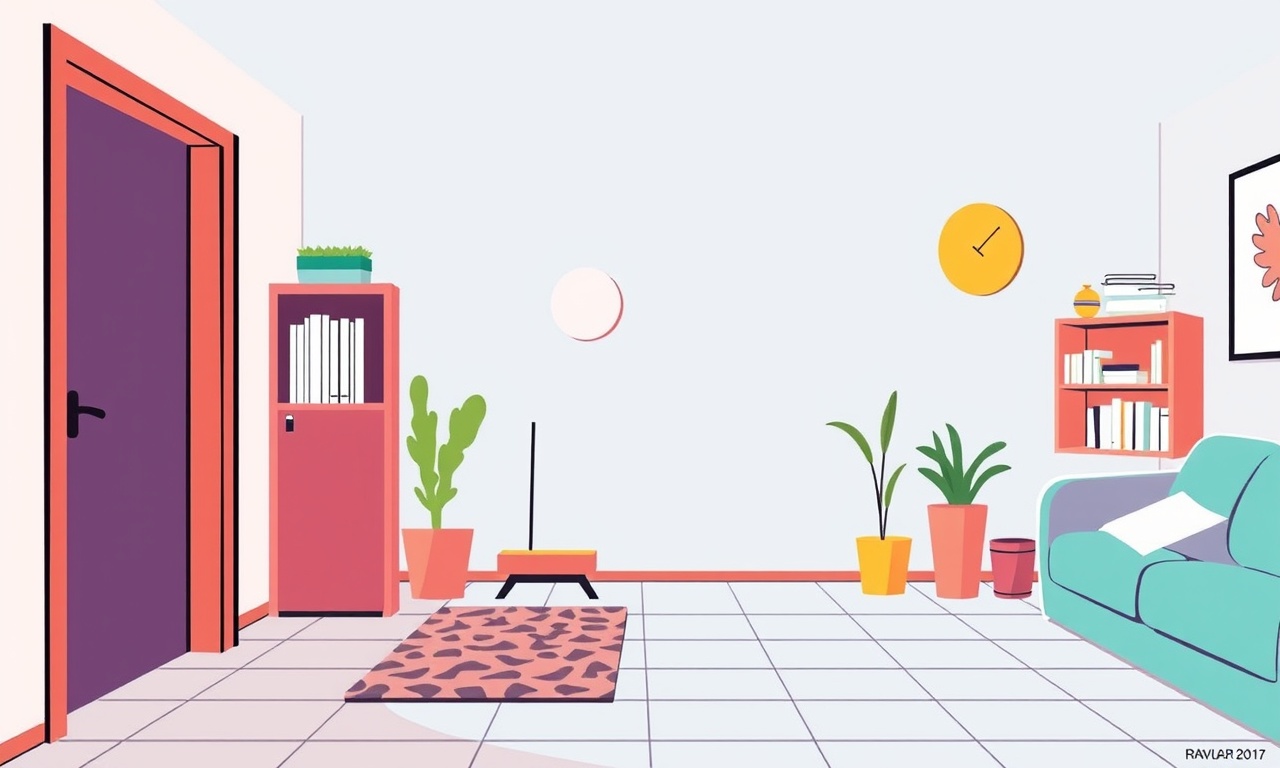
Blink indoor cameras are celebrated for their ease of use and robust security features, yet many users encounter the annoying problem of the device triggering motion alerts even when nothing is moving. These false alarms can clutter your notification history, waste your battery life, and ultimately erode confidence in the system. This guide offers a thorough, step‑by‑step approach to diagnosing and resolving the issue, ensuring your camera behaves as intended and keeps your home safe.
Understanding the Blink Indoor Camera
Before diving into troubleshooting, it helps to grasp how the Blink Indoor camera works:
- Motion Detection Engine – The camera’s software analyses visual changes frame by frame. When a significant difference is detected, an alert is generated.
- Sensitivity Levels – Blink provides three preset sensitivity settings (Low, Medium, High). A higher setting can capture subtle movements but also increases false positives.
- Smart Zones – Users can define motion zones within the field of view, limiting alerts to specific areas.
- Firmware – Regular updates patch bugs, refine detection algorithms, and improve overall performance.
Common Causes of False Motion Triggers
- Improper Camera Placement – A window or door that allows light changes can create false motion.
- Low Light or Flicker – Rapid changes in lighting (e.g., fluorescent flicker) confuse the algorithm.
- High Sensitivity Settings – A setting too high for the environment will register minor disturbances.
- Wi‑Fi Interference – Poor connectivity can cause delayed or repeated alerts.
- Obstructed View – Objects or pets moving outside the camera’s field of view can be misinterpreted.
- Firmware Issues – Bugs or outdated software may misinterpret motion patterns.
Step‑by‑Step Troubleshooting Guide
1. Inspect the Physical Environment
- Check for Light Sources – Position the camera so windows or bright windows are not directly in view. If a window is unavoidable, consider adding curtains or blinds to reduce glare.
- Remove Moving Objects – Ensure no small pets, toys, or moving plants are within the camera’s line of sight.
- Secure the Mount – A loose mount can vibrate when nearby devices (e.g., a refrigerator) operate, triggering motion.
Tip: Place the camera on a stable surface and avoid corners where wind or dust may create slight movements.
2. Adjust Motion Sensitivity
- Open the Blink app on your phone or tablet.
- Navigate to the camera’s settings.
- Locate “Motion Sensitivity” and switch from High to Medium or Low.
- Test the camera after each change to see if false alerts reduce.
Why it helps: Lowering sensitivity reduces the likelihood of reacting to minor changes such as moving shadows or slight temperature shifts.
3. Refine Motion Zones
- In the camera settings, select “Motion Zones.”
- Drag the corners to outline the exact area where you want alerts.
- Exclude areas that often produce false motion (e.g., near a doorframe or a passing pet’s tail).
Benefit: By focusing only on critical regions, the camera ignores irrelevant movements outside the zone.
4. Verify Wi‑Fi Connection
- Signal Strength – If the signal is weak, the camera may misinterpret connectivity hiccups as motion events.
- Channel Interference – Switching to a less crowded channel on your router can stabilize the connection.
- Restart Devices – Reboot the router and the Blink camera to refresh the network handshake.
5. Update Firmware
- The Blink app usually notifies you when a new firmware version is available.
- Install Updates promptly, as they often contain bug fixes related to motion detection.
- After updating, revisit the sensitivity settings to ensure the new firmware hasn’t altered the default threshold.
6. Perform a Factory Reset
If all else fails, reset the camera:
- Locate the reset button (often a small pin‑hole on the back).
- Press and hold for 10–15 seconds until the LED blinks.
- Re‑pair the camera via the Blink app and re‑configure settings from scratch.
Caution: A reset deletes all local settings, so you’ll need to set motion zones and sensitivity again.
Advanced Solutions
• Use Blink Sync Module
If you have multiple cameras, a Blink Sync Module can aggregate motion events, reducing false positives by correlating detections across devices. The module can also store recordings locally, so you can review footage without relying solely on cloud alerts.
• Disable Motion During Daytime
For some households, the bulk of false triggers occur during daylight when lighting changes are frequent. Set a schedule to disable motion detection during those hours and re‑enable it at night.
• Adjust Environmental Lighting
- Replace Fluorescent Lights – Many LEDs flicker at a frequency that the camera misreads. Switching to high‑quality LED or incandescent sources can help.
- Add Soft White Lighting – Ambient, diffused lighting reduces sharp contrasts that confuse the algorithm.
• Use a Diffuser or Soft Box
If the camera is near a window, a simple diffuser can soften the incoming light, decreasing sudden luminance shifts.
Preventive Maintenance Checklist
- Monthly Camera Re‑orientation – A quick check ensures the camera still faces the intended area.
- Quarterly Firmware Scan – Keep an eye on updates and apply them promptly.
- Bi‑Annual Lens Cleaning – Dust on the lens can create misleading visual artifacts.
- Wi‑Fi Band Monitoring – Check that the router’s channel remains optimal; consider a dedicated 2.4 GHz channel for Blink devices.
When to Contact Blink Support
If you have:
- Persistent false alarms even after exhausting the troubleshooting steps.
- Hardware issues such as a malfunctioning LED or corrupted firmware that doesn’t recover via reset.
- Network problems that prevent the camera from connecting after multiple restarts.
Reach out to Blink’s support team via the app or their website. They can walk you through advanced diagnostics, firmware re‑flashing, or replacement if warranted.
Final Thoughts
False motion alerts can be frustrating, but they are rarely a sign of a broken device. Most issues stem from environmental factors or configuration settings. By systematically examining placement, adjusting sensitivity, refining motion zones, ensuring a solid Wi‑Fi link, keeping firmware current, and performing resets when necessary, you can dramatically reduce unwanted notifications.
Treat your Blink Indoor camera as a living system that benefits from regular care and attention. With a few simple tweaks, it will provide reliable, accurate security, giving you peace of mind without the noise of unnecessary alerts.
Discussion (6)
Join the Discussion
Your comment has been submitted for moderation.
Random Posts

Rebooting Google Nest Hub (3rd Gen) to Resolve App Sync Glitches
Stuck with delayed notifications, unresponsive tiles, or stale smart, home data? A simple reboot of your Nest Hub 3rd Gen clears cache, resets processes, and restores smooth app sync.
3 months ago

Fixing Bluetooth Signal Drops on Apple AirPods Pro
Tired of AirPods Pro disconnecting during walks or workouts? Learn why Bluetooth drops happen, how to spot them, and quick fixes - no coding required - to keep audio flowing.
11 months ago

Fixing the Duplexer Failure on a Brother MFC‑J805DW
Learn how to diagnose and replace a faulty duplexer on your Brother MFC, J805DW, restoring double, sided printing with step, by, step instructions for tech, savvy users.
10 months ago

Solving Apple iPhone 13 Pro Camera Rolling Shutter With External Lens
Stop the slanted look from rolling shutter when adding external lenses to your iPhone 13 Pro by tweaking camera settings, choosing the right lens, and using proper stabilization.
9 months ago

Restoring Bandwidth on Amazon Eero Mesh 6 Pro After a Firmware Update
After an Eero Mesh 6 Pro firmware update, bandwidth often drops. This guide explains why the change occurs and walks you through quick steps to restore full speed and a stable connection for work and play.
8 months ago
Latest Posts

Fixing the Eufy RoboVac 15C Battery Drain Post Firmware Update
Fix the Eufy RoboVac 15C battery drain after firmware update with our quick guide: understand the changes, identify the cause, and follow step by step fixes to restore full runtime.
5 days ago

Solve Reolink Argus 3 Battery Drain When Using PIR Motion Sensor
Learn why the Argus 3 battery drains fast with the PIR sensor on and follow simple steps to fix it, extend runtime, and keep your camera ready without sacrificing motion detection.
5 days ago

Resolving Sound Distortion on Beats Studio3 Wireless Headphones
Learn how to pinpoint and fix common distortion in Beats Studio3 headphones from source issues to Bluetooth glitches so you can enjoy clear audio again.
6 days ago