Fix Blink Mini No Video When Motion Detected After Firmware Update
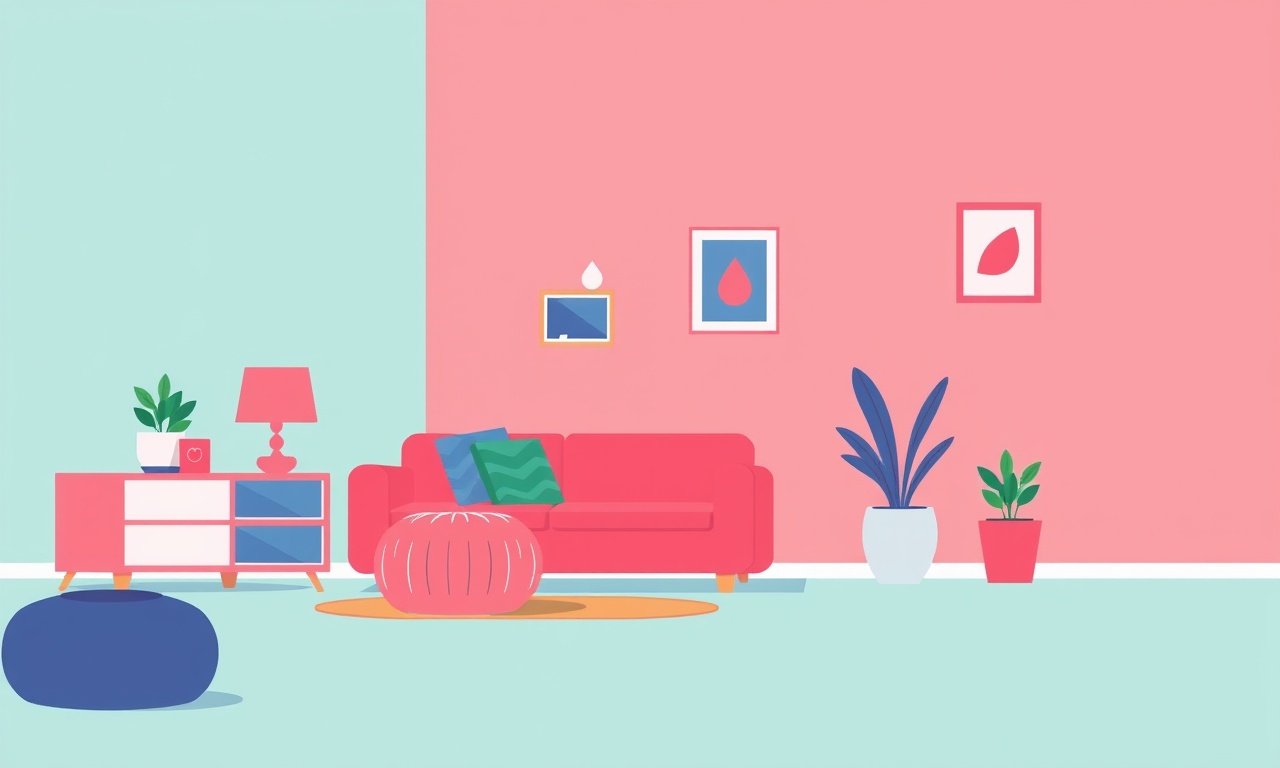
Blink Mini devices are popular for their compact size, easy installation, and free cloud storage. When a new firmware version is released, most owners expect smoother performance and additional features. Yet a handful of users have reported a frustrating glitch: after the update, motion triggers no video, and the app shows a “no video” message every time the sensor detects movement. This problem can be perplexing because the camera continues to buzz, the motion indicator lights up, and the app confirms that motion has been detected. The following guide walks you through a comprehensive troubleshooting process, from simple checks to more advanced steps, to restore full video functionality after a firmware update.
Understanding the Problem
When the Blink Mini reports “no video” after motion detection, it usually means that the camera did not capture or send a video clip to the cloud. This can happen for several reasons, many of which are straightforward to fix. Knowing the root cause is essential because a wrong fix might reset a working feature or waste time. Below is a quick list of symptoms that indicate the issue:
- Motion triggers the alert in the Blink app, but the “clip” card shows a placeholder image or a blank screen.
- The camera’s motion sensor lights remain on when motion is detected.
- Audio is captured and sent to the cloud, but no visual footage appears.
- The camera continues to play live video normally when manually opened in the app, but the clip history is empty after motion events.
If you see these symptoms after updating the camera’s firmware, it is likely that the video capture pipeline was disrupted during the update or a subsequent setting was altered inadvertently.
Common Causes
Firmware Glitch
Firmware updates occasionally introduce bugs. The Blink Mini uses a lightweight OS that relies on a small number of background processes. If one of these processes fails to restart correctly, the camera may detect motion but fail to encode or transmit video.
Storage Settings
The Blink app stores video clips locally on the device for a configurable period. If the retention period was reset to a very short value during the update, clips might be deleted immediately after recording.
Network Issues
The camera communicates with the Blink cloud via Wi‑Fi. After an update, the device may have lost its preferred network settings or may be operating on a different band (2.4 GHz vs. 5 GHz). Even a minor drop in bandwidth can cause a recording to time out.
Motion Sensitivity
An unintended change in motion sensitivity can affect how long the camera stays recording. If the sensitivity is set to “Low,” the camera may stop recording very quickly, sometimes before the video is fully encoded.
Permissions or Account Sync Problems
Blink uses your account to manage device settings. If the account’s permissions or the device’s registration status became misaligned, the camera may not be authorized to store clips.
Physical Interference
Dust, loose cables, or a mispositioned camera can cause the sensor to register motion but not capture a proper view. The camera may still buzz and record audio, but the video feed can be corrupted.
Step‑by‑Step Troubleshooting
Below is a detailed list of checks and actions that will usually resolve the issue. Perform them in order; often the simplest fix will solve the problem.
Verify Motion Settings
- Open the Blink app and select your Mini camera.
- Tap the motion settings icon.
- Confirm that motion detection is enabled and that the sensitivity is set to a moderate level (e.g., “Normal”).
- Disable any “Custom Zones” that might be too small, and re‑enable them if necessary.
- Save changes and let the camera restart.
If the sensitivity is set to “Low” or “None,” motion may trigger the alert without a clip.
Confirm Video Storage Settings
- In the camera’s settings menu, locate the “Video Storage” section.
- Check the retention period. If it is set to “1 day” or “1 hour,” consider increasing it to “3 days” or “7 days.”
- Make sure “Save to Cloud” is toggled on.
- If the app displays “No storage space,” free up space by deleting old clips or expanding the cloud plan.
A very short retention period can explain why clips disappear immediately after recording.
Reboot the Device
Sometimes a simple power cycle clears temporary glitches.
- Press and hold the tiny reset button on the back of the Mini for 10 seconds.
- Release the button and wait for the LED to cycle to orange.
- The camera will reboot and reconnect to Wi‑Fi automatically.
After the reboot, test motion again to see if video is recorded.
Reset the Camera
If a reboot does not help, perform a factory reset. This restores all settings to defaults, including the firmware and storage configuration.
- Keep the camera powered on.
- Press and hold the reset button for 30 seconds until the LED flashes amber and then white.
- Release the button.
- The camera will reset and show a new device name.
- In the Blink app, remove the old camera and add the new one as a fresh device.
Factory resets can resolve issues caused by corrupted configuration files that may have been introduced during the firmware update.
Reinstall the Blink App
Occasionally, the app itself can become desynchronized with the device.
- Delete the Blink app from your phone or tablet.
- Clear any cached data for the Blink account from your device settings.
- Re‑install the app from the App Store or Google Play.
- Log in with your Blink account and add the Mini camera again.
A fresh app installation ensures that the latest API calls are used and eliminates any stale settings that might be causing the problem.
Reconnect Wi‑Fi and Update Firmware Again
- In the app, go to the camera’s Wi‑Fi settings.
- Select your home network and enter the password.
- Once connected, check for firmware updates. If an update is available, install it.
- If the camera was already on the latest firmware, perform a “force update” by toggling the firmware off and back on.
Re‑establishing the Wi‑Fi connection and running a fresh firmware install can patch bugs that prevented video capture.
Check for Interference and Placement
- Move the camera to a different wall or a location that has a clear line of sight to the area you want to monitor.
- Avoid placing it near large metal objects, mirrors, or windows that reflect the sun.
- Ensure that the power cable is not twisted or damaged.
- Make sure the camera is plugged into a reliable outlet; avoid using extension cords with poor shielding.
Physical placement can affect the sensor’s ability to capture a usable video frame.
Inspect Blink Account Permissions
- Log into the Blink web portal.
- Navigate to the “Account Settings” page.
- Verify that the camera is listed under your devices.
- Check the “Cloud Storage” plan and confirm it has not expired.
- If you have a shared account, ensure that the user has permission to view the camera.
A permission mismatch may allow motion alerts to fire but block clip uploads.
Verify Camera Firmware Status
- In the Blink app, go to the camera settings.
- Confirm the firmware version shown matches the version available in the app store.
- If the firmware is older, update it.
- If the firmware is newer but still shows “no video,” consider rolling back to the previous stable version via the Blink support site.
Some firmware releases are experimental and may not fully support all features.
Reach Out to Blink Support
If none of the above steps resolve the issue, contact Blink customer support:
- Use the “Help” or “Contact Us” option within the app.
- Provide the camera’s serial number, firmware version, and a detailed description of the problem.
- Include screenshots of the “no video” screen if possible.
- Follow any instructions given by the support team, which may involve sending the device in for repair.
Blink’s support engineers can access logs that are not visible to end users and may identify a deeper software or hardware fault.
Preventive Measures
- Keep the camera firmware up to date, but install updates during off‑peak hours.
- Review motion and storage settings after each firmware upgrade.
- Avoid disabling cloud storage accidentally.
- Regularly check the camera’s battery level and connectivity status.
- If you notice intermittent “no video” alerts, perform a quick reboot before reaching for the reset button.
By staying proactive, you can catch issues before they grow into a full‑blown problem.
FAQ
Q: Does the Blink Mini record audio only when motion is detected?
A: Yes, the Mini is designed to record audio during motion events by default. If video is missing, audio may still play, confirming that the sensor is functioning.
Q: Will a power outage during a firmware update cause this issue?
A: A sudden power loss can corrupt the firmware image. If this occurs, perform a factory reset and reinstall the latest firmware.
Q: Can network congestion cause missing video clips?
A: Absolutely. If the Wi‑Fi signal drops or the bandwidth is low, the camera may fail to transmit the clip before the timeout period. A stronger signal or a wired connection (if supported) can help.
Q: Is it safe to use a 5 GHz Wi‑Fi network with the Blink Mini?
A: The Blink Mini only supports 2.4 GHz networks. Switching to a 5 GHz network will cause connectivity issues.
Q: How long does a video clip last in the Blink app?
A: By default, clips are stored for 3 days. This can be extended to 7 days or shortened to 1 day in the storage settings.
Final Thoughts
A “no video” alert after a firmware update can be caused by a variety of factors, from a simple mis‑configured motion sensitivity to a deeper firmware bug. By systematically verifying settings, performing resets, and ensuring a stable network connection, most users can restore full video functionality. If all else fails, Blink’s support team is ready to help diagnose and fix the issue. With these tools and steps at hand, you can keep your Blink Mini delivering reliable video protection for your home.
Discussion (9)
Join the Discussion
Your comment has been submitted for moderation.
Random Posts

Analyzing iPhone 13 Pro Max Apple Pay Transaction Declines After Software Update
After the latest iOS update, iPhone 13 Pro Max users see more Apple Pay declines. This guide explains the technical cause, how to diagnose the issue, and steps to fix payment reliability.
2 months ago

Dyson AM15 Mist Not Spreading What Causes It And How To Repair
Find out why your Dyson AM15 Mist isn’t misting, learn the common causes, and follow our step, by, step guide to restore full misting performance quickly.
2 months ago

Adjusting the Neato Botvac D6 for Unexpected Cleaning Pause
Learn why your Neato Botvac D6 pauses, diagnose the issue, and tweak settings for smooth, uninterrupted cleaning.
11 months ago

Quelling LG OLED G1 Picture Loop at Startup
Stop the LG OLED G1 picture loop that stutters at startup, follow these clear steps to diagnose software glitches, adjust settings, and restore a smooth launch every time.
4 months ago

Resolving Room Acoustics Calibration on Samsung HW Q990T
Calibrate your Samsung HW, Q990T to your room's acoustics and unlock true cinema-quality sound, every dialogue and subtle score becomes crystal clear.
1 month ago
Latest Posts

Fixing the Eufy RoboVac 15C Battery Drain Post Firmware Update
Fix the Eufy RoboVac 15C battery drain after firmware update with our quick guide: understand the changes, identify the cause, and follow step by step fixes to restore full runtime.
5 days ago

Solve Reolink Argus 3 Battery Drain When Using PIR Motion Sensor
Learn why the Argus 3 battery drains fast with the PIR sensor on and follow simple steps to fix it, extend runtime, and keep your camera ready without sacrificing motion detection.
5 days ago

Resolving Sound Distortion on Beats Studio3 Wireless Headphones
Learn how to pinpoint and fix common distortion in Beats Studio3 headphones from source issues to Bluetooth glitches so you can enjoy clear audio again.
6 days ago