Fix Display Malfunction in Amana ARF3219 Refrigerator
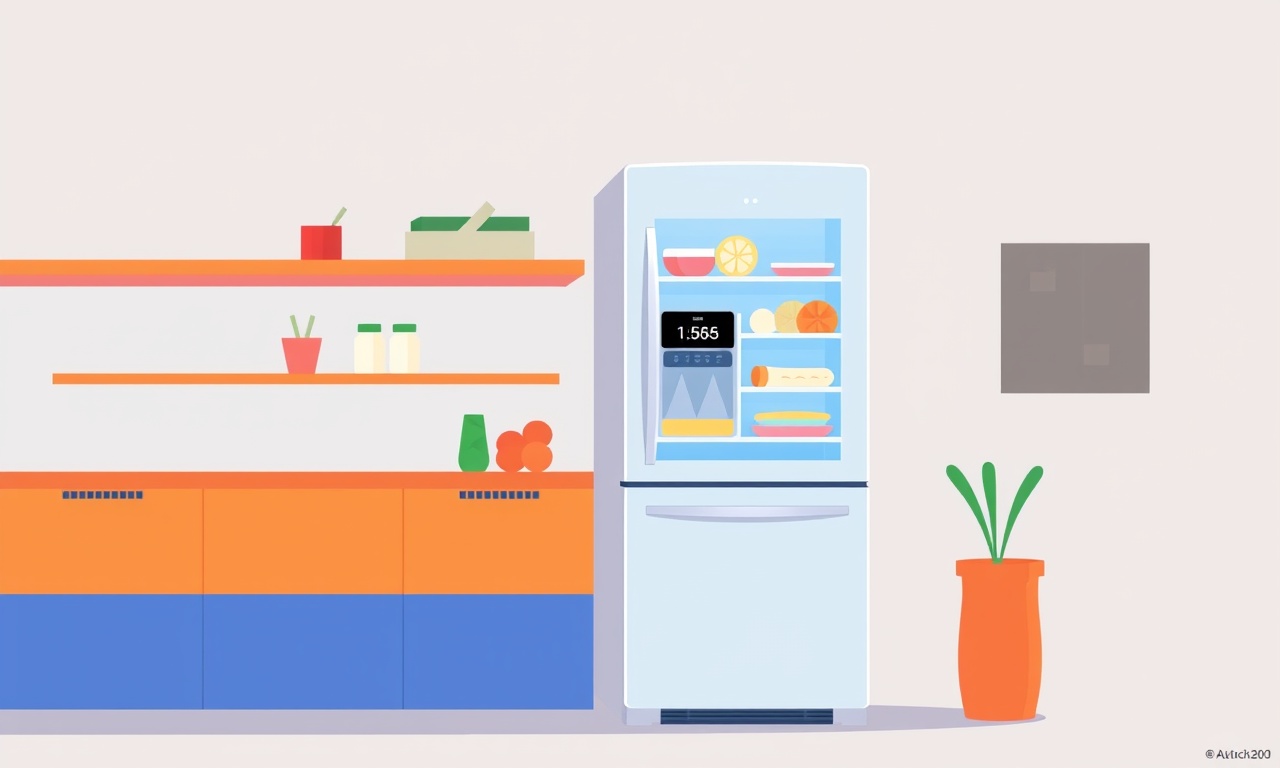
Fixing a display malfunction on an Amana ARF3219 refrigerator can feel intimidating, but most of the time the issue is simple to diagnose and solve. The front‑panel display is responsible for showing temperature settings, cycle modes, and fault codes. When it stops responding, you may see blank lines, static, or a random error message that never clears. The good news is that most display problems stem from one of three causes: a faulty display unit, a bad connection, or a problem with the control board or software. By following a systematic approach, you can pinpoint the issue and restore your refrigerator’s digital interface without calling a technician.
Understanding the Display System
The Amana ARF3219 uses a small, integrated LCD panel located just below the front door. This panel receives signals from the main control board (the “logic board”) that sits inside the back panel. The control board sends temperature data, user commands, and diagnostic codes to the display. Two small flexible cables (called “flex lines”) connect the board to the panel. A few small, recessed screws secure the display and flex lines in place.
When the display stops working, the first question is whether the problem lies with the display hardware itself, the physical connection, or the control board’s software. Knowing this will save you time and avoid unnecessary disassembly.
Common Causes of Display Failure
| Cause | What It Looks Like | How to Spot It |
|---|---|---|
| Loose or damaged flex cable | The display flickers, shows static, or displays an error code that changes when you move the fridge slightly. | Gently wiggle the flex cable while observing the display; if the picture changes, the cable is loose or damaged. |
| Failed display module | The screen is completely blank or shows a single line of text that never updates. | Disconnect the flex cable; if the display stays blank even when the cable is fully connected, the module is likely dead. |
| Control board malfunction or corrupted firmware | The fridge may show a series of error codes that never clear, or the display alternates between temperatures and error messages. | Remove the control board for inspection; if the board is visibly damaged or shows burnt components, replace it. |
| Power supply issue | The display turns on momentarily then goes dark. | Check that the fridge receives proper voltage; use a multimeter to confirm 120 V at the rear plug. |
Safety First
Before you begin, make sure the refrigerator is unplugged from the wall outlet. This prevents electrical shock and protects your components from damage. Keep a damp rag handy in case you need to wipe a small amount of dust from the circuitry. If you’re not comfortable working with electrical components, consider calling a qualified technician.
Step‑by‑Step Troubleshooting Guide
1. Verify Power and Reset the System
- Unplug the unit for at least 60 seconds. This will reset the control board’s memory and clear transient faults.
- Plug the refrigerator back in and allow the system to initialize. Listen for the compressor startup sound; it typically takes a minute or two for the display to boot.
- Observe whether the display returns to normal. If it still shows a fault, proceed to the next step.
2. Inspect the Flex Cable and Connector
- Locate the flex cable that runs from the rear of the fridge to the display panel. It’s a thin, flat ribbon with several pins.
- Remove the back panel by unscrewing the screws that hold it in place. This exposes the rear of the unit where the flex cable terminates on the control board.
- Check for bent or broken pins. A damaged pin will appear bent or missing. If you find one, gently straighten it with a flat‑head screwdriver; do not use excessive force.
- Detach the cable from the board, then reconnect it firmly. You should hear a slight click when the connector locks.
- Re‑attach the back panel and power on the fridge again. A well‑connected flex cable usually resolves flickering or intermittent display issues.
3. Test the Display Module
- With the fridge still unplugged, remove the display panel. The panel is typically held by two small screws; loosen them and slide the panel out gently.
- Inspect the panel for physical damage: cracks, scorch marks, or water damage. A damaged panel will not display anything regardless of the cable connection.
- Reconnect the flex cable to the panel while the fridge is still unplugged, then re‑insert the panel and tighten the screws. Re‑power the unit.
- If the display remains blank, the module is probably defective. Replace it with a compatible Amana ARF3219 display part.
4. Check the Control Board for Damage
- While the back panel is still removed, visually inspect the control board for burnt components, blown capacitors, or loose solder joints.
- A common sign of board failure is a darkened area around the microcontroller chip or a visible scorch mark near the power input.
- If you see any of these signs, the control board must be replaced. Refer to the service manual for the exact part number.
5. Replace the Display or Control Board
- Ordering the parts: Amana’s official parts catalogue lists the exact display module and control board for the ARF3219. Ensure you order the correct model, as a mismatched part may not fit.
- Replacing the display: After purchasing a new panel, simply swap the old one for the new one, reconnect the flex cable, and secure it with screws. Power on the unit to confirm the display is functioning.
- Replacing the control board: Disconnect the flex cable, then remove the board by unscrewing the mounting screws. Place the new board in the same orientation, re‑attach the flex cable, secure the board, and replace the back panel.
6. Update Firmware (If Necessary)
- Some display issues stem from corrupted firmware on the control board. Amana may provide firmware updates via a USB or via the service manual.
- If you have access to the service manual’s firmware instructions, follow them carefully. Usually, you need to connect a USB drive with the firmware file to a specific port on the board, then run the update while the unit is powered on.
Common Mistakes to Avoid
- Forcing the flex cable: The cable is delicate; pushing it too hard can damage the pins. Use a gentle, firm pull.
- Using a multimeter incorrectly: If you decide to check voltage at the back panel, ensure you set the meter to AC voltage, and never touch the live terminals.
- Replacing the wrong part: Always double‑check the part number in the service manual before ordering. Installing a mismatched display will not only fail but may damage the board.
- Ignoring error codes: The display may show error codes that provide clues about the underlying issue. Refer to the error code list in the manual before moving to physical repairs.
What to Do If You’re Still Stuck
If all of the above steps fail to restore the display, it’s likely that the problem lies deeper in the system—perhaps the compressor controller, a broken sensor, or a hidden fault in the wiring harness. At this point, contacting an appliance repair professional is the safest option. A qualified technician can run diagnostic software to read the system’s fault codes and check the integrity of all subsystems.
Maintenance Tips to Prevent Future Display Issues
- Keep the fridge clean: Dust can accumulate on the rear panel and inside the vents. Wipe down the rear panel and the flex cable connection regularly with a dry cloth.
- Check the power cord: Inspect the cord for fraying or exposed wires. A damaged cord can cause intermittent power to the display.
- Avoid overloading the door: Excessive pressure on the door can flex the flex cable, especially if the door hinges are not properly aligned. Keep the door open just enough to access the interior.
- Regularly check error codes: If the display shows an error, read it and address the root cause promptly. Ignored error codes can lead to bigger problems.
Final Thoughts
A malfunctioning display on the Amana ARF3219 refrigerator doesn’t have to be a source of frustration. By systematically checking power, the flex cable, the display module, and the control board, most users can restore full functionality without professional help. The process requires a bit of patience and attention to detail, but the result is a fully functional digital interface that keeps your food at the right temperature and alerts you to any future problems.
When in doubt, consult the Amana service manual for detailed diagrams and part numbers. With the right tools and a methodical approach, you’ll have your refrigerator’s display working again in no time.
Discussion (6)
Join the Discussion
Your comment has been submitted for moderation.
Random Posts

Addressing Apple iPhone 14 Pro Max Battery Drain During Gaming Sessions
Learn why iPhone 14 Pro Max batteries drain during gaming, how to diagnose the issue, and practical tweaks to keep you playing longer with less power loss.
5 months ago

Curing iPhone 14 Plus Charging Port Wear After Daily Fast Charge Cycles
Fast charging can loosen your iPhone 14 Plus port. Learn to spot slow charging and loose cables, then fix it with simple home tricks or long, term prevention.
6 months ago
Xiaomi Mi SmartGlasses 3 Eye Tracking Error Fix
Fix the eye, tracking issue on Mi SmartGlasses 3 with this step, by, step guide to diagnose, clear errors, and restore functionality without repair.
1 year ago

Overcoming Sony X900H Color Saturation Drift During HDR Playback
Discover how to spot and fix color saturation drift on your Sony X900H during HDR playback, tune settings, correct HDR metadata, and keep your scenes vivid and natural.
4 months ago

Remediating Signal Dropout on Bowers & Wilkins PX8 Noise Cancelling Headphones
Discover why the Bowers & Wilkins PX8 may drop sound and how to fix it by tackling interference, low battery, outdated firmware, obstacles and Bluetooth settings for uninterrupted audio
1 week ago
Latest Posts

Fixing the Eufy RoboVac 15C Battery Drain Post Firmware Update
Fix the Eufy RoboVac 15C battery drain after firmware update with our quick guide: understand the changes, identify the cause, and follow step by step fixes to restore full runtime.
5 days ago

Solve Reolink Argus 3 Battery Drain When Using PIR Motion Sensor
Learn why the Argus 3 battery drains fast with the PIR sensor on and follow simple steps to fix it, extend runtime, and keep your camera ready without sacrificing motion detection.
5 days ago

Resolving Sound Distortion on Beats Studio3 Wireless Headphones
Learn how to pinpoint and fix common distortion in Beats Studio3 headphones from source issues to Bluetooth glitches so you can enjoy clear audio again.
6 days ago