Fix Google Nest Doorbell Pro No Video During Motion Events
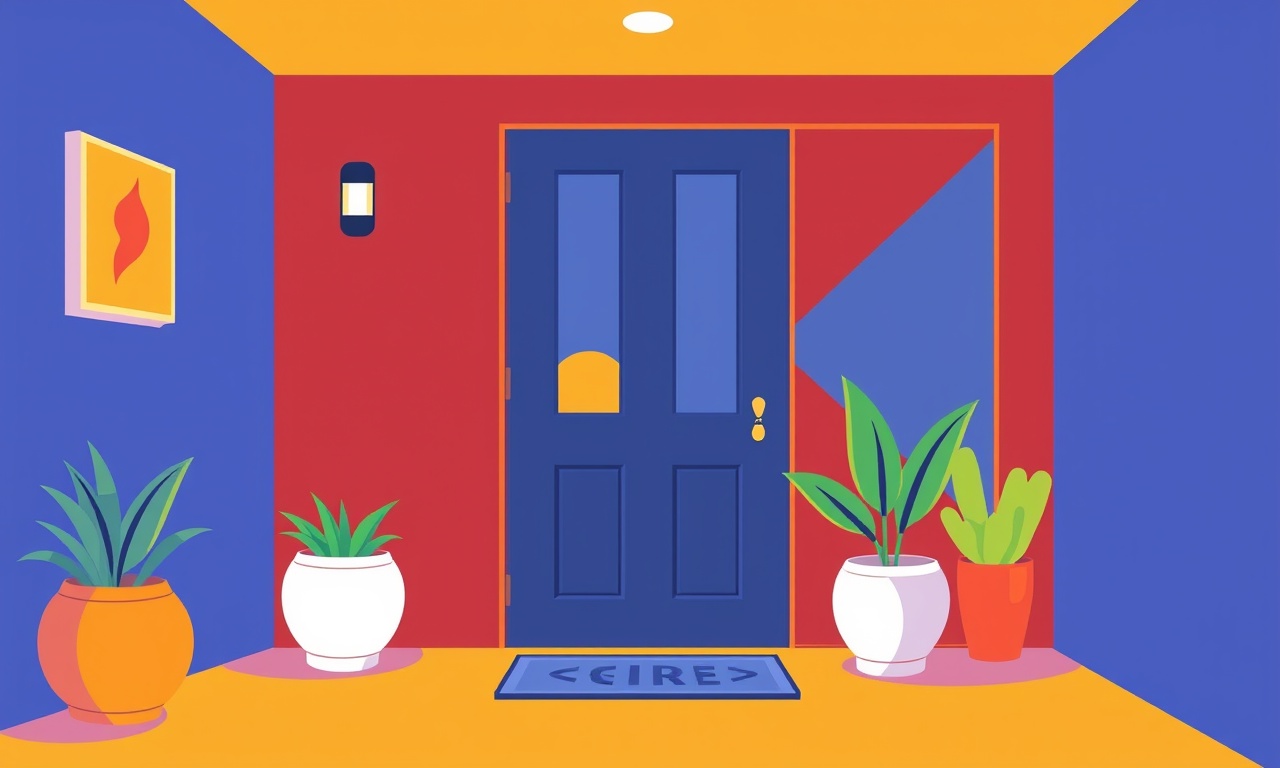
Fix Google Nest Doorbell Pro No Video During Motion Events
If you’re a Nest Doorbell Pro owner and you notice that motion events trigger the alarm but no video is recorded or displayed, you’re not alone. The problem can stem from firmware glitches, network hiccups, or misconfigured settings. The following guide walks you through every step you need to take to restore full video functionality. The instructions are organized into logical blocks, so you can quickly jump to the section that matches the symptoms you’re seeing.
Why Video Might Not Record
Before diving into solutions, it helps to understand the most common reasons why a Nest Doorbell Pro might fire an alert but fail to capture or upload video:
- Firmware Out‑of‑Date – The Doorbell Pro requires the latest firmware to communicate properly with the Nest app and cloud servers.
- Weak Wi‑Fi Signal – The device streams video over Wi‑Fi; a weak or unstable connection can drop frames.
- Storage Limits – Cloud storage quotas or local SD‑card space (if applicable) can be exhausted.
- App or Account Issues – The Nest app may be corrupted, or your Google account might have sync problems.
- Camera Orientation or Obstruction – A partially blocked lens or a sudden tilt can cause the sensor to think it is not in motion.
- Reset or Factory Settings – A recent reset might have erased custom configurations.
By systematically checking each of these areas, you can isolate the culprit and apply the appropriate fix.
Step 1: Verify the Firmware Status
- Open the Google Home or Nest app on your phone.
- Tap the Doorbell Pro icon to open its device settings.
- Scroll to the Device Information section.
- Check the firmware version and compare it to the latest release listed on Google’s support page.
- If the firmware is outdated, tap Update and wait for the process to finish.
Tip: Do not unplug the doorbell during the update.
If the firmware is already current and the problem persists, proceed to the next step.
Step 2: Check the Wi‑Fi Connection
The Doorbell Pro requires a steady 2.4 GHz Wi‑Fi signal for continuous video streaming.
-
Signal Strength
In the Nest app, view the signal icon next to the doorbell. A single or no bar indicates a weak connection. -
Router Proximity
If the doorbell is far from the router, consider using a Wi‑Fi extender or repositioning the router. -
Channel Interference
Change the router’s Wi‑Fi channel to one with less congestion (e.g., channels 1, 6, or 11 for 2.4 GHz). -
Restart the Router
Power cycle your router by unplugging it for 30 seconds, then plugging it back in. -
Test with a Wired Connection
If possible, temporarily connect the Doorbell Pro via Ethernet using an adapter to rule out wireless issues.
After restoring a stable Wi‑Fi connection, test motion recording again.
Step 3: Examine Cloud Storage Settings
Google Nest’s video storage is tied to your Google account and can be limited by your subscription plan.
- In the Nest app, tap Settings → Video Storage.
- Verify that you have an active Nest Aware plan or that your free tier allows the desired recording length.
- If storage is full, delete old clips or upgrade your plan.
- Check for any account sync errors that might prevent uploads.
If your plan is adequate and storage is not full, move on to camera settings.
Step 4: Inspect Camera Orientation and Visibility
A camera that is tilted too far or partially blocked will trigger motion alerts but fail to capture clear footage.
-
Physical Inspection
Check the Doorbell Pro for obstructions such as leaves, paint, or mounting hardware that could block the lens. -
Angle Adjustment
In the Nest app, go to Camera Settings → Angle. Adjust the tilt or swivel until the field of view covers the desired area. -
Motion Zones
Customize motion detection zones to avoid false triggers from areas that might not be visible to the camera. -
Night Vision Test
Make sure the infrared LEDs activate during low‑light conditions. If not, it may indicate a hardware fault.
After confirming the camera’s physical setup, attempt a motion test.
Step 5: Re‑pair or Reset the Device
If software and network issues have been ruled out, a fresh pair can help.
Re‑pairing the Doorbell Pro
- Remove the Doorbell Pro from the Nest app: tap Settings → Remove device.
- Wait 30 seconds, then reinstall it: tap Add device → Doorbell.
- Follow the on‑screen instructions to reconnect it to Wi‑Fi and your account.
Factory Reset (Last Resort)
If re‑pairing fails:
- Hold the reset button on the back of the Doorbell Pro for 10 seconds until the indicator lights flash.
- The device will reboot and return to factory settings.
- Re‑install the device in the Nest app as in the re‑pairing steps.
Note: A factory reset deletes all local settings and stored clips.
Step 6: Review Motion Detection Settings
Motion settings can influence how the device captures video.
- In the Nest app, navigate to Motion → Detection Zones.
- Ensure that the zone covers the area where motion typically occurs.
- Turn off “Always On” recording if you prefer motion‑based footage only.
- Enable or disable “Motion Alerts” depending on your preference.
Misconfigured motion zones can cause the doorbell to think no event is occurring even when motion is detected.
Step 7: Test with a Wired Power Source
While the Doorbell Pro is battery‑powered, an external power adapter can sometimes stabilize performance.
- Plug the Doorbell Pro into a USB charger.
- Monitor for motion events and verify that video records.
If video appears when powered externally, the battery may be insufficient. Replace or recharge the battery.
Step 8: Check for Service Outages
Sometimes the problem lies not with the device but with Google’s servers.
- Visit Google Nest Status to confirm that the Nest Video service is online.
- If there is an outage, wait until service is restored.
Step 9: Update the Nest App
An outdated app can cause sync problems.
- Open your phone’s app store.
- Look for updates to the Google Home or Nest app.
- Install any available updates and restart the app.
Step 10: Advanced Diagnostics
If all prior steps fail, deeper diagnostics may be required.
Inspect Log Files
- In the Nest app, go to Settings → Device Info → View logs.
- Look for error messages like “video capture failed” or “stream disconnected.”
- Note the timestamp and correlate it with motion events.
Use the Nest Support Site
- Go to support.google.com/nest.
- Search for the error code or symptom.
- Follow any recommended steps.
Step 11: Contact Google Nest Support
When all else fails, professional help is the best route.
- Open the Nest app → Help & Support.
- Choose Contact Support → Chat or Call.
- Provide them with your device serial number, firmware version, and a description of the problem.
- Share the log file excerpt if available.
Support may schedule a technician visit if a hardware defect is suspected.
Summary
By following this step‑by‑step checklist, you can systematically eliminate common causes of the “No Video During Motion Events” issue on a Google Nest Doorbell Pro. Start with the simplest checks—firmware, Wi‑Fi, and cloud storage—and progress through hardware, settings, and finally support. The majority of issues resolve after confirming firmware, improving signal strength, or resetting the device.
With your Doorbell Pro fully functional, you’ll regain peace of mind knowing that every motion event is captured and securely stored. Enjoy a safer, smarter home!
Discussion (4)
Join the Discussion
Your comment has been submitted for moderation.
Random Posts

Addressing Apple iPhone 14 Pro Max Battery Drain During Gaming Sessions
Learn why iPhone 14 Pro Max batteries drain during gaming, how to diagnose the issue, and practical tweaks to keep you playing longer with less power loss.
5 months ago

Curing iPhone 14 Plus Charging Port Wear After Daily Fast Charge Cycles
Fast charging can loosen your iPhone 14 Plus port. Learn to spot slow charging and loose cables, then fix it with simple home tricks or long, term prevention.
6 months ago
Xiaomi Mi SmartGlasses 3 Eye Tracking Error Fix
Fix the eye, tracking issue on Mi SmartGlasses 3 with this step, by, step guide to diagnose, clear errors, and restore functionality without repair.
1 year ago

Overcoming Sony X900H Color Saturation Drift During HDR Playback
Discover how to spot and fix color saturation drift on your Sony X900H during HDR playback, tune settings, correct HDR metadata, and keep your scenes vivid and natural.
4 months ago

Remediating Signal Dropout on Bowers & Wilkins PX8 Noise Cancelling Headphones
Discover why the Bowers & Wilkins PX8 may drop sound and how to fix it by tackling interference, low battery, outdated firmware, obstacles and Bluetooth settings for uninterrupted audio
1 week ago
Latest Posts

Fixing the Eufy RoboVac 15C Battery Drain Post Firmware Update
Fix the Eufy RoboVac 15C battery drain after firmware update with our quick guide: understand the changes, identify the cause, and follow step by step fixes to restore full runtime.
5 days ago

Solve Reolink Argus 3 Battery Drain When Using PIR Motion Sensor
Learn why the Argus 3 battery drains fast with the PIR sensor on and follow simple steps to fix it, extend runtime, and keep your camera ready without sacrificing motion detection.
5 days ago

Resolving Sound Distortion on Beats Studio3 Wireless Headphones
Learn how to pinpoint and fix common distortion in Beats Studio3 headphones from source issues to Bluetooth glitches so you can enjoy clear audio again.
6 days ago