Fix JBL Charge 5 Audio Dropout Issues
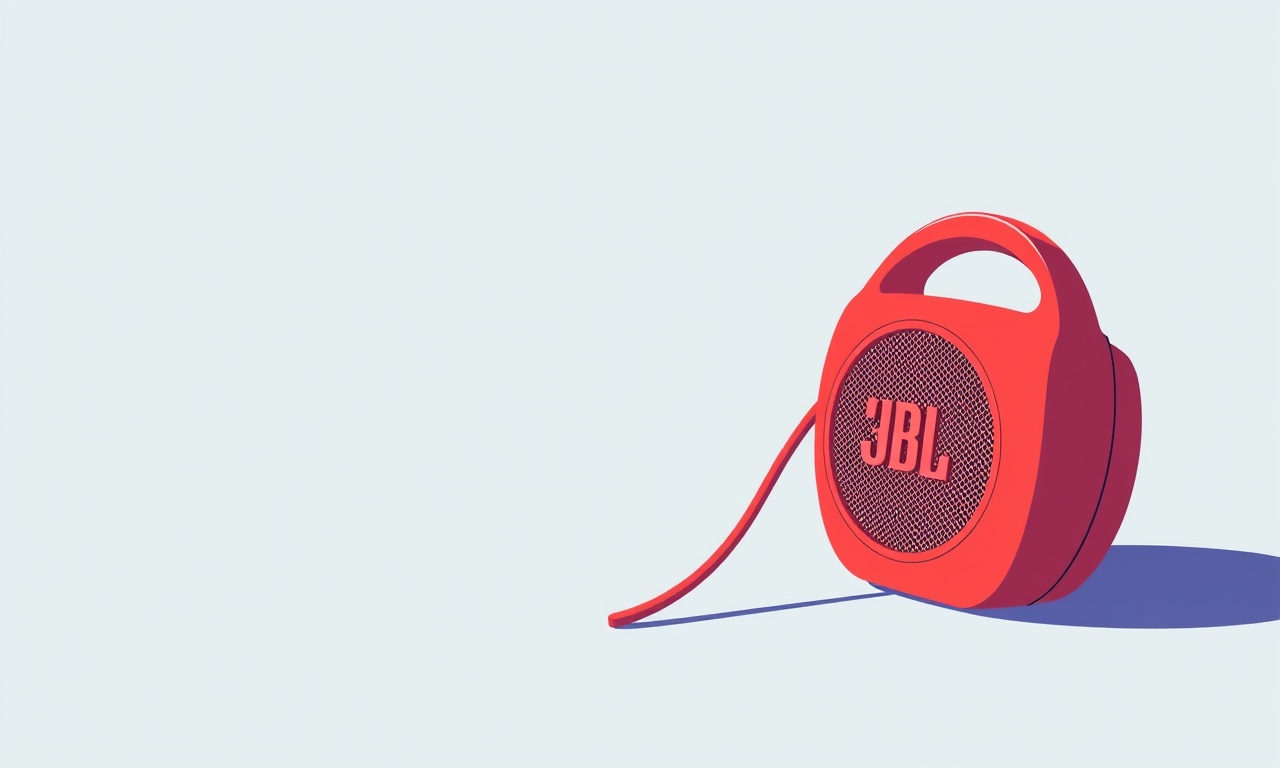
Fix JBL Charge 5 Audio Dropout Issues
What You’ll Learn
- Why the Charge 5 may drop out during playback
- Step‑by‑step troubleshooting from simple fixes to advanced solutions
- How to update firmware and reset the speaker
- Battery and power considerations that can cause audio gaps
- When to contact JBL support and what to prepare
Introduction
The JBL Charge 5 is a popular portable Bluetooth speaker known for its robust sound, deep bass, and waterproof design. For most users, the experience is smooth and reliable. Yet some people report that the speaker suddenly stops delivering audio or glitches out mid‑song. These “audio dropout” problems can be frustrating, especially when you’re on a road trip, at a beach, or in a crowded park.
This article explains the root causes of audio dropouts and provides a comprehensive guide to diagnose and resolve them. Whether you’re a casual user or a tech enthusiast, the steps below will help you keep your Charge 5 playing flawlessly.
Understanding Audio Dropout
An audio dropout is a brief interruption or silence in the sound output. In Bluetooth speakers, dropouts often arise from:
- Signal interference between the speaker and the source device
- Low battery or poor power supply
- Firmware bugs that affect the Bluetooth stack
- Hardware issues such as loose internal components
- Poor pairing or reconnection problems
Because the Charge 5 uses Bluetooth 5.0, it is generally less susceptible to interference than older models, but the same basic problems can still appear.
Common Causes of Dropouts on the Charge 5
-
Bluetooth Interference
Wi‑Fi routers, microwaves, and other Bluetooth devices operating on the same 2.4 GHz band can interfere with the signal. -
Signal Strength Loss
Moving away from the source or placing objects between the speaker and the phone/tablet reduces signal quality. -
Battery Level Below 20 %
The Charge 5’s power management may throttle audio output when the battery is low to conserve energy. -
Out‑of‑Date Firmware
Older firmware versions may contain bugs that cause audio buffering issues. -
Faulty Bluetooth Stack on Source Device
The phone or tablet’s Bluetooth driver may malfunction, especially after an OS update. -
Internal Hardware Failure
Though rare, a loose cable inside the speaker or a damaged Bluetooth chip can lead to intermittent audio.
Step‑by‑Step Troubleshooting
1. Check the Battery Level
- Open the JBL app or look at the LED indicator on the speaker.
- If the battery is below 20 %, connect the Charge 5 to its charging cable and let it charge for at least 30 minutes before testing again.
2. Reduce Interference
- Move the speaker and the source device away from Wi‑Fi routers, microwaves, and other Bluetooth devices.
- Turn off Wi‑Fi temporarily to see if the dropout stops.
- Keep the speaker on the same side of the room as the source device to minimize obstacles.
3. Re‑pair Bluetooth Connection
-
Forget the Device
On your phone or tablet, go to Bluetooth settings, find the Charge 5, and select Forget. -
Reset the Speaker
- Press and hold the Play/Pause button and the Volume Up button together for 5 seconds.
- The LED should flash white and then orange, indicating that the speaker has reset.
-
Reconnect
- Turn on Bluetooth on your device.
- Select the Charge 5 from the list and pair it again.
4. Update Firmware
- Download the JBL Audio app from the App Store or Google Play.
- Connect your Charge 5 to the app via Bluetooth.
- Follow the on‑screen prompts to check for and install the latest firmware.
- If the app reports that the speaker is already up to date, skip to the next step.
5. Test with a Different Source Device
- If the audio still drops out, try streaming music from another phone, tablet, or laptop.
- If the second device works fine, the issue lies with the original source’s Bluetooth stack.
6. Inspect Physical Condition
- Check the speaker’s charging port and Bluetooth antenna for dirt or damage.
- Clean the ports gently with a dry cotton swab.
- Look for any visible loose parts or cracks.
7. Disable Bluetooth Multipoint
The Charge 5 supports multiple device connections. If you have other devices paired, try disabling multipoint:
- In the JBL app, go to Settings → Multipoint → Off.
Firmware Update: A Closer Look
The JBL Audio app is the primary tool for updating the Charge 5’s firmware. Firmware updates often resolve hidden bugs, improve connectivity stability, and add new features.
What to Expect
- The app will display the current firmware version (e.g., 1.0.3).
- If a newer version is available (e.g., 1.0.4), the app will prompt you to update.
- During the update, the speaker’s LED will flash green.
- The update may take 5–10 minutes; do not disconnect the speaker or close the app.
If the update fails, try the following:
- Restart your phone or tablet.
- Unpair and re‑pair the speaker.
- Delete the JBL app, reinstall it, and attempt the update again.
Resetting the Speaker
A factory reset restores the Charge 5 to its original settings, clearing any corrupted configurations that might cause dropouts.
- Turn off the speaker.
- Hold down the Play/Pause button for 10 seconds until the LED flashes orange.
- Release the button; the speaker will reboot and display the default startup LED pattern.
After resetting, you’ll need to pair the speaker again from scratch.
Battery and Power Considerations
Because the Charge 5 is powered by a built‑in 6000 mAh battery, the device includes power‑saving features that can affect audio playback:
- Low‑Power Mode: When the battery falls below 20 %, the speaker may reduce audio output to extend battery life.
- Battery Health Degradation: Over time, the battery’s capacity may shrink, leading to more frequent dropouts.
Tips
- Charge the speaker at least once a week, even if not used daily.
- Use the original charging cable and wall adapter; third‑party chargers with insufficient current may cause inconsistent power delivery.
- If you notice sudden dropouts after prolonged use, consider replacing the battery. Contact JBL support for guidance.
Advanced Fixes
1. Adjust Bluetooth Audio Codec
On Android devices, you can select the audio codec used for Bluetooth streaming. The Charge 5 supports SBC and AAC. Switching between them can improve stability.
- Open Developer Options → Bluetooth Audio Codec → choose AAC or SBC.
- Re‑pair the speaker and test audio quality.
2. Use an External Bluetooth Adapter
If your source device has a weak Bluetooth signal, an external USB Bluetooth dongle can provide a stronger, more reliable connection.
- Connect the dongle to your laptop or desktop.
- Pair the Charge 5 with the dongle instead of the built‑in adapter.
3. Inspect the Internal Wiring
If you’re comfortable with electronics, open the speaker’s back panel (only if it’s out of warranty). Look for:
- Loose or frayed wires near the Bluetooth module.
- Any signs of corrosion on connectors.
Use a soldering iron to re‑secure loose connections, but be cautious to avoid damaging the circuit board.
Contacting JBL Support
If all troubleshooting steps fail, it’s time to reach out to JBL. Here’s what to do:
-
Gather Information
- Firmware version and date of last update.
- Battery level and charging history.
- Model number (you can find it on the back of the speaker).
- Any error messages displayed in the JBL app or on the speaker.
-
Prepare Your Device
- Have the speaker’s serial number handy (usually on the base or packaging).
- If possible, record a short audio clip that shows the dropout for demonstration.
-
Submit a Ticket
- Visit the JBL support website and open a support request.
- Provide the details collected above.
- Attach photos or videos if required.
-
Warranty Check
- If your Charge 5 is still under warranty (typically one year from purchase), JBL may offer repair or replacement.
- If out of warranty, ask about repair costs or official service centers.
Preventive Measures
To keep your Charge 5 running smoothly, adopt these habits:
- Avoid extreme temperatures: Do not expose the speaker to temperatures above 40 °C or below –10 °C.
- Keep it dry: While waterproof, prolonged submersion can still damage internal components.
- Use the JBL app regularly: It not only checks for firmware updates but also provides diagnostics.
- Regularly reset the speaker: A quick reset can clear minor glitches before they become serious.
Frequently Asked Questions
Q1: Can a low battery cause audio dropout on the Charge 5?
A1: Yes. When the battery drops below 20 %, the speaker may throttle audio output to conserve power, resulting in intermittent audio.
Q2: Does the Charge 5 support aptX?
A2: No, it supports SBC and AAC. Choosing AAC on an Android device can improve audio stability.
Q3: How often should I update firmware?
A3: Whenever a new firmware version is released, especially if it addresses Bluetooth or audio bugs.
Q4: Is a factory reset safe?
A4: Yes. It restores all settings to factory defaults but requires you to re‑pair the speaker afterward.
Q5: What if the dropout happens only on a specific app?
A5: The issue may lie with the app’s audio routing. Try streaming from a different app or updating the problematic app.
Conclusion
Audio dropouts on the JBL Charge 5 can stem from a variety of factors—interference, battery level, firmware bugs, or hardware faults. By following the structured troubleshooting steps above, most users can identify and resolve the issue without professional help.
Key takeaways:
- Keep the battery charged and avoid low‑power mode.
- Minimize interference by staying clear of other 2.4 GHz devices.
- Regularly update firmware and reset the speaker when needed.
- Use the JBL app to monitor health and receive diagnostics.
- Seek support only when all other options fail.
With these practices, your Charge 5 should deliver steady, high‑quality audio for all your adventures, whether you’re listening to a playlist on a sunny beach or sharing a podcast at a picnic. Happy listening!
Discussion (8)
Join the Discussion
Your comment has been submitted for moderation.
Random Posts

Maytag M2011 Microwave Error Code 12, Troubleshooting Tips
Error Code 12 on a Maytag M2011 signals a power or high voltage fault. Follow a step by step guide to inspect the transformer, diode, and connections, and restore your microwave without costly repairs.
4 weeks ago

Strategy to Avoid Unresponsive Power Button on Sonoff Smart Plug S40
Keep your Sonoff S40 button responsive by learning why it fails and how to prevent it with simple care, firmware updates, and smart habits.
1 year ago

AVer CAM3400 Microphone Silences Voice When Using Zoom
Find out why your AVer CAM3400 mic cuts out on Zoom, learn step-by-step fixes, and know when to call a pro to keep your audio loud and clear.
9 months ago

Correcting a Fan Speed Oscillation on the Lasko LS7500 Tower Heater
Learn how to stop the Lasko LS7500 fan from wavering by clearing dust, checking bearings and tightening connections, simple steps that restore steady heat and prolong your heater’s life.
9 months ago

Fix Sony SmartCam Indoor Noise Interference
Discover why your Sony SmartCam hisses, crackles, or distorts indoors, learn to spot power, cord and wireless culprits, and fix the noise with simple, lasting solutions.
3 weeks ago
Latest Posts

Fixing the Eufy RoboVac 15C Battery Drain Post Firmware Update
Fix the Eufy RoboVac 15C battery drain after firmware update with our quick guide: understand the changes, identify the cause, and follow step by step fixes to restore full runtime.
5 days ago

Solve Reolink Argus 3 Battery Drain When Using PIR Motion Sensor
Learn why the Argus 3 battery drains fast with the PIR sensor on and follow simple steps to fix it, extend runtime, and keep your camera ready without sacrificing motion detection.
5 days ago

Resolving Sound Distortion on Beats Studio3 Wireless Headphones
Learn how to pinpoint and fix common distortion in Beats Studio3 headphones from source issues to Bluetooth glitches so you can enjoy clear audio again.
6 days ago