Fix UE WONDERBOOM 4 Crackling Noise at Maximum Volume
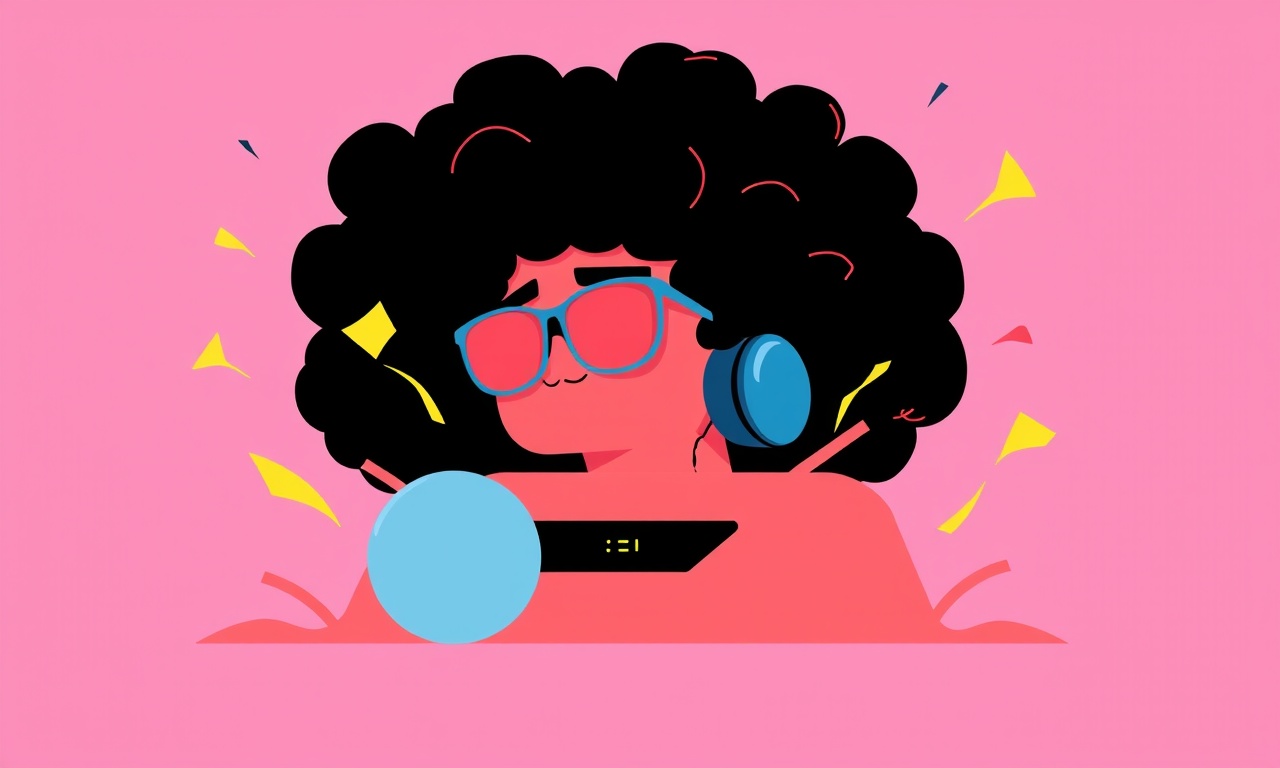
Understanding the Crackling Problem
The UE Wonderboom 4 is celebrated for its robust sound, waterproof design, and compact size. Yet many owners report a distinct crackling or popping noise when the speaker is driven to its maximum volume. This symptom can be frustrating because it occurs precisely when you want the strongest, clearest audio for a party, outdoor gathering, or movie night.
Before diving into solutions, it helps to know what is actually happening inside the device. At high output levels the amplifier, driver cone, and digital signal processing (DSP) work at the limits of their design. Any weakness—whether a loose connection, a firmware glitch, or a physical defect—can manifest as audible distortion that sounds like crackle, static, or intermittent popping.
Below is a comprehensive, step‑by‑step guide that walks you through diagnosing the root cause and fixing the issue. The instructions are written for users of all skill levels, from those who prefer quick software tweaks to those who feel comfortable disassembling the unit.
Common Reasons for Crackling at Full Volume
| Potential Cause | How It Leads to Crackle |
|---|---|
| Out‑of‑date firmware | DSP timing errors can create distortion under heavy load |
| Bluetooth interference | Packet loss forces the speaker to repeat data, creating audible artifacts |
| Low‑quality audio source | Compressed files with high peaks may overload the amplifier |
| Dust or debris in the driver cavity | Physical obstruction alters cone movement, producing irregular vibrations |
| Loose internal solder joints | Electrical contact issues become apparent when current spikes |
| Battery nearing end‑of‑life | Voltage drop under high draw can cause intermittent power to the amp |
| Water ingress (even minor) | Moisture on the circuit board creates short‑circuit spots that pop when stressed |
Identifying which of these is affecting your Wonderboom 4 is the first practical step. The following sections walk you through a systematic diagnosis.
Step‑by‑Step Diagnostic Process
1. Verify the Audio Source
Start by playing a high‑quality, uncompressed audio file (for example, a 44.1 kHz WAV track) from a trusted source such as a laptop or a phone with a wired headphone jack. If the crackling disappears, the problem likely lies with the original audio file or streaming bitrate.
2. Test Different Playback Devices
Connect the speaker to several devices—smartphone, tablet, laptop, and even a dedicated Bluetooth transmitter. If the noise only appears with one device, the issue may be that device’s Bluetooth chipset or its audio output settings.
3. Switch Connection Mode
The Wonderboom 4 supports both Bluetooth and a 3.5 mm auxiliary input. Plug a short aux cable into the speaker and play the same track. If the crackle vanishes, the Bluetooth module is the probable culprit.
4. Examine Battery Health
Check the battery indicator; if it shows a low charge even after a full recharge, the battery may be unable to sustain the required current. Most smartphones have apps that can read the speaker’s battery voltage via Bluetooth. A voltage reading below 3.7 V under load is a warning sign.
5. Update Firmware
UE regularly releases firmware updates that address audio glitches. Open the UE Mobile app, navigate to the speaker’s settings, and see if an update is available. Install it following the on‑screen instructions and test again.
6. Inspect for Physical Damage
Visually examine the exterior for dents, cracks, or water stains. Even a small hairline crack in the chassis can let moisture in, which often goes unnoticed until the speaker is pushed hard.
7. Perform a Reset
A full reset can clear corrupted settings. Press and hold the power button for ten seconds until the LED flashes rapidly, then release. The speaker will reboot and return to factory defaults.
If after these checks the crackling persists, the issue is most likely internal—either a loose connection, a faulty driver, or a failing amplifier component.
Software‑Only Fixes
Firmware Refresh
Even if the app reports the firmware as up‑to‑date, re‑flashing the same version can sometimes clear hidden bugs. Connect the speaker via the UE app, choose “Reinstall Firmware,” and let the process complete without interruption.
Bluetooth Channel Optimization
Some Bluetooth adapters allow you to select a specific channel or frequency band. Switching from the default “auto” setting to a fixed channel can reduce interference that manifests as crackle.
Audio Equalizer Settings
Within the UE app, disable any custom EQ presets and revert to flat (neutral) response. Over‑boosted bass or treble can push the amplifier beyond safe limits, especially at max volume.
Disable Surround or 3D Audio Modes
If your playback device has virtual surround or “enhanced audio” modes enabled, turn them off. These algorithms generate extra digital processing that can add latency and cause the speaker’s DSP to stumble at high levels.
Hardware Interventions
Warning: Opening the Wonderboom 4 will void the warranty. Proceed only if you are comfortable with basic electronics, and ensure the speaker is fully powered off and unplugged from any source.
Tools You’ll Need
- Small Phillips head screwdriver (size #0)
- Plastic opening tool or guitar pick
- Anti‑static wrist strap (optional but recommended)
- Soldering iron with fine tip
- Solder wick or desoldering pump
- Isopropyl alcohol (90 % or higher) and a lint‑free cloth
Disassembly Overview
- Remove the rubber foot pads on the bottom of the speaker. They are glued in place; gently pry them up with a plastic tool.
- Unscrew the four screws hidden beneath the foot pads. Store them safely.
- Using the plastic opening tool, work around the seam of the speaker’s shell. The housing snaps together, so apply even pressure to avoid cracking the plastic.
- Lift the top cover to expose the internal board, battery, and driver assembly.
Inspect Solder Joints
The most common internal cause of crackle is a cold solder joint on the amplifier chip or the driver’s voice coil connection. Look for:
- Glossy, shiny spots (good solder)
- Dull, grainy, or cracked areas (bad solder)
- Tiny white residue (flux that did not clean properly)
If any joint appears compromised, re‑heat it with the soldering iron, add a tiny amount of fresh solder, and let it flow smoothly. Use the solder wick to remove excess solder that could cause bridges.
Clean the Driver Membrane
Dust or tiny fibers can adhere to the driver cone and disturb its movement. Gently brush the cone with a soft, anti‑static brush. If residue remains, dip a cotton swab in isopropyl alcohol, squeeze out excess liquid, and lightly swipe the cone’s surface. Allow it to dry completely before reassembly.
Re‑seat the Battery Connector
A loose battery connector can cause voltage dips that sound like crackle. Locate the two‑pin connector on the main board and press it firmly until you hear a click. If the pins look corroded, clean them with isopropyl alcohol and a fine brush.
Re‑assemble and Test
After completing the internal checks:
- Replace the top cover, ensuring all clips align.
- Re‑insert the screws and press the rubber foot pads back in place.
- Power the speaker and immediately test at low volume, gradually increasing to maximum. Listen for any residual crackle.
If the noise has vanished, the problem was solved by the hardware clean‑up. If it remains, consider a component failure that may require professional replacement.
Preventive Maintenance
- Avoid Extreme Volumes for Prolonged Periods: Even a flawless speaker will experience stress when run at full gain for hours. Keep volume at a level that still fills the space, but does not constantly max out the amp.
- Keep the Speaker Dry: While the Wonderboom 4 is rated IP67, rinsing it under a strong jet of water can force moisture into seams. After exposure to rain or splashes, air‑dry the unit for at least an hour before charging.
- Charge in a Cool Environment: High ambient temperatures during charging can accelerate battery wear, leading to voltage sag under load.
- Use High‑Quality Audio Files: Lossless formats reduce the chance of hidden peaks that overdrive the amp.
- Update Firmware Regularly: UE often releases patches that improve DSP stability and Bluetooth performance.
When to Seek Professional Help
Even with careful troubleshooting, some issues are beyond the reach of a DIY fix. Consider professional service if you encounter any of the following:
- The speaker emits a high‑pitched squeal that persists at any volume.
- The battery indicator behaves erratically or does not charge.
- Physical damage such as a cracked housing or broken driver is evident.
- You are uncomfortable opening the device or lack soldering tools.
- The unit is still under warranty and you prefer an authorized repair.
Authorized UE service centers can replace the internal amplifier board, driver assembly, or battery while preserving the original warranty terms.
Summary of Action Steps
- Start with the simplest checks: source file, playback device, connection mode.
- Update firmware and reset the speaker to eliminate software glitches.
- Test battery health and physical condition before opening the unit.
- If needed, perform a careful disassembly to clean solder joints, driver cone, and battery connector.
- Re‑assemble, test, and practice preventive habits to keep the Wonderboom 4 performing at its best.
By following this systematic approach, most owners can eliminate the crackling noise that appears at maximum volume, restoring the full, punchy sound that the UE Wonderboom 4 is known for. The key is to start with non‑invasive solutions and only move to hardware work when the problem persists. With regular maintenance and mindful usage, your portable Bluetooth speaker will continue to deliver reliable, crystal‑clear audio for years to come.
Discussion (9)
Join the Discussion
Your comment has been submitted for moderation.
Random Posts

Rebooting Google Nest Hub (3rd Gen) to Resolve App Sync Glitches
Stuck with delayed notifications, unresponsive tiles, or stale smart, home data? A simple reboot of your Nest Hub 3rd Gen clears cache, resets processes, and restores smooth app sync.
3 months ago

Fixing Bluetooth Signal Drops on Apple AirPods Pro
Tired of AirPods Pro disconnecting during walks or workouts? Learn why Bluetooth drops happen, how to spot them, and quick fixes - no coding required - to keep audio flowing.
11 months ago

Fixing the Duplexer Failure on a Brother MFC‑J805DW
Learn how to diagnose and replace a faulty duplexer on your Brother MFC, J805DW, restoring double, sided printing with step, by, step instructions for tech, savvy users.
10 months ago

Solving Apple iPhone 13 Pro Camera Rolling Shutter With External Lens
Stop the slanted look from rolling shutter when adding external lenses to your iPhone 13 Pro by tweaking camera settings, choosing the right lens, and using proper stabilization.
9 months ago

Restoring Bandwidth on Amazon Eero Mesh 6 Pro After a Firmware Update
After an Eero Mesh 6 Pro firmware update, bandwidth often drops. This guide explains why the change occurs and walks you through quick steps to restore full speed and a stable connection for work and play.
8 months ago
Latest Posts

Fixing the Eufy RoboVac 15C Battery Drain Post Firmware Update
Fix the Eufy RoboVac 15C battery drain after firmware update with our quick guide: understand the changes, identify the cause, and follow step by step fixes to restore full runtime.
5 days ago

Solve Reolink Argus 3 Battery Drain When Using PIR Motion Sensor
Learn why the Argus 3 battery drains fast with the PIR sensor on and follow simple steps to fix it, extend runtime, and keep your camera ready without sacrificing motion detection.
5 days ago

Resolving Sound Distortion on Beats Studio3 Wireless Headphones
Learn how to pinpoint and fix common distortion in Beats Studio3 headphones from source issues to Bluetooth glitches so you can enjoy clear audio again.
6 days ago