Fixing Audio Dropout on Google Chromecast with Google TV
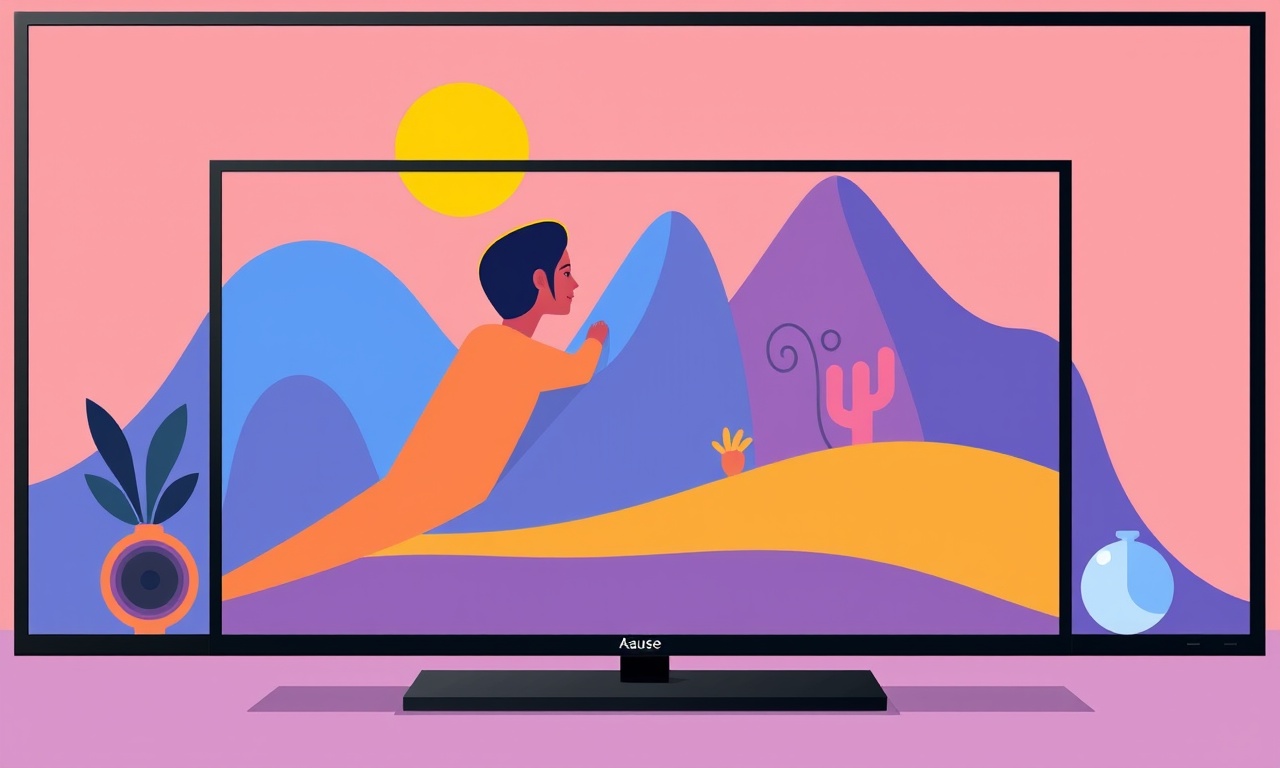
Introduction
Audio dropout—brief, intermittent loss of sound—can ruin an otherwise enjoyable streaming session on a Chromecast with Google TV.
It often feels like a random glitch, but in most cases the root cause is a simple, identifiable setting or connection issue.
By following the steps below you’ll be able to diagnose the problem, apply the quickest fixes, and dive into deeper troubleshooting when needed.
This guide covers common causes, practical work‑arounds, and advanced solutions that work with a wide range of setups, from a basic TV to a full home theater system.
What Is Audio Dropout?
Audio dropout is a momentary loss of audio output.
Unlike a complete loss of sound, the audio may return automatically, sometimes after a few seconds.
Typical symptoms include:
- Sudden silence while the video keeps playing
- Short audio gaps that recur at regular intervals
- Random audio pauses that seem unrelated to the content
- Occasional distortion or crackling before the silence
Dropouts can stem from any part of the signal chain: the streaming device, the network, the HDMI connection, or the audio sink (TV, soundbar, receiver).
Common Causes of Audio Dropout
1. Network Instability
Chromecast relies on a steady Wi‑Fi or Ethernet connection to stream high‑quality audio.
If the signal drops or becomes congested, the buffer empties, causing a pause in audio.
2. HDMI Cable or Port Issues
A damaged HDMI cable, loose connection, or a faulty HDMI port can disrupt the digital audio stream.
3. Audio Format Mismatch
When the Chromecast outputs audio in a format that the TV or receiver cannot decode (e.g., Dolby Atmos on a non‑supported device), the sink may momentarily lose synchronization.
4. Firmware or Software Bugs
Outdated firmware on the Chromecast, Google TV OS, or streaming apps can contain bugs that trigger audio glitches.
5. TV or Audio Receiver Settings
Some TVs or receivers enable “audio delay” or “audio enhancement” features that can conflict with the incoming stream, especially if the delay is too long or incorrectly calibrated.
6. Interference or Over‑Bandwidth
Multiple high‑bandwidth devices (smartphones, gaming consoles) sharing the same Wi‑Fi channel can introduce packet loss.
Quick Fixes That Usually Resolve Dropouts
-
Restart Chromecast and TV
- Press the physical power button on the TV to turn it off, wait 10 seconds, then power it back on.
- Hold down the button on the Chromecast until the LED blinks white (this resets the device).
-
Check the Wi‑Fi Signal
- Move the Chromecast closer to the router.
- Remove any large metal objects or microwave ovens that can block the signal.
-
Swap HDMI Ports
- If your TV has multiple HDMI ports, try a different one.
- Make sure the cable is firmly seated on both ends.
-
Disable Audio Enhancements
- On the TV, turn off any “Bass Boost,” “Surround,” or “Dynamic Range Compression.”
- Some receivers have an “Auto” mode that can create a delay; set it to “Off.”
-
Update Google TV and Chromecast
- Go to Settings → About → System Update and install any available updates.
- For Chromecast, go to Settings → Device and tap Software Update.
-
Clear Cache of the Streaming App
- On the Chromecast home screen, select the app icon, press the ⋮ button, then choose Clear Data or Clear Cache.
If none of these steps fixes the issue, proceed to the advanced troubleshooting section.
Advanced Troubleshooting
• Check Wi‑Fi Signal Strength
Use a Wi‑Fi analyzer app on a phone to view the signal level.
If the strength is below 50 %, consider adding a Wi‑Fi extender or switching to a 5 GHz band.
• Use a Wired Connection
An Ethernet adapter for Chromecast can provide a more reliable stream.
Connect the adapter to the Chromecast and plug it into the router.
• Adjust Audio Output Settings
- Chromecast: On the home screen, tap Settings → Audio → Audio Format and set it to Automatic or Stereo if your TV doesn’t support advanced formats.
- TV/Receiver: Change the audio input to PCM or Dolby Digital based on the format you selected.
• Test with Different Apps
If the dropout occurs only on a particular streaming service, it may be an app‑specific bug.
Try the same video on a different app (e.g., Netflix vs. YouTube) to isolate the cause.
• Verify TV Audio Input Settings
Make sure the TV is set to use the correct input source for the Chromecast.
Sometimes the TV defaults to an alternate audio source (e.g., an external soundbar) that isn’t synchronized.
• Reduce Interference
- Change the router’s channel to one with the least congestion.
- Use the 5 GHz band if possible; it is less crowded and has fewer obstructions.
• Update the Router Firmware
Log into your router’s admin panel and check for firmware updates.
Outdated firmware can cause packet loss that affects streaming devices.
• Test with a New HDMI Cable
HDMI 2.0 or higher cables support higher bandwidth.
Even a high‑quality cable can degrade over time; swapping it can eliminate dropouts.
Firmware and Software Updates
-
Chromecast
- Open the Google TV home screen, go to Settings → Device → Software Update.
- Install the latest version.
- Reboot the device after installation.
-
Google TV OS
- Go to Settings → About → System Update and follow the prompts.
- Keep the OS up to date to receive bug fixes related to audio handling.
-
Streaming Apps
- From the home screen, navigate to each app, press the ⋮ button, and select Update if available.
- A fresh installation can also clear corrupted data.
Resetting Chromecast
If persistent dropouts continue despite all fixes, a factory reset may help.
-
Soft Reset (keeps your Wi‑Fi settings):
- Press the button on the Chromecast until the LED turns amber.
- The device will reboot and prompt you to set up again.
-
Factory Reset (removes all settings):
- Hold the button for 25 seconds until the LED turns white.
- The device will reset to its original state.
- Set it up from scratch as you did when it was new.
Resetting is usually the last resort, as it deletes your preferences and requires a fresh setup.
Additional Tips
- Use a Reliable Router: A dual‑band router with good range reduces packet loss.
- Keep Firmware Current: Update Chromecast, TV, and router firmware regularly.
- Choose a Quality HDMI Cable: An HDMI 2.0 cable can handle high‑resolution audio without degradation.
- Test With a Known Stable App: Use a local media file to confirm that the hardware itself works.
- Check for Overheating: Ensure the Chromecast has proper ventilation; overheating can cause intermittent glitches.
Frequently Asked Questions
Does audio dropout occur only with certain codecs?
Yes, if the Chromecast outputs a codec (e.g., Dolby Atmos) that your TV cannot decode, the sink may temporarily lose sync. Switching the format to Stereo or PCM usually resolves this.
Will a newer Chromecast model fix this issue?
Newer models, such as Chromecast with Google TV 3, have updated hardware and firmware that handle audio streams more reliably. However, the problem often lies in the network or HDMI connection, so simply upgrading may not be sufficient.
Can a VPN cause audio dropout?
VPNs can add latency and packet loss, especially if they route traffic through distant servers. Disabling VPN while streaming often eliminates the issue.
Is it safe to use a cheap HDMI cable?
Low‑quality cables can degrade over time and fail to transmit audio properly. A modest investment in a certified HDMI 2.0 cable pays off in stability.
Conclusion
Audio dropout on a Chromecast with Google TV is rarely a mysterious, unfixable problem.
By systematically checking network stability, HDMI connections, audio formats, and software updates, you can isolate the culprit and restore seamless audio.
Start with the quick fixes, then move to advanced troubleshooting if needed.
With a little patience and the right tools, your streaming experience will return to smooth, uninterrupted sound.
Discussion (5)
Join the Discussion
Your comment has been submitted for moderation.
Random Posts

Rebooting Google Nest Hub (3rd Gen) to Resolve App Sync Glitches
Stuck with delayed notifications, unresponsive tiles, or stale smart, home data? A simple reboot of your Nest Hub 3rd Gen clears cache, resets processes, and restores smooth app sync.
3 months ago

Fixing Bluetooth Signal Drops on Apple AirPods Pro
Tired of AirPods Pro disconnecting during walks or workouts? Learn why Bluetooth drops happen, how to spot them, and quick fixes - no coding required - to keep audio flowing.
11 months ago

Fixing the Duplexer Failure on a Brother MFC‑J805DW
Learn how to diagnose and replace a faulty duplexer on your Brother MFC, J805DW, restoring double, sided printing with step, by, step instructions for tech, savvy users.
10 months ago

Solving Apple iPhone 13 Pro Camera Rolling Shutter With External Lens
Stop the slanted look from rolling shutter when adding external lenses to your iPhone 13 Pro by tweaking camera settings, choosing the right lens, and using proper stabilization.
9 months ago

Restoring Bandwidth on Amazon Eero Mesh 6 Pro After a Firmware Update
After an Eero Mesh 6 Pro firmware update, bandwidth often drops. This guide explains why the change occurs and walks you through quick steps to restore full speed and a stable connection for work and play.
8 months ago
Latest Posts

Fixing the Eufy RoboVac 15C Battery Drain Post Firmware Update
Fix the Eufy RoboVac 15C battery drain after firmware update with our quick guide: understand the changes, identify the cause, and follow step by step fixes to restore full runtime.
5 days ago

Solve Reolink Argus 3 Battery Drain When Using PIR Motion Sensor
Learn why the Argus 3 battery drains fast with the PIR sensor on and follow simple steps to fix it, extend runtime, and keep your camera ready without sacrificing motion detection.
5 days ago

Resolving Sound Distortion on Beats Studio3 Wireless Headphones
Learn how to pinpoint and fix common distortion in Beats Studio3 headphones from source issues to Bluetooth glitches so you can enjoy clear audio again.
6 days ago