Fixing Charging Port Issues on Bose QuietComfort 45 Headphones
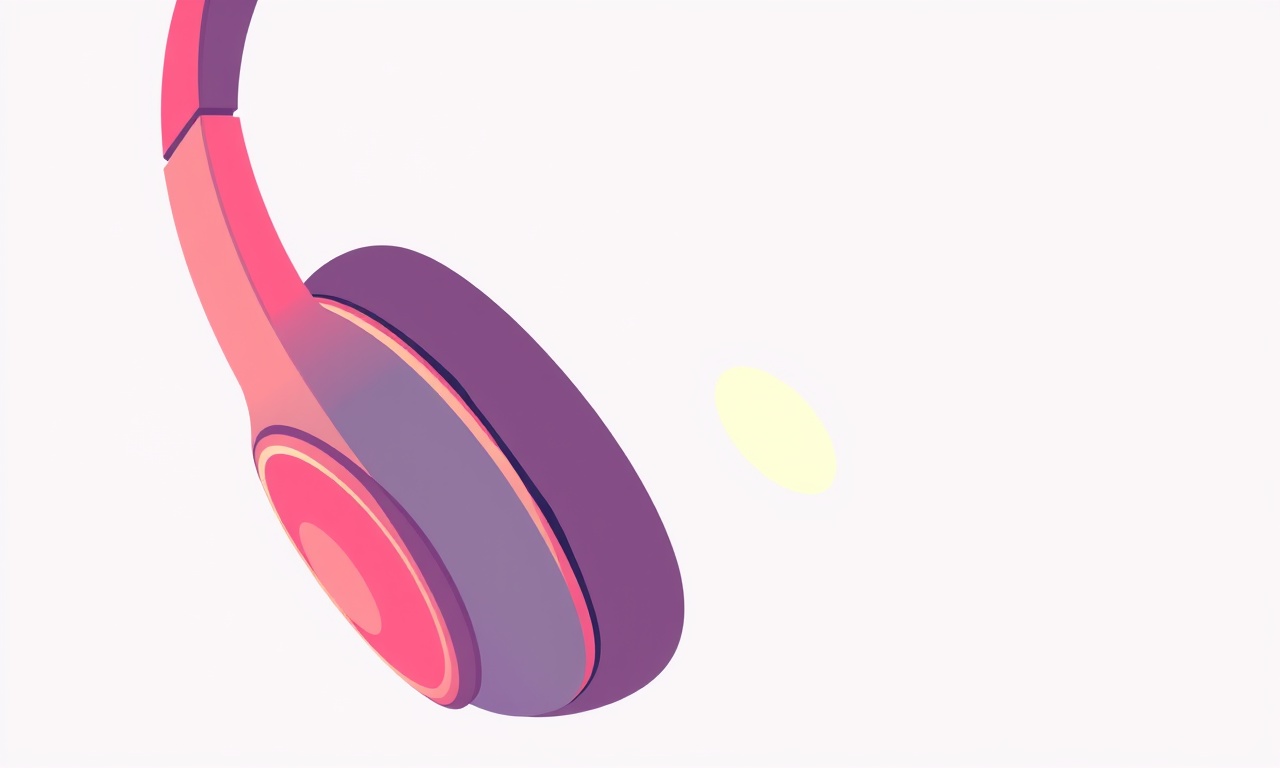
Introduction
The Bose QuietComfort 45 has become a favorite for people who value quiet and comfort. Over time, many users encounter problems with the charging port that prevent the headphones from powering up. Understanding the cause, diagnosing the issue, and applying the right fixes can extend the life of your headphones and restore reliable charging. This guide walks you through every step—from basic troubleshooting to a detailed replacement procedure—and offers preventative tips so you can avoid future headaches.
Common Charging Port Issues
| Symptom | Likely Cause | Quick Fix |
|---|---|---|
| The headphones do not turn on when plugged in | Loose or corroded contacts | Clean or re‑align the port |
| Charging indicator flashes but battery never rises | Damaged charging cable or port | Swap cable or check port |
| The port feels loose or wobbles | Internal connector worn out | Replace the port assembly |
| The headphones stop charging after a few days of use | Accumulated lint or debris | Clean with a brush or compressed air |
These symptoms often overlap, so a systematic approach is necessary to isolate the root problem.
Step 1: Verify the Charging Cable
- Inspect the cable for visible damage – frayed strands, kinks, or broken connectors.
- Try a different USB‑C cable that is known to work with other devices.
- Use a different power source – a wall charger, a laptop, or a portable power bank.
- Confirm the cable’s power rating – the QuietComfort 45 typically requires a 5 V/1.5 A supply.
If the headphones start charging with a new cable, the original cable was the culprit. Replace it and you’re done.
Step 2: Check the Port Alignment
The QuietComfort 45 uses a symmetrical USB‑C connector. A misalignment can prevent contact.
- Open the headphone’s earcup cover gently with a flat tool.
- Hold the cable in a neutral position (not angled) and observe the pins.
- Look for any pin bending or debris.
If pins appear bent, use a small needle to straighten them carefully. If debris is present, proceed to cleaning.
Step 3: Clean the Charging Port
Dust, lint, and other particles can block contact. Follow these precautions:
- Power off the headphones and disconnect any cable.
- Hold the headphones upside down and tap gently to dislodge loose particles.
- Use a soft‑bristled brush or a clean, dry toothbrush to sweep the inside of the port.
- Compressed air can be used sparingly, but avoid blowing too hard which might push dust deeper.
After cleaning, re‑insert the cable. If the charging indicator lights up, the issue is resolved.
Step 4: Test for Power Delivery (PD) Issues
Some USB‑C ports support Power Delivery, which allows faster charging. The QuietComfort 45 does not rely on PD but a malfunctioning PD negotiation can cause it to refuse power.
- Connect the cable to a charger that does not use PD (e.g., a standard 5 V/1.5 A adapter).
- Observe whether the headphones begin charging.
- If charging starts, the PD negotiation is at fault; you may need to reset the device by holding the power button for 10 seconds.
If charging still fails, the port itself may be damaged.
Step 5: Evaluate Firmware Status
Firmware bugs can interfere with charging management. Ensure your headphones run the latest software:
- Install the Bose Connect app on your smartphone.
- Connect the headphones via Bluetooth.
- Check for firmware updates in the app’s settings.
- Follow the on‑screen instructions to install any available updates.
After updating, reboot the headphones by powering off, waiting 10 seconds, then powering on. Test the charging again.
Step 6: Inspect for Physical Damage
If cleaning and cable swapping do not solve the problem, look for signs of internal damage:
- Cracks or dents around the earcup indicating impact.
- Loose or missing screws that hold the earcup housing.
- Visible corrosion on the port’s metal contacts.
When the port’s internal connectors are broken or missing, a repair or replacement is necessary.
Step 7: Replacing the Charging Port
1. Gather the Required Tools
- Small Phillips head screwdriver
- Plastic pry tool
- Replacement USB‑C port module (OEM or reputable third‑party)
- Soldering iron and fine‑tip soldering tips (optional for advanced users)
2. Disassemble the Headphone
- Remove the earcup cover by loosening the screws with the Phillips screwdriver.
- Gently lift the earcup from the housing; be careful not to break any internal cable connections.
3. Detach the Old Port
- Locate the port assembly at the base of the earcup.
- Unscrew the mounting screws using the screwdriver.
- Carefully pull the port away from the earcup. If the port is glued, use the pry tool to lift it.
4. Install the New Port
- Align the new port with the mounting holes.
- Secure it with the original screws or a new set of screws supplied with the replacement.
5. Reassemble the Headphone
- Place the earcup back onto the housing and press firmly.
- Re‑tighten all screws to ensure a snug fit.
6. Test the New Port
- Connect the cable and verify the charging indicator lights.
- Charge the headphones fully to confirm consistent power delivery.
If the port still does not function, you may have missed a step, or the replacement port might be defective. Double‑check all connections.
Step 8: Using an External Adapter
When replacing the port is not feasible, an external adapter can provide an alternative charging route:
- Purchase a USB‑C to 3.5 mm TRRS adapter that is rated for Bose headphones.
- Plug the adapter into the headphones’ 3.5 mm jack.
- Connect the USB‑C cable to the adapter.
This workaround bypasses the faulty port but may reduce charging speed. Use it only as a temporary solution until a permanent fix is possible.
Step 9: Battery Health and Power Management
Even after a port repair, battery performance can degrade:
- Calibrate the battery: fully charge, then fully discharge, repeating this cycle twice.
- Enable Power Saver mode in the Bose Connect app to reduce background noise cancellation load.
- Store headphones with a 30–40 % charge if not in use for long periods.
These practices help maintain battery health and reduce the likelihood of charging complications.
Safety Tips and Precautions
- Never use a charger that exceeds 5 V/2 A – higher voltages can damage the headphone circuitry.
- Do not force the cable into a misaligned port; this can break the connector.
- If you are uncomfortable with soldering, seek professional repair services.
- Avoid using metal tools near the internal components to prevent short circuits.
Adhering to these precautions reduces risk of further damage.
Preventing Future Charging Port Problems
- Handle the cable carefully: avoid twisting or pulling on the USB‑C connector.
- Keep the port protected: when not in use, cover the port with a small silicone cap.
- Store the headphones upright to prevent cable strain.
- Regularly clean the port with a soft brush, especially after traveling.
- Use quality accessories: third‑party cables and chargers should match the original specifications.
By integrating these habits into your routine, you’ll keep your QuietComfort 45’s charging system reliable for years.
Final Thoughts
Charging port issues on the Bose QuietComfort 45 can be frustrating, but most problems are solvable with systematic troubleshooting. From checking cables and cleaning ports to replacing the internal connector or using an adapter, you have a toolbox of solutions at your disposal. Follow the steps above carefully, observe safety guidelines, and you’ll enjoy seamless, reliable power for your noise‑canceling experience.
Discussion (7)
Join the Discussion
Your comment has been submitted for moderation.
Random Posts

Reassessing the Audio Jack Dropout on LG Velvet 2
Explore why the LG Velvet 2's 3.5mm jack glitches, what triggers audio dropouts, user fixes, and LG's stance: essential insight for current and future Android phones.
1 year ago

Philips HP700 Fan Stalls Quietly Even At Low Speed Why This Happens And What To Do
Discover why your Philips HP700 quietly stalls at low speed, spot early signs, and fix the issue to keep steady airflow.
2 weeks ago

How to Stop Sharp LC-40M from Producing Audio Sync Issues While Gaming
Fix your Sharp LC-40M so game audio stays in sync. Learn quick settings tweaks, cable checks, and audio-output fixes that keep sound matching action for a flawless gaming experience.
6 months ago

Solve Arlo Pro 4 Wireless Connection Problems
Discover quick fixes for offline Arlo Pro 4 cameras. Check power, Wi, Fi, firmware, reset steps, and more get your live feed back up fast.
4 months ago

Panasonic D45 Dryer Timer Skips Final Drying Cycle
Discover why your Panasonic D45 dryer skips its final cycle, learn the symptoms, root causes, and easy fixes to keep clothes dry, save energy, and avoid extra runs.
5 months ago
Latest Posts

Fixing the Eufy RoboVac 15C Battery Drain Post Firmware Update
Fix the Eufy RoboVac 15C battery drain after firmware update with our quick guide: understand the changes, identify the cause, and follow step by step fixes to restore full runtime.
5 days ago

Solve Reolink Argus 3 Battery Drain When Using PIR Motion Sensor
Learn why the Argus 3 battery drains fast with the PIR sensor on and follow simple steps to fix it, extend runtime, and keep your camera ready without sacrificing motion detection.
5 days ago

Resolving Sound Distortion on Beats Studio3 Wireless Headphones
Learn how to pinpoint and fix common distortion in Beats Studio3 headphones from source issues to Bluetooth glitches so you can enjoy clear audio again.
6 days ago