Fixing Connectivity Drops on ViewSonic VP2778 for Online Collaboration
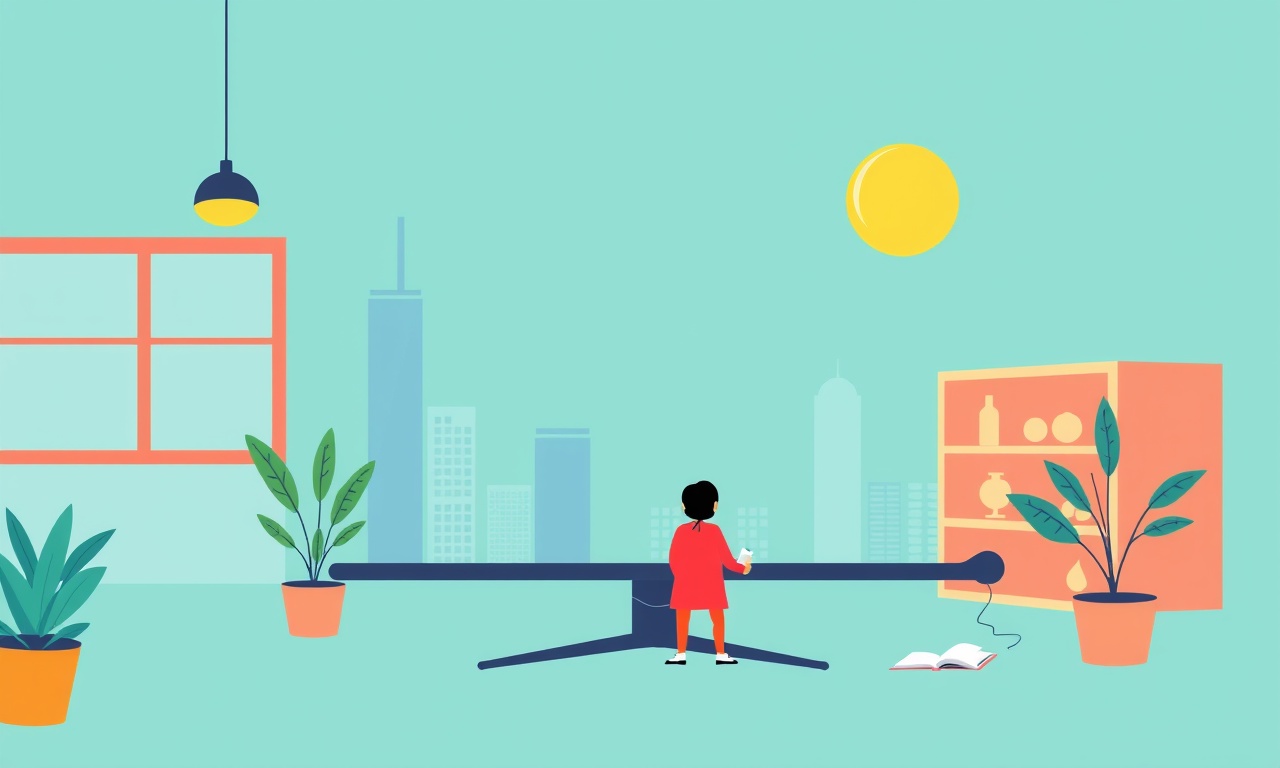
Introduction
When you’re in a virtual meeting, a sudden pause in the ViewSonic VP2778’s display can feel like a glitch in the matrix. For professionals who rely on this monitor for video conferences, screen sharing, and real‑time collaboration, a drop in connectivity is not just an inconvenience – it can disrupt workflow, erode confidence in the system, and cost time and money.
This guide is a step‑by‑step exploration of the most common causes behind intermittent connectivity on the ViewSonic VP2778 and offers clear, practical solutions that you can apply without needing a professional technician. Whether the problem shows up with HDMI, DisplayPort, USB‑C, or even the monitor’s internal audio, we’ll walk you through a logical diagnostic path that covers cables, drivers, firmware, power management, and network settings.
Understand the Problem Space
Before diving into technical fixes, it helps to pin down what you’re actually experiencing. The VP2778 can lose connection in several distinct ways:
- Display freezes or flickers – the image drops out for a second or more before returning.
- Audio cuts out – the sound stops, then resumes automatically or after a manual restart.
- USB‑C or DisplayPort handshake fails – the monitor flashes an error icon and shows “No signal”.
- HDMI stalls – the monitor goes dark after a few minutes of video conferencing.
Each scenario points to a slightly different root cause, so identifying which symptom occurs first is the key to choosing the right set of troubleshooting steps.
1. Check the Physical Connections
The simplest and most common culprit is a loose or damaged cable. A poor connection can trigger intermittent signal loss that looks like a software problem.
• Inspect All Cables
- Look for frayed or bent pins on HDMI, DisplayPort, and USB‑C cables.
- Verify that the connectors are seated fully in both the monitor and the graphics card or laptop.
• Test with an Alternate Cable
- Swap the current cable for a known‑good one.
- If the new cable eliminates the drops, replace the original cable.
• Secure the Power Connection
- The VP2778 is powered via a dedicated AC adapter.
- Ensure the power cord is firmly plugged into the monitor and wall outlet.
- If you have a surge protector, try plugging the adapter directly into the outlet to rule out a faulty strip.
2. Update Firmware and Drivers
Manufacturers often release firmware updates that resolve compatibility bugs, especially those affecting video protocols and power management.
• Download the Latest Firmware
- Visit the ViewSonic support site.
- Enter the model number VP2778 in the search field.
- Download the most recent firmware file and the accompanying installation instructions.
• Install Firmware Correctly
- Some firmware updates require the monitor to be connected to a PC that can run the installer.
- Follow the on‑screen prompts carefully, and let the monitor reboot automatically when prompted.
• Update Graphics Drivers
- For Windows, open Device Manager → Display adapters → Right‑click your GPU → Update driver.
- For macOS, use the system update panel or the GPU manufacturer’s utility.
- For Linux, ensure you have the latest kernel‑mode‑setting driver (usually packaged in the distro’s updates).
• Check for Monitor‑Specific Software
- ViewSonic sometimes supplies a “Monitor Configuration Utility” that allows you to adjust VCP (Virtual Control Panel) settings.
- Make sure the utility itself is up to date.
3. Review Power Settings
The VP2778 supports adaptive power-saving features. If these are misconfigured, the monitor may think it can enter a low‑power state while the computer still expects a continuous signal.
• Disable Adaptive Power Mode
- Use the On‑Screen Display (OSD) menu.
- Navigate to Power Settings → Adaptive Power and toggle it off.
• Set Minimum Refresh Rate
- Some graphics cards lower the refresh rate after inactivity, causing the monitor to stall.
- In the graphics driver control panel, set a minimum refresh rate (e.g., 60 Hz) that matches the monitor’s native refresh rate.
• Turn Off Screen Saver/Blanking
- In your operating system, disable screen savers and automatic screen blanking during idle periods.
4. Verify Display Signal Protocol
The VP2778 supports HDMI 2.0, DisplayPort 1.4, and USB‑C (DP Alt Mode). Each protocol has its own handshake and bandwidth requirements.
• Test with DisplayPort First
DisplayPort generally offers more stable connections for high‑resolution displays.
- Connect via a short DisplayPort cable from the GPU to the monitor.
- Observe whether connectivity drops persist.
• Switch to HDMI if Needed
If the hardware only supports HDMI (e.g., certain laptops), use a high‑quality HDMI 2.0 cable.
- Avoid cheap or multi‑pin splitters that can introduce noise.
• USB‑C as a Backup
USB‑C with DP Alt Mode can be convenient for laptops, but ensure the cable is certified for 4K/60 Hz.
5. Adjust Monitor Input Settings
The OSD offers granular control over how the monitor treats each input source. Incorrect settings can trigger dropouts.
• Set Input Source to “Auto”
- When the monitor cannot detect a steady signal, it may fallback to “Auto” mode.
- Make sure the setting is active only if you switch inputs frequently.
• Enable “Signal Loss” Warning
- This feature shows a small icon when the signal drops, giving you a visual cue before the entire display goes blank.
- Use it to correlate with software events (e.g., a particular application starting).
• Disable “Color Temperature” Automatic Adjustments
- The VP2778 can automatically change color profiles when it detects a signal change.
- This adjustment can introduce latency; disable it for critical collaboration sessions.
6. Check Audio‑Video Synchronization
A lag in audio can be interpreted as a visual drop, especially during video calls.
• Sync Audio to Video
- In the monitor’s OSD, find Audio → Audio Delay.
- Set a small delay (e.g., 20 ms) if your system’s audio output is behind the video.
• Use Dedicated Audio Out
- Connect your headset directly to the laptop’s headphone jack rather than relying on the monitor’s built‑in speaker, which can occasionally misbehave under heavy load.
7. Inspect Network and Collaboration Software
If you’re using a cloud‑based collaboration platform (Zoom, Teams, Google Meet), the problem might be network‑driven.
• Test Network Stability
- Use a wired Ethernet connection if possible.
- Run a speed test during a meeting to ensure you’re not hitting the bandwidth ceiling.
• Update Collaboration Apps
- Make sure you’re on the latest version of the meeting software.
- Some updates include fixes for display‑sharing bugs that can manifest as dropouts.
• Clear Browser Cache
- If you’re using web‑based collaboration tools, a corrupted cache can disrupt screen sharing.
- Clear the browser’s cache or try a different browser.
8. Examine GPU and System Resources
High CPU or GPU load can cause the graphics subsystem to drop frames, which the monitor may interpret as a signal loss.
• Monitor Resource Usage
- Open Task Manager (Windows) or Activity Monitor (macOS).
- Look for GPU usage spikes during meetings.
• Close Unnecessary Applications
- Terminate background programs that may be hogging the GPU (e.g., video editors, games).
• Adjust Graphics Settings
- Lower the graphics intensity for the collaboration app if it’s using hardware acceleration.
- Disable any GPU‑based effects like motion blur or high‑dynamic‑range that are not essential.
9. Run a VCP Diagnostic
The ViewSonic VP2778 supports a set of VCP codes that allow external tools to query and set monitor settings. A malformed VCP command can cause the monitor to reset.
• Use VCP Tools
- Download a VCP utility like “VCP Test” or “MonitorControl” (macOS).
- Run a quick read of all active VCP codes to confirm they match expected values.
• Reset VCP Settings
- If you suspect a corrupted VCP state, use the OSD to reset to factory defaults.
- Or, use a VCP command to force a reset:
Set VCP 0xF5 to 0x00.
10. Advanced: BIOS and Firmware Interactions
Some laptops or motherboards can send power‑state signals that conflict with the monitor’s expectations.
• Update the BIOS
- Check your motherboard or laptop manufacturer’s website for BIOS updates that mention “DisplayPort” or “HDMI” improvements.
• Disable C‑State and D‑State Power Saving
- In BIOS, find the power management section.
- Disable deep sleep states that could interfere with continuous video output.
11. When All Else Fails: Contact Support
If you’ve run through every step above and the VP2778 still drops out intermittently, it’s time to reach out to ViewSonic or the vendor you purchased it from.
• Gather Diagnostic Data
- Keep a log of the times the dropouts occur, the cable types used, and any error messages.
- Take screenshots of the OSD showing error states.
• File a Ticket
- Provide the manufacturer with the log, screenshots, and a description of the troubleshooting steps you already completed.
- They may ask for a serial number and warranty status.
• Request a Replacement
- If the monitor is still under warranty, ViewSonic typically offers a repair or replacement.
Conclusion
Intermittent connectivity on the ViewSonic VP2778 doesn’t have to be a mystery. By following a structured approach—starting with cables, moving through firmware, power settings, and finally system‑level diagnostics—you can isolate and eliminate most causes of display or audio dropouts.
Remember that the most frequent issues are physical: a loose cable or a poor connector. Less frequently, the problem lies in firmware or driver mismatches, especially when new software updates introduce protocol changes. Regularly checking for updates, keeping your hardware properly configured, and paying attention to the OSD’s warnings will give you a robust safeguard against future disruptions.
With a stable, high‑resolution screen, your online collaboration sessions will remain smooth, professional, and productive—exactly what you need in today’s hybrid work environment.
Discussion (9)
Join the Discussion
Your comment has been submitted for moderation.
Random Posts

Analyzing iPhone 13 Pro Max Apple Pay Transaction Declines After Software Update
After the latest iOS update, iPhone 13 Pro Max users see more Apple Pay declines. This guide explains the technical cause, how to diagnose the issue, and steps to fix payment reliability.
2 months ago

Dyson AM15 Mist Not Spreading What Causes It And How To Repair
Find out why your Dyson AM15 Mist isn’t misting, learn the common causes, and follow our step, by, step guide to restore full misting performance quickly.
2 months ago

Adjusting the Neato Botvac D6 for Unexpected Cleaning Pause
Learn why your Neato Botvac D6 pauses, diagnose the issue, and tweak settings for smooth, uninterrupted cleaning.
11 months ago

Quelling LG OLED G1 Picture Loop at Startup
Stop the LG OLED G1 picture loop that stutters at startup, follow these clear steps to diagnose software glitches, adjust settings, and restore a smooth launch every time.
4 months ago

Resolving Room Acoustics Calibration on Samsung HW Q990T
Calibrate your Samsung HW, Q990T to your room's acoustics and unlock true cinema-quality sound, every dialogue and subtle score becomes crystal clear.
1 month ago
Latest Posts

Fixing the Eufy RoboVac 15C Battery Drain Post Firmware Update
Fix the Eufy RoboVac 15C battery drain after firmware update with our quick guide: understand the changes, identify the cause, and follow step by step fixes to restore full runtime.
5 days ago

Solve Reolink Argus 3 Battery Drain When Using PIR Motion Sensor
Learn why the Argus 3 battery drains fast with the PIR sensor on and follow simple steps to fix it, extend runtime, and keep your camera ready without sacrificing motion detection.
5 days ago

Resolving Sound Distortion on Beats Studio3 Wireless Headphones
Learn how to pinpoint and fix common distortion in Beats Studio3 headphones from source issues to Bluetooth glitches so you can enjoy clear audio again.
6 days ago