Fixing Google Nest Hub 2nd Generation Screen Flickering After Power Surge
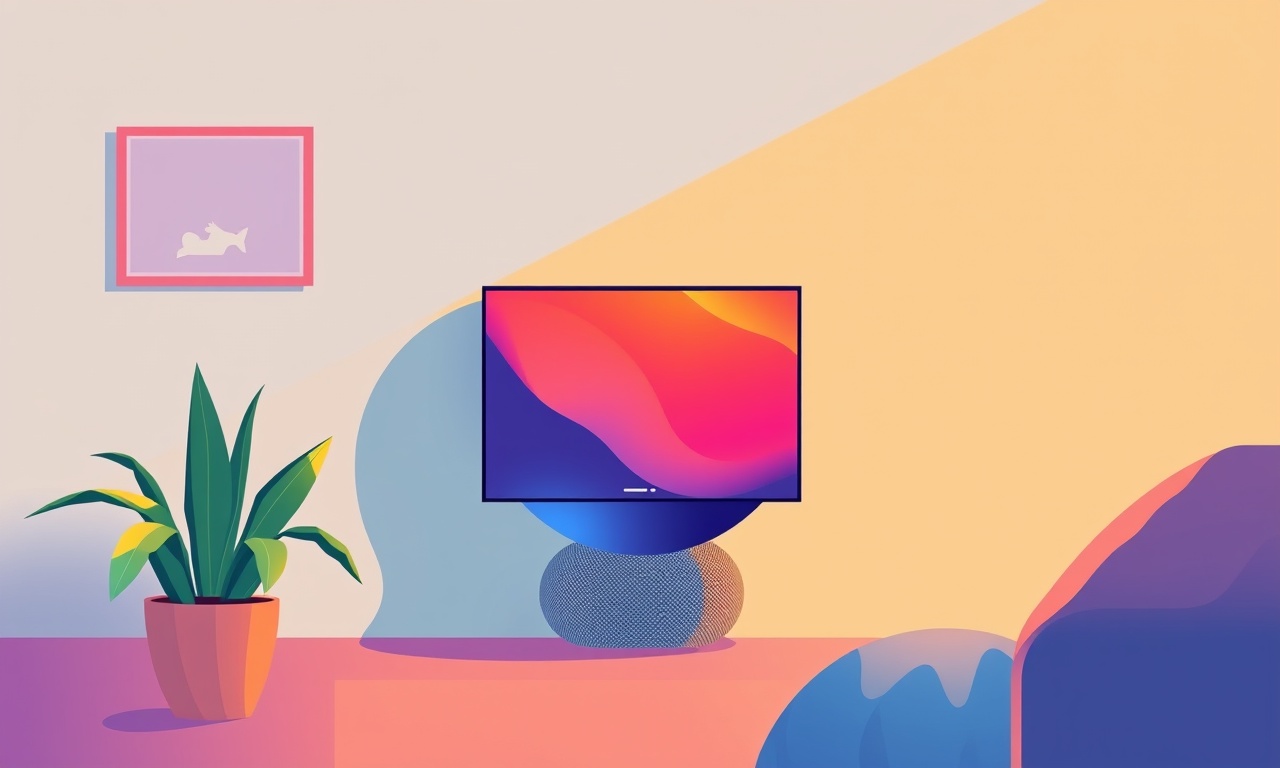
When a sudden spike in electricity hits your home, even the most advanced smart devices can feel the impact. The Google Nest Hub 2nd Generation is a sleek hub for Google Assistant, streaming, and family management, and its bright display is a key feature. Yet, after a recent power surge, you may notice the screen flickering or flashing intermittently. This article walks through why that happens, how to diagnose it, and a comprehensive step‑by‑step guide to fix it—while keeping safety and your device’s longevity in mind.
Understanding Power Surges and Their Effect on Smart Displays
A power surge is a sudden, brief increase in voltage that can occur from lightning strikes, circuit breakers jumping, or even other appliances cycling on or off. While most household electronics are built to tolerate normal voltage fluctuations, a surge that exceeds their design limits can damage internal components—especially fragile display drivers and power‑management chips.
On a Nest Hub, the flickering screen is usually a symptom of a stressed display panel or a compromised power‑regulation board. The device may still turn on and respond to touch or voice commands, but the visual output becomes unreliable.
Common Symptoms of a Surged Nest Hub
- Intermittent screen flickering – The display blinks at irregular intervals.
- Color distortion – Portions of the screen may show wrong colors or no color at all.
- Reduced brightness – The backlight may dim or flash on and off.
- Unstable performance – Occasionally, the hub freezes or reboots while the screen is active.
- Audible hum or buzz – You might hear a low hum from the display’s backlight.
If you see one or more of these, it’s time to assess whether a power surge caused damage.
Safety First: Checking Your Power Source
Before touching the device, confirm that your home’s electrical wiring is safe:
- Inspect the outlet – Look for scorch marks or loose connections. If you see any, call a licensed electrician.
- Use a surge protector – If you don’t already, plug the Nest Hub into a surge‑protected power strip or an inline surge protector.
- Avoid direct plug‑in to outlets – Especially after a storm or known outage, use a UPS (uninterruptible power supply) if possible.
If you suspect the outlet itself is damaged, avoid powering the Hub until a professional checks it.
Step‑by‑Step Troubleshooting Guide
Below is a practical workflow to determine if the flickering is purely cosmetic or indicative of deeper hardware failure.
1. Power Cycle the Hub
- Unplug the Nest Hub from its power source.
- Wait for at least 30 seconds. This allows capacitors to discharge fully.
- Reconnect and let it boot up normally. Observe whether the flickering persists.
If the screen stays steady after a fresh boot, the issue may have been a temporary power glitch.
2. Test with an Alternative Power Source
- Swap outlets – Plug the Hub into a different wall outlet on another circuit.
- Use a different surge protector – If you had one before, try another rated for higher joule capacity.
If the flickering stops, the original outlet or protector was the culprit.
3. Update Firmware
A firmware glitch can sometimes manifest as display problems.
- Open the Google Home app on your phone.
- Select your Nest Hub from the device list.
- Look for a Software Update option. If one is available, install it.
- Restart the Hub and check the screen.
Firmware updates often contain bug fixes for display drivers and power‑management logic.
4. Reset to Factory Settings
A reset clears all custom configurations and may resolve underlying software conflicts. Be sure to back up any important information (e.g., saved calendars, routines) before proceeding.
- Locate the reset button – The Nest Hub has a small reset pinhole on the back or bottom.
- Press and hold the button with a paperclip or pin for 10‑15 seconds until the device vibrates or the LED indicator changes.
- Release the button and let the Hub reboot.
After the reset, set up the device again from scratch. If the flicker disappears, software corruption was the cause.
5. Inspect for Physical Damage
- Check the display panel – Look for cracks, water stains, or burn marks.
- Examine the cable inside the device (if you’re comfortable opening it) for burn marks or melted insulation.
If you see any physical damage, the display may need replacement or the device might need professional repair.
6. Use the Google Home App Diagnostics
The Google Home app can run basic diagnostics.
- Open the Google Home app.
- Tap the Settings icon for the Nest Hub.
- Scroll to Help & Feedback → Device Issues → Report a Problem.
- Follow the prompts; the app may ask you to toggle certain features on or off, which can surface hidden faults.
If the app reports a display‑related error, note it for when you contact support.
7. Check for External Interference
- Reduce nearby electronics – Sometimes, strong magnetic fields or RF interference from other devices can cause visual artifacts.
- Move the Hub – Place it in a different room or near a window to rule out environmental factors.
If the flicker resolves after moving the device, interference might be the root cause.
When Software Fixes Aren’t Enough: Hardware Troubleshooting
If all software‑level steps fail, the damage likely lies in the hardware. Here are the most common hardware issues and how to address them.
1. Display Driver Failure
The display driver is a small chip that translates the GPU output into signals the screen can understand. Over‑voltage can fry this component.
Fix – Replace the display driver. This requires soldering skills and a compatible replacement chip. If you’re not comfortable, bring the device to a certified repair shop.
2. Power‑Management Board Damage
Surges can compromise the power‑regulation board that supplies stable voltage to the GPU, processor, and display.
Fix – The board might need to be replaced or repaired. Again, this is best handled by professionals because the board is integrated tightly into the device’s chassis.
3. LCD Panel Replacement
In many cases, the most straightforward solution is to replace the entire LCD panel.
- Purchase a compatible panel – Ensure it matches the 7‑inch size and 1024x600 resolution.
- Remove the old panel – Carefully unscrew the backplate and gently lift the panel, noting the connectors.
- Connect the new panel – Reverse the process, ensuring all contacts are secure.
- Reassemble the device.
This approach is doable for tech enthusiasts who enjoy DIY repairs.
Professional Repair Options
If you prefer a hands‑off solution, consider the following:
- Google Support – Contact Google’s customer support. If the Hub is under warranty, they might replace it free of charge. Even if out of warranty, they can give a diagnostic fee estimate.
- Authorized Service Center – Find a Google‑approved repair shop in your area. They have the tools and spare parts for a safe replacement.
- Third‑Party Repair Services – Look for reputable electronics repair shops that specialize in smart displays. Read reviews and confirm they offer a warranty on their work.
Always backup your data before handing over the device, and confirm the service provider will not tamper with your data.
Preventing Future Surges
Even after fixing the flickering, it’s wise to take steps to protect the Nest Hub from future incidents.
Use a Surge Protector
- Choose a surge protector rated at least 2000 joules.
- Ensure it has a reset button and a LED indicator that turns off when it’s no longer effective.
- Replace the protector every 3‑5 years, or sooner if the indicator shows it’s tripped.
Install a Whole‑House Surge Protector
A whole‑house protector installed at the main panel offers comprehensive protection for all devices.
Use an Uninterruptible Power Supply (UPS)
A UPS can smooth out minor voltage spikes and provide backup power during brief outages.
Maintain Your Electrical System
- Schedule a yearly inspection by a licensed electrician.
- Replace old outlets or breakers that show signs of wear.
Recap of the Fixing Process
| Step | What to Do | Why It Helps |
|---|---|---|
| 1 | Power cycle the Hub | Clears temporary voltage anomalies |
| 2 | Test a different outlet | Isolates the problem source |
| 3 | Update firmware | Fixes driver bugs |
| 4 | Factory reset | Removes corrupted settings |
| 5 | Inspect physically | Identifies physical damage |
| 6 | Use app diagnostics | Reveals hidden errors |
| 7 | Reduce interference | Removes environmental causes |
| 8 | Hardware repair | Addresses deep component damage |
| 9 | Professional repair | Ensures safe, warranty‑covered service |
| 10 | Preventive measures | Protects against future surges |
Frequently Asked Questions
Does a single power surge always damage a Nest Hub?
Not necessarily. Many devices survive minor surges, but a severe spike can harm sensitive components.
Can I just replace the screen and ignore the rest?
If the only symptom is flickering and the rest of the device operates normally, a screen replacement may suffice. However, if the device reboots often or the backlight is weak, deeper damage may exist.
Will a replacement Hub have the same issue?
If you live in an area prone to surges, the new device will be at risk too. Protect it with surge protection and UPS.
Is it safe to keep a damaged Hub running?
If the device is stable and you’re comfortable with the risk, it can continue to operate. However, a damaged power board may lead to overheating or fire hazards over time.
Final Thoughts
A flickering Nest Hub after a power surge can be alarming, but most causes are fixable through systematic troubleshooting. Starting with simple power‑cycling and software updates keeps you from unnecessary repairs. If hardware failure is the culprit, you have both DIY and professional options. And by investing in surge protection and maintaining your home’s electrical health, you can safeguard all your smart devices against future electrical mishaps.
Remember, safety is paramount. If at any point you feel uncertain about handling electrical components, seek professional assistance. With a little patience and the right tools, your Nest Hub can return to a steady, vibrant display—and your smart home can keep running smoothly.
Discussion (9)
Join the Discussion
Your comment has been submitted for moderation.
Random Posts

Addressing Apple iPhone 14 Pro Max Battery Drain During Gaming Sessions
Learn why iPhone 14 Pro Max batteries drain during gaming, how to diagnose the issue, and practical tweaks to keep you playing longer with less power loss.
5 months ago

Curing iPhone 14 Plus Charging Port Wear After Daily Fast Charge Cycles
Fast charging can loosen your iPhone 14 Plus port. Learn to spot slow charging and loose cables, then fix it with simple home tricks or long, term prevention.
6 months ago
Xiaomi Mi SmartGlasses 3 Eye Tracking Error Fix
Fix the eye, tracking issue on Mi SmartGlasses 3 with this step, by, step guide to diagnose, clear errors, and restore functionality without repair.
1 year ago

Overcoming Sony X900H Color Saturation Drift During HDR Playback
Discover how to spot and fix color saturation drift on your Sony X900H during HDR playback, tune settings, correct HDR metadata, and keep your scenes vivid and natural.
4 months ago

Remediating Signal Dropout on Bowers & Wilkins PX8 Noise Cancelling Headphones
Discover why the Bowers & Wilkins PX8 may drop sound and how to fix it by tackling interference, low battery, outdated firmware, obstacles and Bluetooth settings for uninterrupted audio
1 week ago
Latest Posts

Fixing the Eufy RoboVac 15C Battery Drain Post Firmware Update
Fix the Eufy RoboVac 15C battery drain after firmware update with our quick guide: understand the changes, identify the cause, and follow step by step fixes to restore full runtime.
5 days ago

Solve Reolink Argus 3 Battery Drain When Using PIR Motion Sensor
Learn why the Argus 3 battery drains fast with the PIR sensor on and follow simple steps to fix it, extend runtime, and keep your camera ready without sacrificing motion detection.
5 days ago

Resolving Sound Distortion on Beats Studio3 Wireless Headphones
Learn how to pinpoint and fix common distortion in Beats Studio3 headphones from source issues to Bluetooth glitches so you can enjoy clear audio again.
6 days ago