Fixing Voice Response Delay on Amazon Echo Show 10 2nd Generation
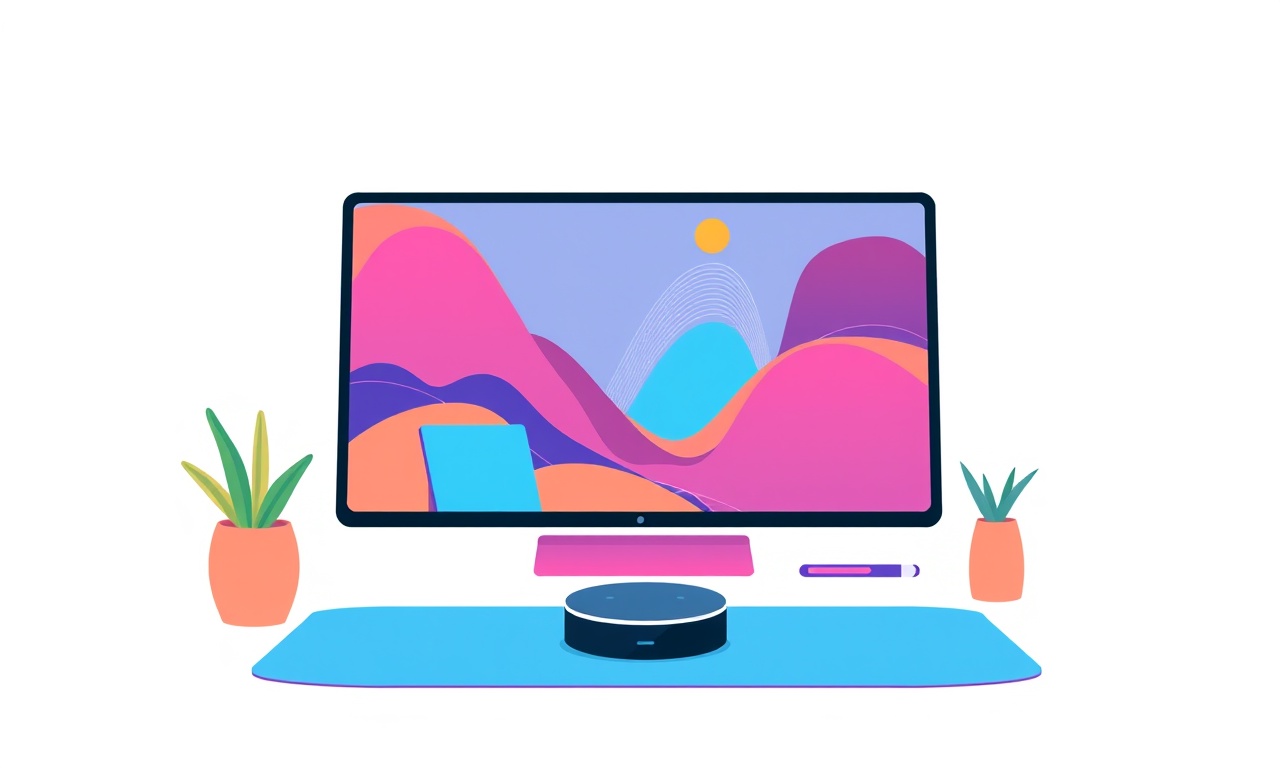
A slow reply from your Echo Show 10 can feel like a broken line of communication. When Alexa takes longer than usual to acknowledge a command, it can make the device feel unresponsive and frustrating. The Echo Show 10 2nd Generation, with its rotating screen and high‑definition display, is a powerful smart assistant, but like all connected devices it can suffer from latency problems. Below is a comprehensive guide that will walk you through every step you can take to identify the root cause and bring Alexa’s response time back to the speed you expect.
Why Does a Voice Response Delay Happen?
Before diving into fixes, it helps to understand the most common reasons behind a delayed voice response:
- Weak or unstable Wi‑Fi signal
Alexa needs a solid connection to the cloud. Any packet loss or interference slows down the request‑response cycle. - High network traffic
Multiple devices streaming video or downloading large files can consume bandwidth, leaving Alexa with insufficient resources. - Out‑of‑date firmware or software
Bugs that affect processing speed are often patched in updates. - Background processes or third‑party skills
Certain skills or routines can introduce latency if they run complex operations. - Hardware throttling
The device may reduce performance when it senses high temperature or low battery.
Recognizing which of these factors applies to your situation allows you to target the fix effectively.
Preliminary Checks
The first line of defense is to confirm that the issue is not caused by a simple glitch.
Verify Alexa’s Status
- Say “Alexa, how are you?”
- A normal response time suggests that Alexa itself is functioning.
- A lagging reply indicates a communication or processing problem.
Check the Display
Look for any visual cues:
- If the screen freezes or shows “Connecting to Wi‑Fi,” the network is likely the culprit.
- If the display remains responsive but voice response lags, focus on audio or cloud connectivity.
Network Diagnostics
Your Wi‑Fi network is the backbone of Echo Show performance. Follow these steps to isolate network‑related issues.
Test Signal Strength
- Open the Alexa app on your phone.
- Go to Devices → Echo & Alexa → Echo Show 10.
- Scroll to Network → Signal Strength.
- A value below 75 % is a red flag.
Move the Device
If signal strength is low, try relocating the Echo Show to a spot closer to your router.
- Avoid thick walls, metal appliances, and microwave ovens that can interfere with 2.4 GHz or 5 GHz signals.
Reset the Router
- Power‑cycle the router by unplugging it, waiting 30 seconds, and plugging it back in.
- Wait for the lights to stabilize.
- Re‑connect the Echo Show to the network.
Check Bandwidth Usage
Open a streaming app or a large file transfer on another device. If you notice a significant drop in Echo Show performance during these times, bandwidth contention is likely the cause.
Switch Frequency Bands
If your router supports both 2.4 GHz and 5 GHz:
- 2.4 GHz offers longer range but is more crowded.
- 5 GHz offers higher speeds but shorter range.
Try connecting the Echo Show to the band that delivers the strongest signal and lowest interference.
Device Settings Tuning
Even with a solid network, certain settings inside the Echo Show can cause delays. Adjust them carefully.
Disable “Listen for Frustration”
This feature can introduce a small processing delay when Alexa tries to gauge your tone.
- In the Alexa app, go to Settings → Device Settings → Echo Show 10 → Voice → toggle Listen for Frustration off.
Adjust Volume Levels
A very high or low volume setting can trigger the device’s internal gain adjustment, adding a slight lag.
- Set the volume to a comfortable middle level (typically around 10‑15 on the 0‑20 scale).
Turn Off Auto‑Play Features
If the device automatically starts playing music or video after a command, the transition can feel slow.
- Disable Auto‑Play in Settings → Music & Podcasts or Settings → Video.
Firmware and Software Updates
Out‑of‑date software can contain performance bugs.
Check for Echo Show Updates
- Swipe down from the top of the screen.
- Tap Settings → Device Options → About → Software Version.
- If an update is available, tap Update.
Ensure Alexa App is Current
The Alexa mobile app should always be updated to the latest version. Open your app store, search for “Amazon Alexa,” and tap Update if needed.
Update the Router Firmware
Your router’s firmware may also impact performance.
- Access the router’s admin page (often at 192.168.1.1 or 192.168.0.1) and look for Firmware Update or Software Update options.
Advanced Troubleshooting
If basic steps fail, try more in‑depth solutions.
Reset Network Settings on Echo Show
- Swipe down, tap Settings.
- Select Network → Wi‑Fi → Forget.
- Re‑enter your Wi‑Fi password.
Factory Reset (Last Resort)
A factory reset restores the device to its original state, clearing any corrupted configurations.
- Swipe down → Settings → Device Options → Reset.
- Confirm Reset to Factory Settings.
- Re‑set up the Echo Show from scratch.
Caution: All saved data, including home screen layout and skill configurations, will be lost.
Check for Interference from Other Smart Devices
Other smart appliances (thermostats, cameras, smart plugs) can cause radio interference.
- Temporarily disable or move them to see if response time improves.
Disable “Do Not Disturb” for a Test
If you have a scheduled “Do Not Disturb” mode, it may limit background processing.
- Swipe down → Do Not Disturb icon → toggle Off.
- Test a command again.
Monitoring and Logging
Sometimes the problem persists despite all fixes. In that case, logging can provide clues.
Enable Device Reports
In the Alexa app:
- Go to Settings → Device Settings → Echo Show 10 → Device Reports.
- Toggle Enable.
The report will include network statistics and error logs that can be shared with support.
Check Alexa App Error Messages
If you receive an error like “Unable to connect to Alexa” or “Request timed out,” note the error code.
Contacting Amazon Support
If all else fails, reach out to Amazon’s support team.
- Open the Alexa app → Help → Contact Us.
- Choose Device Issues → Echo Show.
- Explain the steps you have taken and provide the device report.
Amazon often has access to deeper diagnostics and may offer a replacement if the hardware is defective.
Quick Reference Checklist
- [ ] Verify signal strength on Echo Show 10.
- [ ] Move device to improve Wi‑Fi reception.
- [ ] Power‑cycle router and Echo Show.
- [ ] Disable “Listen for Frustration.”
- [ ] Set volume to a moderate level.
- [ ] Turn off auto‑play options.
- [ ] Check for Echo Show and Alexa app updates.
- [ ] Update router firmware.
- [ ] Reset network settings or perform factory reset.
- [ ] Monitor device logs if the problem persists.
- [ ] Contact Amazon Support with detailed notes.
Final Thoughts
A voice response delay on the Echo Show 10 2nd Generation is almost always related to network conditions or software configuration. By systematically checking signal strength, adjusting device settings, ensuring firmware is current, and monitoring logs, you can usually pinpoint and resolve the issue. If the problem remains, Amazon’s support team can provide further assistance or hardware replacement.
With the Echo Show’s rotating screen and smart assistant capabilities, a quick, responsive interaction is essential. Following the steps above will help you keep your Echo Show humming smoothly and ready to answer your voice commands in real time.
Discussion (8)
Join the Discussion
Your comment has been submitted for moderation.
Random Posts

Analyzing iPhone 13 Pro Max Apple Pay Transaction Declines After Software Update
After the latest iOS update, iPhone 13 Pro Max users see more Apple Pay declines. This guide explains the technical cause, how to diagnose the issue, and steps to fix payment reliability.
2 months ago

Dyson AM15 Mist Not Spreading What Causes It And How To Repair
Find out why your Dyson AM15 Mist isn’t misting, learn the common causes, and follow our step, by, step guide to restore full misting performance quickly.
2 months ago

Adjusting the Neato Botvac D6 for Unexpected Cleaning Pause
Learn why your Neato Botvac D6 pauses, diagnose the issue, and tweak settings for smooth, uninterrupted cleaning.
11 months ago

Quelling LG OLED G1 Picture Loop at Startup
Stop the LG OLED G1 picture loop that stutters at startup, follow these clear steps to diagnose software glitches, adjust settings, and restore a smooth launch every time.
4 months ago

Resolving Room Acoustics Calibration on Samsung HW Q990T
Calibrate your Samsung HW, Q990T to your room's acoustics and unlock true cinema-quality sound, every dialogue and subtle score becomes crystal clear.
1 month ago
Latest Posts

Fixing the Eufy RoboVac 15C Battery Drain Post Firmware Update
Fix the Eufy RoboVac 15C battery drain after firmware update with our quick guide: understand the changes, identify the cause, and follow step by step fixes to restore full runtime.
5 days ago

Solve Reolink Argus 3 Battery Drain When Using PIR Motion Sensor
Learn why the Argus 3 battery drains fast with the PIR sensor on and follow simple steps to fix it, extend runtime, and keep your camera ready without sacrificing motion detection.
5 days ago

Resolving Sound Distortion on Beats Studio3 Wireless Headphones
Learn how to pinpoint and fix common distortion in Beats Studio3 headphones from source issues to Bluetooth glitches so you can enjoy clear audio again.
6 days ago