Google Pixel 7 phone case damage repair manual
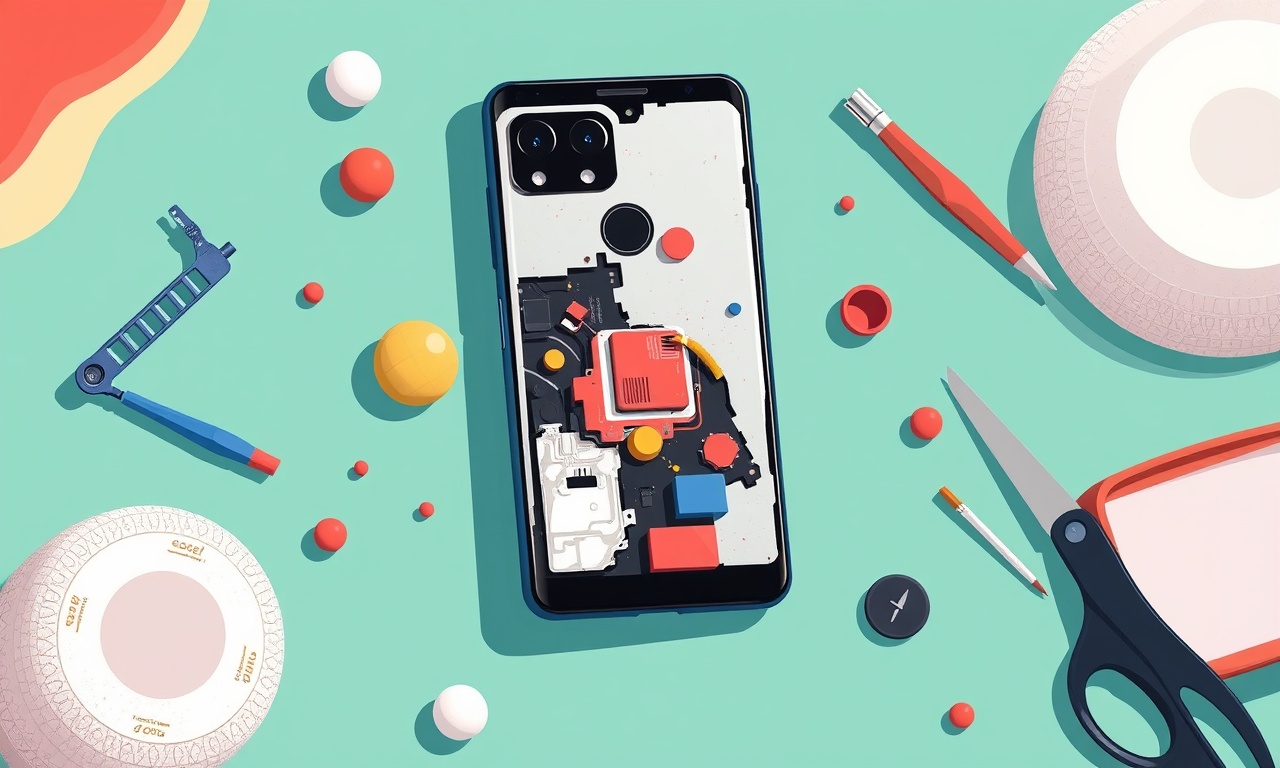
Introduction
A Google Pixel 7 is a premium device, and its protective case is designed to keep it safe from everyday bumps and scratches. Over time, however, even the most durable cases can develop cracks, chips, or loose seams. Rather than purchasing a brand‑new replacement, many users prefer to repair their existing case. This manual walks you through the entire process of diagnosing case damage, selecting the right repair kit, and restoring your case to near‑original condition. By following these steps carefully, you can extend the life of your case and protect your phone for longer.
Understanding Common Types of Damage
Before starting a repair, it helps to know the most frequent problems that arise with Pixel 7 cases and what each one looks like.
Surface Scratches
These are shallow, often invisible scratches that appear on the outer layer of the case. They usually do not affect the case’s structural integrity but can be unsightly.
Minor Chips
A chip is a small, shallow indentation caused by a sharp impact. If the chip is deep enough to expose the inner layer, it can compromise the case’s protective performance.
Deep Cracks
A crack may start as a fine line and grow into a pronounced fissure. This type of damage can split the case into two or more sections if left untreated.
Loose or Detaching Sections
Some cases are made of modular pieces glued together. Over time, or after a significant drop, the adhesive can weaken, causing sections of the case to loosen or separate.
Impact‑Related Deformation
Repeated drops can warp the shape of the case, particularly around the corners or the back panel. Even if the case remains intact, the deformation can make it difficult to mount on the phone.
Recognizing which category your case falls into will help you choose the correct repair approach.
Gathering the Necessary Tools and Materials
Below is a list of items you will need. Having everything on hand before you start prevents interruptions and reduces the risk of accidental damage to your phone or case.
- Replacement silicone or TPU sheets (compatible with Pixel 7 size)
- Thin, clear adhesive tape or silicone adhesive strips
- Small, fine‑tipped tweezers
- Precision blade or utility knife
- Soft microfiber cloth
- Isopropyl alcohol (70 % or higher)
- Optional: a heat gun or hair dryer for adhesive activation
- Optional: a pair of tweezers with a flat tip for flattening
Note: Some cases are made of polycarbonate or aluminum. In such cases, you will need a matching repair kit that includes the appropriate filler or patch material. If you are unsure, consult the manufacturer’s website or a reputable retailer.
Preparing Your Workspace
A clean, well‑lit area reduces the risk of damaging the case or dropping tools.
- Place a clean, flat surface under your workspace. A microfiber towel or a padded work mat works well.
- Ensure adequate lighting—natural light or a desk lamp—so you can see the details of the damage clearly.
- Keep a container nearby to hold small parts, especially the adhesive or silicone patches, to avoid losing them.
- Disconnect the phone from any power source and remove it from the case. Place the phone on a soft surface to avoid scratches while you work on the case.
Step‑by‑Step Repair Process
The following sections cover how to fix each type of damage. Use the appropriate technique based on the damage identified earlier.
1. Surface Scratches
Surface scratches rarely require a full repair. If you wish to reduce their visibility:
- Wipe the scratched area with a microfiber cloth dampened with a small amount of isopropyl alcohol. This cleans away oils and can sometimes fill shallow scratches.
- Allow the case to dry completely before reassembling.
If the scratches are extensive, a thin, clear overlay can be applied:
- Cut a piece of clear silicone or TPU sheet slightly larger than the scratched area.
- Align the sheet over the scratches and press gently to adhere.
- Use the microfiber cloth to remove any air bubbles.
2. Minor Chips
A minor chip can be filled and smoothed:
- Clean the chipped area with alcohol and let it dry.
- Select a silicone patch that matches the case’s color and thickness.
- Trim the patch to fit the chip’s dimensions using the precision blade.
- Apply a small amount of silicone adhesive to the patch’s backside.
Tip: Use a tweezers to apply a thin, even line of adhesive to avoid excess material. - Press the patch onto the chip, ensuring full contact.
If the patch does not stick, apply a second thin adhesive layer and press again. - Let the adhesive cure according to the manufacturer’s instructions, usually 15–30 minutes.
- Once cured, gently sand the patch’s surface with a very fine abrasive pad or a small piece of 1000‑grit sandpaper.
Caution: Sand lightly—too much pressure can damage the patch or surrounding case material. - Wipe the area with a dry microfiber cloth to remove any debris.
3. Deep Cracks
Deep cracks require a more robust approach:
- Clean the crack’s edges with alcohol.
- If the crack is wide, consider using a two‑piece patch system: a backing piece and a front overlay.
- Apply silicone adhesive to the backing piece. Place it on one side of the crack, aligning the edges carefully.
- Press the overlay piece onto the adhesive, sealing the crack from both sides.
- Use tweezers or a small flat tool to press down gently along the crack’s length. This helps eliminate air pockets.
- Allow the adhesive to cure. If your adhesive is heat‑activated, use a hair dryer on low heat to accelerate curing.
Caution: Avoid overheating; excessive heat can warp the case. - Once cured, sand the seam lightly to blend the patch with the surrounding material.
- Finish with a microfiber wipe to remove dust.
4. Loose or Detaching Sections
Loose sections are often a result of adhesive failure.
- Remove the loose section by gently peeling it back with tweezers. Avoid pulling too hard to prevent tearing the remaining case.
- Clean both the base and the detached section’s edges with alcohol.
Tip: A clean surface allows new adhesive to bond more effectively. - Apply a new, high‑strength silicone adhesive to the base area.
Important: Use a thin, even layer. A thick layer can sag. - Align the detached section precisely and press it firmly onto the adhesive.
- Hold the section in place for the recommended adhesion time (often 30–60 seconds).
- Let it cure fully, then trim any excess adhesive with a precision blade.
5. Impact‑Related Deformation
If the case has warped, it may no longer fit snugly on the phone. Minor warping can be corrected with heat and gentle pressure.
- Warm the warped area with a hair dryer on low heat, moving it in a circular motion.
Note: Heat should be moderate; a sudden high temperature can crack the material. - While the material remains warm, press the warped area back into shape using a flat tool.
Use a gentle, even pressure—over‑pressing can cause new cracks. - Allow the case to cool in its corrected shape.
- Check the fit on the Pixel 7. If it still does not sit correctly, you may need to trim the case slightly or replace it.
Reassembly and Finishing Touches
After the repair patches have cured and any excess adhesive has been trimmed, it is time to test the case’s integrity.
- Place the repaired case back on the phone.
- Ensure all edges align with the phone’s contours and that the case does not feel loose.
- Check that all buttons, ports, and camera lenses are still fully accessible.
If a button or port feels obstructed, use tweezers to adjust the patch or trim it further. - Run a gentle pressure test: press around the repaired area with your fingers to confirm that the patch is secure and the case holds its shape.
- If the case feels slightly uneven, you can apply a light layer of silicone adhesive over the entire surface and press it in place. Let it cure to create a uniform, smooth finish.
Testing the Repair
A thorough test ensures that your repaired case will perform as expected in real-world use.
-
Drop Test
Gently drop the phone (now protected by the repaired case) from a height of about 30 cm onto a soft surface (e.g., carpet).
Inspect the case immediately afterward. A successful repair should show no new cracks or deformations. -
Button Functionality Test
Press all physical buttons—power, volume, and any additional buttons—to confirm they are not hindered by the patch. -
Port and Camera Check
Plug in accessories (e.g., charger, headphones) to ensure ports are unobstructed.
Take a photo to verify that the camera lens remains fully visible and that the case does not introduce any lens distortion. -
Water Resistance (Optional)
If the case is advertised as water‑resistant, test by briefly splashing it with water.
This is not a guarantee of waterproofing, but it can help confirm that seams are sealed.
Maintenance Tips to Prolong Case Life
Once your case is repaired, regular care can keep it looking new.
- Keep It Clean: Wipe the case with a damp microfiber cloth and mild soap every few weeks.
Avoid harsh chemicals that can degrade the material. - Avoid Extreme Heat: Do not leave the phone in direct sunlight or place it in a hot car for extended periods.
Heat can soften adhesives and cause warping. - Handle With Care: When removing or putting the phone back into the case, do so gently to avoid stressing repaired seams.
- Store Properly: When the phone is not in use, keep it in a cool, dry place to reduce the risk of mold or material fatigue.
When to Replace Instead of Repair
Even with careful repair, some situations warrant a new case:
- The damage is extensive, covering most of the case, leaving little intact material to work with.
- The case’s structural integrity is compromised (e.g., major cracks that cannot be sealed effectively).
- The case has lost its original protective features (e.g., shock‑absorbing layers) and no longer offers adequate protection.
- You have a design preference for a new case that matches your style or phone color.
Replacing a case can sometimes be more cost‑effective and provide better protection than attempting a complex repair.
Frequently Asked Questions
Q: Can I use any adhesive for the repair?
A: While many adhesives work, it is best to use a silicone or TPU‑compatible adhesive that matches the case’s material. This ensures flexibility and durability.
Q: How long does the adhesive take to cure?
A: Most silicone adhesives cure in 15–30 minutes at room temperature. Check the product instructions for exact times.
Q: Will a repair affect the case’s water‑resistance?
A: Repairs can potentially compromise water‑resistance if not sealed properly. Test carefully, and consider using a waterproofing spray designed for phone cases.
Q: Is it safe to heat the case with a hair dryer?
A: Yes, but use low heat and keep the dryer moving. Avoid overheating, as it can damage the material.
Q: Can I repair a metal case?
A: Metal cases require a different approach, often involving specialized adhesives or epoxy. This manual focuses on silicone, TPU, and polycarbonate cases. For metal, seek a professional repair service.
Conclusion
Repairing a Google Pixel 7 case is a practical solution to minor damage and a cost‑effective way to protect your phone. By understanding the type of damage, preparing the right tools, and following a systematic repair process, you can restore your case’s appearance and functionality. Remember to test the repair thoroughly and keep the case clean and well‑maintained. With a little patience and care, your Pixel 7 can stay protected—and stylish—for years to come.
Discussion (10)
Join the Discussion
Your comment has been submitted for moderation.
Random Posts

Analyzing iPhone 13 Pro Max Apple Pay Transaction Declines After Software Update
After the latest iOS update, iPhone 13 Pro Max users see more Apple Pay declines. This guide explains the technical cause, how to diagnose the issue, and steps to fix payment reliability.
2 months ago

Dyson AM15 Mist Not Spreading What Causes It And How To Repair
Find out why your Dyson AM15 Mist isn’t misting, learn the common causes, and follow our step, by, step guide to restore full misting performance quickly.
2 months ago

Adjusting the Neato Botvac D6 for Unexpected Cleaning Pause
Learn why your Neato Botvac D6 pauses, diagnose the issue, and tweak settings for smooth, uninterrupted cleaning.
11 months ago

Quelling LG OLED G1 Picture Loop at Startup
Stop the LG OLED G1 picture loop that stutters at startup, follow these clear steps to diagnose software glitches, adjust settings, and restore a smooth launch every time.
4 months ago

Resolving Room Acoustics Calibration on Samsung HW Q990T
Calibrate your Samsung HW, Q990T to your room's acoustics and unlock true cinema-quality sound, every dialogue and subtle score becomes crystal clear.
1 month ago
Latest Posts

Fixing the Eufy RoboVac 15C Battery Drain Post Firmware Update
Fix the Eufy RoboVac 15C battery drain after firmware update with our quick guide: understand the changes, identify the cause, and follow step by step fixes to restore full runtime.
5 days ago

Solve Reolink Argus 3 Battery Drain When Using PIR Motion Sensor
Learn why the Argus 3 battery drains fast with the PIR sensor on and follow simple steps to fix it, extend runtime, and keep your camera ready without sacrificing motion detection.
5 days ago

Resolving Sound Distortion on Beats Studio3 Wireless Headphones
Learn how to pinpoint and fix common distortion in Beats Studio3 headphones from source issues to Bluetooth glitches so you can enjoy clear audio again.
6 days ago