Honeywell TP30 Incorrect Temperature Readings Common Causes and Fix
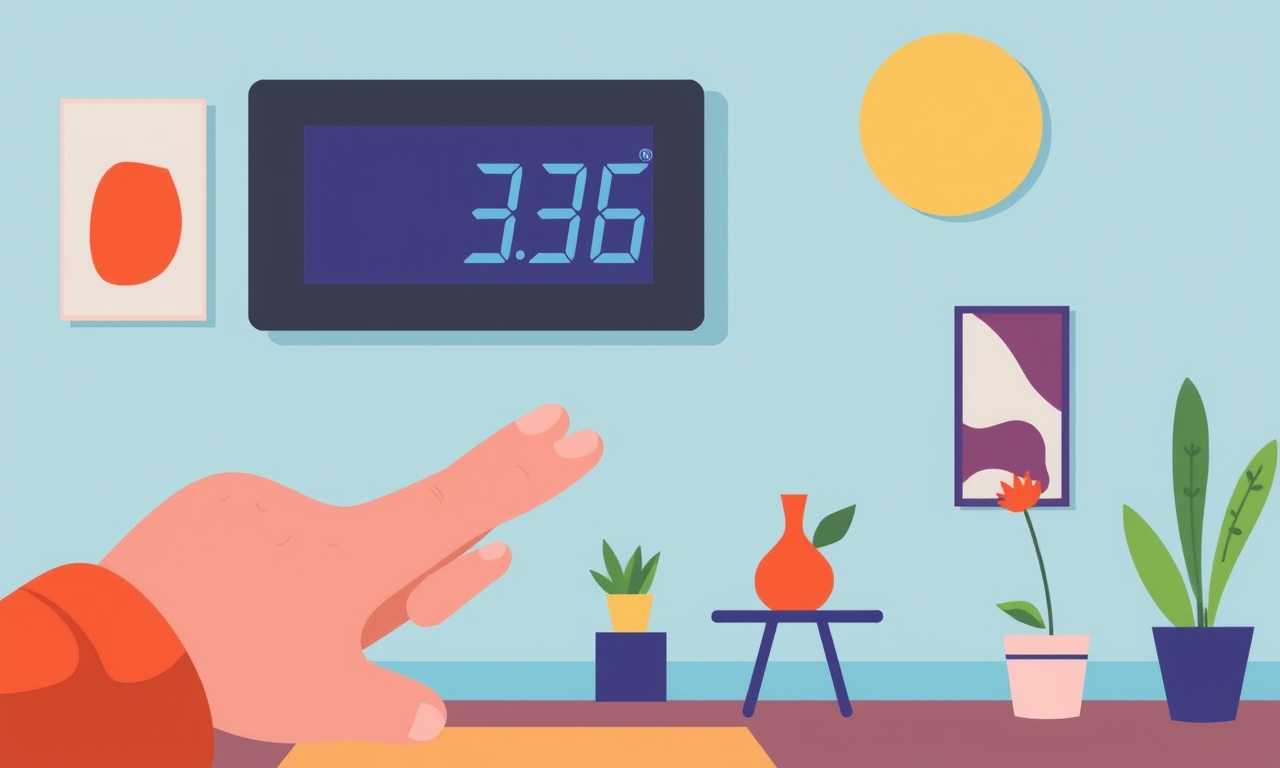
Introduction
A Honeywell TP30 is a compact, efficient dehumidifier designed for home use. Many users rely on its built‑in temperature display to monitor the room climate and to decide when to turn the unit on or off. Occasionally, the display shows temperatures that do not match what a separate thermometer reports. When this happens, the user may wonder if the unit is malfunctioning or if something else is wrong. This article walks through the most common reasons why a Honeywell TP30 might give incorrect temperature readings and offers clear, step‑by‑step fixes to get your unit back to accurate operation.
The content below is structured so that you can quickly find the information you need, whether you want a quick check, a detailed diagnosis, or a full repair guide. We’ll cover sensor issues, environmental influences, firmware quirks, and more. By the end, you should be able to identify the root cause of the discrepancy and resolve it with confidence.
1. Understanding How the TP30 Measures Temperature
Before diving into troubleshooting, it’s useful to know how the TP30 gathers temperature data:
- Internal Ambient Sensor: Located near the evaporator coils, this sensor measures the temperature of the air passing through the unit.
- External Touch‑Pad Sensor: Some models include a secondary sensor on the front panel that can sense the surface temperature of the cabinet.
- Control Electronics: The microcontroller processes sensor data and displays the result on the LCD.
The display is intended to show the temperature of the room as the unit sees it, which is typically a few degrees warmer than the ambient temperature measured by a separate thermometer. This difference is normal, but large deviations (10 °F or more) usually indicate a problem.
2. Common Causes of Incorrect Readings
| # | Cause | Why it Happens | Typical Symptoms |
|---|---|---|---|
| 1 | Dirty or clogged filter | A restricted airflow forces the unit to work harder, raising the temperature sensor reading. | Higher-than‑expected temperature, increased fan noise, longer cycle times. |
| 2 | Misplaced or damaged sensor | The sensor may have drifted from its optimal position or become damaged during shipping. | Sudden change in reading, inconsistent display. |
| 3 | Incorrect installation location | Placing the unit near a heat source or in a corner can skew sensor readings. | Temperature reading higher than the room, especially during high‑heat periods. |
| 4 | Firmware glitch | Software bugs can misinterpret sensor data or incorrectly convert raw values to °F. | Random jumps in displayed temperature, resetting the unit clears the issue. |
| 5 | Electrical interference | Nearby high‑frequency devices can interfere with the sensor circuitry. | Unstable or erratic temperature display. |
| 6 | Power supply irregularities | Fluctuating voltage can affect sensor readings. | Temperature display changes when other devices are plugged in or unplugged. |
| 7 | Ambient humidity effect | Very high or low humidity can change how the sensor perceives temperature. | Slightly warmer or cooler display compared to a separate thermometer. |
| 8 | Mechanical shock or vibration | A drop or vibration can loosen the sensor. | Erratic temperature readings after the unit has been moved. |
Note: The table uses numbering only for clarity; headings or sections should not be numbered unless absolutely necessary.
3. Step‑by‑Step Troubleshooting Guide
Below is a practical checklist you can follow. Each step includes a brief test or action and a recommended fix if the issue is found.
3.1 Verify the Display is Accurate
- Use a separate thermometer (a digital or analog) to measure the room temperature at the same height as the TP30’s front panel.
- Compare readings. A difference of less than 5 °F is acceptable.
If the difference exceeds 5 °F, proceed to the next steps.
3.2 Inspect and Clean the Filter
- Locate the filter (usually at the rear or side of the unit).
- Remove the filter and check for dust, lint, or debris.
- Clean with a vacuum or gently rinse with lukewarm water if the filter is washable.
- Dry thoroughly before reinserting.
Why it matters: A clogged filter reduces airflow, forcing the evaporator to work harder and raising the sensor reading.
3.3 Check the Sensor’s Position
- Open the front panel (consult the manual for the correct procedure).
- Locate the temperature sensor – it’s typically a small black or silver component.
- Ensure it is firmly seated and not displaced or bent.
- Re‑install the panel carefully.
Tip: If you suspect the sensor is damaged, you may need to replace it. Contact Honeywell support for a replacement part.
3.4 Assess Installation Location
- Move the unit to a different spot in the room, ideally away from direct sunlight, vents, or heating sources.
- Check for drafts that might affect the temperature reading.
If the temperature reading normalizes after relocating, the original placement was the culprit.
3.5 Update Firmware
- Check for a firmware update on the Honeywell website or through the unit’s interface.
- Follow the update instructions precisely – usually involves connecting to a Wi‑Fi network and downloading the update.
Firmware updates can resolve known bugs that cause incorrect sensor readings.
3.6 Examine Electrical Supply
- Test the outlet with a multimeter to ensure a steady 120 V (or local equivalent).
- Avoid using a power strip with many devices, as it can introduce voltage drops.
If the supply is unstable, consider installing a dedicated outlet or a surge protector.
3.7 Check for External Interference
- Move the unit away from other high‑frequency devices (Wi‑Fi routers, microwaves, cordless phones).
- Turn off nearby electronics temporarily to see if the display stabilizes.
Interference is rare but can cause sensor inaccuracies in sensitive electronics.
3.8 Verify Humidity Levels
- Use a hygrometer to confirm room humidity.
- Adjust humidity with a humidifier or dehumidifier as needed.
If humidity is extremely low (<30 %) or high (>70 %), the sensor’s perception of temperature can shift slightly.
3.9 Perform a Factory Reset
If none of the above steps resolve the issue:
- Locate the reset button (usually a small pin‑hole on the back or side).
- Press and hold for 10 seconds until the display clears.
- Re‑configure your unit (re‑enter Wi‑Fi settings if applicable).
A reset can clear residual configuration errors that affect sensor readings.
4. Advanced Diagnostics
For users comfortable with electronics, the following advanced steps can pinpoint subtle issues.
4.1 Use a Multimeter to Test Sensor Voltage
- Open the sensor housing.
- Measure the voltage across the sensor’s terminals while the unit is on.
- Compare the reading to the manufacturer’s specification sheet.
A reading significantly outside the spec range indicates a faulty sensor.
4.2 Examine the PCB for Damage
- Inspect the printed circuit board (PCB) for visible cracks, burn marks, or loose components.
- Check solder joints at the sensor and microcontroller.
If damage is found, you may need a professional repair or a replacement unit.
4.3 Check the Temperature Conversion Algorithm
The TP30’s firmware converts raw sensor data to a readable temperature. If the conversion factor is wrong, the display will be skewed.
- If you have access to the firmware source or debugging tools, verify the conversion formula.
- Consult Honeywell’s technical support for guidance on correct calibration values.
5. Preventive Measures
Once the problem is fixed, these practices help maintain accurate readings over time.
| Measure | How to Implement |
|---|---|
| Regular filter cleaning | Clean or replace the filter every 30 days (or as recommended). |
| Keep unit well‑ventilated | Ensure at least 12 inches clearance around all sides. |
| Avoid moving the unit frequently | If you must relocate, recalibrate the sensor by performing a reset. |
| Use surge protection | Plug the TP30 into a surge protector rated for 15 A. |
| Monitor firmware updates | Enable automatic updates if available. |
6. When to Seek Professional Help
- Persistent reading errors after all troubleshooting steps.
- Physical damage to the unit (cracked housing, broken sensor).
- Electrical hazards such as exposed wiring or arcing.
Contact Honeywell customer support or a certified appliance repair technician. Do not attempt to disassemble critical components unless you have the proper training.
7. Recap: Quick Checklist
- [ ] Verify reading against a separate thermometer.
- [ ] Clean or replace the filter.
- [ ] Ensure sensor is correctly seated.
- [ ] Move unit away from heat sources.
- [ ] Update firmware.
- [ ] Check power supply stability.
- [ ] Test for external interference.
- [ ] Perform a factory reset.
- [ ] Contact support if the problem persists.
Following this checklist will cover the majority of cases where a Honeywell TP30 shows incorrect temperature readings.
8. Frequently Asked Questions
Q: Why does the TP30 display a higher temperature than my kitchen thermometer?
A: The TP30’s sensor is located near the evaporator coil, which can be warmer than the ambient air. A difference of up to 8 °F is normal. If the difference is larger, check for filter blockage or sensor issues.
Q: Can I use a cheaper thermometer to calibrate the TP30?
A: You can compare readings, but the TP30’s display will not automatically recalibrate based on a separate thermometer. Manual adjustment is not supported in consumer models.
Q: Is a dirty filter the most common cause of temperature errors?
A: Yes, filter blockage is the most frequent issue. It restricts airflow, forcing the unit to run longer and causing the sensor to read warmer temperatures.
Q: What if the temperature reading is lower than the room temperature?
A: This is less common but can happen if the unit is placed in a drafty area or if the sensor has drifted. Check installation location and sensor seating.
9. Final Thoughts
Accurate temperature readings are essential for the Honeywell TP30 to perform its job efficiently. By understanding the device’s sensing mechanism, recognizing common failure modes, and applying systematic troubleshooting, you can keep your dehumidifier functioning at peak performance.
If you’ve followed every step above and still experience incorrect readings, it’s time to reach out to Honeywell support or a professional technician. With the right care and maintenance, your TP30 will continue to provide comfortable, healthy indoor air for years to come.
Discussion (6)
Join the Discussion
Your comment has been submitted for moderation.
Random Posts

Analyzing iPhone 13 Pro Max Apple Pay Transaction Declines After Software Update
After the latest iOS update, iPhone 13 Pro Max users see more Apple Pay declines. This guide explains the technical cause, how to diagnose the issue, and steps to fix payment reliability.
2 months ago

Dyson AM15 Mist Not Spreading What Causes It And How To Repair
Find out why your Dyson AM15 Mist isn’t misting, learn the common causes, and follow our step, by, step guide to restore full misting performance quickly.
2 months ago

Adjusting the Neato Botvac D6 for Unexpected Cleaning Pause
Learn why your Neato Botvac D6 pauses, diagnose the issue, and tweak settings for smooth, uninterrupted cleaning.
11 months ago

Quelling LG OLED G1 Picture Loop at Startup
Stop the LG OLED G1 picture loop that stutters at startup, follow these clear steps to diagnose software glitches, adjust settings, and restore a smooth launch every time.
4 months ago

Resolving Room Acoustics Calibration on Samsung HW Q990T
Calibrate your Samsung HW, Q990T to your room's acoustics and unlock true cinema-quality sound, every dialogue and subtle score becomes crystal clear.
1 month ago
Latest Posts

Fixing the Eufy RoboVac 15C Battery Drain Post Firmware Update
Fix the Eufy RoboVac 15C battery drain after firmware update with our quick guide: understand the changes, identify the cause, and follow step by step fixes to restore full runtime.
5 days ago

Solve Reolink Argus 3 Battery Drain When Using PIR Motion Sensor
Learn why the Argus 3 battery drains fast with the PIR sensor on and follow simple steps to fix it, extend runtime, and keep your camera ready without sacrificing motion detection.
5 days ago

Resolving Sound Distortion on Beats Studio3 Wireless Headphones
Learn how to pinpoint and fix common distortion in Beats Studio3 headphones from source issues to Bluetooth glitches so you can enjoy clear audio again.
6 days ago