How to Restore Apple iPhone 14 Plus Data After a Failed OTA Update
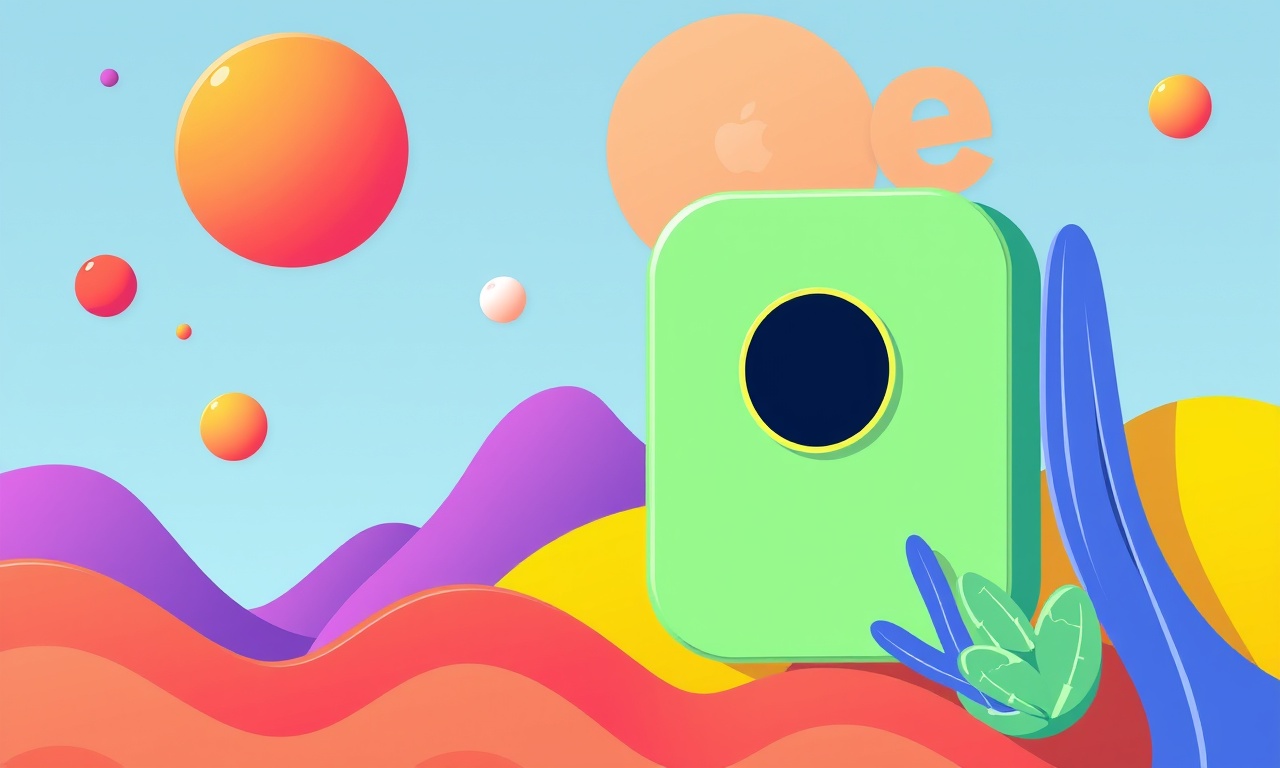
How to Restore Apple iPhone 14 Plus Data After a Failed OTA Update
When an Over‑The‑Air (OTA) update stalls or crashes, it can feel like your phone has been hit by a glitchy thunderbolt. The device may reboot repeatedly, show a black screen, or get stuck on an update icon that never completes. One of the biggest worries is losing the data you’ve accumulated over years—contacts, photos, messages, and app data. This guide walks you through the exact steps to recover your iPhone 14 Plus data after a failed OTA update, whether you’re working from an iCloud backup, a local backup created with iTunes or Finder, or even a direct restoration using the recovery mode.
Why a Failed OTA Update Happens
OTA updates are delivered directly to the device over Wi‑Fi or cellular data. They are designed to be seamless, but several factors can interfere:
- Weak Wi‑Fi or cellular signal while the update is downloading
- Insufficient battery that triggers an automatic shutdown
- Third‑party app conflicts that stall the installation
- Corrupt update file on Apple’s servers
- Device hardware issues such as a failing flash memory
When the update process is interrupted, iOS may leave the phone in an unusable state, prompting you to restore it from backup.
First‑Step: Stop the Current Update Attempt
- Force‑restart the phone by pressing and quickly releasing the volume‑up button, pressing and quickly releasing the volume‑down button, then holding the side button until the Apple logo appears.
- If the phone boots into the Recovery Mode screen (a computer icon with a cable), you will see an option to Update or Restore.
- Choose Update first, because it attempts to reinstall iOS without erasing your data. If that fails, proceed to Restore after you back up the current data.
Backup the Current State (If Possible)
Even if the device appears frozen, you can often copy the existing backup to your computer:
- Connect the iPhone to a Mac or PC with the latest version of iTunes (or Finder on macOS Catalina and later).
- If iTunes prompts for “Restore iPhone?”, select Cancel.
- In iTunes, select the device, then click “Back Up Now”.
- If the backup completes, you will have a snapshot of the phone before the update failure.
- If the backup does not finish, it is still worth trying to recover data via third‑party tools that can pull data directly from the iPhone’s file system.
Option 1 – Restore from an iCloud Backup
iCloud backups are the easiest and most complete way to recover data if you regularly back up your phone.
Locate the Most Recent iCloud Backup
- Open Settings → [your name] → iCloud → Manage Storage → Backups.
- Tap your iPhone 14 Plus entry.
- Note the date of the backup. It should be newer than the failed OTA attempt.
Erase the Device and Begin Fresh Restore
- On the iPhone, go to Settings → General → Transfer or Reset iPhone → Erase All Content and Settings.
- Confirm the erase. The phone will reboot to the setup screen.
- When you reach the “Apps & Data” screen, choose Restore from iCloud Backup.
- Sign in with your Apple ID, select the backup you identified earlier, and wait for the restoration to finish.
Tip: Keep the phone plugged into a power source and connected to Wi‑Fi until the restore is complete.
Option 2 – Restore from an iTunes / Finder Backup
If you have a recent local backup, this method preserves data that may not be included in iCloud (e.g., offline app caches, some photos if iCloud Photo Library was disabled).
Prepare Your Computer
- Make sure you have the latest iTunes (or Finder) and the latest macOS.
- If your backup is encrypted, you will need the password used when you created it.
Erase the Device and Restore
- Follow the same erase steps as in the iCloud section.
- When the “Apps & Data” screen appears, tap Restore from Mac or PC.
- Connect the iPhone to the computer using a USB‑C cable.
- In iTunes/Finder, select the device and choose the relevant backup.
- Click Restore and wait until the process finishes.
Option 3 – Use Recovery Mode to Fix the System Files
If both iCloud and local backups are too old or missing, you can attempt a full recovery and then restore your data from a backup later.
Enter Recovery Mode
- Connect the iPhone to your computer.
- For iPhone 14 Plus: press and quickly release the volume‑up button, press and quickly release the volume‑down button, then press and hold the side button until the recovery mode screen appears.
Restore the Firmware
- iTunes/Finder will detect the iPhone in recovery mode and prompt you to Restore or Update.
- Select Restore.
- The computer will download the latest iOS firmware and install it, wiping the device.
Re‑install and Set Up
- After the restore, the iPhone restarts to the setup screen.
- Sign in with your Apple ID and choose Restore from iCloud or Restore from Backup (Mac/PC) to recover your data.
After Restoration: Verify Data Integrity
- Contacts – Open the Phone app, then tap Contacts. Ensure all entries are present.
- Photos – Check the Photos app for all albums and recent pictures.
- Messages – Launch Messages and scroll through recent threads.
- App Data – Open the key apps (e.g., Wallet, Notes, Reminders) and confirm data.
- Settings – Verify your Wi‑Fi passwords, wallpaper, and any customizations.
If anything is missing, try restoring again from a different backup, or consider using a data‑retrieval tool that scans the iPhone’s storage for deleted or hidden data.
Common Issues & How to Resolve Them
| Symptom | Likely Cause | Quick Fix |
|---|---|---|
| Phone stays on the Apple logo after erase | Corrupt recovery files | Run Restore again from iTunes/Finder |
| iCloud restore takes too long or stalls | Weak Wi‑Fi or insufficient power | Switch to a wired Wi‑Fi router and keep phone plugged |
| Backup shows as incomplete | Encryption mismatch or corrupted backup | Re‑create backup on a different computer |
| Data is missing after restore | Backup is old or was not taken before OTA | Restore from a newer backup or use a data‑recovery tool |
Preventing Future OTA Update Failures
- Keep the battery above 50 % before initiating an update.
- Connect to a reliable Wi‑Fi network; consider using Ethernet over Wi‑Fi for critical updates.
- Turn on “Automatic Updates” in Settings → General → Software Update → Enable “Automatic Updates.”
- Close background apps that might interfere with the update process.
- Enable “Use Cellular Data for Updates” only if Wi‑Fi is unreliable.
- Schedule updates for low‑traffic hours to reduce network congestion.
Using Third‑Party Data Recovery Tools (Optional)
If standard backups are unavailable, you can attempt to recover data directly from the iPhone’s flash memory:
- Software such as Dr.Fone, Tenorshare UltData, or iMyFone D-Back can scan a device in "Recovery Mode" or "Data Recovery" mode.
- Connect the phone to your computer, launch the recovery program, and follow the on‑screen prompts.
- These tools can recover photos, contacts, messages, and even deleted app data, but they usually require a paid license for full access.
Final Thoughts
A failed OTA update on an iPhone 14 Plus can be stressful, but it doesn’t have to mean permanent data loss. By quickly moving to a recovery or restore flow and leveraging iCloud or local backups, you can get your device back to normal operation and recover almost all of your data. The key is to act promptly, keep the device connected to power, and use the correct backup source. With the steps above, you’ll be back to browsing, messaging, and enjoying your iPhone in no time.
Discussion (4)
Join the Discussion
Your comment has been submitted for moderation.
Random Posts

Reassessing the Audio Jack Dropout on LG Velvet 2
Explore why the LG Velvet 2's 3.5mm jack glitches, what triggers audio dropouts, user fixes, and LG's stance: essential insight for current and future Android phones.
1 year ago

Philips HP700 Fan Stalls Quietly Even At Low Speed Why This Happens And What To Do
Discover why your Philips HP700 quietly stalls at low speed, spot early signs, and fix the issue to keep steady airflow.
2 weeks ago

How to Stop Sharp LC-40M from Producing Audio Sync Issues While Gaming
Fix your Sharp LC-40M so game audio stays in sync. Learn quick settings tweaks, cable checks, and audio-output fixes that keep sound matching action for a flawless gaming experience.
6 months ago

Solve Arlo Pro 4 Wireless Connection Problems
Discover quick fixes for offline Arlo Pro 4 cameras. Check power, Wi, Fi, firmware, reset steps, and more get your live feed back up fast.
4 months ago

Panasonic D45 Dryer Timer Skips Final Drying Cycle
Discover why your Panasonic D45 dryer skips its final cycle, learn the symptoms, root causes, and easy fixes to keep clothes dry, save energy, and avoid extra runs.
5 months ago
Latest Posts

Fixing the Eufy RoboVac 15C Battery Drain Post Firmware Update
Fix the Eufy RoboVac 15C battery drain after firmware update with our quick guide: understand the changes, identify the cause, and follow step by step fixes to restore full runtime.
5 days ago

Solve Reolink Argus 3 Battery Drain When Using PIR Motion Sensor
Learn why the Argus 3 battery drains fast with the PIR sensor on and follow simple steps to fix it, extend runtime, and keep your camera ready without sacrificing motion detection.
5 days ago

Resolving Sound Distortion on Beats Studio3 Wireless Headphones
Learn how to pinpoint and fix common distortion in Beats Studio3 headphones from source issues to Bluetooth glitches so you can enjoy clear audio again.
6 days ago