Huawei SmartGlass 7 Firmware Update Stuck Recovery Procedure
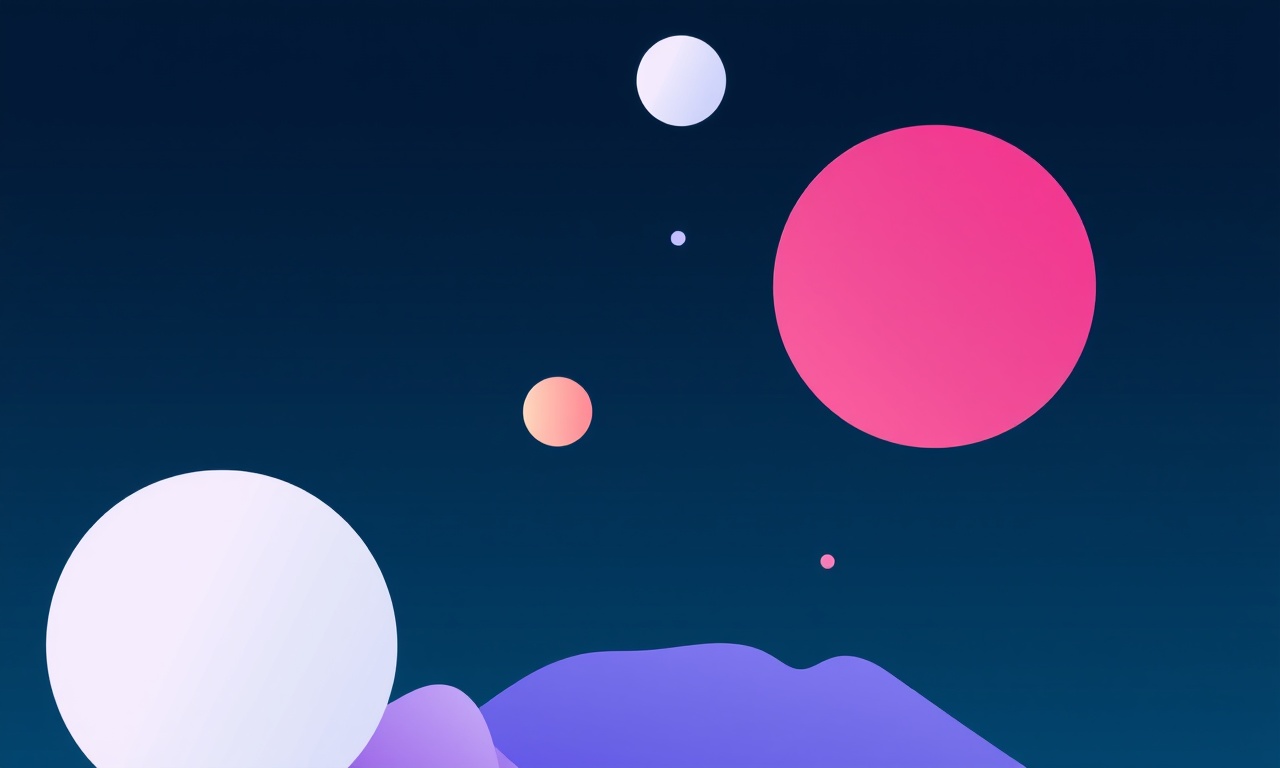
Introduction
When a Huawei SmartGlass 7 stalls during a firmware update, the device can become unresponsive, display a frozen progress bar, or repeatedly reboot. This state not only prevents normal usage but can also corrupt the system if left unattended. The recovery procedure outlined below guides you through diagnosing the issue, applying safe reset techniques, and, if necessary, reflashing the firmware using a PC. By following each step carefully you can restore full functionality without risking permanent damage to the glasses.
Understanding the Stuck Update
A firmware update can become stuck for several reasons:
- Interrupted power supply – removal of the charger or a sudden battery drain while the update is in progress.
- Corrupted download – incomplete or damaged update package caused by a weak Wi‑Fi connection.
- Software conflict – an incompatible third‑party app or a previous incomplete update leaving residual files.
When the update process halts, the SmartGlass may remain in a boot loop, show a frozen “Updating…” screen, or simply stay black while the LED blinks. Recognising which symptom you are facing helps you choose the most appropriate recovery path.
Precautions Before You Begin
- Back up data – If the glasses are still reachable via the Huawei Wearable app, sync contacts, settings, and any stored media to your phone or cloud storage.
- Use original accessories – The supplied USB‑C charging cable and power adapter ensure stable power during reflashing.
- Work in a static‑free environment – Avoid carpeted floors and wear an antistatic wrist strap if you have one.
- Charge to at least 50 % – A partially charged battery can cause the device to shut down mid‑process, corrupting the firmware again.
Required Tools
- Huawei SmartGlass 7 with a charged battery
- Original USB‑C cable and wall charger
- A Windows 10/11 PC (macOS support is limited for the official tools)
- Huawei HiSuite software (latest version) – available from Huawei’s official site
- The correct firmware package for SmartGlass 7 – downloadable from Huawei’s support portal (ensure the file matches the exact model and region)
- A small Phillips‑head screwdriver (optional, for accessing the internal reset button on rare hardware revisions)
Preparation Steps
- Power off the device – Press and hold the power button for about five seconds until the screen goes dark. If the device does not respond, let the battery drain completely, then charge it for fifteen minutes before proceeding.
- Remove peripheral connections – Detach any Bluetooth headphones, additional sensor modules, or cleaning accessories that might interfere with the reset.
- Launch HiSuite on the PC – Install the program, accept the license agreement, and open the main interface.
- Create a USB debugging profile – In HiSuite, navigate to Settings → Developer options and enable USB debugging and OEM unlock. This step is required for the firmware flashing mode.
Recovery Methods
Soft Reset
A soft reset simply restarts the firmware update process without altering stored data. Use this first, as it is the least invasive.
- Press and hold the power button for ten seconds.
- Release the button when the LED changes from steady to flashing.
- The glasses should reboot automatically and display the update progress screen again.
If the progress bar still does not move after a few minutes, proceed to the hard reset.
Hard Reset
A hard reset clears the system cache and forces the device into recovery mode. This step erases temporary files but keeps personal data intact.
-
Ensure the glasses are powered off.
-
Press and hold both the power button and the volume‑down button simultaneously.
-
After about three seconds, release only the power button while continuing to hold the volume‑down button.
-
The recovery menu will appear with options such as Reboot system now, Wipe cache partition, and Factory reset.
Select Wipe cache partition first. Confirm the action and wait for the process to complete.
-
After the cache is cleared, choose Reboot system now.
If the device still shows the stalled update screen, a full firmware reflash is required.
Firmware Reflash via PC
Reflashing restores the operating system to a clean state using the official firmware package. This method is reliable but will delete all user data, so ensure you have backed up everything.
Step 1 – Enter Fastboot Mode
- Power off the glasses completely.
- Connect the USB‑C cable to the glasses and the PC.
- Hold the power button while simultaneously pressing the volume‑up button.
- After a few seconds the screen will remain black, but the PC will detect a Fastboot device (you may see a notification in the system tray).
Step 2 – Verify Fastboot Connection
Open a command prompt (Windows) or terminal (macOS) and type:
fastboot devices
The command should return a device ID. If no device appears, try a different USB port or replace the cable.
Step 3 – Flash the Firmware
Extract the downloaded firmware zip to a known folder. Inside you will find several .img files (boot.img, system.img, recovery.img, etc.).
Run the following commands in the order shown, adjusting the path to match your folder location:
fastboot flash boot boot.img
fastboot flash recovery recovery.img
fastboot flash system system.img
fastboot flash vendor vendor.img
fastboot flash misc misc.img
After each flash operation, wait for the “OKAY” message before issuing the next command.
Step 4 – Reboot the Device
When all partitions are successfully flashed, execute:
fastboot reboot
The glasses will restart and should boot into a fresh system. The initial boot may take longer than usual; this is normal as the device builds the first user data partition.
Using Huawei HiSuite for One‑Click Recovery
If you prefer a graphical interface, HiSuite offers a one‑click recovery option that automates the fastboot steps.
- Connect the powered‑off glasses to the PC via USB‑C.
- In HiSuite, select Device Management → Recovery.
- Choose Download latest firmware (the software will fetch the appropriate package automatically).
- Click Start Recovery.
HiSuite will place the device into fastboot mode, flash all necessary partitions, and reboot. Monitor the progress bar in the HiSuite window; do not disconnect the cable until the process reports completion.
Post Recovery Checks
Once the glasses power on, perform the following verification steps:
- Boot speed – The home screen should appear within ten seconds.
- Connectivity – Pair the glasses with the Huawei Wearable app and confirm Bluetooth and Wi‑Fi connections.
- Battery health – Check the battery indicator for normal charge levels; a sudden drop may indicate a hardware issue.
- Firmware version – In the settings menu, locate About device and verify that the displayed version matches the one you installed.
If any of these checks fail, repeat the hard reset and reflash steps. Persistent issues may require professional service.
Preventive Tips
- Maintain a stable Wi‑Fi environment – Use a high‑strength network when downloading updates.
- Avoid interruptions – Keep the glasses on a charger throughout the entire update process.
- Update regularly – Smaller incremental updates are less likely to encounter corruption compared with large, infrequent upgrades.
- Monitor battery health – Replace the battery if it drains rapidly or fails to hold charge above 30 % for an extended period.
Frequently Asked Questions
Why does the update get stuck at 0 %?
A common cause is a corrupted download file. Deleting the partially downloaded package from the device storage and re‑initiating the update usually resolves the issue.
Will a hard reset erase my photos and videos?
No. A hard reset clears only temporary system caches. Personal media and settings remain stored in the user partition. However, a full firmware reflash will delete all user data.
Can I use a third‑party USB cable?
It is possible, but non‑original cables sometimes lack the data‑line integrity required for fastboot communication, leading to failed flashes. For best results, use the cable that came with the SmartGlass 7.
What should I do if fastboot does not recognize the device?
First, try a different USB port and ensure the cable is fully seated. Next, reinstall the Android platform‑tools (fastboot) drivers on the PC. If the problem persists, the USB‑C port on the glasses may be damaged and requires service.
Is there a way to downgrade the firmware?
Huawei’s official tools only support flashing the latest signed firmware for a given model. Downgrading to an older version is not recommended and may brick the device.
Conclusion
Recovering a Huawei SmartGlass 7 that is stuck during a firmware update involves a systematic approach: start with a soft reset, move to a hard reset if needed, and then reflash the firmware using either fastboot commands or the HiSuite one‑click recovery option. By preparing the device, using the correct tools, and following each step precisely, you can bring the glasses back to a stable operating state without resorting to costly repairs. Regular maintenance and mindful updating habits will further reduce the likelihood of future update failures.
Discussion (2)
Join the Discussion
Your comment has been submitted for moderation.
Random Posts

Reassessing the Audio Jack Dropout on LG Velvet 2
Explore why the LG Velvet 2's 3.5mm jack glitches, what triggers audio dropouts, user fixes, and LG's stance: essential insight for current and future Android phones.
1 year ago

Philips HP700 Fan Stalls Quietly Even At Low Speed Why This Happens And What To Do
Discover why your Philips HP700 quietly stalls at low speed, spot early signs, and fix the issue to keep steady airflow.
2 weeks ago

How to Stop Sharp LC-40M from Producing Audio Sync Issues While Gaming
Fix your Sharp LC-40M so game audio stays in sync. Learn quick settings tweaks, cable checks, and audio-output fixes that keep sound matching action for a flawless gaming experience.
6 months ago

Solve Arlo Pro 4 Wireless Connection Problems
Discover quick fixes for offline Arlo Pro 4 cameras. Check power, Wi, Fi, firmware, reset steps, and more get your live feed back up fast.
4 months ago

Panasonic D45 Dryer Timer Skips Final Drying Cycle
Discover why your Panasonic D45 dryer skips its final cycle, learn the symptoms, root causes, and easy fixes to keep clothes dry, save energy, and avoid extra runs.
5 months ago
Latest Posts

Fixing the Eufy RoboVac 15C Battery Drain Post Firmware Update
Fix the Eufy RoboVac 15C battery drain after firmware update with our quick guide: understand the changes, identify the cause, and follow step by step fixes to restore full runtime.
5 days ago

Solve Reolink Argus 3 Battery Drain When Using PIR Motion Sensor
Learn why the Argus 3 battery drains fast with the PIR sensor on and follow simple steps to fix it, extend runtime, and keep your camera ready without sacrificing motion detection.
5 days ago

Resolving Sound Distortion on Beats Studio3 Wireless Headphones
Learn how to pinpoint and fix common distortion in Beats Studio3 headphones from source issues to Bluetooth glitches so you can enjoy clear audio again.
6 days ago