Levoit Core 250 Filter Clogging Fix
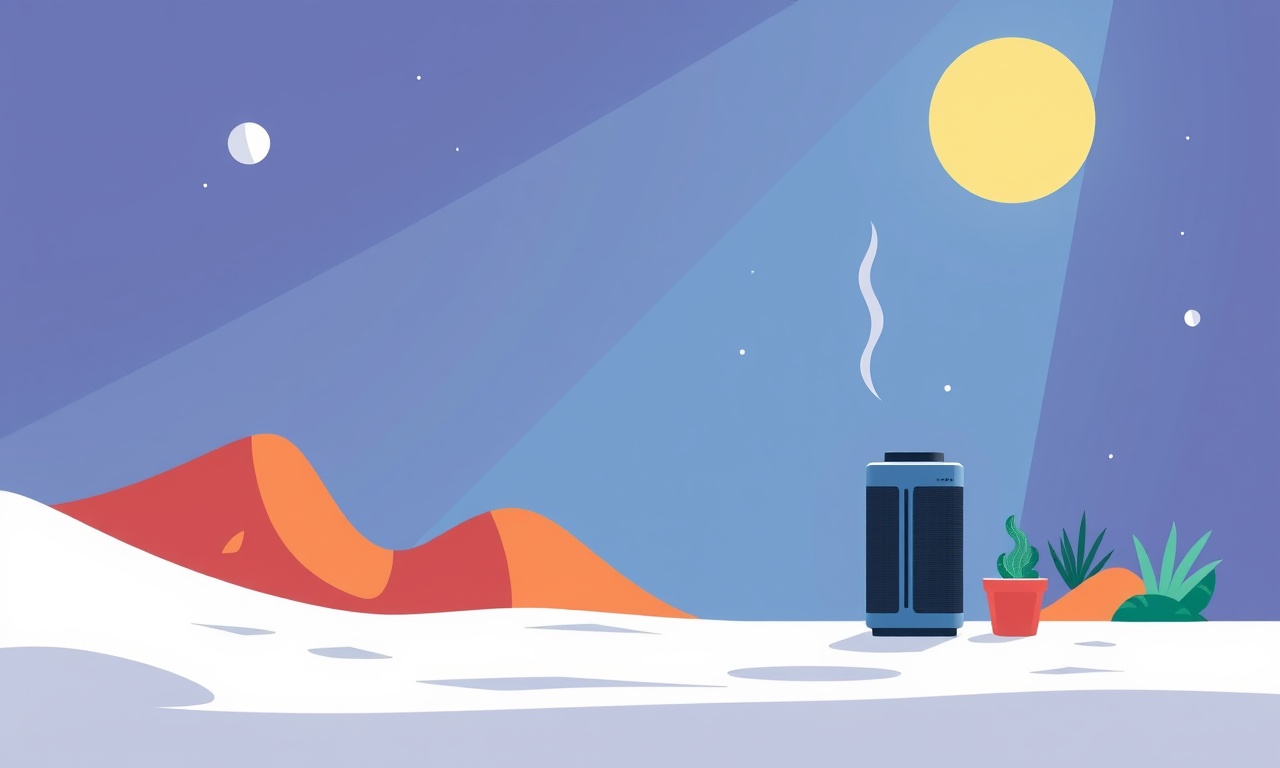
Why the Levoit Core 250 Filter Needs Regular Attention
Air purifiers are often seen as passive appliances that simply sit on a desk or in a living room corner, quietly removing allergens and odors from the air. The Levoit Core 250, with its sleek design and quiet operation, is no exception. However, even the most reliable models depend on a clean filter to perform at their best. When the filter becomes clogged, the unit’s performance drops dramatically, the motor works harder, and the air that finally escapes may still carry pollutants. Understanding how to spot a clogged filter and how to fix it quickly can save you money, keep the air in your home fresher, and extend the life of your appliance.
The following guide explains every step needed to inspect, clean, or replace the filter on a Levoit Core 250. It covers the common signs of clogging, safety precautions, detailed procedures, and tips to keep your purifier running smoothly for years.
How the Core 250’s Filter System Works
The Core 250 uses a multi‑layer filtration process that begins with a pre‑filter, followed by a true HEPA‑style filter, and ends with an optional activated carbon layer for odors and gases. The pre‑filter captures larger particles—dust, pet dander, and pollen—so that the finer HEPA‑style filter does not have to work as hard. This design keeps the overall airflow consistent and prolongs the life of the deeper‑depth filter.
The filter compartment is located on the front of the unit, just below the base panel. When the filter reaches its capacity, the Core 250’s smart system will either trigger an error message on the LCD display or the red “filter change” light will illuminate. In some cases, you may simply notice that the unit sounds louder or that the airflow feels weaker.
Recognizing a Clogged Filter
Even if the unit’s indicator lights remain off, a clogged filter can still compromise performance. Pay attention to these subtle signs:
- Increased Noise: A muffled motor that sounds louder than usual may indicate the fan is working against a blocked filter.
- Lowered Airflow: You might feel a noticeable drop in the volume of air coming out of the vents, especially during the unit’s quiet “sleep” mode.
- Higher Energy Usage: Some models have an energy‑monitoring feature that will show an unexpected increase in power draw.
- Odor Persistence: If you still smell smoke or cooking fumes despite running the purifier, the filter may no longer be trapping particulates and gases effectively.
If you notice any of these symptoms, it is time to inspect the filter.
Safety First: Preparing to Work on the Core 250
- Turn Off the Unit – Ensure the purifier is switched off and unplugged from the wall outlet.
- Allow the Motor to Cool – If the unit has been running for an extended period, give it a few minutes to cool down before touching any components.
- Place the Unit on a Stable Surface – Keep the purifier on a flat, clean surface to avoid spills or injuries while you open the compartment.
- Wear Gloves if Needed – If you’re cleaning a heavily soiled filter, consider using disposable gloves to protect your hands.
Step‑by‑Step: Inspecting and Cleaning the Filter
Locating the Filter Compartment
The filter cover sits right beneath the lower front panel. Slide the cover forward until it stops and lift it up to expose the filter. The compartment is usually secured with a small latch or a simple hinge. Once open, you’ll see the pre‑filter followed by the HEPA‑style filter. The carbon layer, if installed, sits on top of the HEPA filter.
Removing the Filter
Gently lift the filter out of its housing. Some models may have a slight twist to release it. If the filter is stuck, do not force it. Instead, check for any visible damage or a misaligned hinge that might be causing the blockage.
Inspecting the Filter
Examine the filter for visible dust buildup, discoloration, or a “stuck” appearance. A clear or slightly yellowed filter generally indicates a need for replacement. If the filter appears only lightly dusty, cleaning might be enough—though keep in mind that HEPA‑style filters are typically not meant to be washed.
Cleaning (If Appropriate)
The Levoit Core 250’s pre‑filter can be lightly cleaned. Use a soft brush or a handheld vacuum with a brush attachment to gently remove dust. Never submerge the filter in water or use harsh chemicals, as this will damage the filter media and reduce its efficiency.
If your filter is a washable type (rare for the Core 250), rinse it with lukewarm water and let it dry completely before reinsertion. Remember that any moisture left on the filter can cause mold growth.
Replacing the Filter
- Select the Correct Replacement – The Core 250 uses the Levoit H13 HEPA filter. Make sure you purchase the same size and model.
- Insert the Filter – Place the new filter into the compartment, ensuring it sits snugly and is oriented correctly (most filters have a marked side for proper airflow direction).
- Reattach the Cover – Slide the cover back into position and lock it in place.
After replacement, check that the unit powers on normally. The indicator light should either turn off or change to a “good” status.
Post‑Replacement: Verifying Functionality
Resetting the Unit
Some Levoit models require a reset after filter changes. Hold the power button for 10 seconds until the display turns off, then press the button again to restart the unit. This step ensures that the smart sensor registers the new filter.
Testing Airflow
Run the unit for at least 10–15 minutes. Measure the airflow by placing your hand near the vent and feeling the stream. It should be consistent and quiet. If you notice a reduction, double‑check that the filter is seated correctly.
Monitoring the Indicator Light
The Core 250’s filter light should now display a green status or turn off. If it remains red or amber, the unit may be detecting an abnormal pressure drop or a faulty sensor. In that case, refer to the troubleshooting section below.
How to Prevent Future Clogging
- Replace Filters on Schedule – For a typical home, the pre‑filter should be replaced every 30 days and the HEPA filter every 90 days. Adjust the interval if you have pets, smokers, or a dusty environment.
- Keep the Unit in a Clean Room – Avoid placing the purifier in kitchens or near open windows that may allow large particles to enter.
- Use High‑Quality Replacement Filters – Cheap, generic filters may clog faster or be ineffective. Stick to Levoit‑approved filters for optimal performance.
- Limit Continuous Operation – While the Core 250 is designed for long‑term use, giving it a short break every few hours can reduce wear on the motor and fan.
- Regularly Inspect the Air Intake – If you notice debris sticking to the front panel, clean it with a dry microfiber cloth.
Troubleshooting Common Issues
The Filter Light Stays On Even After Replacement
If the green light never appears, the sensor may be faulty or the filter may not be seated correctly. Remove the filter, inspect the contacts for dust, and reinstall. If the issue persists, contact Levoit support.
The Unit Sounds Louder After Replacement
A louder fan often means the filter is partially blocked or that the filter is not properly aligned. Check that the filter is flush with the housing and that no dust is trapped in the pre‑filter area.
Airflow Is Still Low
Even after a fresh filter, low airflow could indicate a problem with the fan or motor. Check for visible obstructions in the fan housing. If nothing is blocking it, consider professional servicing.
The Unit Doesn’t Turn On After a Filter Change
Make sure the unit is fully plugged in and that the outlet is functioning. Unplug the purifier, let it sit for a minute, and plug it back in. If it still fails to power on, the unit’s internal reset may have been triggered and will need a service reset.
Frequently Asked Questions
Q: Can I use a vacuum to clean the HEPA filter?
A: No, HEPA filters are made of delicate materials that cannot withstand the suction or mechanical action of a vacuum.
Q: How often should I clean the pre‑filter?
A: Cleaning once a month is usually sufficient for most households, but if you have pets or live in a highly dusty area, a weekly clean may be necessary.
Q: Does the Core 250 have a “smart” filter life monitor?
A: Yes, the unit tracks airflow resistance and will display a warning when the filter’s efficiency drops below a threshold.
Q: Where can I purchase replacement filters?
A: Use the Levoit website or authorized retailers. Be sure to buy the H13 model compatible with the Core 250.
Final Thoughts
Maintaining a clean filter on your Levoit Core 250 is simple once you know what to look for and how to perform the steps correctly. By routinely inspecting the filter, cleaning or replacing it as needed, and following the preventive habits outlined above, you can keep the air in your home cleaner, the unit running quietly, and the appliance’s lifespan extended.
Remember, a clogged filter not only reduces performance but also forces the motor to work harder, which can lead to premature wear and higher energy consumption. Take the time to perform these maintenance tasks and enjoy the benefits of a healthier indoor environment.
Discussion (7)
Join the Discussion
Your comment has been submitted for moderation.
Random Posts

Analyzing iPhone 13 Pro Max Apple Pay Transaction Declines After Software Update
After the latest iOS update, iPhone 13 Pro Max users see more Apple Pay declines. This guide explains the technical cause, how to diagnose the issue, and steps to fix payment reliability.
2 months ago

Dyson AM15 Mist Not Spreading What Causes It And How To Repair
Find out why your Dyson AM15 Mist isn’t misting, learn the common causes, and follow our step, by, step guide to restore full misting performance quickly.
2 months ago

Adjusting the Neato Botvac D6 for Unexpected Cleaning Pause
Learn why your Neato Botvac D6 pauses, diagnose the issue, and tweak settings for smooth, uninterrupted cleaning.
11 months ago

Quelling LG OLED G1 Picture Loop at Startup
Stop the LG OLED G1 picture loop that stutters at startup, follow these clear steps to diagnose software glitches, adjust settings, and restore a smooth launch every time.
4 months ago

Resolving Room Acoustics Calibration on Samsung HW Q990T
Calibrate your Samsung HW, Q990T to your room's acoustics and unlock true cinema-quality sound, every dialogue and subtle score becomes crystal clear.
1 month ago
Latest Posts

Fixing the Eufy RoboVac 15C Battery Drain Post Firmware Update
Fix the Eufy RoboVac 15C battery drain after firmware update with our quick guide: understand the changes, identify the cause, and follow step by step fixes to restore full runtime.
5 days ago

Solve Reolink Argus 3 Battery Drain When Using PIR Motion Sensor
Learn why the Argus 3 battery drains fast with the PIR sensor on and follow simple steps to fix it, extend runtime, and keep your camera ready without sacrificing motion detection.
5 days ago

Resolving Sound Distortion on Beats Studio3 Wireless Headphones
Learn how to pinpoint and fix common distortion in Beats Studio3 headphones from source issues to Bluetooth glitches so you can enjoy clear audio again.
6 days ago