Managing a Digital Display Glitch on the Frigidaire FH3200 Wall Heater
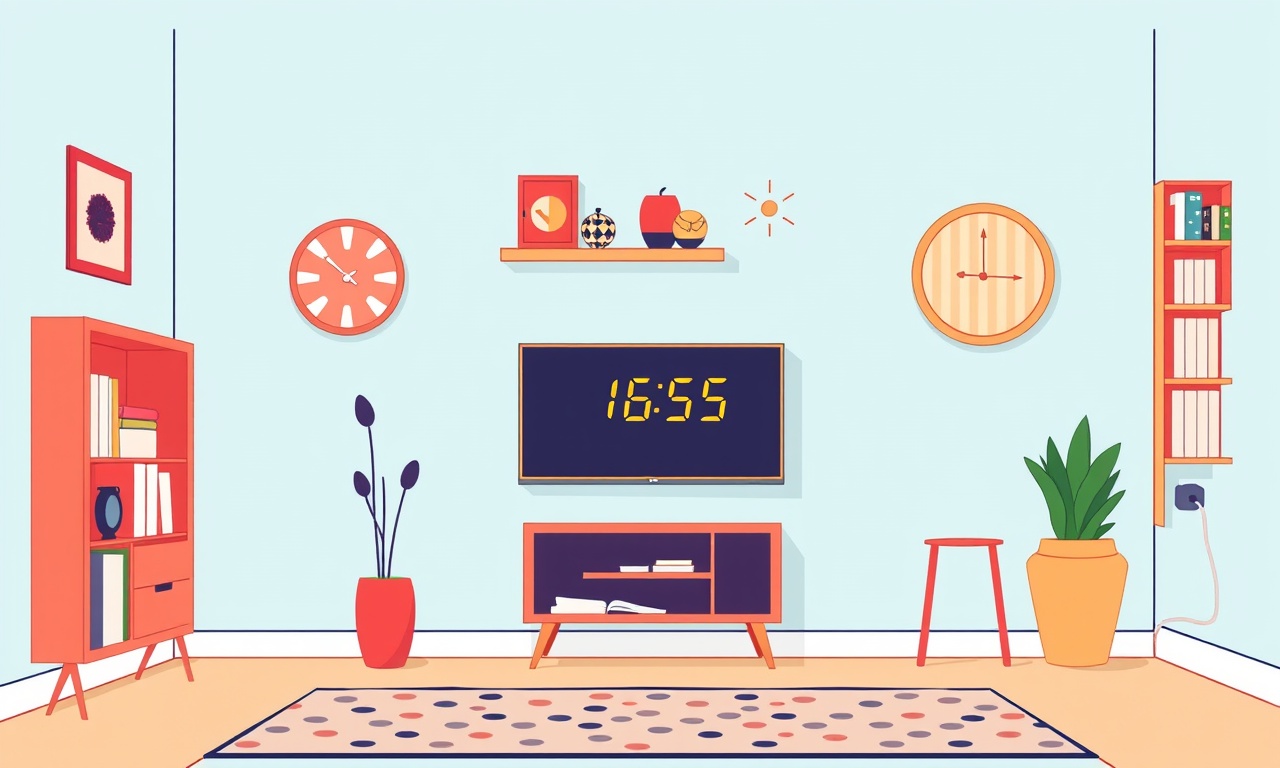
Introduction
A digital display glitch on a Frigidaire FH3200 wall heater can be frustrating, especially when the heater is the primary source of warmth for a living space. The FH3200 is known for its sleek design, easy‑to‑read LCD, and programmable temperature settings. When the display stops responding, shows erratic characters, or freezes, the heater may still be functioning, but the lack of feedback makes it difficult to trust the unit. This guide walks you through a systematic approach to diagnose and fix the most common display problems, while keeping safety at the forefront. By following the steps below you can often restore full functionality without the need for a service call.
How the FH3200 Display Works
The FH3200 uses a low‑voltage LCD that is driven by a microcontroller on the heater’s internal control board. The controller receives input from temperature sensors, user button presses, and the power supply. It then translates that information into the characters you see on the screen. Because the display is digital, it relies on clean power, solid connections, and correctly programmed firmware. Any interruption in these areas can cause the display to behave oddly.
Typical symptoms of a display glitch include:
- Blank screen while the heater continues to run
- Random numbers or symbols that change rapidly
- A frozen screen that never updates after a temperature change
- Intermittent flickering or dimming of the backlight
Understanding these patterns helps you decide which troubleshooting step is most likely to succeed.
Safety First
Before you touch any wires or open the heater’s cover, turn off power at the circuit breaker. The FH3200 is a hard‑wired wall‑mount unit that draws up to 1500 watts. Even if the unit appears off, capacitors on the control board can hold a charge for several seconds. Use a voltage tester to verify that no voltage is present at the heater’s terminal block before proceeding. If you are uncomfortable working with electrical components, contact a qualified HVAC technician.
Preliminary Checks
Verify Power Supply
A stable 120 V supply is essential for both the heating element and the digital electronics. Use a multimeter to measure the voltage at the breaker and at the heater’s inlet. If you observe fluctuations greater than 5 percent, the problem may lie with the home’s wiring or the circuit breaker rather than the heater itself.
Confirm Proper Installation
The FH3200 must be mounted level and securely fastened to the wall. An uneven mount can cause the internal wiring harness to stress, leading to intermittent contact. Check that the mounting brackets are tight and that the unit sits flush against the wall.
Examine the User Interface
Press each of the control buttons (up, down, power, timer) and listen for a click. If a button feels stuck or does not produce a click, the associated circuit may not be completing, which can affect the display. Mechanical issues are often resolved by cleaning the button contacts with a soft, lint‑free cloth and a small amount of isopropyl alcohol.
Power Cycle the Heater
The simplest method to reset the digital electronics is a power cycle.
- Turn the circuit breaker for the heater completely off.
- Wait at least 60 seconds. This allows any residual charge in the control board capacitors to dissipate.
- Turn the breaker back on.
Observe the display as the heater powers up. The LCD should flash briefly and then show the default “Ready” screen. If the problem persists, move on to the next step.
Reset Procedure Using the Reset Button
Some FH3200 models include a hidden reset button accessible through a small pinhole on the front panel.
- Locate the pinhole near the bottom edge of the display.
- Insert a straightened paperclip and press gently for three seconds.
- Release and wait for the screen to reboot.
If the unit does not have a reset button, the power‑cycle method described above serves the same purpose.
Inspect Wiring Connections
Loose or corroded connections are a common culprit for erratic digital behavior.
Open the Heater Cover
- Remove the two screws that hold the front cover in place.
- Slide the cover upward and set it aside carefully.
Check the Power Connector
The main power connector is a thick, four‑pin plug located near the bottom of the unit. Pull the plug straight out and examine the pins for oxidation or bent contacts. Clean any discoloration with a fine‑grade sandpaper or a contact cleaner, then reseat the plug firmly.
Verify the LCD Ribbon Cable
The LCD is attached to the control board via a thin ribbon cable. Locate the cable’s locking tab and press it open, then lift the ribbon gently. Look for any frayed wires or debris. Re‑insert the ribbon, ensuring the locking tab snaps back into place. A loose ribbon can cause the screen to flicker or display random characters.
Examine Sensor Wiring
The FH3200 uses a built‑in ambient temperature sensor that connects to the control board with a short wire harness. Ensure the harness is fully seated; a partial connection can send erroneous data to the microcontroller, prompting the display to behave unpredictably.
Test the Control Board
If the wiring appears sound, the next area to evaluate is the control board itself.
Visual Inspection
Look for signs of overheating such as discolored solder joints, burnt components, or a distinct burnt smell. Any component that appears damaged should be replaced.
Measure Supply Voltage to the LCD
Using a multimeter set to DC voltage, probe the two pins that feed power to the LCD (usually labeled VCC and GND). You should read approximately 5 V on the VCC pin relative to GND. If the voltage is absent or significantly lower, the regulator that supplies the LCD may have failed.
Perform a Simple Loop Test
Many digital displays will continue to show the last received data even if the microcontroller is stalled. To determine if the microcontroller is at fault, disconnect the ribbon cable from the LCD and reconnect it after a few seconds. If the LCD powers on and then goes blank, the issue is likely on the board side rather than the display itself.
Firmware Update
Frigidaire occasionally releases firmware updates that address bugs in the display driver logic. While most homeowners do not need to update firmware, a glitch that appeared after a recent power surge may be resolved by applying the latest version.
Gather Required Tools
- USB flash drive formatted to FAT32
- Firmware file downloaded from Frigidaire’s official support site (verify the model number FH3200)
Install the Firmware
- Copy the firmware file to the root directory of the USB drive.
- Insert the USB drive into the small port located on the side of the heater’s control panel.
- Press and hold the power button for five seconds; the display should show “Update Mode”.
- The heater will read the file and automatically reboot after the process completes.
Do not interrupt the update. If the display remains blank after the reboot, re‑attempt the update with a different USB drive. If the problem persists, the issue is likely hardware‑related.
When to Call a Professional
If you have completed the steps above and the display still does not function correctly, it is time to involve a qualified technician. Situations that warrant professional service include:
- Visible damage to the control board or power supply components.
- Persistent voltage irregularities despite checking the household wiring.
- Inability to safely access the internal components due to mounting constraints.
- The heater continues to run but the temperature regulation is inaccurate, suggesting deeper sensor or controller failure.
Attempting to replace the control board without proper training can void the warranty and create a fire hazard.
Preventive Maintenance
Regular upkeep reduces the likelihood of future display glitches.
Keep the Heater Clean
Dust and debris can settle on the vents and internal components, leading to overheating. Use a soft brush or vacuum with a low‑suction setting to remove dust from the front grill and the back of the unit on a quarterly basis.
Inspect the Power Circuit
Every six months, verify that the breaker dedicated to the heater is not tripping unnecessarily. A breaker that trips often may indicate an underlying electrical issue that could affect the heater’s electronics.
Verify Sensor Accuracy
Place a reliable room thermometer near the heater and compare its reading to the FH3200’s displayed temperature. A discrepancy of more than two degrees suggests the sensor may need cleaning or replacement.
Schedule Professional Service
Even if the unit appears to operate normally, a yearly inspection by an HVAC professional can catch early signs of wear on the heating element, wiring, or control board.
Frequently Asked Questions
Why does the display go blank but the heater still produces heat?
The heating element is powered directly from the main AC line, while the LCD relies on low‑voltage DC supplied by the control board. A failure in the low‑voltage regulator can leave the heater functional but the display dead.
Can I replace the LCD screen myself?
The LCD module is a sealed component that is soldered to the board via the ribbon cable. Replacing it requires desoldering skills and proper tools. For most homeowners it is more cost‑effective to replace the entire control board.
Is the reset button always present on the FH3200?
Not all production runs include a physical reset button. When absent, the power‑cycle method serves the same purpose.
What does a flickering backlight indicate?
A flickering backlight usually points to an unstable 5 V supply. Check the voltage regulator and ensure the power connector is tight.
Will a surge protector prevent display glitches?
A quality surge protector can guard against voltage spikes that damage the control board’s components, reducing the risk of display issues.
Conclusion
A digital display glitch on the Frigidaire FH3200 wall heater is often traceable to a few common causes: power irregularities, loose wiring, a faulty LCD ribbon connection, or a malfunctioning control board. By following a logical, step‑by‑step process—starting with safety checks, moving through power cycling, inspecting connections, testing the board, and finally considering a firmware update—you can resolve many display problems on your own. Regular cleaning and periodic electrical inspections further protect the heater from future issues. When all troubleshooting avenues have been exhausted, a professional technician can diagnose deeper hardware faults and ensure the heater continues to provide reliable warmth for years to come.
Discussion (7)
Join the Discussion
Your comment has been submitted for moderation.
Random Posts

Analyzing iPhone 13 Pro Max Apple Pay Transaction Declines After Software Update
After the latest iOS update, iPhone 13 Pro Max users see more Apple Pay declines. This guide explains the technical cause, how to diagnose the issue, and steps to fix payment reliability.
2 months ago

Dyson AM15 Mist Not Spreading What Causes It And How To Repair
Find out why your Dyson AM15 Mist isn’t misting, learn the common causes, and follow our step, by, step guide to restore full misting performance quickly.
2 months ago

Adjusting the Neato Botvac D6 for Unexpected Cleaning Pause
Learn why your Neato Botvac D6 pauses, diagnose the issue, and tweak settings for smooth, uninterrupted cleaning.
11 months ago

Quelling LG OLED G1 Picture Loop at Startup
Stop the LG OLED G1 picture loop that stutters at startup, follow these clear steps to diagnose software glitches, adjust settings, and restore a smooth launch every time.
4 months ago

Resolving Room Acoustics Calibration on Samsung HW Q990T
Calibrate your Samsung HW, Q990T to your room's acoustics and unlock true cinema-quality sound, every dialogue and subtle score becomes crystal clear.
1 month ago
Latest Posts

Fixing the Eufy RoboVac 15C Battery Drain Post Firmware Update
Fix the Eufy RoboVac 15C battery drain after firmware update with our quick guide: understand the changes, identify the cause, and follow step by step fixes to restore full runtime.
5 days ago

Solve Reolink Argus 3 Battery Drain When Using PIR Motion Sensor
Learn why the Argus 3 battery drains fast with the PIR sensor on and follow simple steps to fix it, extend runtime, and keep your camera ready without sacrificing motion detection.
5 days ago

Resolving Sound Distortion on Beats Studio3 Wireless Headphones
Learn how to pinpoint and fix common distortion in Beats Studio3 headphones from source issues to Bluetooth glitches so you can enjoy clear audio again.
6 days ago