Meta Quest Pro Lens Fog Elimination Procedure
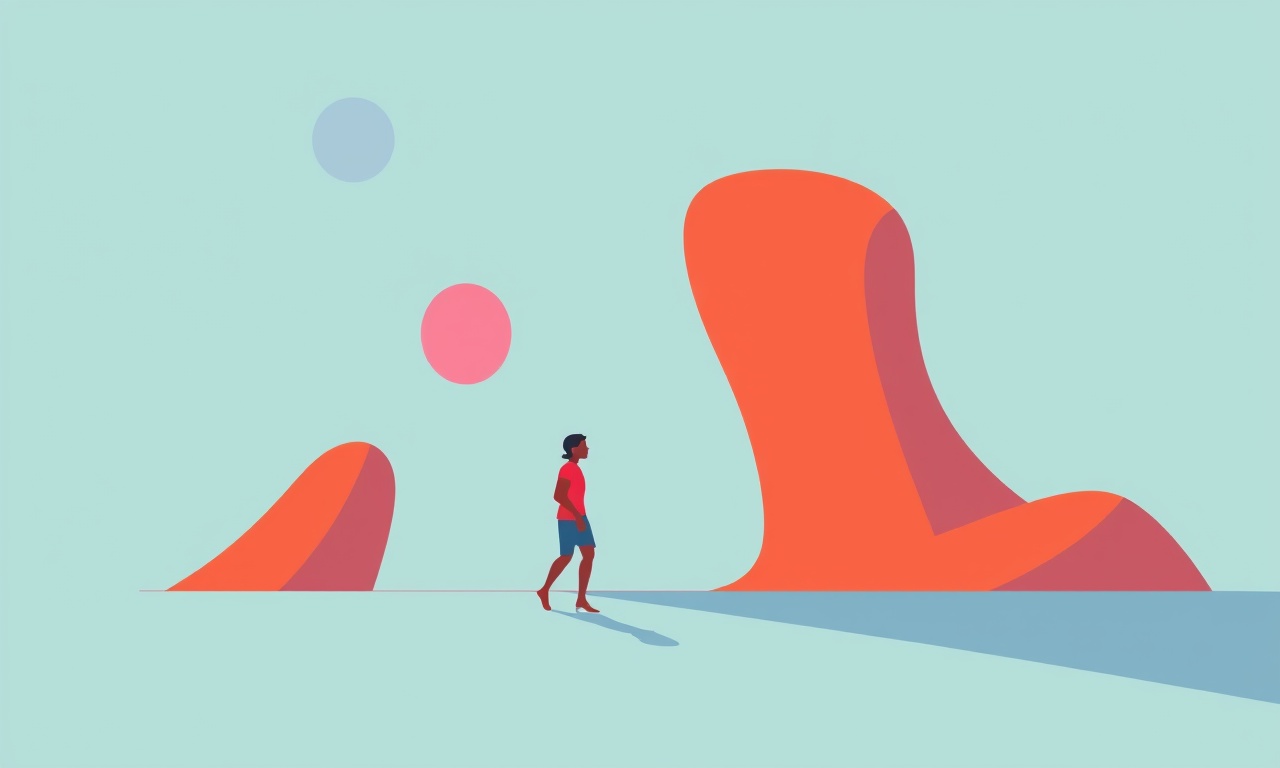
Overview
Fogging on the lenses of the Meta Quest Pro can be a frustrating problem, especially when you are trying to stay immersed in a virtual experience. The buildup of moisture on the inner surface of the lenses interferes with clarity, reduces visual comfort, and can even cause eye strain during longer sessions. This guide walks you through a reliable, repeatable procedure to eliminate fog from the lenses and prevent it from returning. Every step is explained in detail, with practical tips that work for most users and a focus on preserving the integrity of the device.
Understanding Why Fog Forms
Before you start cleaning, it helps to know what causes fog. Moisture from breath, sweat, and ambient humidity condenses on the cooler surface of the lenses. The Meta Quest Pro has a sealed front that helps protect internal components, but the space between the headset padding and your face creates a micro‑environment where warm, moist air meets the cooler glass. When the temperature difference is enough, water vapor turns into tiny droplets that appear as fog.
Two factors make fog more likely:
- Temperature contrast – entering a cool room while wearing a warmed headset, or vice versa, increases condensation.
- Airflow restriction – a tight fit or lack of ventilation blocks the natural escape of warm air.
Knowing these triggers lets you adjust your routine to keep the lenses clearer for longer periods.
Required Materials
Gather the following items before you start. Having everything at hand prevents interruptions that could give the lenses more time to fog.
- Soft, lint‑free microfiber cloth (the kind that comes with most glasses)
- Isopropyl alcohol (70 % concentration is ideal)
- Distilled water (avoid tap water, which can leave mineral spots)
- Small spray bottle (optional, for mixing a cleaning solution)
- Anti‑fog spray or coating (commercial products are available, but the DIY solution described later works well)
- Replacement facial interface foam (if you notice persistent fog, worn foam may be the culprit)
- Clean, dry work surface
Preparing a Safe Cleaning Solution
A mixture of isopropyl alcohol and distilled water cleans the lenses without harming the anti‑reflective coating. Follow these steps to prepare the solution:
- Measure – use a clean container to combine one part isopropyl alcohol with one part distilled water. For example, 30 ml of each yields a 60 ml solution.
- Mix – close the container and shake gently until the liquids are fully blended.
- Transfer – pour a small amount into a spray bottle if you prefer a mist rather than applying directly from a cloth.
Safety tip: Do not apply the solution directly onto the headset. Always spray onto the cloth first, then wipe the lenses. Direct contact can cause liquid to seep into seams.
Step‑by‑Step Fog Elimination Procedure
1. Power Down the Headset
Turn off the Meta Quest Pro completely. Disconnect any external accessories, such as headphones or external battery packs. This step eliminates any risk of electrical damage while you clean.
2. Remove the Facial Interface
Gently detach the facial interface foam from the headset. The foam is designed to be removable for cleaning or replacement. Hold the edge of the foam and pull it away from the shell in a smooth motion. Set the foam aside on a clean surface.
3. Inspect the Lenses
Look at each lens under bright, indirect light. Identify any visible smudges, fingerprints, or existing fog. If there are stubborn particles, note their location; you will address them in the next cleaning phase.
4. Apply the Cleaning Solution
Lightly dampen a corner of your microfiber cloth with the alcohol‑water mixture. The cloth should be moist, not wet. Wring out any excess liquid to avoid drips. If you are using a pre‑made anti‑fog spray, follow the manufacturer’s instructions for the amount needed.
5. Wipe the Lenses
Using a circular motion, gently rub the damp cloth across the entire surface of each lens. Work from the center outward, overlapping each pass to ensure full coverage. Avoid applying excessive pressure; the lenses are coated with delicate anti‑reflective layers that can be scratched by hard rubbing.
6. Dry the Lenses
Take a dry section of the microfiber cloth and repeat the circular motion to remove any residual moisture. This step also helps polish the surface, leaving it free of streaks. Inspect the lenses again—if any fog or spots remain, repeat steps 4 and 5 until the surface is crystal clear.
7. Treat the Interior Surface (Optional)
If you experience frequent fog, applying an anti‑fog coating can provide lasting protection. Commercial anti‑fog sprays are designed for optical surfaces and create a thin, hydrophilic layer that disperses water droplets evenly. To apply:
- Spray a minimal amount onto a clean part of the cloth.
- Gently spread the coating over the interior surface of each lens.
- Allow the coating to cure for the time specified on the product label (usually a few minutes).
8. Clean the Facial Interface Foam
Fog often reappears because the foam retains warmth and moisture. To clean it:
- Hand‑wash the foam in lukewarm water with a mild detergent.
- Rinse thoroughly, then squeeze out excess water without wringing.
- Lay the foam flat on a clean towel and let it air‑dry completely before re‑installing.
9. Re‑assemble the Headset
Once the lenses are dry and the foam is fully cured, re‑attach the facial interface. Align the clips and press firmly until you hear a satisfying click. Ensure the foam sits evenly around the eye cups.
10. Perform a Final Check
Put the headset on a clean surface with the lenses facing upward. Verify that the lenses remain clear and that no droplets form within a few minutes. If any fog appears, repeat the cleaning process or consider adjusting the fit to improve airflow.
11. Test in a Real Environment
Wear the headset for a short trial session. Pay attention to any sensations of heat buildup or moisture near the eyes. If the lenses stay clear, you have successfully eliminated fog. If fog returns quickly, you may need to explore additional preventative measures, such as:
- Adjusting the strap tension to create a looser seal around the nose bridge.
- Using a small fan or dedicated headset vent to increase air exchange.
- Applying a thin layer of anti‑fog spray before each session instead of a one‑time coating.
Preventative Measures for Ongoing Use
Cleaning alone solves the immediate fog issue, but long‑term comfort requires habits that reduce moisture buildup. Below are practical strategies you can adopt.
Manage Temperature Differences
- Pre‑condition the headset. Before entering a cold room, let the headset sit in the warmer environment for a few minutes. This reduces the temperature gap that drives condensation.
- Avoid sudden climate changes. If you must move between extremes, give the headset a short acclimation period in a neutral temperature zone.
Control Breath Humidity
- Breathing technique. Exhale through your nose rather than your mouth while wearing the headset. Mouth breathing releases more warm vapor directly toward the lenses.
- Hydration balance. Stay well‑hydrated but avoid over‑drinking right before a session; excess water intake increases breath humidity.
Optimize Fit and Ventilation
- Adjust straps. Ensure the head strap is snug enough for stability but not so tight that it compresses the foam against your face.
- Use vented foam. Some aftermarket facial interfaces include small perforations that allow air to circulate while still providing a comfortable seal.
- Consider a thin barrier. Placing a very thin, breathable mask over the nose bridge can redirect airflow away from the lenses.
Regular Maintenance Schedule
- Weekly wipe‑down. Lightly clean the lenses with a dry microfiber cloth at least once per week to remove dust that can attract moisture.
- Monthly deep clean. Follow the full fog elimination procedure once a month, even if you have not noticed fog, to maintain optimal lens performance.
- Replace foam as needed. Foam gradually loses its elasticity and can trap more heat over time. Replace it every three to six months, or sooner if you notice persistent fog.
Troubleshooting Common Issues
Even with careful cleaning, users sometimes encounter persistent fog or related problems. Below are frequent scenarios and how to address them.
Fog Appears Instantly After Wearing
- Cause: The headset is too tight, creating a sealed pocket of warm air.
- Solution: Loosen the strap slightly and ensure the foam is positioned correctly. Try a vented foam insert if the problem continues.
Streaks Remain After Cleaning
- Cause: Residual cleaning solution or improper wiping technique.
- Solution: Use a completely dry microfiber cloth to buff the lenses after cleaning. If streaks persist, repeat the cleaning with a fresh cloth and a fresh solution mixture.
Anti‑Fog Coating Peels
- Cause: Over‑application or using a low‑quality product not meant for optical surfaces.
- Solution: Remove the coating by gently cleaning with an alcohol‑water solution, then re‑apply a thinner layer according to the product’s guidelines. Consider switching to a reputable brand.
Lens Scratches Appear
- Cause: Using a rough cloth or applying excessive pressure.
- Solution: Stop using the headset immediately. Inspect for scratches; minor surface scratches may be polished with a specialized lens polish, but deeper damage usually requires professional repair or replacement.
Frequently Asked Questions
Q: Can I use regular household glass cleaner?
A: No. Most household cleaners contain ammonia or other chemicals that can damage the anti‑reflective coating. Stick to the alcohol‑water mixture or a cleaner specifically formulated for glasses.
Q: Is it safe to spray anti‑fog spray directly onto the lenses?
A: Only if the product label explicitly states that direct spray is safe for optical surfaces. Many sprays are designed for use on a cloth first to prevent excess liquid from seeping into the headset.
Q: Will the anti‑fog coating affect image quality?
A: A properly applied anti‑fog coating is thin enough that it does not noticeably alter clarity, color fidelity, or brightness. Poorly applied layers can cause a slight haze, so follow the instructions carefully.
Q: How often should I replace the facial interface foam?
A: Generally every three to six months, or sooner if it shows signs of wear, flattening, or persistent fog despite cleaning.
Q: Does the Meta Quest Pro have built-in defogging technology?
A: The headset includes passive ventilation, but it does not have active heating or forced‑air mechanisms. Manual cleaning and proper fit remain the most effective methods.
Summary
Foggy lenses on the Meta Quest Pro are a manageable issue that can be resolved with a systematic approach. By powering down the device, removing the facial interface, cleaning with a gentle alcohol‑water solution, applying an optional anti‑fog coating, and maintaining good hygiene habits, you can enjoy a crystal‑clear view in every session. Regular maintenance, temperature management, and proper breathing techniques further reduce the likelihood of fog returning. Follow the steps outlined in this guide, and you will preserve both the visual performance of your headset and the comfort of your immersive experiences.
Discussion (10)
Join the Discussion
Your comment has been submitted for moderation.
Random Posts

Addressing Apple iPhone 14 Pro Max Battery Drain During Gaming Sessions
Learn why iPhone 14 Pro Max batteries drain during gaming, how to diagnose the issue, and practical tweaks to keep you playing longer with less power loss.
5 months ago

Curing iPhone 14 Plus Charging Port Wear After Daily Fast Charge Cycles
Fast charging can loosen your iPhone 14 Plus port. Learn to spot slow charging and loose cables, then fix it with simple home tricks or long, term prevention.
6 months ago
Xiaomi Mi SmartGlasses 3 Eye Tracking Error Fix
Fix the eye, tracking issue on Mi SmartGlasses 3 with this step, by, step guide to diagnose, clear errors, and restore functionality without repair.
1 year ago

Overcoming Sony X900H Color Saturation Drift During HDR Playback
Discover how to spot and fix color saturation drift on your Sony X900H during HDR playback, tune settings, correct HDR metadata, and keep your scenes vivid and natural.
4 months ago

Remediating Signal Dropout on Bowers & Wilkins PX8 Noise Cancelling Headphones
Discover why the Bowers & Wilkins PX8 may drop sound and how to fix it by tackling interference, low battery, outdated firmware, obstacles and Bluetooth settings for uninterrupted audio
1 week ago
Latest Posts

Fixing the Eufy RoboVac 15C Battery Drain Post Firmware Update
Fix the Eufy RoboVac 15C battery drain after firmware update with our quick guide: understand the changes, identify the cause, and follow step by step fixes to restore full runtime.
5 days ago

Solve Reolink Argus 3 Battery Drain When Using PIR Motion Sensor
Learn why the Argus 3 battery drains fast with the PIR sensor on and follow simple steps to fix it, extend runtime, and keep your camera ready without sacrificing motion detection.
5 days ago

Resolving Sound Distortion on Beats Studio3 Wireless Headphones
Learn how to pinpoint and fix common distortion in Beats Studio3 headphones from source issues to Bluetooth glitches so you can enjoy clear audio again.
6 days ago