Midea MDE 400 Auto Humidity Control Misreads, Repair Steps
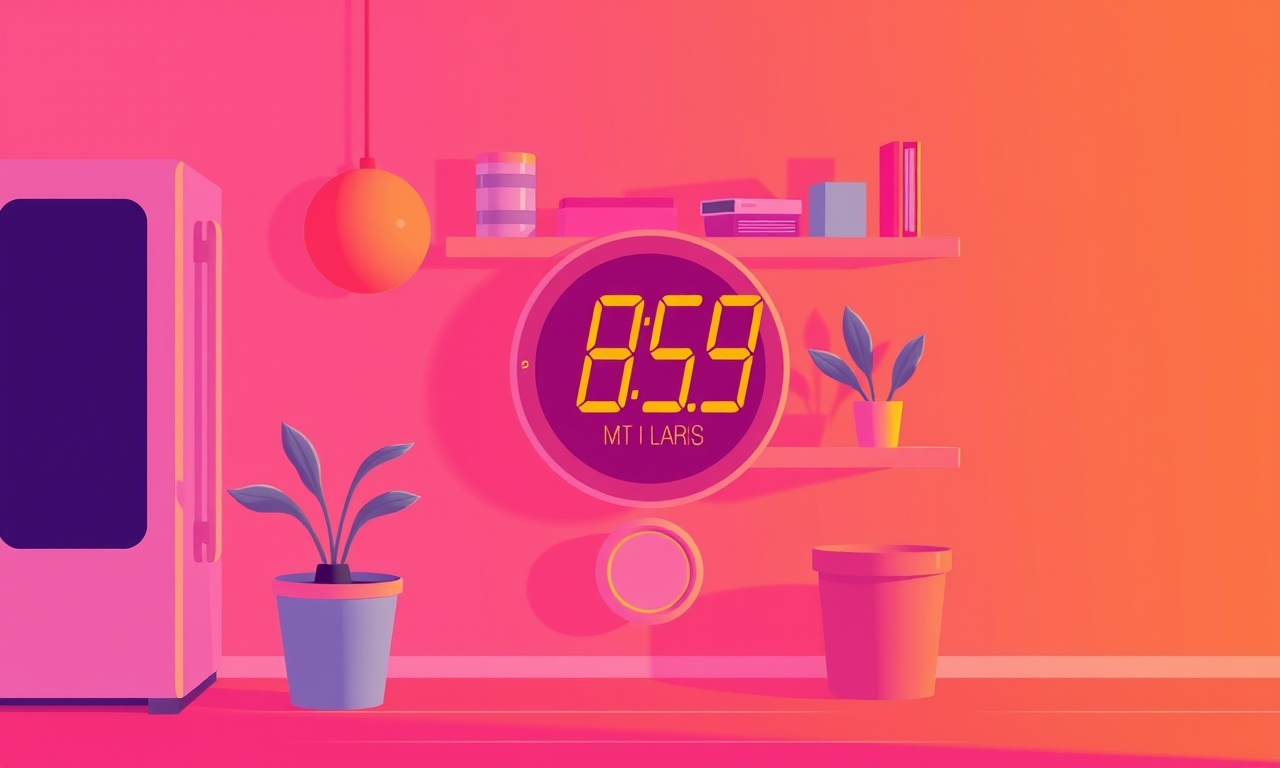
A Practical Guide to Fixing Misread Humidity on the Midea MDE 400
When a humidifier or dehumidifier reports the wrong indoor moisture level, it can lead to a cascade of problems—from dry skin and irritated airways to condensation damage on furniture. The Midea MDE 400, a popular choice for many homes, is equipped with an automatic humidity‑control feature that relies on an internal sensor to keep conditions within the user‑set range. If that sensor starts to misread, the machine will either over‑dehumidify or over‑humidify, defeating its purpose. Below is a step‑by‑step guide that walks through the most common causes, how to diagnose them, and detailed repair procedures.
Understanding the Midea MDE 400
The MDE 400 is a compact, energy‑efficient dehumidifier that offers auto‑humidity control. The core of its system is a humidity sensor that sends real‑time data to the controller board. The display shows the current RH (relative humidity) and the target setpoint. The unit then activates the compressor or fan to bring the indoor RH back into the desired range.
When the sensor or its associated circuitry fails, the display may show a value that is too high or too low, or it may even freeze at a constant number. In some cases the unit may continue running for hours on end, draining the battery or wasting electricity.
Recognizing the Symptoms
- Display reads a constant value (e.g., always 40 % RH regardless of actual conditions).
- Unit runs continuously without stopping, indicating the controller believes the setpoint has not been met.
- Sudden change in readings—for example, the display jumps from 30 % to 70 % after a power outage.
- No change in operation after adjusting the setpoint, suggesting the sensor data is not being used.
These symptoms are typical of a misread sensor, but they can also be caused by unrelated issues. A methodical diagnostic approach will isolate the root cause.
Common Causes of Misreading
| Cause | Why It Happens | Typical Signs |
|---|---|---|
| Faulty humidity sensor | Wear and tear, contamination, or manufacturing defect. | Constant or wildly fluctuating readings. |
| Dirty or clogged filter | Reduced airflow increases localized humidity around the sensor. | High temperature build‑up, slower drying. |
| Water‑level sensor glitch | The dehumidifier also monitors the tank; a faulty level sensor can affect the main sensor's calibration. | Incorrect "tank full" notifications. |
| Loose or corroded wiring | Vibrations or corrosion in the harness can break the signal. | Intermittent readings, sudden reset. |
| Firmware bugs or corrupted settings | Outdated or corrupted firmware can misinterpret sensor data. | Unusual display behavior, reset required. |
| Physical damage | Accidental knocks or spills can damage the sensor housing. | Physical cracks, abnormal noises. |
Diagnostic Steps
Before opening the unit, perform these safety and preparation checks.
1. Power Off and Unplug
Always disconnect the unit from the mains to avoid electrical hazards.
2. Verify Display Accuracy
Use a calibrated handheld hygrometer to measure the actual indoor RH. Compare it to the MDE 400's display. A significant discrepancy confirms a sensor issue.
3. Inspect the Sensor
- Open the rear or side panel (usually with a Phillips screwdriver).
- Locate the small round or rectangular sensor on the circuit board.
- Look for visible corrosion, debris, or damage.
- If the sensor is enclosed in a glass or plastic housing, check for cracks or cloudiness.
4. Test the Sensor with a Multimeter
- Set the multimeter to resistance (Ω) or voltage, depending on the sensor type.
- Measure resistance between the sensor pins. Compare with the manufacturer’s specification (often 10 kΩ at 30 % RH).
- If resistance falls outside the normal range, the sensor is likely defective.
5. Examine the Filter
- Remove the filter; feel for a layer of dust or grime.
- Rinse with lukewarm water if washable, or replace if the filter is disposable.
- Reinstall firmly and close the panel.
6. Check Wiring Connections
- Inspect the harness for loose screws, frayed wires, or corrosion.
- Tighten any loose connections and clean contacts with a cotton swab dipped in isopropyl alcohol.
7. Firmware Verification
- Some MDE 400 units allow firmware updates via a USB port or through a companion app.
- Refer to Midea’s support site for the latest firmware version.
- If an update is available, perform it before proceeding.
If after these checks the sensor still appears faulty or the readings remain incorrect, replacement is the next step.
Repair Procedures
A. Replacing the Humidity Sensor
- Gather the right parts – The MDE 400 uses a standard humidity sensor module. Check Midea’s parts list or contact customer service for the correct replacement part number.
- Desolder the old sensor – Use a soldering iron and desoldering braid to remove the old sensor pads.
- Clean the pads – Ensure no residue remains on the board.
- Place the new sensor – Align the pads and gently solder the new sensor.
- Inspect the solder joints – Avoid cold solder joints; they can cause intermittent failures.
- Reassemble the unit – Close the panel and secure all screws.
B. Recalibrating the Sensor (If the sensor is functional but misreads)
- Reset the unit – Hold the power button for 10 seconds to clear stored settings.
- Set a new target RH – Use the remote or display to set the desired humidity level.
- Let the unit run for 30 minutes – Allow the sensor to stabilize in a known environment.
- Record the reading – If the display matches the known environment, calibration is successful.
- Fine‑tune if necessary – Some units allow minor adjustments via the service menu; consult the manual.
C. Cleaning the Sensor Housing
- Disassemble the housing – Unscrew or pry open the plastic enclosure.
- Clean with a soft brush – Remove dust or debris that may have settled inside.
- Wipe with a damp cloth – Avoid using liquids that can seep into the sensor.
- Dry thoroughly – Let the housing air‑dry for 15 minutes before reassembling.
D. Final Test
- Plug in the unit – Power on and let it run.
- Check the display – Verify that it shows the expected RH level.
- Observe the operation – The compressor should turn on and off at the correct intervals.
- Optional: Use the calibrated hygrometer again to confirm accuracy.
Preventive Maintenance
Even after a successful repair, regular maintenance can extend the life of the MDE 400 and prevent future misreadings.
- Filter Replacement – Change the filter every 2–4 weeks during heavy use; follow the manufacturer’s recommendation.
- Periodic Cleaning – Wipe down the exterior and the sensor housing with a dry cloth to prevent dust buildup.
- Firmware Updates – Check Midea’s website monthly for new firmware that may improve sensor accuracy or fix bugs.
- Keep the Unit Dry – Avoid spills on the control panel or sensor area; use a paper towel to absorb any liquid immediately.
- Regular Calibration Checks – Once a month, compare the unit’s display to a handheld hygrometer. If you notice drift, recalibrate or replace the sensor.
Troubleshooting Summary
| Symptom | Likely Cause | Quick Fix |
|---|---|---|
| Constant 40 % RH | Faulty sensor | Replace sensor |
| No change after setpoint adjustment | Wiring issue | Tighten connections |
| Intermittent high readings | Dirty filter | Clean or replace filter |
| Unit runs forever | Firmware glitch | Update firmware |
| Sudden jump in RH after power cycle | Water‑level sensor misread | Check level sensor |
Final Thoughts
A misreading humidity sensor in the Midea MDE 400 can be a frustrating problem, but it is rarely a permanent one. By following a systematic diagnostic approach and performing the outlined repair steps, homeowners can restore accurate humidity control without professional help. Remember to prioritize safety: always disconnect power before opening the unit, and handle the sensor with care. With proper maintenance and timely intervention, your MDE 400 will keep your indoor air comfortable and healthy for years to come.
Discussion (10)
Join the Discussion
Your comment has been submitted for moderation.
Random Posts

Analyzing iPhone 13 Pro Max Apple Pay Transaction Declines After Software Update
After the latest iOS update, iPhone 13 Pro Max users see more Apple Pay declines. This guide explains the technical cause, how to diagnose the issue, and steps to fix payment reliability.
2 months ago

Dyson AM15 Mist Not Spreading What Causes It And How To Repair
Find out why your Dyson AM15 Mist isn’t misting, learn the common causes, and follow our step, by, step guide to restore full misting performance quickly.
2 months ago

Adjusting the Neato Botvac D6 for Unexpected Cleaning Pause
Learn why your Neato Botvac D6 pauses, diagnose the issue, and tweak settings for smooth, uninterrupted cleaning.
11 months ago

Quelling LG OLED G1 Picture Loop at Startup
Stop the LG OLED G1 picture loop that stutters at startup, follow these clear steps to diagnose software glitches, adjust settings, and restore a smooth launch every time.
4 months ago

Resolving Room Acoustics Calibration on Samsung HW Q990T
Calibrate your Samsung HW, Q990T to your room's acoustics and unlock true cinema-quality sound, every dialogue and subtle score becomes crystal clear.
1 month ago
Latest Posts

Fixing the Eufy RoboVac 15C Battery Drain Post Firmware Update
Fix the Eufy RoboVac 15C battery drain after firmware update with our quick guide: understand the changes, identify the cause, and follow step by step fixes to restore full runtime.
5 days ago

Solve Reolink Argus 3 Battery Drain When Using PIR Motion Sensor
Learn why the Argus 3 battery drains fast with the PIR sensor on and follow simple steps to fix it, extend runtime, and keep your camera ready without sacrificing motion detection.
5 days ago

Resolving Sound Distortion on Beats Studio3 Wireless Headphones
Learn how to pinpoint and fix common distortion in Beats Studio3 headphones from source issues to Bluetooth glitches so you can enjoy clear audio again.
6 days ago