Mitigate Google Nest Cam Indoor Audio Dropouts at Night
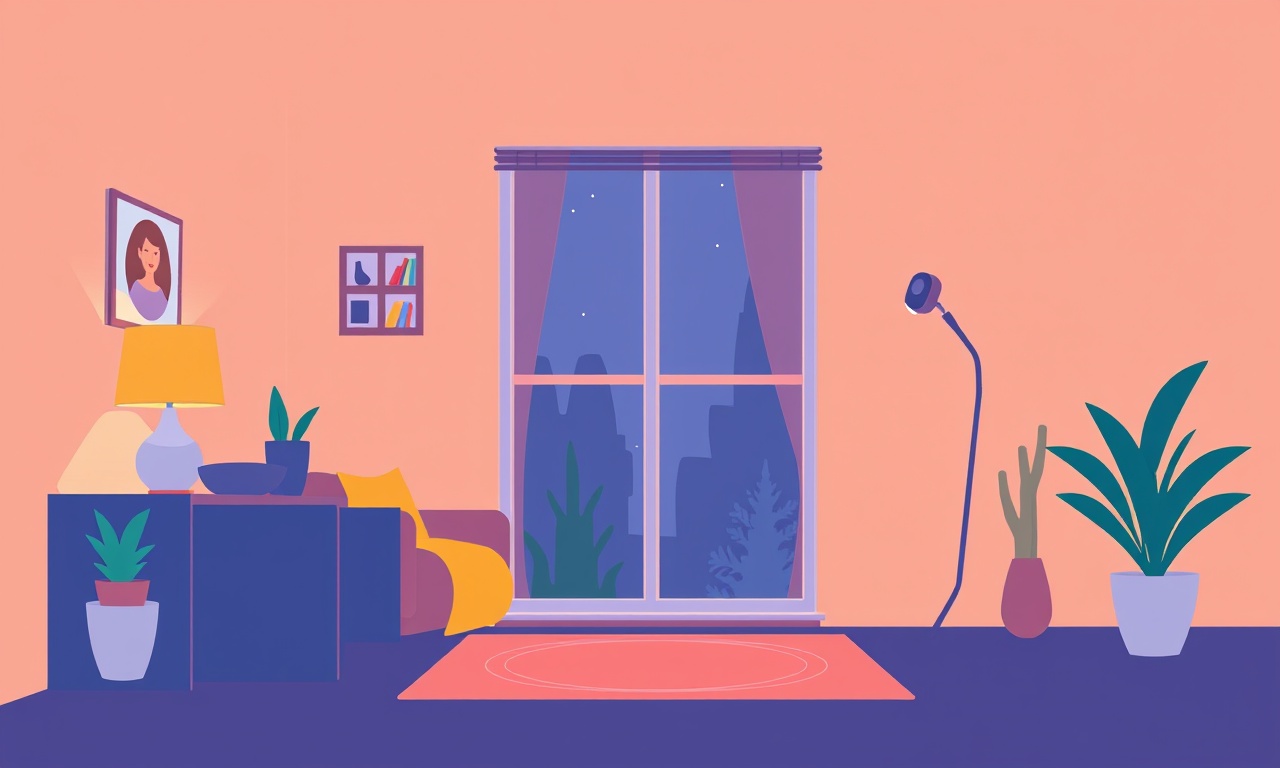
Getting Reliable Night‑Time Audio from Your Google Nest Cam Indoor
When a smart security camera is a staple of a modern home, any glitch in its core features can feel like a breach of trust. The Google Nest Cam Indoor, beloved for its sleek design, high‑definition video, and two‑way audio, often shows audio dropouts during the night. For homeowners who rely on the camera to monitor their children, pets, or a quiet household, this problem can be a source of frustration.
This article dives deep into why audio dropouts occur in the Nest Cam Indoor during nighttime hours, identifies the most common culprits, and offers a detailed, step‑by‑step guide to troubleshoot and mitigate the issue. The goal is to help you maintain uninterrupted audio even when the lights are off and the house is quiet.
Why Audio Dropouts Happen at Night
The first step to solving any problem is understanding it. Nighttime audio dropouts in the Nest Cam Indoor are usually a symptom of one or more underlying factors:
1. Network Bandwidth and Interference
The camera streams audio and video simultaneously over Wi‑Fi. At night, other devices may be less active, but many households use low‑bandwidth devices like smart thermostats or voice assistants that can still share the same wireless channel. If the router is congested, the audio stream may get deprioritized or lost altogether.
2. Power‑Saving Modes
Google cameras are designed to conserve battery or energy when possible. Even though the indoor model plugs into a wall outlet, it can still enter a low‑power state if the camera perceives a lack of motion. Nighttime is a prime period for motion suppression, which can interfere with continuous audio capture.
3. Firmware or Software Bugs
Like all connected devices, the Nest Cam runs firmware that is periodically updated. Occasionally, new updates introduce regressions that affect audio stability, especially under low‑light or quiet conditions.
4. Environmental Factors
Temperature, humidity, and even the presence of certain metals can interfere with the camera’s microphone or radio signals. While rare, such factors can contribute to sporadic audio dropouts.
5. Cloud and Storage Issues
The Nest Cam stores audio locally on the device and may also push recordings to the cloud. If the device’s internal memory is almost full or if the cloud connection is unstable, the camera may skip audio capture to avoid data loss.
Step‑by‑Step Guide to Mitigate Audio Dropouts
The following steps are organized to cover the most probable causes in a logical order. Apply each step, wait a short period, and test the audio before moving on to the next.
1. Check the Network Connection
1.1. Verify Wi‑Fi Signal Strength
- Open the Nest app and select the camera.
- Look for the signal icon near the camera’s status.
- If the signal is weak (< 50 %), consider moving the router closer or adding a Wi‑Fi extender.
1.2. Switch to a Dedicated 5 GHz Channel
- The Nest Cam uses 5 GHz for better performance.
- In the router’s settings, ensure the 5 GHz band is active and not shared with heavily used devices.
- Assign a clear channel (e.g., 36 or 149) that has minimal interference.
1.3. Test Bandwidth with a Speed Check
- Use a speed test app on a phone connected to the same network.
- Compare results during the day and at night.
- If nighttime speeds drop significantly, schedule heavy data usage for daytime.
1.4. Reboot the Router
- Power cycle the router by turning it off, waiting 30 seconds, and turning it back on.
- This often clears stale connections and restores full bandwidth.
2. Update Firmware and Software
2.1. Check for Camera Firmware Updates
- In the Nest app, tap the gear icon > Device info.
- If an update is available, tap Update and follow the prompts.
- Allow the camera to reboot automatically after the update.
2.2. Update the Nest App
- Go to your phone’s app store.
- Search for “Nest” and install any available updates.
2.3. Check for Router Firmware Updates
- Log into your router’s admin panel.
- Look for a firmware update section and apply any pending updates.
3. Adjust Camera Settings
3.1. Disable Power‑Saving Mode
- In the Nest app, go to Camera settings.
- Under Motion detection, turn off Smart notifications if you are not using them.
- Make sure Night vision is enabled to help the camera maintain focus on the area.
3.2. Turn Off Motion‑Based Audio Recording
- Some users enable audio alerts that trigger only when motion is detected.
- Disable this setting so the camera records audio continuously regardless of motion.
3.3. Adjust Audio Volume
- Go to Audio settings and ensure the volume is at a moderate level (not too low, not too high).
- A too‑low volume may cause the audio to be clipped or dropped.
4. Optimize Physical Placement
4.1. Avoid Physical Obstructions
- Place the camera in a clear line of sight to the area of interest.
- Keep it away from metal cabinets or large appliances that can cause radio interference.
4.2. Elevate the Camera
- Position the camera slightly above head level.
- This improves microphone coverage and reduces the likelihood of obstruction by furniture.
4.3. Use a Wired Ethernet Connection (if possible)
- Although the Nest Cam Indoor is designed for Wi‑Fi, if you have a home network with a spare Ethernet port and a Power over Ethernet (PoE) injector, you can connect the camera via Ethernet for a more stable connection.
- Note that this requires a PoE injector and may not be compatible with all models.
5. Clear Local Storage and Cloud Space
5.1. Delete Old Recordings
- In the Nest app, go to Recordings.
- Delete any unnecessary videos or audio files to free up local space.
5.2. Check Cloud Storage Limits
- Verify that your Nest Aware plan still has available storage.
- If the storage quota is nearly reached, consider upgrading or archiving old footage.
6. Test Audio Continuously
After making any of the changes above, conduct a controlled test:
-
Simulate Nighttime Conditions
- Dim the lights or turn them off.
- Ensure the house is quiet to mimic a typical night.
-
Record Audio
- Open the Nest app and manually trigger a recording.
- Speak into the camera’s microphone and wait for the recording to finish.
-
Review the Recording
- Listen to the playback.
- Verify that there are no dropouts, delays, or missing segments.
-
Repeat
- Perform this test multiple times to confirm consistency.
Advanced Troubleshooting Tips
If the basic steps above do not resolve the issue, try these more advanced techniques:
1. Use a Dual‑Band Router with Band Steering Disabled
Some routers automatically steer devices to 2.4 GHz to preserve bandwidth. Turn off band steering and force the camera to stay on 5 GHz.
2. Inspect the Camera’s Microphone
- If you suspect a hardware fault, gently clean the camera’s exterior with a soft brush.
- Avoid touching the microphone directly.
3. Re‑initialize the Camera
- As a last resort, factory reset the camera:
- Hold the reset button for 10 seconds until the light flashes.
- Re‑set up the camera through the Nest app.
4. Contact Google Support
- Provide them with logs, timestamps of dropouts, and the steps you’ve already taken.
- They may have patches or additional diagnostics.
Frequently Asked Questions
Why does my Nest Cam only drop audio at night and not during the day?
Nighttime often coincides with reduced motion, lower ambient noise, and possibly stricter power‑saving thresholds. The camera may throttle audio to conserve bandwidth, leading to intermittent dropouts.
Can I get a wired backup for audio?
The Nest Cam Indoor doesn’t support a separate audio cable. All audio is handled over Wi‑Fi or, if you use a PoE setup, over Ethernet. For an alternative, consider a separate smart speaker or microphone with a dedicated network connection.
Does Nest Aware subscription affect audio quality?
While Nest Aware primarily provides cloud storage, it also enables higher‑resolution video and advanced features. However, audio dropouts are usually tied to local device performance rather than subscription level. Still, having sufficient cloud space ensures recordings are not truncated.
Are there third‑party tools to monitor the camera’s network usage?
Yes, network monitoring tools like Wireshark or NetSpot can help visualize traffic. Look for UDP packets that carry audio data and identify any packet loss or retransmissions during nighttime.
Recap of Key Actions
| Action | Why It Helps |
|---|---|
| Move router or add extender | Improves Wi‑Fi signal strength. |
| Switch to a dedicated 5 GHz channel | Reduces interference from other devices. |
| Update firmware and app | Fixes known bugs that affect audio. |
| Disable power‑saving mode | Keeps the camera’s microphone active. |
| Clear storage | Avoids recording truncation. |
| Test and repeat | Confirms resolution. |
Final Thoughts
A dependable audio stream from your Nest Cam Indoor is essential for peace of mind. By systematically addressing network issues, firmware glitches, power‑saving behaviors, and storage constraints, you can drastically reduce—if not eliminate—nighttime audio dropouts.
Remember that technology is an ecosystem. Small changes in one component often ripple through the system. Regularly monitoring your network health, keeping your devices up to date, and positioning your camera strategically will keep your home safe and your audio crystal clear, no matter the time of day.
Discussion (5)
Join the Discussion
Your comment has been submitted for moderation.
Random Posts

Analyzing iPhone 13 Pro Max Apple Pay Transaction Declines After Software Update
After the latest iOS update, iPhone 13 Pro Max users see more Apple Pay declines. This guide explains the technical cause, how to diagnose the issue, and steps to fix payment reliability.
2 months ago

Dyson AM15 Mist Not Spreading What Causes It And How To Repair
Find out why your Dyson AM15 Mist isn’t misting, learn the common causes, and follow our step, by, step guide to restore full misting performance quickly.
2 months ago

Adjusting the Neato Botvac D6 for Unexpected Cleaning Pause
Learn why your Neato Botvac D6 pauses, diagnose the issue, and tweak settings for smooth, uninterrupted cleaning.
11 months ago

Quelling LG OLED G1 Picture Loop at Startup
Stop the LG OLED G1 picture loop that stutters at startup, follow these clear steps to diagnose software glitches, adjust settings, and restore a smooth launch every time.
4 months ago

Resolving Room Acoustics Calibration on Samsung HW Q990T
Calibrate your Samsung HW, Q990T to your room's acoustics and unlock true cinema-quality sound, every dialogue and subtle score becomes crystal clear.
1 month ago
Latest Posts

Fixing the Eufy RoboVac 15C Battery Drain Post Firmware Update
Fix the Eufy RoboVac 15C battery drain after firmware update with our quick guide: understand the changes, identify the cause, and follow step by step fixes to restore full runtime.
5 days ago

Solve Reolink Argus 3 Battery Drain When Using PIR Motion Sensor
Learn why the Argus 3 battery drains fast with the PIR sensor on and follow simple steps to fix it, extend runtime, and keep your camera ready without sacrificing motion detection.
5 days ago

Resolving Sound Distortion on Beats Studio3 Wireless Headphones
Learn how to pinpoint and fix common distortion in Beats Studio3 headphones from source issues to Bluetooth glitches so you can enjoy clear audio again.
6 days ago