Mitigating iPhone 12 Mini Data Transfer Lag Over Wi‑Fi in Crowded Cafes
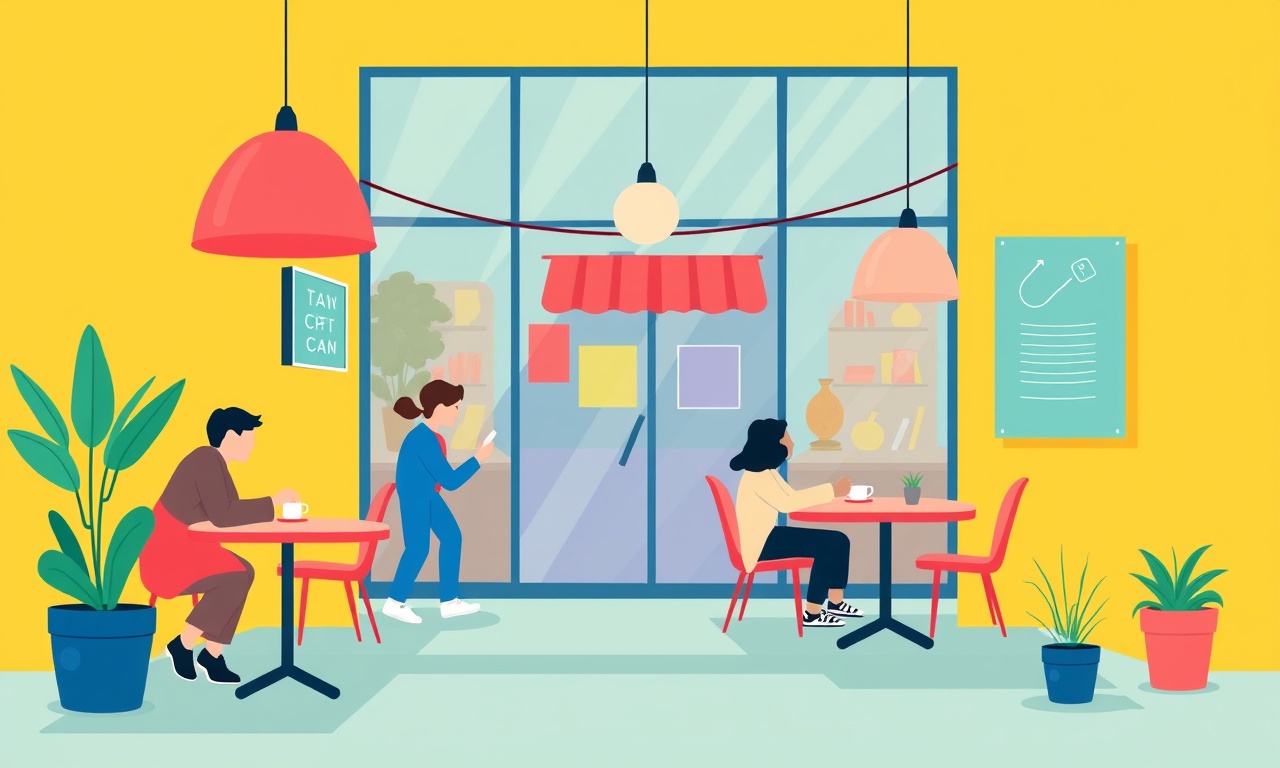
Understanding the Problem
When an iPhone 12 Mini is in a crowded café, the wireless signal it receives from the local router is often weaker and more congested than in a quiet home or office environment. Even if the café advertises a 2.4 GHz or 5 GHz Wi‑Fi band, the sheer number of devices—smartphones, laptops, smart appliances, and other wireless gadgets—creates interference that can slow down data transfer. For users who rely on quick uploads, streaming, or cloud syncing while sipping their latte, this lag can be frustrating.
Below is a comprehensive guide to diagnosing the root causes of this issue and applying practical fixes. The steps are grouped into four main sections: Diagnose, Hardware Adjustments, Software Tuning, and Advanced Network Management. Each section contains actionable tips that can be applied immediately.
Diagnose the Current Situation
Check the Signal Strength
The first step is to confirm that the Wi‑Fi signal at the table where you are sitting is strong enough for smooth data transfer. Open the Settings app, tap Wi‑Fi, then tap the name of the connected network. You will see a bar indicator showing the signal level. A full bar is ideal; one or two bars indicate a weaker connection that may cause lag.
Test the Speed Directly on the Device
Apple does not ship a built‑in speed test, but you can download a reputable third‑party app from the App Store—Speedtest by Ookla or Fast.com are popular choices. Run a test and note the download and upload speeds. If the download speed is significantly lower than the advertised Wi‑Fi speed (e.g., below 10 Mbps in a café that claims 50 Mbps), the issue is likely related to Wi‑Fi congestion or signal attenuation.
Identify Interfering Devices
Use the Wi‑Fi Analyzer app (or a similar utility) to scan the radio spectrum in the café. Look for the number of networks on the same channel and note any overlapping channels. In crowded spaces, many routers operate on the same channel, creating interference that reduces throughput.
Test with Different Locations
Move to a different spot in the café and repeat the speed test. If the results improve, the problem may be due to physical obstructions—walls, metal cabinets, or even the café’s coffee tables. If the results stay the same, the issue likely lies with the router or the café’s Wi‑Fi infrastructure.
Hardware Adjustments
Switch to the 5 GHz Band
Most modern routers support both 2.4 GHz and 5 GHz frequencies. The 5 GHz band offers higher bandwidth and less congestion but has a shorter range. If you are within a few meters of the router, try connecting to the 5 GHz network. This can be done by tapping the Wi‑Fi icon in the Control Center and selecting the 5 GHz network name (often labeled “Wi‑Fi‑5G” or similar).
Use a Dedicated Wi‑Fi Channel
If the café’s network is not controlled by you, you cannot change the router’s channel. However, you can use a Wi‑Fi extender or powerline adapter that connects to the café’s router via Ethernet. These devices often allow you to set a specific channel or choose a less congested one. Once you have a dedicated channel, reconnect your iPhone to this network.
Consider a USB‑to‑Wi‑Fi Adapter
For users who frequently face Wi‑Fi lag in public spaces, a small USB‑to‑Wi‑Fi adapter can be a game changer. Connect the adapter to your iPhone via the Lightning‑to‑USB Camera Adapter. The adapter typically supports both 2.4 GHz and 5 GHz frequencies and often offers better antenna design than the built‑in Wi‑Fi hardware.
Software Tuning
Disable Background App Refresh
Some apps continuously sync data in the background, using bandwidth that could be allocated to your active tasks. Open Settings → General → Background App Refresh and turn it off for apps that you do not need to keep updated while at the café.
Limit Wi‑Fi Assist
Wi‑Fi Assist automatically switches to cellular data when the Wi‑Fi signal is weak. While this feature can prevent sudden drops, it may lead to data usage that you don’t anticipate. If you are on a limited data plan, disable Wi‑Fi Assist by going to Settings → Cellular and scrolling to the bottom of the page. Toggle the Wi‑Fi Assist switch to off.
Optimize Safari Settings
When browsing, Safari can use automatic image compression and data savings features. To enable these:
- Open Settings → Safari.
- Turn on Data Saver (if available).
- Turn on Low Power Mode for Safari to reduce memory usage, which can help maintain a stable connection.
Update the Operating System
Apple regularly releases updates that improve Wi‑Fi performance, bug fixes, and security patches. Keep your iPhone 12 Mini updated by going to Settings → General → Software Update. If an update is available, install it during a time when you have access to a reliable internet connection.
Advanced Network Management
Use a Wired Connection When Possible
If the café offers an Ethernet port (rare, but some co‑working spaces do), you can connect your iPhone to the wired network using the Lightning‑to‑USB Camera Adapter and a USB‑to‑Ethernet cable. A wired connection eliminates wireless interference entirely and provides consistent speeds.
Install a Personal VPN
A Virtual Private Network (VPN) can sometimes route traffic through a less congested path. Install a reputable VPN app from the App Store, then connect to a server close to the café’s location. Some VPNs include features to prioritize data traffic, which can reduce lag for critical apps.
Use DNS Over HTTPS (DoH)
Fast and reliable DNS resolution can reduce the time it takes to connect to websites. Many VPNs or network utilities provide a DoH feature. Alternatively, you can switch to a public DNS service such as Cloudflare 1.1.1.1 or Google 8.8.8.8 by navigating to Settings → Wi‑Fi → (tap the network name) → Configure DNS → Manual and entering the IP addresses.
Testing and Monitoring
Keep a Log of Speed Tests
Maintain a simple spreadsheet with columns: Date, Time, Café Location, Signal Strength, Download Speed, Upload Speed. Record this data for a few days to identify patterns. For instance, lag might be worse during peak coffee‑shop hours (morning rush or lunch hour).
Use Network Analysis Apps
Apps like Wi‑Fi Analyzer and Network Speed Test provide detailed charts of throughput and latency. Export the data as a CSV file and analyze it in a spreadsheet program. Look for spikes in latency or drops in throughput that correlate with specific times of day or network changes.
Monitor Battery Life
Data transfer lag can sometimes be a symptom of battery‑conserving settings. If your iPhone is in Low Power Mode, the system may throttle network performance. Ensure Low Power Mode is off while you need a fast connection: Settings → Battery → Low Power Mode.
When the Café’s Network is Out of Your Control
Sometimes the café’s Wi‑Fi infrastructure is the limiting factor. In that case, consider the following practical workarounds:
- Order at a Less Crowded Table – Moving a few seats away can bring you closer to the router, improving signal strength.
- Ask the Café Staff for an Ethernet Port – If they provide one, this will circumvent the Wi‑Fi bottleneck.
- Use a Personal Hotspot – If your mobile data plan allows, enable the personal hotspot on another device (like a laptop) and connect the iPhone to that hotspot. This uses cellular data instead of the café’s Wi‑Fi.
- Plan Data‑Intensive Tasks for Off‑Peak Hours – If you know the café’s Wi‑Fi is less congested in the early morning or late afternoon, schedule uploads and downloads during those windows.
Conclusion
Data transfer lag on an iPhone 12 Mini in a crowded café is usually caused by interference, weak signal strength, or bandwidth sharing among many devices. By systematically diagnosing the problem, making hardware adjustments, tuning software settings, and employing advanced network techniques, users can significantly reduce lag and enjoy a smoother wireless experience.
For the best results, combine multiple strategies: use the 5 GHz band, disable background refresh for nonessential apps, keep your iPhone updated, and monitor your connection with speed tests. If you still experience persistent lag, consider contacting the café’s staff for a more dedicated network solution or using a personal hotspot as a fallback.
By applying these practices, you can keep your iPhone 12 Mini working efficiently even in the busiest of cafés, ensuring that your photos, documents, and streaming services load quickly and reliably.
Discussion (6)
Join the Discussion
Your comment has been submitted for moderation.
Random Posts

Addressing Apple iPhone 14 Pro Max Battery Drain During Gaming Sessions
Learn why iPhone 14 Pro Max batteries drain during gaming, how to diagnose the issue, and practical tweaks to keep you playing longer with less power loss.
5 months ago

Curing iPhone 14 Plus Charging Port Wear After Daily Fast Charge Cycles
Fast charging can loosen your iPhone 14 Plus port. Learn to spot slow charging and loose cables, then fix it with simple home tricks or long, term prevention.
6 months ago
Xiaomi Mi SmartGlasses 3 Eye Tracking Error Fix
Fix the eye, tracking issue on Mi SmartGlasses 3 with this step, by, step guide to diagnose, clear errors, and restore functionality without repair.
1 year ago

Overcoming Sony X900H Color Saturation Drift During HDR Playback
Discover how to spot and fix color saturation drift on your Sony X900H during HDR playback, tune settings, correct HDR metadata, and keep your scenes vivid and natural.
4 months ago

Remediating Signal Dropout on Bowers & Wilkins PX8 Noise Cancelling Headphones
Discover why the Bowers & Wilkins PX8 may drop sound and how to fix it by tackling interference, low battery, outdated firmware, obstacles and Bluetooth settings for uninterrupted audio
1 week ago
Latest Posts

Fixing the Eufy RoboVac 15C Battery Drain Post Firmware Update
Fix the Eufy RoboVac 15C battery drain after firmware update with our quick guide: understand the changes, identify the cause, and follow step by step fixes to restore full runtime.
5 days ago

Solve Reolink Argus 3 Battery Drain When Using PIR Motion Sensor
Learn why the Argus 3 battery drains fast with the PIR sensor on and follow simple steps to fix it, extend runtime, and keep your camera ready without sacrificing motion detection.
5 days ago

Resolving Sound Distortion on Beats Studio3 Wireless Headphones
Learn how to pinpoint and fix common distortion in Beats Studio3 headphones from source issues to Bluetooth glitches so you can enjoy clear audio again.
6 days ago