Neutralizing Sleep Score Discrepancies on Garmin Fenix 7
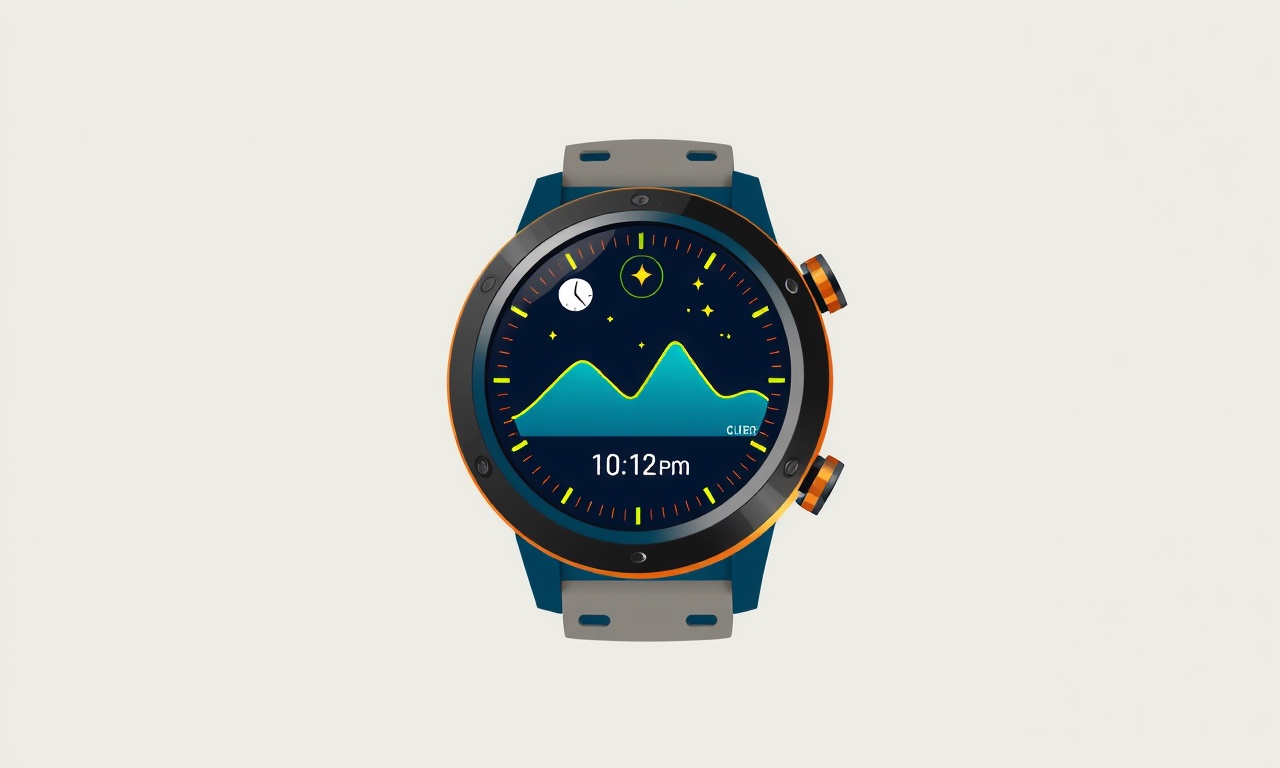
The Issue of Inconsistent Sleep Scores on the Garmin Fenix 7
If you rely on your Garmin Fenix 7 to gauge the quality of your nightly rest, you probably expect the device to provide a consistent and reliable sleep score. Yet many users report a wide variance in the nightly number that appears in Garmin Connect, especially when comparing similar nights of sleep. This inconsistency can undermine confidence in the device and make it harder to track trends over time.
In this article we dive deep into the mechanics of the Fenix 7’s sleep algorithm, identify the most common causes of score discrepancies, and walk through a practical troubleshooting checklist. We also share advanced techniques that let you fine‑tune the scoring to match your personal perception of sleep quality. By the end, you’ll have a clear roadmap for neutralising odd sleep scores and making your Fenix 7 a more trustworthy companion for healthy sleep habits.
How Garmin Measures Sleep Quality
The Garmin Fenix 7 records several physiological signals during the night. It tracks heart rate, movement, breathing patterns, and, with newer firmware, skin temperature. The device then feeds these inputs into an internal algorithm that outputs a single numeric score ranging from 0 to 100. This score is a weighted blend of:
- Sleep depth – proportion of time spent in restorative stages (REM and deep sleep).
- Sleep efficiency – ratio of time in bed spent actually sleeping versus awake.
- Restfulness – how steady the heart rate and breathing patterns are during sleep.
The algorithm also adjusts for individual baseline values, so the score reflects how you performed relative to your personal norm rather than an absolute benchmark.
Because the algorithm is proprietary, users cannot directly tweak the weights. However, many factors influence the underlying data, and by controlling those factors you can reduce score swings.
Common Culprits Behind Discrepancies
Device Placement and Fit
The Fenix 7 relies on a wrist‑mounted heart‑rate sensor. If the band is too loose, the sensor may lose contact during light movement, resulting in missing heart‑rate data. Conversely, a very tight fit can artificially raise heart‑rate readings, especially during REM sleep when heart rate often dips.
Sync Timing and Connectivity
If the device does not fully sync with Garmin Connect before you log out, the last few minutes of the night's data may not be uploaded. Partial data can cause Garmin’s cloud algorithm to recalculate a score based on incomplete inputs.
Firmware and App Versions
Newer firmware often contains algorithm refinements that can alter how sleep is scored. A firmware update might change the weighting of breathing data or introduce new skin‑temperature sensors. If you compare a score before and after an update without accounting for the algorithmic shift, you’ll see a discrepancy that isn’t due to your sleep at all.
Environmental and Lifestyle Factors
Noise, light, temperature, caffeine, or late‑night alcohol can all affect heart‑rate variability and breathing patterns. The Fenix 7 has no way to know that a late‑night snack caused a heart‑rate spike, so it attributes the change to poorer sleep quality.
User Settings and Custom Profiles
The Fenix 7 lets you set custom sleep thresholds and “Sleep Mode” preferences. Misconfigured thresholds or conflicting settings between the watch and Garmin Connect can generate mismatched scores.
Step‑by‑Step Troubleshooting Checklist
Below is a structured routine you can run every week or whenever you notice a sudden jump in your sleep score. Following these steps will help isolate the cause and apply the right fix.
1. Verify Sensor Placement
-
Check the Band Fit
Place the Fenix 7 on your wrist at the same spot each night, about 1 cm above the wrist bone. The watch should feel snug but comfortable.
If the band feels loose, tighten it slightly. If it’s too tight, loosen it until the watch’s sensor window is clearly visible. -
Look for Physical Obstructions
Inspect the sensor area for dirt, sweat, or any residue. Clean it with a soft cloth and ensure there’s no obstruction that might block light. -
Test a Short Wake‑Up Period
When you wake, take 30 seconds to check that the heart‑rate reading stabilises. A lagging or erratic reading can signal poor contact.
2. Check Sleep‑Tracking Settings
-
Sleep Mode Activation
The Fenix 7 automatically enters “Sleep Mode” when you raise the wrist to look at the display. Confirm that the watch’s sleep‑mode icon turns on at bedtime. -
Sleep Time Settings
In the watch’s settings, navigate to Sleep → Sleep Time. Make sure the “Sleep start” and “Wake‑up” times are consistent. Inconsistent times can lead the algorithm to misclassify the start or end of the sleep period. -
Enable/Disable Sleep‑Based Alerts
If you have “Sleep‑Based Alerts” turned off, the watch may misinterpret periods of rest as inactivity. Toggle the setting to see if the score stabilises.
3. Update Firmware and App
-
Check for Watch Updates
Open the Garmin Connect mobile app → More → Garmin Devices → [Your Fenix 7] → System → Software Update. Apply any available updates. -
Update Garmin Connect
Ensure the mobile app is on the latest version, as older app versions sometimes misinterpret older firmware data. -
Re‑flash the Watch
In some rare cases, a clean install of the latest firmware can resolve hidden glitches. Back up your data before re‑flashing.
4. Recalibrate Heart Rate Sensor
-
Heart‑Rate Calibration
On the Fenix 7, go to Settings → Sensors → Heart Rate → Calibration. Follow the on‑screen instructions to recalibrate. This ensures the watch reads heart‑rate accurately, especially in the low‑range used during sleep. -
Verify Calibration Accuracy
After calibration, wear the watch during a workout and compare the heart‑rate reading to your phone’s fitness app. A difference of more than 5 bpm indicates a calibration issue.
5. Review Sync Logs
-
Check Sync History
In Garmin Connect, navigate to More → Settings → Device → Sync Log. Look for any “Partial Sync” warnings during the night. -
Force a Manual Sync
Immediately after waking, press the “Sync” button on the watch. If the sync fails, troubleshoot connectivity (Bluetooth interference, low battery, etc.).
6. Analyse Data in Garmin Connect
-
Open the Sleep Report
In Garmin Connect, click the “Sleep” tab for the relevant night. Review the breakdown: Light, REM, Deep, and Awake periods. -
Look for Anomalies
A sudden spike in “Awake” minutes or a drop in “Deep” minutes compared to adjacent nights often hints at a sensor glitch or environmental disturbance. -
Export and Compare
Export the sleep data to CSV and import it into a spreadsheet. Plot heart‑rate variability and movement data against the sleep score to spot outliers.
7. Cross‑Validate with an External Baseline
-
Use a Smartphone Sleep App
Install a reputable sleep tracker on your phone (e.g., Sleep Cycle, Pillow). Compare the total sleep time and wake‑up periods with the Fenix 7’s data. -
Sleep Diary
Log a simple diary noting bedtime, wake time, caffeine intake, and any disturbances. Correlate these entries with night‑by‑night score trends.
Advanced Techniques to Fine‑Tune Sleep Scores
While you cannot modify the proprietary algorithm, you can manipulate the inputs to achieve a more stable score that aligns with your own perception of sleep quality.
Customising Sleep Score Thresholds
-
Adjust “Sleep‑Based Alert” Sensitivity
In Settings → Sleep → Sleep‑Based Alerts → Sensitivity, choose a level that best matches how much movement you consider disruptive. -
Set Personal Resting Heart Rate
In Settings → Health → Resting Heart Rate, input a value that reflects your typical overnight heart‑rate range. The watch uses this as a baseline when calculating sleep stages.
Using the “Sleep Score Export” Feature
-
Export Raw Data
Garmin Connect offers a “Export Sleep Data” option for each night. By downloading the raw CSV, you can perform your own weighted calculations and see how small changes to heart‑rate thresholds affect the score. -
Create a Custom Score Sheet
Using spreadsheet software, build a weighted formula that emphasises deep sleep or sleep efficiency. Overlay this custom score on your Garmin score to gauge the difference.
Integrating Third‑Party Apps
-
Health Metrics from Apple Health / Google Fit
Sync your Fenix 7 data to Apple Health or Google Fit. These platforms can provide additional insights such as respiration rate or temperature trends, which can help explain score dips. -
Sleep Analysis Plugins
Some third‑party tools (e.g., SleepScore Max) allow you to import Garmin CSV files and apply their own scoring algorithms. Comparing results can help you pinpoint whether the discrepancy lies in the Garmin algorithm or in your sleep environment.
Case Study: From Disparate Scores to Consistency
Background
Alex, a 34‑year‑old software engineer, noticed that his Garmin Fenix 7 sleep score jumped from 85 to 45 on a single night while his overall sleep time remained unchanged. He tried adjusting sleep times and resetting the device but the problem persisted.
Diagnosis
Alex followed the checklist. He discovered that:
- The watch band had shifted slightly during the night, leading to intermittent heart‑rate data loss.
- He had an outdated firmware version that no longer recognised the newer skin‑temperature sensor, so the device relied solely on heart‑rate and movement.
- His “Sleep‑Based Alerts” were set to “Very Sensitive”, flagging normal night‑time arousal (e.g., a bathroom trip) as significant disruptions.
Solution
Alex tightened the band, updated the firmware, and changed the alert sensitivity to “Moderate”. After re‑calibrating the heart‑rate sensor, the next night’s sleep score was 83, matching his previous pattern. He also logged a brief diary of his caffeine intake, which explained a lower score on a particular night where he drank an extra cup of coffee.
Result
Within two weeks, Alex’s sleep score variability dropped from a standard deviation of 15 to 5, giving him a reliable metric to monitor his sleep health.
Frequently Asked Questions
| Question | Answer |
|---|---|
| Does wearing the Fenix 7 on the wrong wrist affect the score? | Yes. The algorithm expects data from the dominant wrist, where heart‑rate variability is more consistent. |
| What if I wear a watch band with a loose fit? | A loose fit can cause the sensor to miss heart‑rate data during movement, leading to a lower score. |
| Will an extra layer of clothing between the band and skin help? | No, extra layers reduce sensor contact and degrade data quality. |
| Can I set a custom sleep score threshold? | You cannot set a numeric threshold, but you can adjust alert sensitivity and resting heart‑rate baselines to influence the algorithm. |
| How often should I update firmware? | Whenever Garmin releases a new version. Firmware updates may include sleep‑tracking improvements. |
| Do sleep medications affect the score? | Medications that alter heart rate or breathing can change the algorithm’s interpretation, often lowering the score. |
| Is the sleep score a reliable health metric? | It is a useful trend indicator but not a diagnostic tool. For medical concerns, consult a professional. |
Closing Thoughts
Neutralising sleep score discrepancies on the Garmin Fenix 7 is less about finding a magic fix and more about establishing a systematic routine of checks. By consistently verifying sensor placement, updating firmware, calibrating heart‑rate readings, and cross‑referencing data with external baselines, you can dramatically reduce the variance in nightly scores.
If you still encounter odd numbers after all checks, consider using the export feature to build a custom score that aligns more closely with how you feel. Remember, the goal is to create a reliable, personalized metric that helps you optimise sleep habits, not to chase a perfect number. With the tools and practices outlined above, you’ll turn the Fenix 7 from a source of confusion into a trusted sleep companion.
Discussion (9)
Join the Discussion
Your comment has been submitted for moderation.
Random Posts

Analyzing iPhone 13 Pro Max Apple Pay Transaction Declines After Software Update
After the latest iOS update, iPhone 13 Pro Max users see more Apple Pay declines. This guide explains the technical cause, how to diagnose the issue, and steps to fix payment reliability.
2 months ago

Dyson AM15 Mist Not Spreading What Causes It And How To Repair
Find out why your Dyson AM15 Mist isn’t misting, learn the common causes, and follow our step, by, step guide to restore full misting performance quickly.
2 months ago

Adjusting the Neato Botvac D6 for Unexpected Cleaning Pause
Learn why your Neato Botvac D6 pauses, diagnose the issue, and tweak settings for smooth, uninterrupted cleaning.
11 months ago

Quelling LG OLED G1 Picture Loop at Startup
Stop the LG OLED G1 picture loop that stutters at startup, follow these clear steps to diagnose software glitches, adjust settings, and restore a smooth launch every time.
4 months ago

Resolving Room Acoustics Calibration on Samsung HW Q990T
Calibrate your Samsung HW, Q990T to your room's acoustics and unlock true cinema-quality sound, every dialogue and subtle score becomes crystal clear.
1 month ago
Latest Posts

Fixing the Eufy RoboVac 15C Battery Drain Post Firmware Update
Fix the Eufy RoboVac 15C battery drain after firmware update with our quick guide: understand the changes, identify the cause, and follow step by step fixes to restore full runtime.
5 days ago

Solve Reolink Argus 3 Battery Drain When Using PIR Motion Sensor
Learn why the Argus 3 battery drains fast with the PIR sensor on and follow simple steps to fix it, extend runtime, and keep your camera ready without sacrificing motion detection.
5 days ago

Resolving Sound Distortion on Beats Studio3 Wireless Headphones
Learn how to pinpoint and fix common distortion in Beats Studio3 headphones from source issues to Bluetooth glitches so you can enjoy clear audio again.
6 days ago