Optimizing Amazon Echo Flex Response Time After Firmware Update
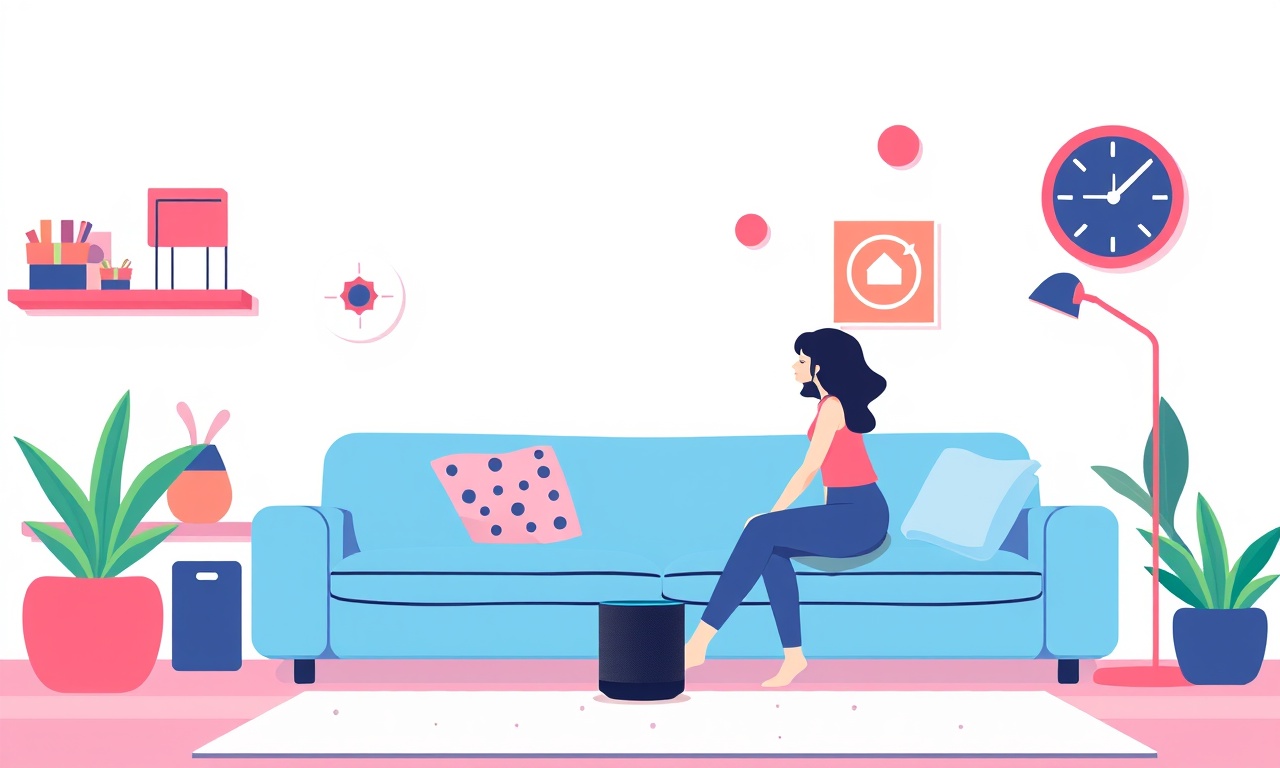
Optimizing Amazon Echo Flex Response Time After a Firmware Update
When Amazon pushes a new firmware version to your Echo Flex, the device often gains new features or improved security. Those benefits can, however, introduce subtle latency that users notice when they ask Alexa to play music, set a timer, or answer a question. If your Echo Flex feels sluggish, you are not alone. This article walks through the key factors that influence response time, offers practical diagnostics, and provides step‑by‑step techniques to bring your Echo Flex back to its quick‑reply groove.
Understanding How Firmware Changes Affect Performance
Firmware is the software layer that sits between the Echo Flex’s hardware and the Alexa cloud. Every update rewrites certain routines, modifies network protocols, or tightens security. These changes can alter the way the device processes wake‑word detection, transmits audio, or parses voice commands. When a new firmware release introduces a heavier wake‑word algorithm or additional background checks, the Echo Flex may need more CPU cycles to complete the same task. In most cases the delay is a fraction of a second, but in a noisy environment or on a congested Wi‑Fi channel it can add up to a noticeable lag.
Quick Health Check Before Tweaking
Before diving into deep‑dive optimizations, confirm that the issue is not a one‑off glitch:
- Restart the Echo Flex – Unplug the power adapter, wait 15 seconds, then plug it back in. A fresh boot clears temporary memory stalls.
- Check Battery of the Power Adapter – An under‑powered adapter can throttle performance. Use the original Amazon adapter or a certified replacement.
- Verify Wi‑Fi Signal Strength – In the Alexa app, open the device settings and note the signal icon. A low bar often means packet loss, which can look like delay.
If the Echo Flex still feels slow after these steps, proceed to the optimization sections.
Fine‑Tune Network Settings
Network latency is a primary contributor to Echo Flex response time. Optimizing your Wi‑Fi environment can shave milliseconds.
Re‑associate the Device
- In the Alexa app, navigate to Devices → Echo & Alexa → Echo Flex.
- Tap “Device Settings” and scroll to “Wi‑Fi Network.” Select your network, then reconnect. This forces the device to renegotiate connection parameters and may improve packet flow.
Adjust Router Placement
- Position the router centrally relative to the Echo Flex. Avoid walls with dense concrete or steel that attenuate signals.
- If you use a dual‑band router, connect the Echo Flex to the 2.4 GHz band. This band offers better penetration and a longer range, reducing the chance of dropping packets.
Reduce Network Congestion
- Temporarily disable other devices that might be consuming bandwidth (streaming, gaming consoles, smart TVs).
- Switch to a less crowded channel if you suspect interference. Most routers auto‑select a channel, but manual selection can help in environments with many Wi‑Fi networks.
Keep the Device Firmware Stable
Occasionally a firmware update may contain bugs that affect performance. Monitoring the firmware version and reverting if necessary can help.
Verify Current Firmware
- In the Alexa app, tap the Echo Flex device, then “Device Settings.” The firmware version appears at the top of the page. Note this number.
Roll Back (if Supported)
- Amazon does not generally allow a direct rollback to a previous firmware. However, if the device displays an option to “Update” rather than “Firmware,” it indicates the firmware is not current. You can force a re‑update by going to the Amazon Alexa website, selecting the device, and choosing “Refresh firmware.” In rare cases, the firmware update may contain regressions that are fixed in the next release. Stay patient and let Amazon push the subsequent patch.
Disable Unnecessary Features
Every enabled skill or routine consumes memory and processing time. If you have many background tasks, the Echo Flex can become overwhelmed.
Turn Off “Always Listen” Features
- Open the Alexa app, go to “Settings” → “Voice” → “Wake Word.” Confirm that only the default wake word is enabled. Disable any additional wake words that you rarely use.
Manage Third‑Party Skills
- Navigate to “Alexa” → “Skills & Games.” Review the list of enabled skills.
- Disable any skill that you have not used in the past six months. A dormant skill may still perform background checks on each wake event.
Streamline Routines
- In the Alexa app, tap “More” → “Routines.” For each routine, verify that the triggers are specific. A routine that triggers on any “Alexa, play music” can slow down voice processing if the routine contains many actions.
Adjust Audio Output Settings
The Echo Flex’s audio pathway can introduce latency if the output is set too high or if the device is overloaded by external sound processing.
Set Speaker Volume Lower
- Lower the volume to 20–30%. High volume levels can cause the audio encoder to perform additional smoothing operations that add delay.
Disable “Echo Cancellation”
- In the Alexa app, go to “Device Settings” → “Accessibility.” Disable “Echo Cancellation.” While it improves clarity in noisy environments, the feature can add a few milliseconds of processing time.
Use the Alexa App Diagnostics
Amazon’s built‑in diagnostics provide real‑time metrics that can pinpoint whether latency originates locally or on the cloud.
- Open the Alexa app, tap the Echo Flex, then “Device Settings.”
- Scroll to the bottom and select “Diagnostics.”
- Observe the “Device Latency” metric. If it is consistently higher than 200 ms, the issue is local. If it is normal but cloud latency is high, the problem lies in the network or Amazon servers.
Re‑flash the Firmware Manually
If an automated update has corrupted a portion of the firmware, re‑flashing can help. This requires a computer and a firmware image file from Amazon (available through developer tools or support).
- Connect the Echo Flex to your PC using a USB‑to‑Serial adapter (not a regular USB cable).
- Open a terminal and use the appropriate flashing command for your device. Ensure the firmware image is from the official source to avoid bricking the device.
- After flashing, unplug and plug the power adapter back in. Let the device boot fully.
Clear Alexa Cache and Re‑authenticate
Sometimes cached data from prior sessions can interfere with new firmware.
- Open the Alexa app, tap “More” → “Settings” → “Alexa Account.”
- Select “Clear Alexa Cache” (if available) and confirm.
- Sign out of the Alexa app on all devices, then sign back in. This forces the device to re‑authenticate with Amazon’s cloud, often clearing stale session data.
Optimize Router Firmware
The router’s own firmware can influence how it handles traffic for the Echo Flex.
- Check the router’s manufacturer support site for the latest firmware release. Updating the router can bring improved Quality of Service (QoS) settings.
- Enable QoS and prioritize the Echo Flex’s MAC address. In the router’s QoS configuration, add the Echo Flex MAC to the high‑priority list.
Maintain Physical Placement
The Echo Flex is designed to sit on a counter or inside a smart speaker enclosure. Improper placement can introduce physical interference.
- Ensure there are no metal objects or high‑frequency devices directly adjacent.
- Place the Echo Flex on a flat, stable surface. Vibrations or tilting can affect the internal microphone array’s sensitivity, causing the wake word detection to take longer.
Use Alexa Voice Training
If wake‑word detection takes too long, it may be misinterpreting ambient sounds. Training the wake word improves detection speed.
- Open the Alexa app and tap “More” → “Alexa Preferences” → “Wake Word.”
- Choose the wake word and select “Train Wake Word.”
- Follow the prompts, speaking the word slowly and then more naturally. Repeat until the app confirms the training is complete.
Monitor for Firmware Regression
After each update, monitor community forums and Amazon support for reports of increased latency. If many users experience similar issues, Amazon may release a patch. Staying informed helps you decide whether to temporarily revert to an older firmware or wait for the fix.
Leverage Device‑to‑Device Connectivity
When the Echo Flex is part of a larger smart home ecosystem, certain devices can offload processing.
- If you have an Echo Dot or Echo Show nearby, you can route audio through that device instead of the Echo Flex. In the Alexa app, enable “Device Audio Routing” for the Flex and select the preferred destination.
- This technique reduces the Echo Flex’s processing load, effectively improving its response time.
Practice Good Power Management
The Echo Flex’s power adapter is small but critical. A failing adapter can throttle the device’s CPU.
- Inspect the adapter for wear or discoloration. Replace if it feels warm or loose.
- If you frequently power the Echo Flex on a charging station with multiple devices, consider using a dedicated outlet or a high‑quality surge protector that can provide clean power.
Use Quality Audio Files
When testing response time, use simple audio commands. Complex phrases or commands that involve multiple skills can artificially inflate latency.
- Test with “Alexa, what’s the weather?” – a single cloud call.
- Compare it to a command that triggers several skills, like “Alexa, turn on the living room lights and play jazz.” The latter will naturally take longer. Separate testing helps isolate local device performance from cloud processing.
Evaluate Environmental Noise Levels
Echo Flex’s microphones pick up ambient sound. In a very noisy environment, the wake‑word detection algorithm may require additional processing to filter out background noise, adding a delay.
- If the Echo Flex is in a kitchen with a running dishwasher, consider relocating it to a quieter area.
- Alternatively, enable “Noise Cancellation” in the Alexa app to reduce the need for post‑processing, but remember this may add a minor delay.
Keep the Firmware Current but Stable
The best balance between performance and security is to stay on the latest stable firmware.
- Turn on “Auto‑Update” in the Alexa app to receive patches automatically. Most updates are lightweight and designed not to degrade performance.
- If you notice regression, contact Amazon support. They may advise a temporary pause on auto‑updates while they investigate.
Final Checklist for a Snappy Echo Flex
- Power adapter is original and clean.
- Wi‑Fi signal is strong and on the 2.4 GHz band.
- Unnecessary skills and routines are disabled.
- Wake word training is up to date.
- Router firmware is current and QoS prioritizes the Echo Flex.
- Echo Flex is placed on a stable, interference‑free surface.
- Device latency metrics show under 200 ms.
When all these items are in place, your Echo Flex will deliver the rapid, responsive experience that makes Alexa a joy to use.
Summary
Firmware updates are essential for keeping your Echo Flex secure and feature‑rich, but they can sometimes introduce latency that disrupts the user experience. By systematically checking power, network, and software settings, disabling unused features, and fine‑tuning your environment, you can restore quick response times. Regular monitoring of device diagnostics and staying informed about community feedback ensures you’re always ready to tackle any regression. With these practices, your Echo Flex will once again respond promptly, making your smart home feel truly intelligent.
Discussion (10)
Join the Discussion
Your comment has been submitted for moderation.
Random Posts

Analyzing iPhone 13 Pro Max Apple Pay Transaction Declines After Software Update
After the latest iOS update, iPhone 13 Pro Max users see more Apple Pay declines. This guide explains the technical cause, how to diagnose the issue, and steps to fix payment reliability.
2 months ago

Dyson AM15 Mist Not Spreading What Causes It And How To Repair
Find out why your Dyson AM15 Mist isn’t misting, learn the common causes, and follow our step, by, step guide to restore full misting performance quickly.
2 months ago

Adjusting the Neato Botvac D6 for Unexpected Cleaning Pause
Learn why your Neato Botvac D6 pauses, diagnose the issue, and tweak settings for smooth, uninterrupted cleaning.
11 months ago

Quelling LG OLED G1 Picture Loop at Startup
Stop the LG OLED G1 picture loop that stutters at startup, follow these clear steps to diagnose software glitches, adjust settings, and restore a smooth launch every time.
4 months ago

Resolving Room Acoustics Calibration on Samsung HW Q990T
Calibrate your Samsung HW, Q990T to your room's acoustics and unlock true cinema-quality sound, every dialogue and subtle score becomes crystal clear.
1 month ago
Latest Posts

Fixing the Eufy RoboVac 15C Battery Drain Post Firmware Update
Fix the Eufy RoboVac 15C battery drain after firmware update with our quick guide: understand the changes, identify the cause, and follow step by step fixes to restore full runtime.
5 days ago

Solve Reolink Argus 3 Battery Drain When Using PIR Motion Sensor
Learn why the Argus 3 battery drains fast with the PIR sensor on and follow simple steps to fix it, extend runtime, and keep your camera ready without sacrificing motion detection.
5 days ago

Resolving Sound Distortion on Beats Studio3 Wireless Headphones
Learn how to pinpoint and fix common distortion in Beats Studio3 headphones from source issues to Bluetooth glitches so you can enjoy clear audio again.
6 days ago