Overcoming Bluetooth Connection Problem with AeraMax M4
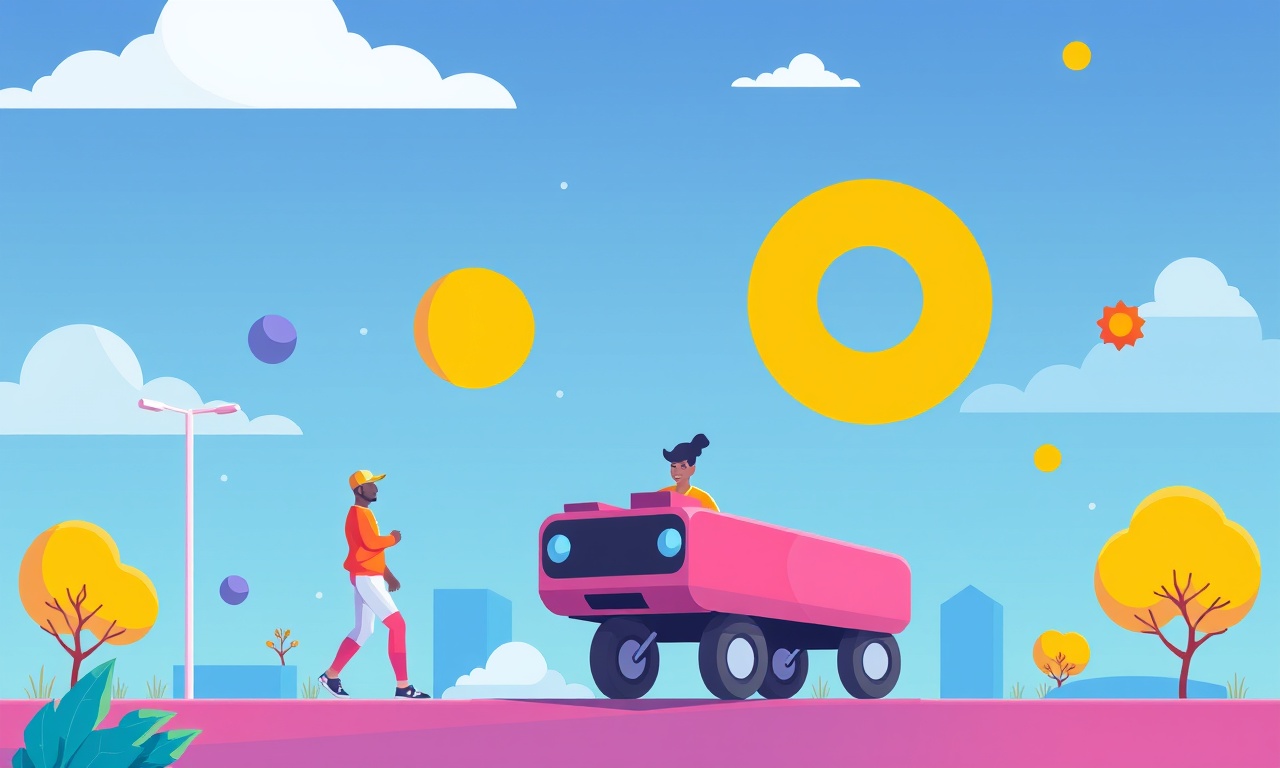
If you are experiencing difficulties connecting your AeraMax M4 to your smartphone or tablet via Bluetooth, you are not alone. Bluetooth glitches can arise from a variety of sources – software glitches, firmware mismatches, or simple signal interference. This guide walks you through a comprehensive, step‑by‑step process to identify the root cause and restore a stable connection. It covers device preparation, software updates, signal‑strength optimization, and advanced troubleshooting that goes beyond the basic reset. By the end of this article you will have a clear set of actions to re‑establish a reliable Bluetooth link and enjoy the full range of AeraMax M4 features without frustration.
Understand the AeraMax M4 Bluetooth Architecture
The AeraMax M4 uses a low‑energy Bluetooth 5.0 module to communicate with the companion app. The module works in the 2.4 GHz band, a frequency that is common to many household devices. The app on iOS and Android receives sensor data, allows you to set timers, change fan speeds, and view air‑quality statistics. Because the module is designed for low power consumption, it periodically goes into a low‑power state. This state can sometimes cause a sudden drop in connectivity if the device is not properly awakened by the app.
A key feature of the M4 is its ability to remember previously paired devices. However, if the pairing list becomes corrupted or if the device firmware is out of sync, the Bluetooth handshake can fail. Understanding these mechanics helps you target the right step in the troubleshooting chain.
Common Causes of Connection Problems
-
Out‑of‑Date Firmware
A mismatch between the device firmware and the app version can break communication. The manufacturer releases firmware updates to add new features or fix bugs. -
Software Bugs in the Companion App
Occasionally the app may crash or fail to load the Bluetooth service on the phone, especially after a system update. -
Signal Interference
Wi‑Fi routers, microwaves, cordless phones, and other Bluetooth devices can interfere with the 2.4 GHz band. -
Low Battery or Power‑Saving Mode
The M4’s power‑saving mode reduces its signal strength, making it harder for the phone to keep the link alive. -
Too Many Paired Devices
The Bluetooth module has a limited number of paired devices. If the list is full, new connections may be denied. -
Bluetooth Settings on the Phone
Some phones disable background Bluetooth for battery conservation, which can interrupt an ongoing session. -
Physical Obstructions
Walls, large metal objects, or even a thick floor can attenuate the signal. -
Incorrect Time Settings
The M4 uses time‑based logic for some functions. If the time is wrong, the device may behave unpredictably. -
Reset Gone Wrong
A partial reset may leave the device in a state where it refuses to pair again until a full factory reset is performed.
Preparation Steps: What to Have Ready
-
Your Smartphone or Tablet
Ensure that Bluetooth is turned on, Wi‑Fi is enabled, and you have the latest version of the AeraMax companion app installed. -
AeraMax M4 Power Supply
Keep the purifier plugged in and turned on. If it has a reset button, have it within reach. -
A Clean Work Area
Work in a space where there is minimal electronic interference. Move any large appliances or metal objects away from the purifier. -
Documentation
Note the current firmware version shown on the M4’s display and the app. This information will help you confirm whether an update is needed.
Step‑by‑Step Troubleshooting Guide
1. Verify Firmware and App Versions
Open the AeraMax app and tap the settings icon. Check the firmware version on the device screen and compare it to the version listed in the app store. If a newer firmware is available:
- Download the update through the app.
- The M4 will flash new firmware; keep it powered throughout the process.
- After completion, the device should reboot automatically.
If the firmware is already current, move to the next step.
2. Ensure Bluetooth is Enabled on the Phone
On iOS:
- Go to Settings > Bluetooth.
- Toggle the switch to the On position.
- Ensure that “Allow Apps to Access Bluetooth” is enabled.
On Android:
- Open Settings > Connected Devices > Bluetooth.
- Make sure it is turned on.
- Under “Device visibility,” enable “Visible to nearby devices” if you plan to pair.
If you notice that the phone is set to “Battery Saver” mode, disable it temporarily, as it may limit Bluetooth background activity.
3. Clear the Existing Pairing List
If the M4 has reached its pairing limit:
- In the app, go to the device list and tap the “Forget” option for each device.
- Alternatively, press and hold the M4’s reset button for 5 seconds until the LED flashes rapidly, initiating a pairing reset.
- This action removes all stored devices and frees up slots for new connections.
After clearing, try pairing again from the app’s “Add Device” screen.
4. Remove Interference Sources
Identify devices that might be sharing the 2.4 GHz band:
- Wi‑Fi routers – If possible, switch your router to a 5 GHz channel.
- Microwave ovens – Avoid using them near the purifier.
- Cordless phones – Move them away or use a wired model.
If you cannot move these devices, consider using a Bluetooth signal booster or relocating the M4 closer to your phone.
5. Restart Both Devices
A simple reboot often resolves transient glitches:
- Power off the M4 by unplugging it, wait 30 seconds, then plug it back in.
- Restart your smartphone or tablet.
Once both devices are awake, attempt to pair again.
6. Test a Direct Bluetooth Pairing
From the app, select the “Add Device” option:
- The app will scan for nearby devices.
- Look for the AeraMax M4’s name in the list.
- Tap it to initiate pairing.
During the handshake, you may see a prompt on the M4’s display or a confirmation in the app. If pairing fails, note the exact error message (e.g., “Connection Timeout” or “Device Not Found”).
7. Update Your Phone’s Operating System
Sometimes a system update introduces new Bluetooth drivers:
- On iOS, go to Settings > General > Software Update.
- On Android, go to Settings > System > Advanced > System Update.
If an update is available, install it and restart your phone before attempting to pair again.
8. Check the M4’s Power‑Saving Mode
Some models reduce signal strength when they detect low energy usage. To disable:
- Open the app’s settings.
- Locate the “Power‑Saving Mode” toggle.
- Switch it off, then try reconnecting.
If you need the purifier to stay active, consider leaving it in a “Continuous” mode in the app.
9. Perform a Factory Reset
If all else fails, a factory reset can bring the M4 to a clean slate:
- Press and hold the reset button for 10 seconds until the LED flashes three times.
- The device will reboot and display the default settings.
- After the reset, open the app and pair the M4 from scratch.
Caution: This will erase all custom settings, schedules, and paired devices. Use it as a last resort.
10. Contact Customer Support
When the problem persists after following every step:
- Visit the official AeraMax support portal.
- Provide them with the device’s serial number, firmware version, and a description of the issue.
- Share screenshots of any error messages.
Often, the support team can push a firmware patch or guide you through a more advanced diagnostic procedure.
Advanced Tips for Stable Connections
-
Keep the M4 and Phone Within 5 Meters
The effective range of Bluetooth 5.0 in a typical home is around 5 meters when no obstacles exist. Staying within this range reduces packet loss. -
Use a Wired Internet Connection for App Updates
Some users find that Wi‑Fi connectivity is unstable during firmware updates. A wired Ethernet connection (via a USB‑to‑Ethernet adapter) ensures uninterrupted updates. -
Enable “Always On” Bluetooth
Some Android versions allow you to keep Bluetooth active even when the screen is off. Search for this setting in the developer options or battery optimization section. -
Schedule Device Reboots
Many modern smart devices allow scheduled reboots. Set the M4 to reboot every day at a low‑usage hour (e.g., 3 am). This can clear lingering connection errors. -
Avoid Multiple Bluetooth Hubs
If you have several Bluetooth hubs (e.g., smart speakers, car audio), they might compete for bandwidth. Disable or turn off those that are not essential during critical operations.
What to Expect After a Successful Pairing
Once the Bluetooth connection is stable:
- The app will display real‑time air‑quality data: PM2.5, VOC levels, and humidity.
- You can create custom schedules that automatically turn the purifier on or off.
- The “Remote Control” feature allows you to adjust fan speed from anywhere within range.
- The app also supports voice assistants (Alexa, Google Assistant) for hands‑free operation.
If you still experience occasional disconnects, monitor the connection logs in the app. These logs often reveal whether the drop is due to signal loss, a timeout, or a firmware issue.
Summary
Bluetooth connectivity issues with the AeraMax M4 are common but usually straightforward to resolve. By systematically verifying firmware, clearing pairing lists, eliminating interference, and ensuring the device stays awake, you can restore a smooth connection. If these steps do not solve the problem, performing a factory reset or reaching out to customer support are the next logical steps.
A stable Bluetooth link opens up the full range of features that the AeraMax M4 offers, from detailed air‑quality monitoring to intelligent scheduling. Following the procedures outlined here ensures that your home enjoys consistent clean air without the frustration of technical hiccups. Happy purifying!
Discussion (9)
Join the Discussion
Your comment has been submitted for moderation.
Random Posts

Addressing Apple iPhone 14 Pro Max Battery Drain During Gaming Sessions
Learn why iPhone 14 Pro Max batteries drain during gaming, how to diagnose the issue, and practical tweaks to keep you playing longer with less power loss.
5 months ago

Curing iPhone 14 Plus Charging Port Wear After Daily Fast Charge Cycles
Fast charging can loosen your iPhone 14 Plus port. Learn to spot slow charging and loose cables, then fix it with simple home tricks or long, term prevention.
6 months ago
Xiaomi Mi SmartGlasses 3 Eye Tracking Error Fix
Fix the eye, tracking issue on Mi SmartGlasses 3 with this step, by, step guide to diagnose, clear errors, and restore functionality without repair.
1 year ago

Overcoming Sony X900H Color Saturation Drift During HDR Playback
Discover how to spot and fix color saturation drift on your Sony X900H during HDR playback, tune settings, correct HDR metadata, and keep your scenes vivid and natural.
4 months ago

Remediating Signal Dropout on Bowers & Wilkins PX8 Noise Cancelling Headphones
Discover why the Bowers & Wilkins PX8 may drop sound and how to fix it by tackling interference, low battery, outdated firmware, obstacles and Bluetooth settings for uninterrupted audio
1 week ago
Latest Posts

Fixing the Eufy RoboVac 15C Battery Drain Post Firmware Update
Fix the Eufy RoboVac 15C battery drain after firmware update with our quick guide: understand the changes, identify the cause, and follow step by step fixes to restore full runtime.
5 days ago

Solve Reolink Argus 3 Battery Drain When Using PIR Motion Sensor
Learn why the Argus 3 battery drains fast with the PIR sensor on and follow simple steps to fix it, extend runtime, and keep your camera ready without sacrificing motion detection.
5 days ago

Resolving Sound Distortion on Beats Studio3 Wireless Headphones
Learn how to pinpoint and fix common distortion in Beats Studio3 headphones from source issues to Bluetooth glitches so you can enjoy clear audio again.
6 days ago