Overcoming HDMI Handshake Errors on Amazon Fire TV Stick 4K Max
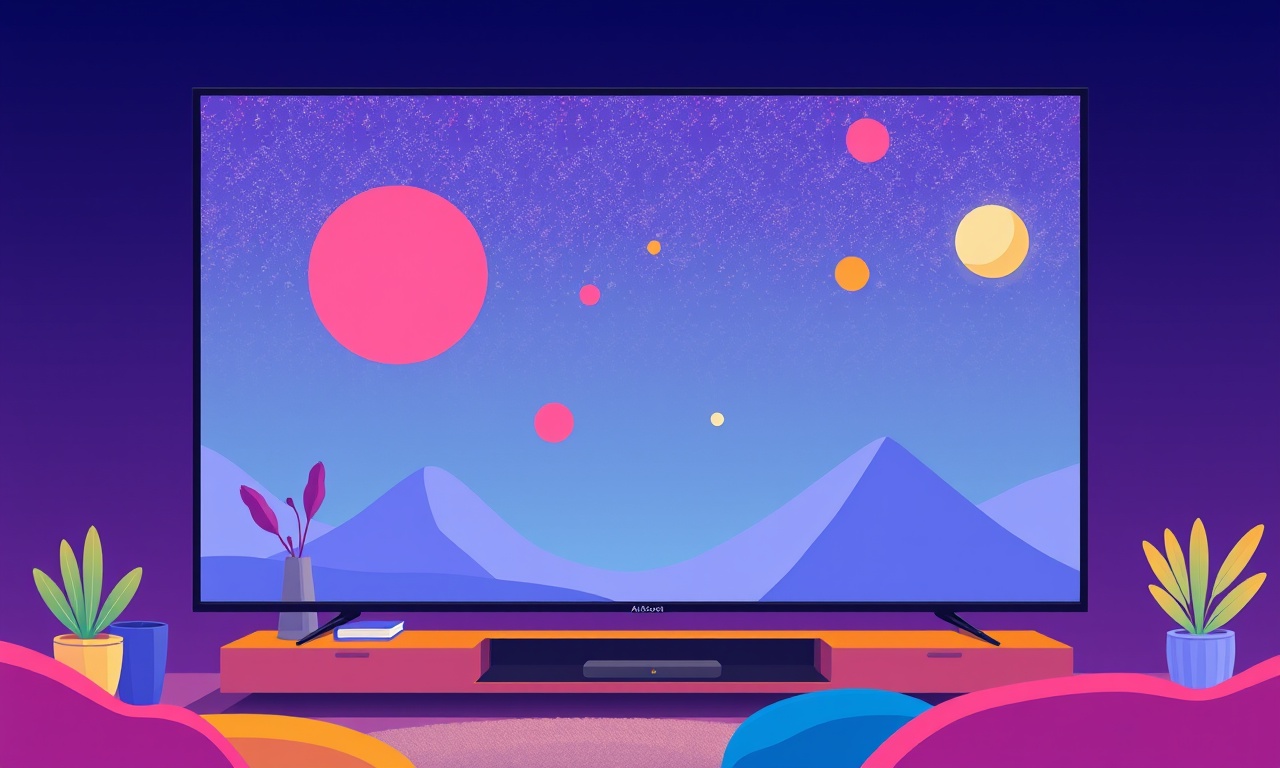
Understanding the HDMI handshake problem is the first step toward fixing it.
When the Amazon Fire TV Stick 4K Max connects to a TV or projector, the two devices perform a handshake that negotiates the best possible resolution, refresh rate, and audio format. If that negotiation fails, the display will not show any video and the Fire TV may report a “handshake error.”
Below you’ll find a comprehensive, step‑by‑step guide that covers the most common causes, simple fixes, and deeper troubleshooting techniques. By the time you finish reading, you should have a clear path to get your device working again.
Recognizing the Symptoms
The hallmark of an HDMI handshake error is a blank screen with no picture or sound coming from the Fire TV Stick. You might see a red or white error message on the TV, or the stick itself will display a blinking icon that never changes to the usual Fire TV logo.
Other indicators include:
- The Fire TV remote stops working
- The Stick powers on but the TV remains black
- The TV shows a “No Signal” message instead of a live TV picture
When you encounter any of these signs, keep the Fire TV Stick powered off, unplug all cables, and follow the steps below.
Common Causes of Handshake Errors
- Incompatible HDMI cables or ports
The Fire TV Stick 4K Max demands a high‑bandwidth cable. Older cables that do not meet the HDMI 2.0 spec can fail to carry 4K data. - Improper cable length
Excessively long cables (> 6 ft for the Stick’s 4K output) can lose signal strength. - TV or display that does not support the negotiated resolution
If the TV cannot handle the 4K signal or a certain refresh rate, the handshake fails. - Power issues
The Stick requires a stable 5 V/2.5 A supply. Using a low‑quality USB port or cable can cause the device to reset during negotiation. - Firmware or software glitches
Occasionally the Fire TV OS or the TV’s firmware can misbehave and abort the handshake. - Physical damage or loose connections
Dust, bent pins, or damaged ports can interfere with the negotiation.
Understanding these root causes helps you choose the right fix without unnecessary trial and error.
Quick Hardware Checks
A simple set of hardware checks can resolve many handshake issues:
- Inspect the cable
Look for visible damage, kinks, or frayed strands. If any sign of wear is present, replace the cable immediately. - Use a certified HDMI cable
Ensure the cable is HDMI 2.0 or higher, which supports 4K at 60 Hz. - Shorten the cable
Keep the cable length under six feet. - Test a different port
Connect the Stick to a different HDMI input on the TV. - Check the power adapter
Use the official 5 V/2.5 A USB power supply that came with the Stick. - Remove any HDMI switch or splitter
Direct connections are most reliable.
If the problem persists after these checks, proceed to software solutions.
Firmware and Software Fixes
The Fire TV Stick 4K Max runs an Android‑based OS. Updating or resetting the software can clear many handshake glitches.
Updating the Device
- Connect the Stick to the TV and power it on
If you cannot see the TV screen, plug the Stick into a laptop or another monitor to confirm the power LED is on. - Open the Settings menu
Navigate using the remote to Settings > My Fire TV > About > Check for Updates. - Install any available updates
The Stick will download and install the latest OS version. - Restart
After the update, the Stick should reboot automatically.
Updating the TV Firmware
- Navigate to the TV’s Settings menu
Go to Support > Software Update > Update Now. - Allow the TV to finish the update
This may take several minutes. - Reconnect the Stick
After the TV updates, plug the Stick back in and test the connection.
Factory Reset (Last Resort)
If updates do not resolve the issue, a factory reset may help:
- Navigate to Settings
Select My Fire TV > Reset to Factory Defaults. - Confirm the reset
The Stick will wipe all data and return to its original state. - Set up again
After resetting, re‑pair your remote, connect to Wi‑Fi, and restore your content.
A factory reset should only be used after all other troubleshooting steps fail, as it deletes your preferences and downloaded apps.
Adjusting TV Settings
Sometimes the TV’s own settings need tweaking to accept the Fire TV’s signal.
- Change the HDMI port’s input mode
On many smart TVs, the HDMI port can be set to “HDMI‑CEC” or “HDMI‑2.0.” Switch to the highest available mode. - Turn off HDR or Dolby Vision temporarily
If the TV fails to negotiate HDR, disabling it may allow the Stick to display 1080p as a fallback. - Set the resolution to 1080p
In the TV’s picture settings, choose 1920 × 1080 instead of 3840 × 2160. - Disable any auto‑switch features
Some TVs automatically change the input when they detect a signal. Turn this off to give the Stick time to negotiate.
If the TV accepts a lower resolution, you can then enable 4K after confirming the handshake works.
Using a Powered HDMI Switch
When you must use an HDMI switch, make sure it is powered and supports HDMI 2.0 or higher.
- Unplug the power
Turn off the switch and the Fire TV. - Connect the power adapter
A powered switch provides its own supply, preventing the Stick from drawing power from the TV’s USB port. - Reconnect all cables
Use a single cable from the switch to the TV and the Stick. - Power on
Turn on the TV, then the switch, and finally the Stick.
This setup often resolves handshake errors caused by power instability.
Testing with an Alternate Display
If you have access to another TV, monitor, or projector, use it as a test bed:
- Connect the Fire TV Stick to the new display
Ensure the display supports HDMI 2.0. - Observe whether the handshake succeeds
If the new display works, the issue lies with the original TV’s firmware or hardware. - Compare cables and adapters
Swap the cable or power supply to isolate the problem.
Testing with a second display can confirm whether the fault is in the Stick, the cable, or the original TV.
Powering the Stick with a Dedicated USB Adapter
Many users experience handshake errors when using the TV’s built‑in USB port for power. The official 5 V/2.5 A USB charger is the safest option.
- Locate the USB port on the Stick
It is a standard USB‑C connector. - Plug the charger into a wall outlet
Avoid using a computer USB port or low‑power charger. - Connect the charger to the Stick
Ensure a firm connection. - Reconnect to the TV
The power LED should stay on continuously.
A reliable power supply eliminates many handshake problems caused by voltage drops during negotiation.
Using a Cable Tester or Oscilloscope (Advanced)
For technically inclined users, a cable tester can confirm the integrity of the HDMI cable’s data lanes.
- Purchase a certified HDMI cable tester
These devices check for continuity and signal strength. - Connect the tester between the Stick and the TV
Follow the manufacturer’s instructions. - Interpret the results
A “good” readout indicates the cable is fine; a “bad” readout means replacement is necessary.
Similarly, an oscilloscope can detect voltage fluctuations during handshake. However, this method is usually unnecessary for most consumers.
Preventive Measures for the Future
Once you have fixed a handshake error, you can reduce the chances of it happening again:
- Keep cables short
No more than six feet is ideal. - Use high‑quality, certified cables
Look for HDMI 2.0 or higher. - Power through the official charger
Avoid relying on the TV’s USB port. - Update regularly
Both the Fire TV Stick and TV firmware should be kept current. - Avoid HDMI switches if possible
Direct connections are most stable. - Label cables
Keep track of which cable goes where to prevent accidental mix‑ups.
These simple habits can save you a lot of frustration in the long run.
When All Else Fails
If you have tried every fix above and still cannot resolve the handshake error, consider the following:
- Contact Amazon Support
Provide a detailed description of the steps you have taken. - Request a replacement
If the Stick is still under warranty, you may be eligible for a new unit. - Check for known issues
Visit Amazon’s forums or the Fire TV subreddit for any community‑reported solutions.
Hardware failure is rare, but it does happen. Professional support can confirm whether a defect is present and help you get a replacement quickly.
Summary
- HDMI handshake errors stem from cable, power, or firmware incompatibilities.
- Start with hardware checks: cable, port, power supply.
- Update both the Fire TV Stick and your TV’s firmware.
- If needed, perform a factory reset.
- Adjust TV settings to lower resolution or disable HDR temporarily.
- Use a powered HDMI switch or dedicated USB charger for stability.
- Test with a different display to isolate the problem.
- Keep cables short and high‑quality, and maintain firmware updates.
By following this guide, you should be able to identify and resolve most HDMI handshake errors on the Amazon Fire TV Stick 4K Max. Enjoy your streaming experience without interruptions.
Discussion (10)
Join the Discussion
Your comment has been submitted for moderation.
Random Posts

Analyzing iPhone 13 Pro Max Apple Pay Transaction Declines After Software Update
After the latest iOS update, iPhone 13 Pro Max users see more Apple Pay declines. This guide explains the technical cause, how to diagnose the issue, and steps to fix payment reliability.
2 months ago

Dyson AM15 Mist Not Spreading What Causes It And How To Repair
Find out why your Dyson AM15 Mist isn’t misting, learn the common causes, and follow our step, by, step guide to restore full misting performance quickly.
2 months ago

Adjusting the Neato Botvac D6 for Unexpected Cleaning Pause
Learn why your Neato Botvac D6 pauses, diagnose the issue, and tweak settings for smooth, uninterrupted cleaning.
11 months ago

Quelling LG OLED G1 Picture Loop at Startup
Stop the LG OLED G1 picture loop that stutters at startup, follow these clear steps to diagnose software glitches, adjust settings, and restore a smooth launch every time.
4 months ago

Resolving Room Acoustics Calibration on Samsung HW Q990T
Calibrate your Samsung HW, Q990T to your room's acoustics and unlock true cinema-quality sound, every dialogue and subtle score becomes crystal clear.
1 month ago
Latest Posts

Fixing the Eufy RoboVac 15C Battery Drain Post Firmware Update
Fix the Eufy RoboVac 15C battery drain after firmware update with our quick guide: understand the changes, identify the cause, and follow step by step fixes to restore full runtime.
5 days ago

Solve Reolink Argus 3 Battery Drain When Using PIR Motion Sensor
Learn why the Argus 3 battery drains fast with the PIR sensor on and follow simple steps to fix it, extend runtime, and keep your camera ready without sacrificing motion detection.
5 days ago

Resolving Sound Distortion on Beats Studio3 Wireless Headphones
Learn how to pinpoint and fix common distortion in Beats Studio3 headphones from source issues to Bluetooth glitches so you can enjoy clear audio again.
6 days ago